
Configuring your iTunes to the US region if you live outside of it so you can actually play the game!
Of course, there are other reasons that you might like to reconfigure your iTunes account to a different region.
These include:
- Moving to a new country
- Going on an extended holiday
- Wanting to download an app only available in particular regions
- Accessing your old iTunes account if you now live in a new country
If you need to access the US version of iTunes outside of the US on your iOS device, then here’s how.
Question 1: Do you already have a US iTunes account?
If you already have a US iTunes account, and just need to switch over to it from a different account, the process is easy.
Here are the steps involved in switching back to your US account.
- On your iPhone or iPad, open Settings
- Select iTunes & App Store
- Select your Apple ID on the top of your screen
- Choose Sign Out from the menu
- Sign in again using your US Apple account details
Question 2: Do you want to change your region for good?
If you’re ready to change your region settings for good, then you’ll need to switch over your Apple account details to the new region that you’re in. Here’s how to do it on your iPhone or iPad:
- On your device, select Settings
- Select the iTunes & App Store
- Select the Apple ID at the top of the screen
- Choose View Apple ID from the pop-up menu
- Enter your password if prompted
- Select Country/Region
- Choose the US as your region, then Next
- Agree to the Terms and Conditions
- Change your payment method to a US payment account*
- Add your billing address
- Select Next
This will change your account to a US account.
*If you don’t have a US credit card or PayPal account, then go on to Question 3.
Question 3: Do you want to change region temporarily and/or don’t have a US method of payment?
You can easily add a new iTunes account with a different region if, and only if, you have a computer handy, with iTunes installed on it. You’ll need to create a new Apple ID for the US by using your computer to do it. Here’s how:
- Open up iTunes on your computer
- From the menu, select Store, Sign Out
- Select iTunes Store
- Scroll to the bottom of the page where you see your country flag and click it
- Choose United States
- Scroll down and select the App Store
- Select to Get any free app
- You’ll be prompted to sign in to your Apple ID, select Create New Apple ID button instead
- Press Continue and accept the Terms and Conditions
- Enter a different email address from your original Apple ID and the rest of your details including password, security info and birthday
- Select the Continue button
- Enter Payment Type as None
- Enter a valid US postal address and phone number – a quick Google search should be able to provide you with some correct details
- You will see a screen saying confirmation has been sent to your email, click Ok
- Go into your email account and click Verify Now in the email Apple sent you
- Enter your email address and password of the new account you created when the new webpage pops up and click Continue
Congratulations, you are now the proud new owner of a US iTunes account! You can use the steps we outlined under Question 1 to switch between your regular iTunes account and your new US iTunes account. You won’t be able to make any purchases on your new US iTunes account though – because you don’t have a payment method set up, so what happens if you want to download a paid app?
Question 4: What if I need to buy an app on my new US account without a payment method set up?
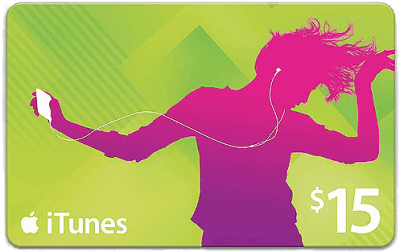
You can find many, many US iTunes gift cards on eBay however, with as all ranges of denominations available for purchase. Have a browse through the listings and find the amount you want – and make sure it’s a US iTunes gift card that can be sent via code (not via hard copy!).
Verify that the seller is legit by having a look through their feedback scores and previous listings to make sure that they’re the real deal. Purchase your iTunes gift card (Buy It Now is best for receiving the gift card as soon as possible) and sit back and wait for your code to come through from the seller.
Once you’ve got your code, open up the App Store. Scroll down to after Featured and then select Redeem. Sign in with your US Apple ID if required here. Now, enter the 16 digit code that you received from the eBay seller and click Redeem.
That’s it! You are now loaded with your nominated amount of money on your US iTunes account!
It’s a bit of a complicated process, but you can get around region blocks with pretty much any technology that is put out. Any apps that you download onto your device using your US iTunes account will remain once you switch to another account, however for continuity, you might need to use the one Apple ID account every time you use that app in case it gets confused.
Hopefully, this guide has been useful for all you frustrated iOS users currently outside of the US. Good luck and happy browsing.
