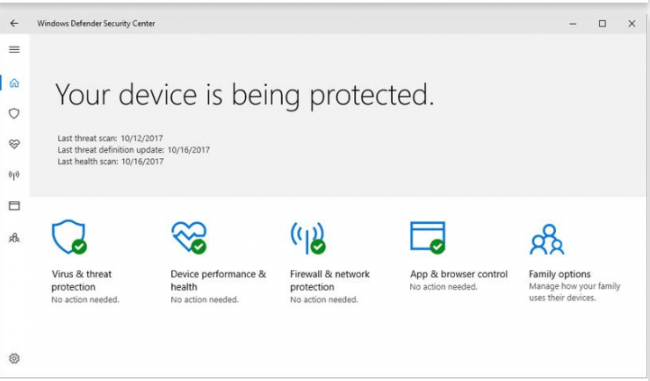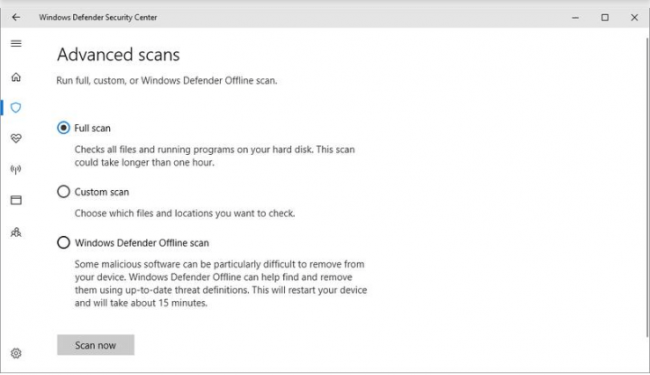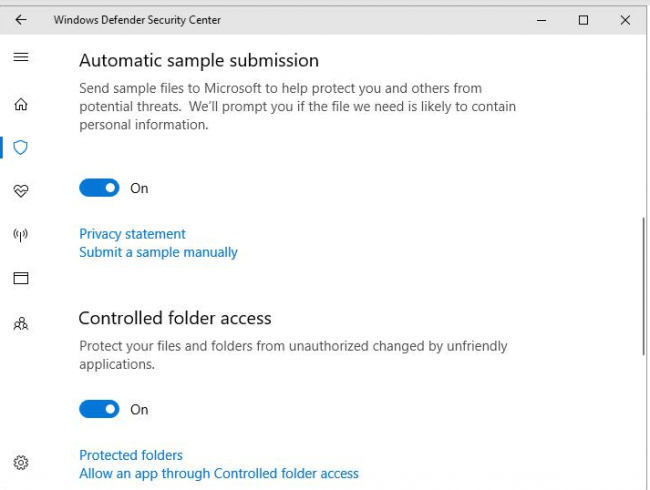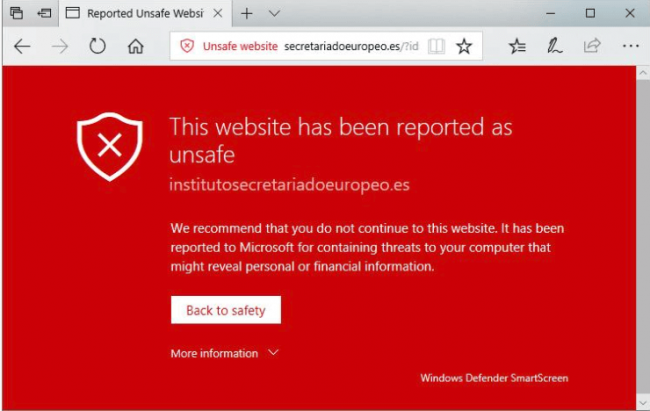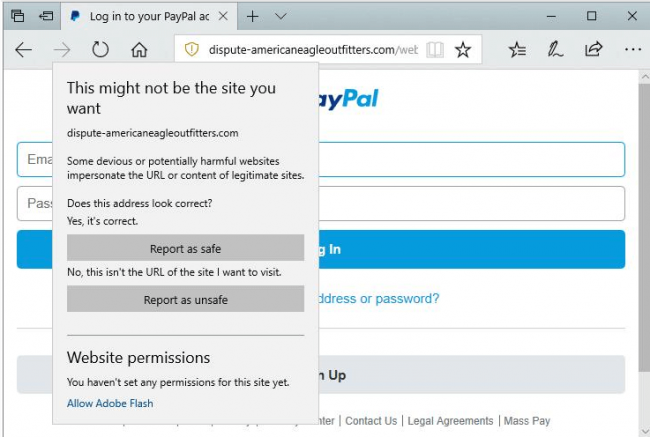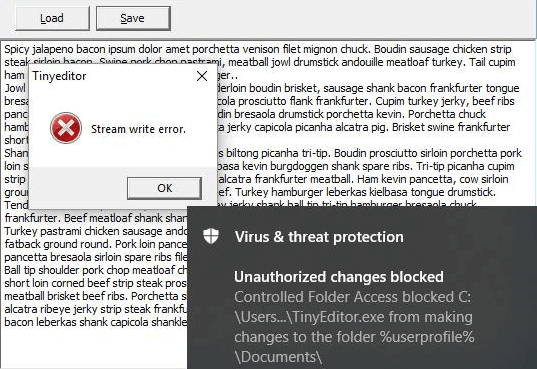Table of Contents
Pros
- Windows 10 built-in protection software
- Scores good marks on various hands-on tests
- Ransomware protection works and is simple
- Windows Security features are very easy to access
- Turns on automatically if the system does not have any other antivirus product
Cons
- Doesn’t score good marks on independent lab tests
Bottom Line
The Windows Defender Security Center is a built-in antivirus product for those Windows 10 PC units which do not have any other kind of antivirus product protecting them.
Compared to previous versions The Windows Defender Security Center has improved a lot in all aspects.
It has managed to improve its hand-on tests score significantly.
And that says a lot for a security product that comes for free with the Windows operating system.
The Windows Defender Security Center Full Review
Let’s state the obvious first.
This is not a new security tool.
In fact, The Windows Defender Security Center has established itself as a part of Windows for ages now.
It offers various antivirus features that protect users from malware and other types of viruses.
But The Windows Defender Security Center always had a big problem.
It wasn’t any good.
Especially when one compared it with some of the best antivirus products around town.
Recently though, Microsoft has put in the required hours to up The Windows Defender Security Center’s game.
As of now, The Windows Defender Security Center protects users against,
- Viruses
- Trojans
- Ransomware
- Many other types of unpleasant malware
Not only that but The Windows Defender Security Center also does a good job of managing the user’s security from an overall perspective.
The Windows Defender Security Center is always active on the user’s system.
The user is free to install a third-party antivirus product.
But as soon as The Windows Defender Security Center detects that the user’s system doesn’t have any security product it jumps into action pretty quickly.
The fact that The Windows Defender Security Center can go dormant if it detects another third-party security solution automatically is really something that streamlines the whole experience of dealing with two antivirus solutions on the same system.
While doing so, it also avoids those pesky conflicts that occur with two antivirus products on the same system.
Everyone has to salute Microsoft, as a company, for making efforts to ensure that each and every user gets to have at least a good amount of antivirus security from the start.
In the past, The Windows Defender Security Center didn’t offer much when compared to some of the best free antivirus tools in the market.
But that was the past.
Today, we can say with confidence that The Windows Defender Security Center does a reasonably good work of protecting the user’s system.
How is The Windows Defender Security Center different from all the other antivirus tools?
Well, firstly, it is different because it does not require the user to go through an installation process as they have to with all other free antivirus tools.
Users who want to see its interface can just go to their notification area and then click on the Windows Defender Security Center icon.
After clicking the icon, the main interface for the application will open up on its own.
This main window is what we call The Windows Defender Security Center.
Coincidentally, this is also the place where The Windows Defender Security Center displays all the reports related to the user’s security status.
The main window also displays five supplementary feature pages.
Users can access these by performing simple clicks on the large icons that appear across the bottom.
Sometimes these options appear as small icons in the main window’s rail menu.
We will definitely go into more details about all these new features and pages in subsequent sections of this The Windows Defender Security Center review.
So the first option that users need to know about is the Scan option.
The Scan option itself offers three types of scans.
These are,
- Quick
- Full
- Custom
Users are free to choose whichever one they like.
The Windows Defender Security Center also comes with a feature that it calls an Offline Scan.
How is different from other types of scans?
Well, Microsoft has designed this feature to manage persistent pieces of malware which have the ability to survive an antivirus product’s normal scan options.
The Offline scan reboots the user’s computer system.
Then it runs well before the Windows, as an operating system, has a chance to fully load.
What does this mean for malware?
It means that The Windows Defender Security Center Offline scan runs slightly before any of the processes related to a particular malware load up.
In other words, the malware becomes defenseless.
Hence, we recommend that if users do run a regular scan but still find that they have a malware problem then they should go with the offline scan option.
What About Lab Results?
Lab results are where The Windows Defender Security Center still lags behind some of the best in the business.
A little while ago, The Windows Defender Security Center managed to routinely earn genuinely terrible scores from all major independent antivirus testing labs.
Sometimes it performed so poorly that these independent labs had to give it scores below zero.
But Microsoft has kept at it long enough for it to improve its scores.
Sure enough, it has managed to steadily improve its scores at least as far as the four independent testing lab results that we like to follow.
Now, The Windows Defender Security Center can offer you scores that range from excellent to so-so.
The other thing users need to know is that Microsoft does have a contract with the likes of ICSA Labs and West Coast Labs for different certifications.
Now, Security Gladiators has reviewed a lot of antivirus products.
Among them, only two have contracts with ICSA Labs and West Coast Labs.
These two are,
- ThreatTrack Vipre Advanced Security
- AhnLab
Let’s talk about how AV-Test Institute ranks antivirus products.
This independent lab has security experts who rank antivirus products based on three criteria.
These are,
- Usability
- Performance
- Protection
Any antivirus product under testing has the opportunity to earn up to six points in each of the categories that we have mentioned above.
In order to earn a certification, a security product requires a total of, at least, 10 points.
The product under testing must also not score any zeroes on the lab’s tests.
In the lab’s latest report, The Windows Defender Security Center earned 6.0 for Usability.
It earned 5.5 in the Performance category.
And, finally, earned 6.0 in the Protection category.
That took The Windows Defender Security Center’s total to 17.5.
Which is impressive of course.
This is also the first time that The Windows Defender Security Center has managed to earn the title of Top Product from the lab.
This is a label that the lab reserves for all those antivirus products which manage to earn from 17.5 to 18.0 points.
Other quality antivirus products such as Norton and McAfee both have managed to score 17.5 in the past on AV-Test Institute’s tests.
Elite antivirus products such as Trend Micro and Kaspersky regularly earn a total of 18 points which is, of course, the perfect score.
Some of the best free antivirus products such as Avira Antivirus, AVG and Avast all managed to score 17 points on AV-Test Institute’s tests.
Comodo, another very nice antivirus product, earned 17.5 in the above-mentioned three categories.
We also follow SE Labs.
SE Labs is a London-based independent testing lab.
This lab ranks antivirus products in a different way.
Instead of having three criteria, it has none.
It carries out its tests and then based on the product’s performance, it awards the antivirus product with five types of certifications.
These certifications are as follows,
- C
- B
- A
- AA
- AAA
With AAA being the best.
In a recent report from this lab, all of the products that went under testing including The Windows Defender Security Center managed to score either AA or AAA certification.
Thankfully, the latest round of tests manages to exhibit much more variance in terms of point spread.
Norton and Kaspersky, as expected, topped out all the tests and came out at the other end with an AAA rating.
The only surprise was Bitdefender.
Bitdefender, as most of our readers would know, is usually a top scorer in all tests.
But this time around Bitdefender had to work hard to hold down a B-level certification.
As far as free antivirus products are concerned Avira and Avast managed to earn the AA certification.
AVG, on the other hand, could only work enough to manage the A-level certification.
What did The Windows Defender Security Center get?
Well, it earned itself the lowest rating possible.
Yes.
It earned a C.
Now, in SE Labs’ books, C is a passing grade.
But when free antivirus products can outperform a given antivirus product, some serious thinking needs to be done on part of the antivirus product development team.
AV-Comparatives
Researchers who work at AV-Comparatives don’t like to give antivirus products a numeric score.
Or even a grade.
Any security product that can pass the lab’s tests can earn the certification of Standard.
If a given security product cannot pass the tests, the lab labels the product as “Tested”.
Security products that are good enough to do a little bit more than the lab’s minimum requirement can get a rating of Advanced + or just Advanced.
As mentioned many times before, we only follow four of this lab’s tests.
In the four tests that this independent lab carried out, The Windows Defender Security Center failed only one.
It managed to reach a level of Standard in two of those tests.
Moreover, it also managed to earn the Advanced certification in one of those tests.
Bitdefender Antivirus Plus and Kaspersky along with Vipre earned the coveted Advanced+ rating in all of the tests that AV-Comparatives carried out.
MRG-Effitas
MRG-Effitas is a British testing firm.
It runs a total of two antivirus product tests that we believe are worthy enough to follow.
One of these tests is the classic pass/fail test.
This pass/fail test challenges different antivirus products to try and defend against different types of attacks on activities such as online banking.
We are sorry to report that the latest online banking test in which the lab tested products for sufficient protection, did not include Microsoft’s Windows Defender Security Center.
This lab carries out another test which measures the given antivirus product’s defense against the lab’s full spectrum of nasty types of malware code.
In other words, a security product undergoing testing has to completely prevent all types of malware attacks if it wants to earn the certification of Level 1.
If the antivirus product under testing wants to earn a Level 2 certification then it will have to remediate a mammoth 98 percent of cyber attacks.
Moreover, it will have to do that within 24 hours of the attacks.
MRG-Effitas latest round of tests included many powerhouses.
The ones that earned Level 1 certification were,
- Kaspersky
- ESET NOD32 Antivirus
- Bitdefender
- Avira
- Avast
We are happy to report that for the very first time in history, The Windows Defender Security Center managed to pass the MRG-Effitas test.
The lab tested around half a dozen antivirus products that ended up earning the very reasonable Level 2 certification.
McAfee AntiVirus Plus and AVG represented two other antivirus products that managed to receive a certification of Level 2.
As alluded to before as well, The Windows Defender Security Center has improved a lot since its last version.
It has markedly better scores and results from independent testing labs such as MRG-Effitas and AV-Test.
Unfortunately, it dropped pretty very steeply when it came to tests from SE Labs and hence did not get a high certification level.
It also failed one of the tests from independent testing lab AV-Comparatives.
If we were to give The Windows Defender Security Center an aggregate score, then that score would probably fall in the range of 7 to 7.5 out of a total score of 10.
AVG, Avira and Avast Free Antivirus have also undergone the same tests that these independent labs have carried out.
The three of them earned good aggregate scores of 8.7,8.9 and 9.0 out of a possible 10.
What About Malware Protection?
Let’s just say, the results varied a lot.
Windows Defender tries to step in whenever it detects that the user does not have any kind of malware protection product.
It also activates as soon as the user’s antivirus subscription period expires.
After enabling itself, it tries its level best to make sure that the user remains safe in the unsafe world of the internet.
But how safe does it keep users?
There is only one way to find out.
And that way is to actually test the product.
So how do you go about testing a product like The Windows Defender Security Center?
You challenge it.
That is how you come to know if The Windows Defender Security Center is good enough to protect your computer system.
It has to fight against any collection of different kinds of malware that roam the world of the internet.
The one thing users need to note here is that The Windows Defender Security Center makes no promises that it would detect items which are lower-risk.
What are lower-risk items?
These are items such as PUPs, or Potentially Unwanted Programs and Adware.
A lot of other free antivirus programs enable users to at least have the opportunity of detecting and then removing the majority of the lower-risk items.
Our research shows that when The Windows Defender Security Center goes under such testing it does manage to remove quite a few of these PUPs and adware programs.
What we also found was that it also handled some major threats that came in the form of ransomware.
What are some of the hands-on tests that one can perform on The Windows Defender Security Center to check its strength?
Well, the tried and tested method for malware protection is to simply take a folder that contains a lot of sets of nasty malware samples.
Then copy that folder to the computer system that you want to test.
Our research shows that The Windows Defender Security Center’s real-time protection feature can eliminate up to 55 percent of all malware samples.
One way to enhance this test is to use some legitimate programs that have the ability to dig deep into the test system and make sure that those programs are old enough so that they are uncommon relatively.
This allows the user to see if the antivirus product under testing only blocks malicious programs or all programs that try to access sensitive areas on the test system.
Our research shows that The Windows Defender Security Center doesn’t mess with legitimate programs.
So we have mentioned that The Windows Defender Security Center blocked some 55 percent of the malware samples.
What about the remaining samples?
Well, one has to take those remaining samples and then launch then turn by turn.
While doing that, one has to keep an eye on Windows Defender to know how to reacts to each one.
Our research shows that once you carry out such a task, Windows Defender would catch even more sample.
But it will not catch all of them.
At least at this point in the test, it won’t.
Using a variety of methods, our research shows that The Windows Defender Security Center can detect upwards of 80 percent of the total number of samples.
That forces us to award it a score of 8.0 out of a total of 10.
You might think that is a good score.
And it is.
But get this:
It isn’t as high as previous versions of Windows Defender have scored.
The problem with testing any antivirus product for malware detection is that the set of malware samples are never the same.
So, even if you test the same product twice with different samples, detection rates would change.
Our research shows that two other security products did score better on the new set of malware samples.
These two security products are Malwarebytes and IObit Advanced SystemCare Ultimate.
Malwarebytes scored around 8.5 points while IObit Advanced SystemCare Ultimate scored just below 9.
Other elite antivirus products such as Webroot SecureAnywhere AntiVirus and Norton along with Emsisoft, according to our research, detect each and every single of the malware samples in the folder collection.
That is why, most of the time, Norton along with Webroot usually earn a 10 out of 10 in such tests.
As mentioned before, you cannot compare results directly.
Why?
Because the later you perform the tests for a particular antivirus product, the more recent malware samples you will have to use.
Regardless, a perfect score is something that reviewers always consider impressive irrespective of malware samples.
AVG and Avast, when put under the stress with a different set of malware samples, managed to score a detection rate of 97 percent.
Malicious URL Blocking
For malicious URL blocking tests, one has to use the latest URLs that host malware.
These are relatively easy to find.
But when testing, one has to make sure to use only those malicious URLs which are not older than 24 hours.
The way to test antivirus products is to first launch each malicious URL and then check if the antivirus product under testing responds by blocking any and all access to the malicious URL website page.
The other thing to watch out for if the antivirus product eliminates the malware-ridden download that the user may download or the malicious URL may automatically download.
Finally, one also has to watch out if the antivirus product does nothing and just sits by as the user downloads malicious content onto his/her computer machine.
Technically speaking, it is the job of the SmartScreen FIlter to provide users with malicious URL protection but as far as Windows 10 is concerned, it is the job of Windows Defender to manage and activate SmartScreen Filter.
Our research shows that The Windows Defender Security Center, if given over 100 URLs containing malicious content, can block access to around 20 percent of the malicious URLs at the URL level.
It can also prevent malware-ridden payload download on part of the user around 73 percent of the time.
How does Windows Defender block malware payloads?
It does that with two methods.
For some of the malware-ridden files, the SmartScreen feature comes into play and warns users that the thing they are about to download is actually unsafe.
Then it proceeds to block it right at its source.
Windows Defender SmartScreen then takes care of other URLs by launching its real-time antivirus feature.
It can completely wipe out the malicious file less than a few seconds after the user has downloaded the file.
The Windows Defender Security Center has a good protection rate of 93 percent.
This protection rate is such a huge improvement over the product’s previous score of just 52 percent in earlier versions.
We don’t know of too many products that can beat Windows Defender at blocking malicious URLs.
Norton is the best at blocking malicious URLs and it has a top score of 98 percent protection against all sorts of malware URL samples.
Then there is the Trend Micro Antivirus+ Security which also has a very good protection rate of 97 percent.
Avast and AVG can only score around the 90 percent mark.
This is a good time to mention the peculiar case of Malwarebytes 3.0 Premium.
It is difficult to score Malwarebytes because of many reasons.
The first reason is the way it works.
It can block up to 22 percent of all URLs that contain malicious content.
But it does not have the ability to launch scans on downloads automatically.
Malwarebytes 3.0 Premium only launches its scan feature and scans programs when these programs are about to start the execution phase.
Our research shows that if you came up with an exception and then launched one of the malware-ridden download samples, then Malwarebytes will jump into action to first detect the download and then eliminate it to increase its detection rate to 68 percent.
What about scan times?
If you want to launch a full system scan of a test system that is clean and runs the Windows Defender software application then it will take about 90 minutes to finish off the full system scan.
That is a long time.
In fact, it is double the amount of time an average antivirus product takes in the market today.
But wait.
There is more bad news.
Our research shows that The Windows Defender Security Center’s second scan isn’t that much faster than the first scan.
Other elite antivirus products such as Kaspersky Free can and do finish up full system scans in under 30 minutes.
Moreover, these elite antivirus products then use the first scan results to note down all the safe files that do not require a re-scan.
This allows them to cut down the scan time of the second scan by a huge margin.
Kaspersky Free can finish off the second scan in under 4 minutes on a new test system.
There are antivirus products such as AVG which take slightly more than an hour to finish off their first full system scan.
Just like we mentioned before, these good antivirus products ruthlessly cut down the scan time of their second scan.
AVG can finish up its second scan within a matter of 10 seconds if you can believe it.
What About Phishing Protection?
Phishing attacks are different from other types of malware attacks.
They don’t infect the user’s PC with malware.
Not that they are harmless.
They just don’t bother enough.
Instead of infecting the user’s PC with malware they try to make a fool out of the user and trick the user into giving up his/her sensitive login credentials for his/her email service provider.
The user may also end up giving phishing websites his/her banking website details along with gaming and dating site information.
But how do phishing attacks work?
Well, first off, hackers create a webpage that looks completely and exactly like that of a real website.
They are hoping that the user would not have the time to notice that the website is fake.
And that the address of the website in the web browser’s URL address bar doesn’t read right.
Fortunately, there are services on the internet that keep a blacklist of such sites.
They also shut them down very quickly.
But the thing about phishing hackers is that they have the means to pop up right back with a new version of their phishing website.
So how do you test a given antivirus product’s phishing protection?
Well, it is also pretty straightforward.
You go out and collect some reported phishing URLs.
There are many online websites that provide you with a list of phishing websites.
That isn’t the hard part.
While collecting phishing URLs one has to make sure that they are new.
And that no one has analyzed them and has blacklisted them.
Because if you take phishing URLs that have already made their way to the blacklist websites then any antivirus product would block these blacklisted websites.
Any anti-phishing solution worth its salt must have the ability to detect phishing frauds the first time around.
And in real time.
As mentioned before, phishing attacks vary a lot.
Over time, they can evolve into something else entirely.
So it is hard to report a hard and accurate percentage value.
Therefore, the best way to move ahead is to compare a number of products and their detection rates.
And then compare all of their numbers with the long-reigning powerhouse of phishing protection, that is, Symantec Norton AntiVirus Basic.
One must also compare all the results with the phishing protection that comes built-in to mainstream web browsers such as,
- Internet Explorer
- Mozilla Firefox
- Google Chrome
This is, again, the area where the SmartScreen Filter comes into play.
It actually has a specific component which has the ability to handle such type of protection tasks.
One good idea that might come into someone’s head is to test The Windows Defender Security Center on Windows 10 new Edge browser rather than the old Internet Explorer as one might get better results.
But that isn’t the case.
Our research shows that Internet Explorer and Edge give the exact same performance as far as detection rate is concerned.
With that said, it doesn’t mean they have identical results.
Believe it or not, but Internet Explorer managed to block some phishing attempts that Edge browser could not.
But then there were others times when Edge blocked a phishing attempt where Internet Explorer did not.
So you’ll have to figure out on your own.
Our research shows that when it comes to detection rate, The Windows Defender Security Center can come a mere 6 percentage points near the detection rate of Norton.
Hence, The Windows Defender Security Center earns its place among the elite club of antivirus products that are very effective at protecting users from phishing attempts.
We would also like to mention that this is another feature that The Windows Defender Security Center has improved on immensely from its last version.
Just a couple of versions ago, The Windows Defender Security Center lagged behind industry leaders such as Norton by a mammoth 30 percentage points.
We have already noted the fact that it can tie with Norton on Internet Explorer.
And now, it lags Firefox by only 2 percentage points.
When compared with Google Chrome, it lags behind by 3 percentage points.
That score isn’t bad by any stretch of the imagination.
What About Ransomware Protection?
Microsoft has buried some of The Windows Defender Security Center features in its settings menu.
One gem of a feature deals with ransomware.
It can offer some decent amount of protection against ransomware.
The Windows Defender Security Center turns its ransomware protection feature off by default.
But if the user can take the plunge and scroll down a little bit to the option that says Controlled folder access and then enable that option to turn on the ransomware protection, then they can help themselves to free ransomware protection.
By default, The Windows Defender Security Center ransomware protection feature protects the user’s,
- Favorites folder
- Music folder
- Videos folder
- Pictures folder
- Documents folder
How do you test this ransomware feature?
You test it by editing a text file or any other file that lies in the folder which The Windows Defender Security Center is supposed to protect.
For example, place the folder on your desktop.
Then using any text editor, try to edit the file in the folder.
Our research shows that The Windows Defender Security Center will send you a message if you try that.
It will tell you that it encountered a Stream write error.
The Windows Defender Security Center will also show a popup message from its Windows Defender component, informing the user that it blocked a recent change.
You can expect a similar response if you try to use an encrypting malware simulator.
Bitdefender comes with a similar feature.
So does Panda Free Antivirus and Trend Micro.
The only difference is that, their ransomware protection feature allows the user to extend that trust level to a program that is unrecognized directly from the feature’s warning (that comes in the form of a popup message).
This “trust” feature is also available in The Windows Defender Security Center.
But you will have to really dig down into its settings and then select the application that you want to trust.
It is difficult.
But totally doable.
Security Center
You know, The Windows Defender Security Center is known by that name for a very good reason.
And that’s because, Windows Defender has a Security Center.
Makes sense right?
Okay, maybe not.
We have already mentioned the fact that The Windows Defender Security Center provides good protection against problems such as malware.
Additionally, the Security Center serves another role.
That is the role of a central player whose location allows users to manage all of the utilities other security components and features.
If the user clicks on the icons that appear on the left-hand side of Windows Defender Security Center’s main window, then that should bring up a series of pages.
We call them pages of settings and security information.
There is also a Device Performance and Health page.
This page is responsible for checking any and all issues that occur with any Windows update session.
It also checks for problems with the storage capacity.
Finally, it checks for, of course, device drivers.
After checking for issues, it offers users some help on how to fix any and all of the issues that it has detected.
There is lots more to do on this given page.
Users also have the option of click on the “fresh start” button.
What does this button do?
This button initiates a full Windows reinstallation.
But it retains the user’s setting and documents.
It also restores the user’s apps from Windows Store.
With that said, the Fresh Start feature does warn the user that the related process would wipe out all other desktop apps which would include third-party developer antivirus products and Microsoft Office.
There is also a Firewall And Network Protection tab/page.
Users are free to check and have a look at the current status of their Windows Firewall feature.
From this page, they can also perform some simple tasks such as enabling an app via the Windows Firewall.
This page also offers options to have quick and fast access to firewall configuration and network troubleshooting.
Our recommendation is that Windows Firewall, even as an independent firewall, is probably strong enough and efficient enough and of course, effective enough to convince users that they don’t really need to go out and get a firewall from a less-reputable third-party developer.
One other page is the App and Browser Control one.
This page is there for users to configure certain aspects of the utilities SmartScreen Filter.
It gives out a warning to the user if the user tries to download a dangerous file by default.
It does the same when the user ventures too far as to access dangerous sites.
Users have the option of setting its behavior to block content and websites without giving the user any warning.
There is also an option that allows users to turn off the Defender protection.
You don’t need us to tell you that is a bad idea.
The SmartScreen feature also has the ability to check for the web content that most Windows Store applications use.
Users who have the required expertise can and probably should dig in if they want to configure technologies for exploit prevention such as,
- ASLR
- DEP
- CFG
Don’t worry if you have no idea what these abbreviations mean.
Because if you don’t, then you are better off staying away from these settings.
You clearly do not have the qualifications to mess with such advanced settings.
The last page is the Family options page.
As the name suggests, it tracks all the options related to parental control that are built into the operating system that we call Windows 10.
But what type of parental control attributes are we talking about here?
We are talking about,
- Control on-screen time
- Content filtering
- Putting limits on children to apps that are age-appropriate
There is also a feature which offers to locate the child’s mobile device or devices.
With that said, do keep in mind that these parental control attributes only work with machines that have Windows on them.
Moreover, they don’t work for any other web browser other than Microsoft Edge and IE.
Hence, you can’t really compare these built-in parental control attributes with some of the best parental control applications out there in the market from third-party developers.
The modern online world is a multi-platform one.
Since the parental control attributes on offer here only work with Windows, they are pretty useless.
Conclusion
Microsoft has played its part by setting in motion the good move of providing each and every machine that has a Windows 10 user to have the minimum amount of antivirus security or protection for free.
In the previous years, most reviewers used to consider Windows Defender as something which is actually better than having absolutely nothing.
But that isn’t true anymore.
This time, Microsoft has made sure that we are forced to call The Windows Defender Security Center pretty good.
A few of its independent lab test results reach the mark of “excellent.
While in others, it falters.
Users should note that The Windows Defender Security Center developers have always maintained their stance that independent (even if they are well reputed ) lab tests and their results are, at least, irrelevant.
Why?
Because they have their own telemetry which is pretty extensive.
And that indicates The Windows Defender Security Center can successfully protect users from many types of malware attacks.
Our research regarding hands-on antivirus tests shows that The Windows Defender Security Center has successfully made the transition from a very mediocre security product to a very good security product.
That is especially true for its phishing protection feature and of course, the malicious URL prevention feature.
It is true that the best free online antivirus products offer users far more than The Windows Defender Security Center can offer.
They offer more protection.
They have better scores from various independent lab tests.
And they have the brand value.
That’s why our picks for free antivirus products are AVG Free Antivirus and Avast Free Antivirus.
As far as free antivirus security or protection goes, there is none better than these two.
Yes, we are aware of the fact that Avast now owns AVG.
But still, both of them can count on their own unique and distinct protection feature sets.
For example, Avast offers users,
- A decent enough password manager
- A network inspector
- And a troupe of extra and useful security features
On the other hand, AVG offers,
- Rating of the different website that the user visits which indicates safety levels
- Integration with the company’s Zen management online platform
- The ability to actively prevent trackers that invade user privacy.
Users have the option of trying both of them at their own convenience.
There are lots of other top free antivirus products with many more tools.
Users should choose the product that best suits their requirements and needs.
And with that, we say that if The Windows Defender Security Center does suit and fulfill all your needs, then there is no harm in running with it for a while.