Improving computer performance is necessary. Over time, performance will diminish because of the weight of the software. Also, high volumes of files are one of the reasons computer systems slow down. However, some issues are simply a normal part of a computer’s lifecycle that can be reduced and avoided. There are several methods outlining how to speed up a computer system. To have a fast-performing personal computer or laptop, users should upgrade the system’s software. Also, unnecessary applications must be removed to free up some space. Programs and search engine tabs not in use should be closed. To free up more space, users should uninstall applications that add unnecessary weight to the computer’s performance.

The methods outlining how to speed up a computer are listed below.
- Make your PC work more efficiently.
- Deactivate add-ons.
- Clear your browser cache.
- Defragment your hard drive.
- Run disk cleanup on a regular basis.
- Reconstruct your computer’s search index.
- Remove unnecessary fonts.
- Run a cleanup utility.
- Clean out the dust.
- Restart your computer regularly.
- Remove unnecessary software.
- Add more RAM to your PC.
- Check for spyware and viruses
- Restrict the programs at start-up.
The following sections will cover the steps for how to speed up a laptop or computer system.
Table of Contents
1. Make Your PC Work More Efficiently
The first thing users can do to make computers work efficiently is to update the computer to the newest software. Also, users can add programs that can help unload the weight of the computer and increase performance. Additionally, make sure that the computer is properly shut down every after use to allow the computer files to refresh and clear unnecessary bugs. Avoid the mistake of letting the computer hibernate for an extended period of time.

Note:
Moreover, deleting unnecessary files and programs is also essential for computers to work efficiently. Uninstalling and deleting items will lessen the weight of the software and increase the system’s performance.2. Deactivate Add-ons
Add-ons are used to enhance the user’s internet browsing experience. However, instead of enhancing the system’s work, the results might be the opposite. Too many add-ons can make the system work slower. Nevertheless, users can freely disable add-ons, as add-ons are not essential for computers to work. Always check the computer for any unwanted add-ons that came with the installed programs. Too many add-ons take up extra space without users knowing, so deactivating unnecessary add-ons is recommended.

3. Clear Your Browser Cache
Clearing the web browser’s cache not only improves the computer system but also protects the user. The browser history holds private information that contains the pages a user has visited and any other sensitive data. Routinely deleting the browser’s cache can help protect any personal information from third-party access. Also, clearing the cache can increase the disk space, improve the load time of web pages, help with troubleshooting and, more importantly, modify the performance of the computer system.
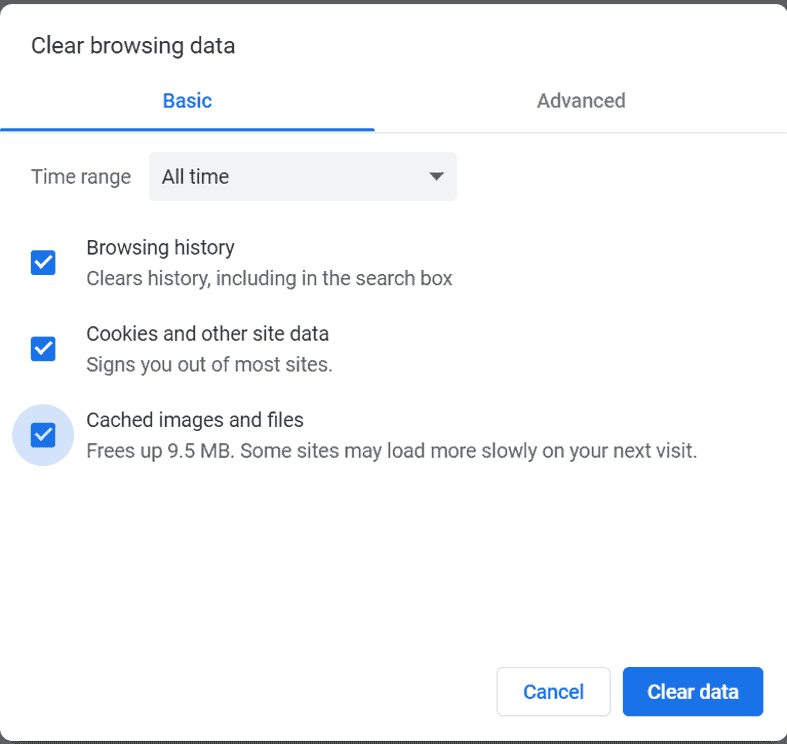
4. Defragment Your Hard Drive
Defragmenting the hard drive is a good method to improve users’ computers. Defragmenting hard drives helps users who are managing slow-performing computer systems by freeing up additional space, which is favorable if a user’s hard drive is almost at capacity. Hard drives that have been optimized perform best in general. However, defragmenting should only be done occasionally for the best optimization.
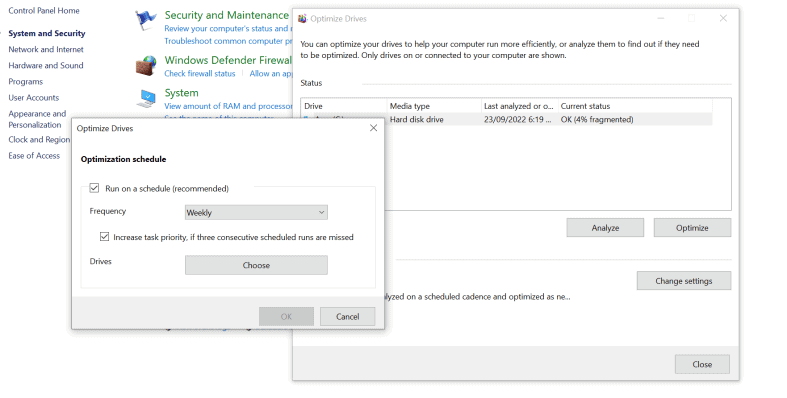
5. Run Disk Cleanup on a Regular Basis
Disk clean-up software examines the hard drive for files that have no use. The program consists of erased documents, cached web pages and temporary files kept in the device’s recycle bin. Additionally, the disk clean-up organizes the found files into categories and calculates how much space those files take up on the drive. Users can decide which files need to be deleted and how much space can be allotted. Cleaning up the disk can make the computer system run faster than usual.
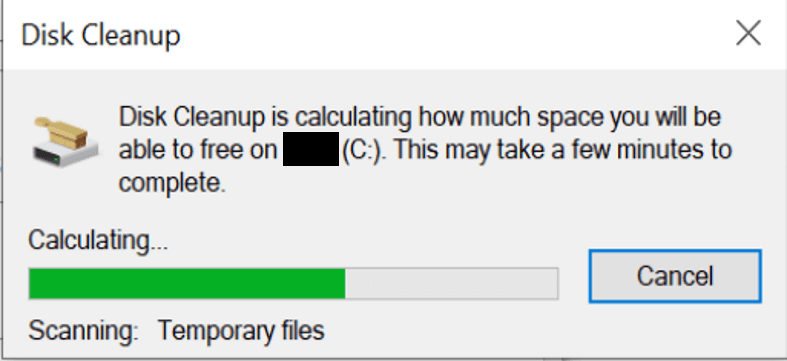
6. Reconstruct Your Computer’s Search Index
With a computer search index, users can easily search any document not only by file name but also by the text content. However, some people seem to struggle with indexing, which causes more problems than enhancing the computer. The index will need a lot of disk space and power to maintain, which isn’t ideal. Nevertheless, users can fix the issue by removing the old index and creating a new one. This can solve corruption in the index database. The only thing that can improve speed and unload excessive CPU usage is to completely reconstruct the search index.
7. Remove Unnecessary Fonts
Numerous useful fonts are applied to display in a particular program. The font provides a pleasing look to the substance of the computer. However, many fonts are useless and should be removed to optimize good computer performance. Users might think that fonts do not take up space on computers. Yet, installing numerous fonts can lead to slow-performing computers and use up energy and space. Removing the unnecessary fonts increases the space and memory of the computer and reduces the system’s start-up time.
8. Run a Cleanup Utility
A disk clean-up software program allows users to delete files that are no longer necessary. That includes removing the temporary files that can help the hard drive and computer run faster and more efficiently. Effective maintenance for better optimization requires running a clean-up utility at least once per month.
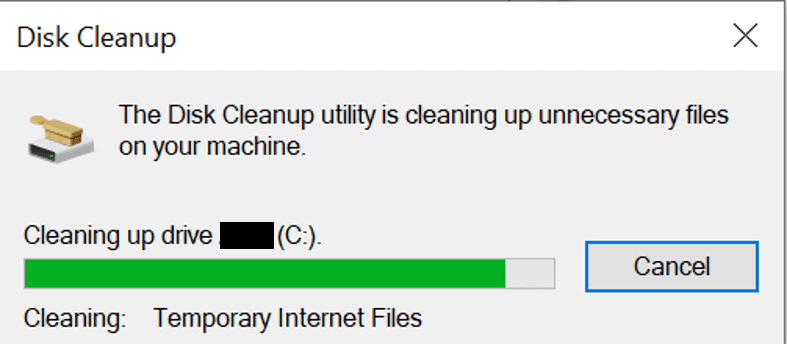
9. Clean out the Dust
Dust accumulation can impact the effectiveness of the computer’s cooling system over time. If that happens, the lifespan of the computer’s components will shorten. Computers containing lots of dust tend to get hot and overheat. However, when cleaning the inside of the computer, the user must be cautious not to damage anything in the process. Cleaning the interior should be done every six to 12 months to boost the performance more efficiently.
10. Restart Your Computer Regularly
Restarting the computer regularly is a great way to improve the computer’s performance and keep the system in good condition. In addition to speeding up the performance, restarting the system can fix memory issues and other programs that are working poorly. Restarting also helps users save time from dealing with the burden of a slow system.

11. Remove Unnecessary Software
Removing excess software can also help the system substantially. Software programs that are installed on the computer can deplete important hard disk space and negatively affect performance. These software programs are usually scheduled to mechanically launch when the computer starts. Also, the programs can operate in the background at all times. Users can free up some space on the drive by uninstalling programs that are no longer needed.
12. Add More RAM to Your PC
One of the critical factors impacting the performance of a computer system is the Random Access Memory (RAM). RAM provides the software with a location to store data. Also, RAM saves the computer system’s data to be readily accessible. The speed and performance of a computer are related to the amount of RAM a computer has. Fortunately, users can increase more RAM if the capability is operating normally. However, users would need to determine what type of RAM applies to the system. Adding RAM that is smoother can ultimately boost the computer’s operating system.
13. Check for Spyware and Viruses
The usual cause of computer crashes is malware, such as viruses and spyware. There is a possibility that malicious programs are in action to analyze a user’s activities. These threats can also interfere with files and steal the user’s personal information. Additionally, when malware is actively running, the computer’s programs and tasks tend to use up a lot of storage in the RAM. This results in very slow performance and is unsafe for personal data. That’s why users must always check for any possible malware lurking in the system via an anti-virus or anti-malware application.
14. Restrict the Programs at Start-up
Computers with a lot of software applications downloaded/installed can be slow to start. Some computer software allows users to decide which programs to automatically operate whenever the computer is on. However, unrestricted programs that automatically start will slow down the computer and easily eat up the system’s memory.
What are the Advantages of Increasing Computer Performance?
The advantages of increasing computer performance are listed below.
- Better Simultaneous Operation of Programs: Simultaneous operation of programs is a great advantage, especially for users who are multitaskers. Programs can finally run together and still work smoother than before. Upgrading the storage increases the computer’s capacity to work faster and better.
- Efficient Internet Browsing: Adding more space can improve users’ internet browsing, as web pages will load faster without much delay.
- Improved Gaming and GUI Performance: Computers can store any game or application a user wants. These applications can be used without any unnecessary lag and interruptions because of the high speed and quality performance.
Why Should Computer Performance be Improved?
Computer performance should be improved for the optimization of all tasks. A computer is essential and used by almost everyone for work, school and any other task. That’s why optimizing computer performance is important to produce high-quality work in a timely manner. Also, improving the performance is an excellent way to lengthen the computer’s lifespan while removing potential technical issues.
How to Maximize Computer Performance
Computers naturally decrease in performance over years or decades. Plenty of programs can help users free up space and locate other files they aren’t aware of. However, users can prevent or avoid the circumstances of having a slow-performing computer. Some useful tips to improve PC performance are listed below.
- Make sure that the computer system is updated to the latest software.
- Remove programs that are no longer used.
- Restart the computer and only use the programs that are needed.
- Check for low disk space and remove unnecessary files.
- Disable inessential start-up applications.
- Check and remove malicious malware.
- Use disk clean-up.
- Add more RAM.
Pro Tip:
To deal with slow-performing computers, users should know how to maximize computer performance to avoid delays in work and stress. Always check for any virus and spyware that causes most of the lags and slow speeds. Maintain and assess the device for the best results.How to Improve a Computer Processor
The steps on how to improve a computer processor are given below.
- Enable high-performance mode.
- Change processor power management.
- End background and start-up programs.
- Change thermal paste.
- Clean the heat sink and fan.
- Overclocking the processor.
- Upgrade computer components.
Like a computer’s performance, a computer processor or CPU chip can also decrease in efficiency over time. An outdated chip will surely work poorly and can consume more space. Another reason a user’s CPU may not operate at the appropriate level is that the processor is overheated, dirty or has numerous applications working simultaneously in the background.
Does Anti-Virus Software Make Your Computer Slower?
Yes, a computer with antivirus software will eventually operate slower. Computers use processing energy for programs to work. Using an antivirus that always scans everything leads to increased CPU usage. Antivirus software has predetermined intervals to scan other programs. And every time the software scans, the antivirus always compares the network drive for any malicious content, which requires a huge amount of energy. However, software that’s considered the best anti-virus for computers does not consume space and power from the computer.
Can You Speed up an Old Laptop?

Yes, there are many ways users can speed up old laptops. Users with slow laptops can uninstall unnecessary programs and upgrade the computer system. Deleting files can also free up space. However, if those things are not enough for an old laptop to speed up, adding RAM storage is always the best way to boost performance.
Does Adding RAM Make Your Computer Function Faster?
Yes, adding RAM can make the computer function faster. Added RAM with better storage allows the computer to work faster. However, to understand what type of RAM is required for specific computers, users will need to know: What is RAM? Random Access Memory (RAM) is a hardware system that stores temporary data on the computer’s ongoing tasks, such as routine operating system-related processes and any activities taking place on an application or web browser. Users can boost the speed at which memory sends data to other components by using a faster RAM system. Therefore, the computer will be more efficient and fast with the newly added RAM.

