
If there is one sports season that provides users the most entertainment then that is the NFL. The interesting thing about the NFL is that it has something for everyone.
For die-hard followers, it has the full NFL season while for casual watchers it has the Super Bowl event. Now, we know that the Super Bowl event comes around only once per year.
It is not a game that you would want to miss.
That is just one of the reasons why many consider the NFL Super Bowl game the biggest sporting event in all of the sports as far as people in the US are concerned. The last edition of the Super Bowl had Kansas City Chiefs taking on San Francisco 49ers.
Of course, you would want to know an easy way of watching all NFL action live and online. Super Bowl streams are available on the internet whenever the time for the event comes. For the rest of the NFL season, read this guide.
In this guide, we will talk about how fans of the NFL can gain complete and comprehensive insight on how they should go about watching NFL on Kodi. With the tips that we will mention in this guide, you should have no problems in enjoying each and every one of the 256 NFL matches that take place in a given season right from the comfort of your home theater.
Of course, we are assuming here that you are actually using Kodi as your primary media player. It goes without saying, before moving forward you should probably make sure that you have installed Kodi properly on your system and have upgraded it as well.
If you do not know how to do that then click here to read our guide on how to install Kodi on Amazon FireStick and other devices.
DISCLAIMER:
Security Gladiators in no way encourages or condones any kind of copyright violation or circumvention of restrictions. That includes streaming illegal content via Kodi. Kodi is a great way to access all kinds of content on the internet and there are plenty of opportunities there to engage in legal and safe online streaming. You need to do your own research to see if these services and Kodi addons are legal in your own country. We suggest to always use a VPN while using kodi.Table of Contents
Which add-ons still work for Kodi if you want to watch the NFL season?
Well, the actual Kodi add-ons would change depending on which ones are working with NFL at a given moment. But there are certain Kodi add-ons that are more likely to work for you if you want to watch the NFL.
Of course, the number of such Kodi add-ons is pretty low. You also have to keep in mind that we are not only looking for Kodi add-ons that work with NFL but also Kodi add-ons that offer live NFL action.
This is something that even fewer Kodi add-ons do. The Kodi add-ons that we will list in this guide will allow you to stream each and every one of the 256 games live as well as via replays.
Again, before you move ahead, make sure that you have updated your Kodi and have installed the latest version of it.
List of Kodi add-ons that work great with NFL content.
- Elektra vault
- Channel Pear
- Sports World
- NFL.com Premium Method add-on
- NFL Game Pass (another premium method)
- NFL Sunday Ticket Kodi
Best way to watch NFL on Kodi for free and without any subscriptions.
This can only happen if you are willing to install third-party unofficial Kodi add-ons.
A few of the unofficial Kodi NFL add-ons that we will mention in this guide right now will easily allow you to watch NFL network and all the content that comes with it on Kodi without you having to sign up for any kind of subscription packages.
The four sports Kodi add-ons that you can use to watch NFL on Kodi:
- Locast (FREE)
- Sports Devil (FREE)
- NFL Game Pass (PAID)
- NFL.com (FREE but no live matches)
Note:
Kodi will not work on iOS devices. If you want to watch the NFL on your iOS device then follow this guide here, there is a section on using Locast, that will work for iOS or any device.Watch NFL on Kodi using the Locast Add-on.
Kodi and NFL fans will be glad to know that Locast is streaming the NFL games on Thursdays and Sundays. The Locast add-on is easy to install and you will be up and streaming NFL on your Kodi device in no time. Locast is free to sign up to (they ask for an OPTIONAL donation) and is a great service.
Please note: Locast is only available to US residents, they also have lockouts so you will need to use a VPN to bypass these restrictions.
If you do not already have a Locast account, you can create one at https://www.locast.org/ . Make sure to use your VPN and connect to a US city before creating your free account at Locast.
- In order to successfully install Locast on Kodi, you need to start by launching Kodi
- For added privacy and the ability to unlock games from all regions we STRONGLY recommend you use a VPN like . They give a 68% discount with my link and a 30-day money-back guarantee, so if you don’t think it is worth the $3.71 then you can get it back.
- Install the VPN on Kodi.
- Then click on the settings icon on the top left corner of the screen.
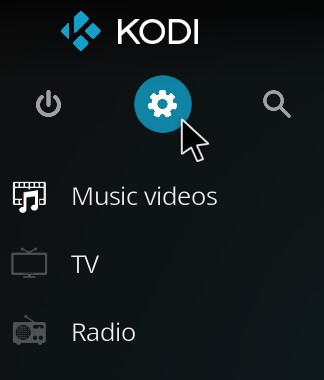
- The next step is to click on Add-Ons
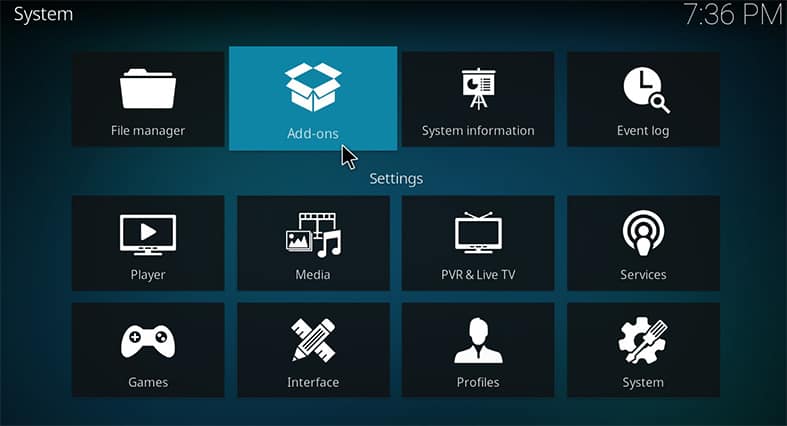
- Followed by clicking on Install from repository.
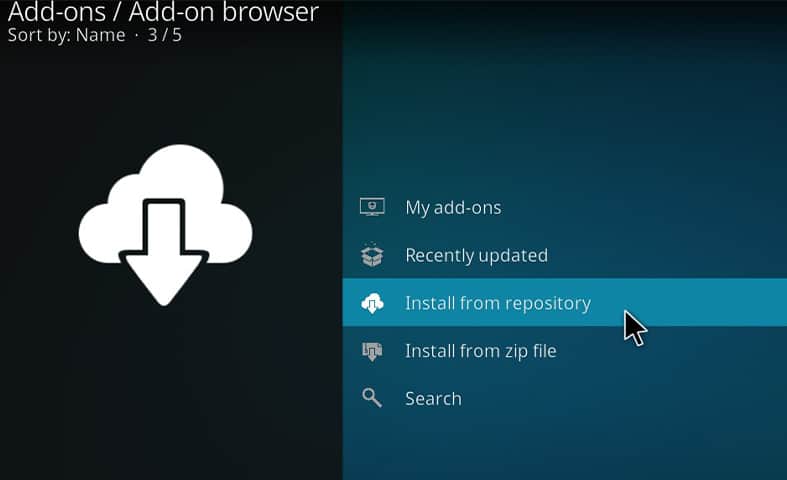
- Click on the Kodi Add-on repository.
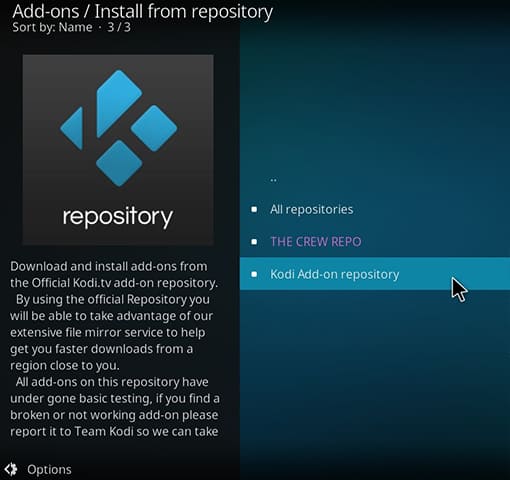
- Scroll down until you find Video Add-ons and click on that option.
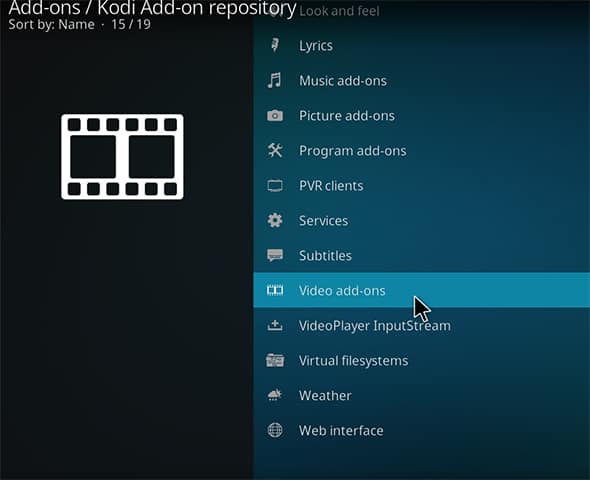
- Find Locast in the list and click on it.
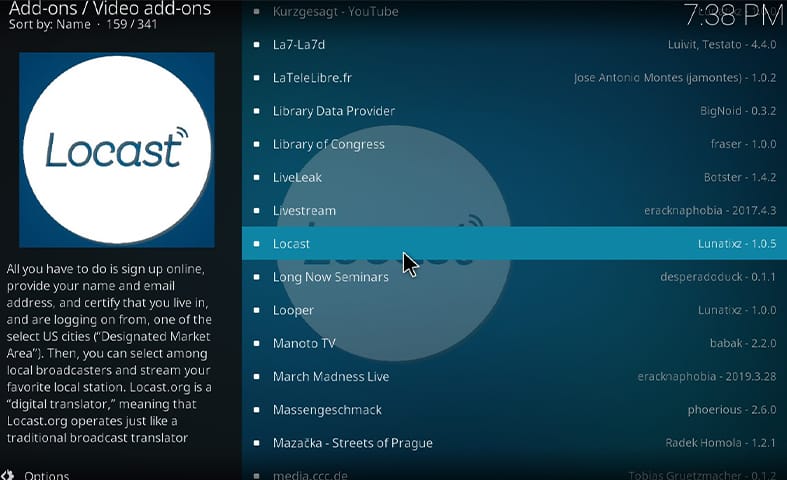
- Click on Install.
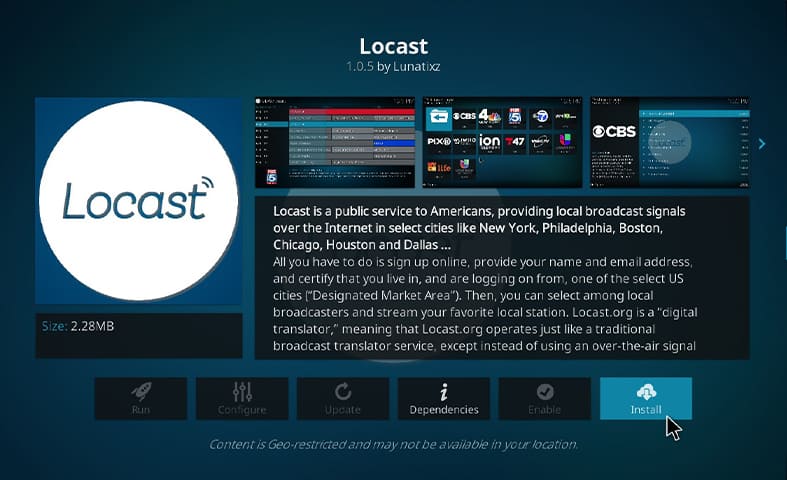
- You will be prompted to know that additional add-ons will be installed, simply click on OK.
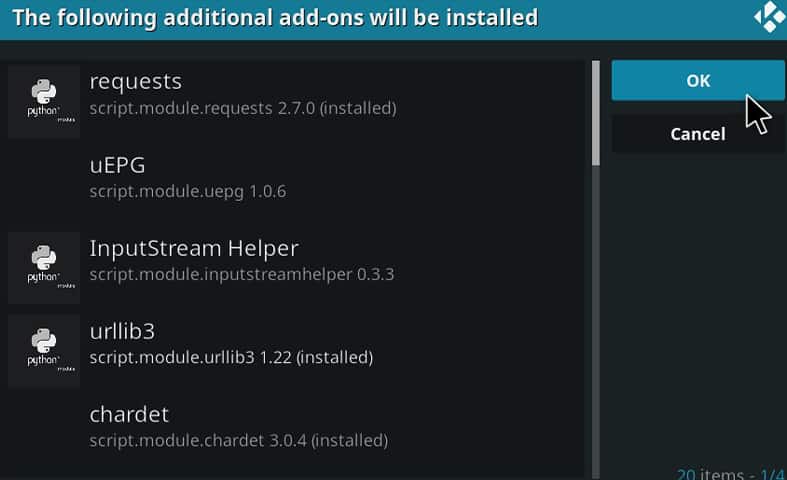
- Wait for Locast to install, you will know when it is done through a notification on the right side of the screen.
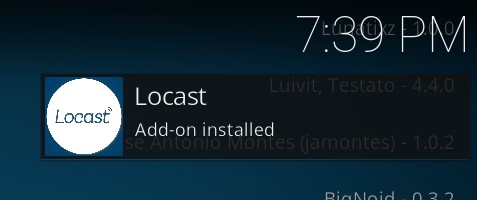
- Return to the Kodi home screen, you can easily do that from your current screen by pressing the backspace key a couple of times or more.
- Launch your VPN and connect to a city in the USA (Not the city where the game is as it will be blacked out)
- Then select Add-ons on the left menu, you will now see a Locast Icon there.
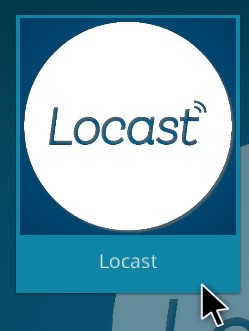
- Simply click on it, and log into your Locast account.
- Select the game you want to watch and play.
Checking Your IP Address...
IP Address
Location
Browser
Screen Resolution
How to watch NFL on Kodi with Sports Devil
In this part of the article we will be going over one of the best repositories you can find online when it comes to watching NFL live through Kodi.
![]()
SportsDevil works both on Krypton and Leia, and should be easily accessible to just about anyone. Installing it is fairly simple, assuming you already have Kodi pre-installed on your device.
Keep in mind that we always recommend using a VPN in order to access any of the content you view on Kodi, in order to protect your privacy, and to stop your internet service provider from knowing exactly what you do online.
As such, we will begin with the first steps.
- For added privacy and the ability to unlock games from all regions we STRONGLY recommend you use a VPN like . They give a 68% discount with my link and a 30-day money-back guarantee, so if you don’t think it is worth the $3.71 then you can get it back.
- Install the VPN on Kodi.
- Open up Kodi and go to the Settings panel which should be an Icon on the top left side of your screen.
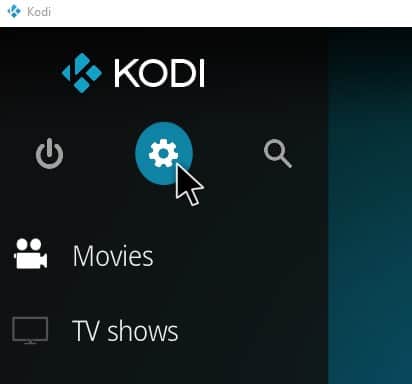
- Next, Select the File Manager Option.
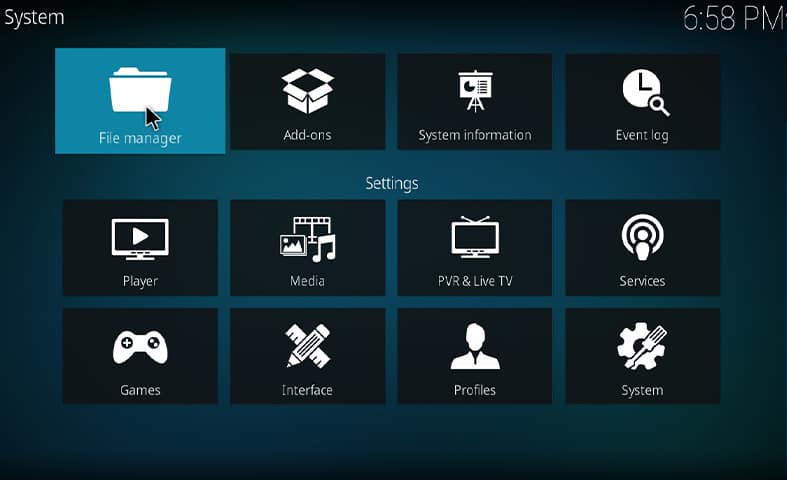
- Next, double click on Add Source
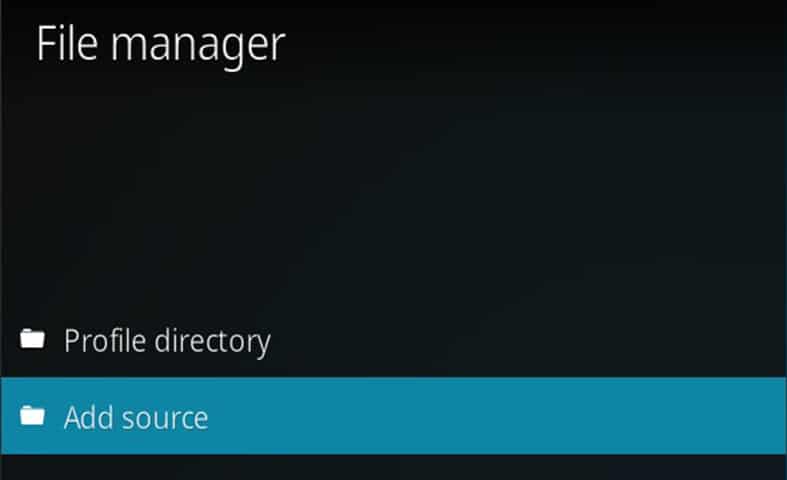
- Select None.
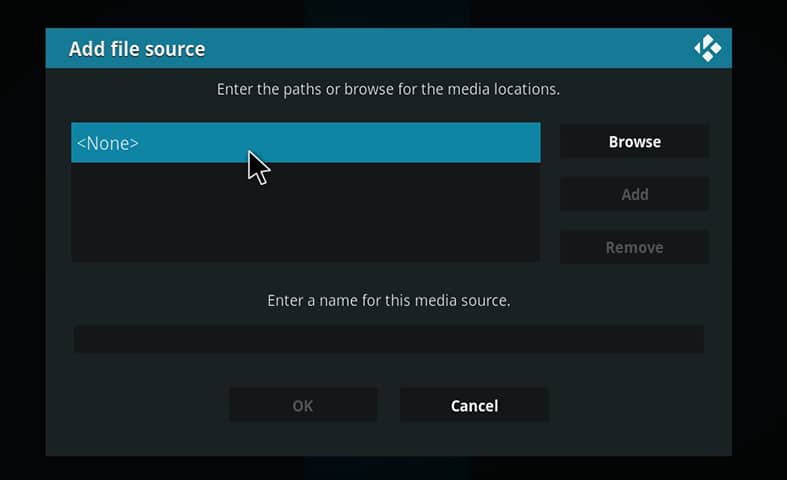
- Copy and paste the following link in the box that pops up http://team-crew.github.io and click on OK.
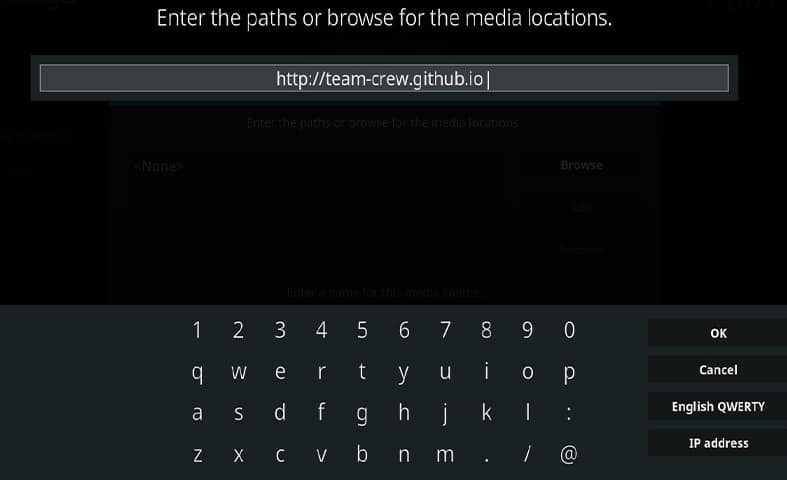
- Highlight the box underneath the URL box in order to give you repo a name.
- Type crew then click OK
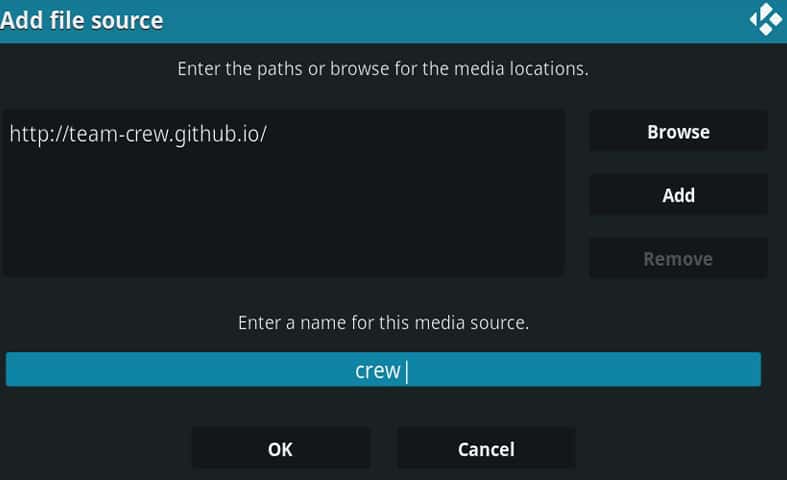
- Next, go back to the Home Screen and Select Add-Ons from the left menu. You can easily do that from your current screen by pressing the Backspace key a couple of times or more.
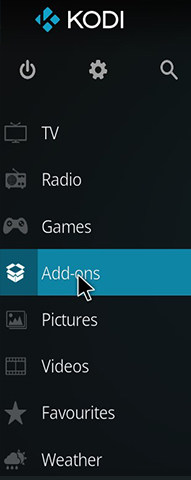
- Select the Browser Icon
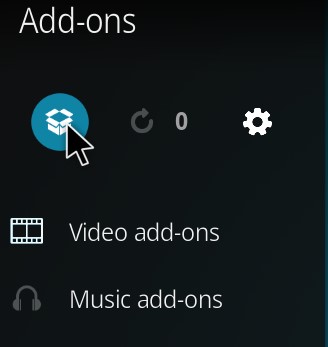
- Now, select install from zip file
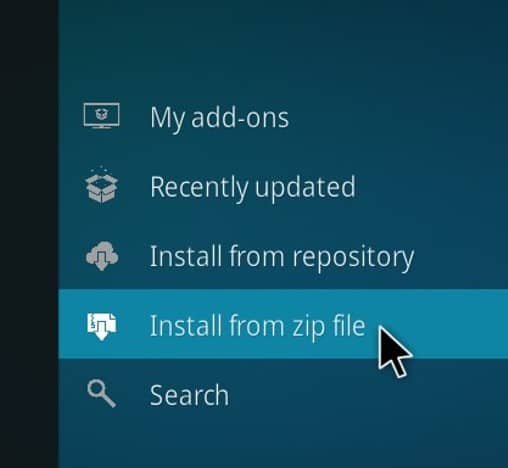
- And select the file named crew
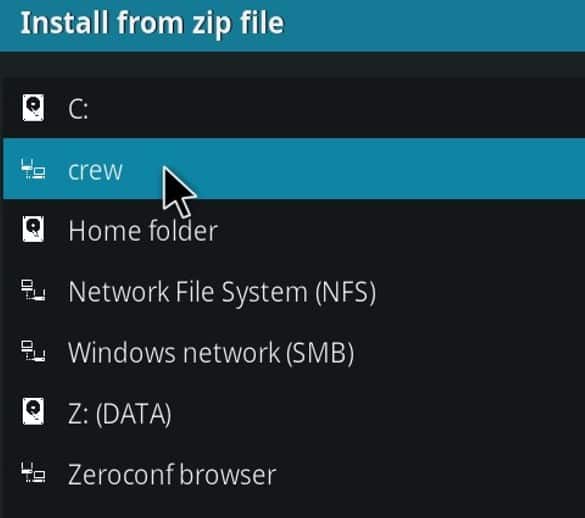
- Select the version, which should look something like http://repository.thecrew-version.zip/
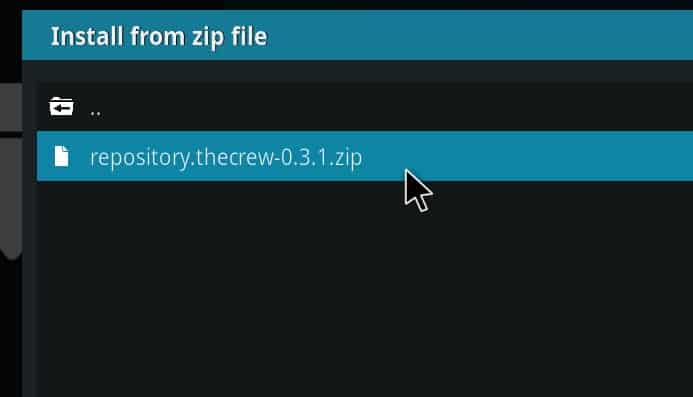
- Now, click on Install from Repository and select THE CREW REPO.
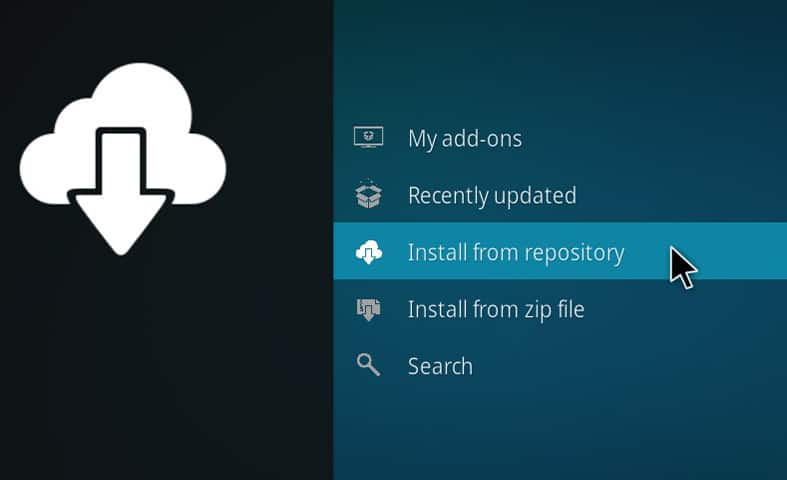
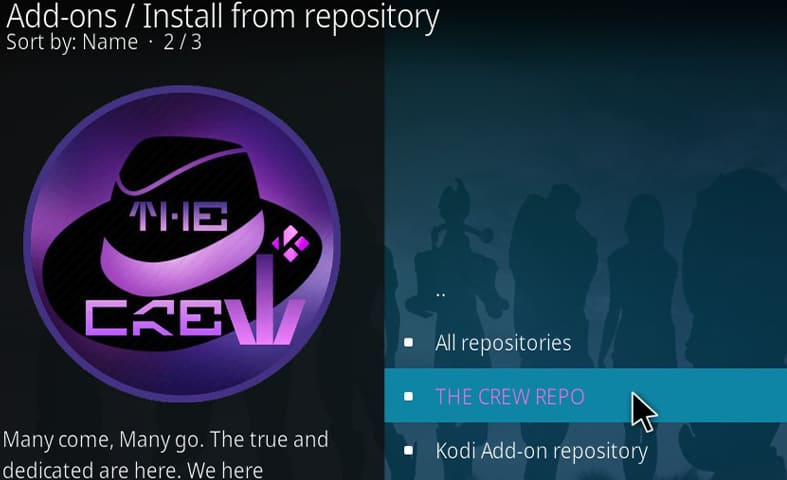
- Go to the bottom option called “Video add-ons”

- And scroll down until you see SportsDevil
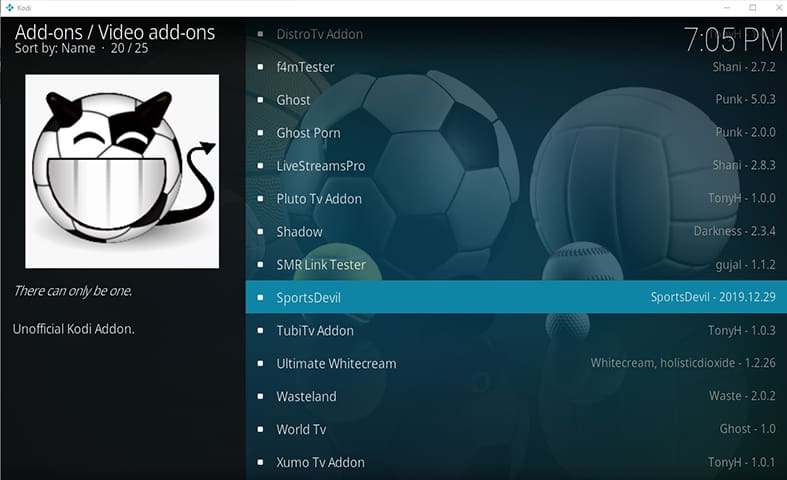
- Click on Sports Devil and click on Install
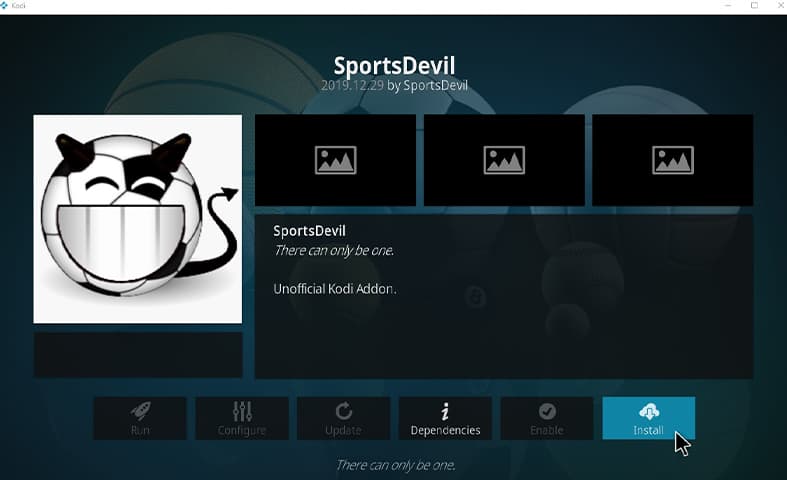
- It will ask you that it needs to install additional addons to work correctly, simply click on OK.
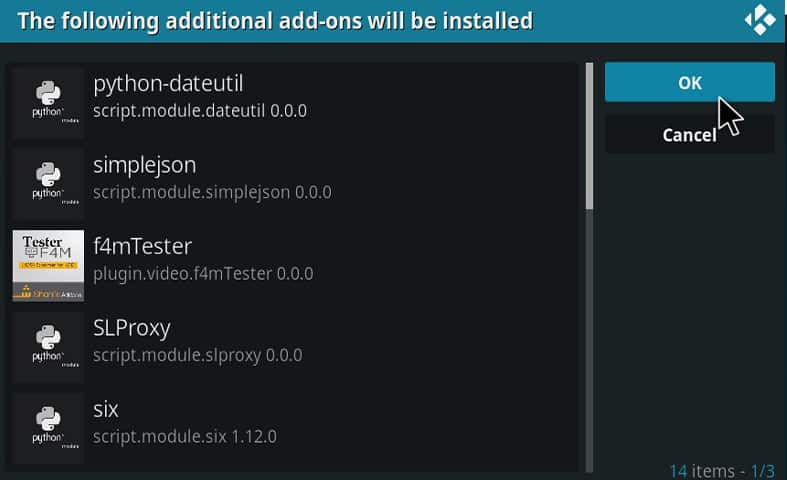
- Now, show a bit of patience and wait for Kodi to finish the installation process for the new Kodi add-on.
Once it does, it should show you a notification message on your screen.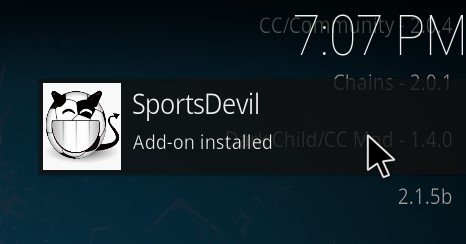
- Launch your VPN and connect to a city in the USA (Not the city where the game is)
- Now, go back to the Kodi Homescreen, and you should have SportsDevil installed in the Add-ons Section.
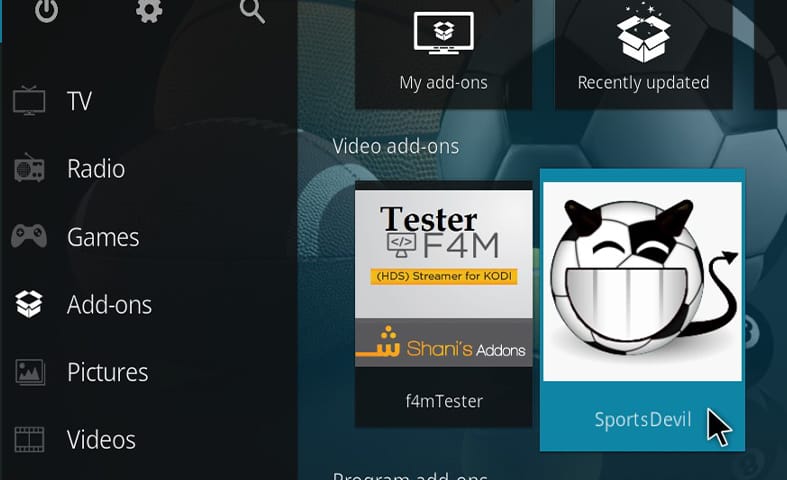
- Simply select one of the available options and you should be able to watch NFL Live at any time.
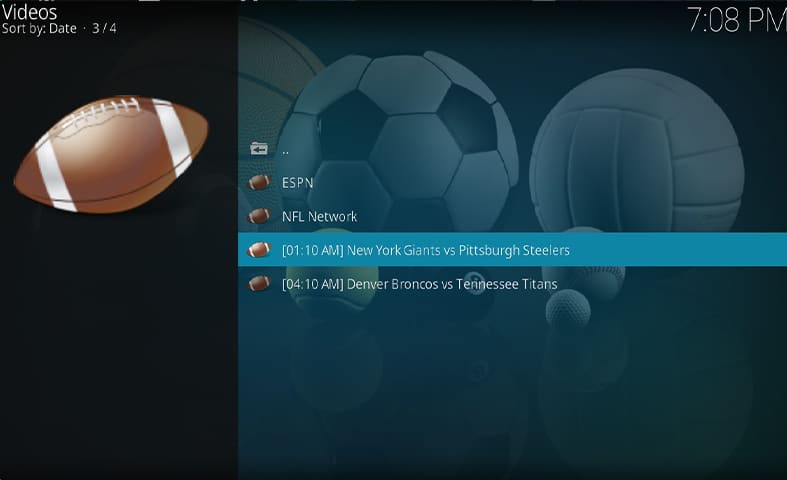
How to watch Kodi on NFL with Sports World
- For added privacy and the ability to unlock games from all regions we STRONGLY recommend you use a VPN.
- Install the VPN on Kodi.
- Open up the Kodi application on your system and then go to the Settings menu by clicking the icon for near the top of the screen.
Then click on the option for File Manager.
When that is done, double click the Add Source option. - After that, you need to tap the ‘None’ option and add the URL http://streamarmy.co.uk/repo/.
Then you need to click on OK.
When that is done, you should click on the box below the NONE box and use the name Stream Army.
Then click on OK. - Now, you need to make your way back to the home screen Kodi menu.
And click on the menu that says Add-ons.
When that is done, you should click on the icon near the top of the screen called Package Installer. - Now choose the option that says Install from Zip File.
The next step is to search and hit the item Stream Army from the list.
Choose the option that says repository.StreamArmy-5.1.zip.
Then you need to wait for your Kodi device to complete the installation process.
Don’t worry though as Kodi will show you a message when it is done. - Click the option that says Install from Repository.
You should see a new window opening up.
From this window, you need to first locate and then click on the option that says Stream Army Repository.
Then you need to go to the Video add-ons section and click on Sports World.
When that is done you should click on Install. - Launch your VPN and connect to a city in the USA (Not the city where the game is)
- With that out of the way, you should make your back to your official Kodi home screen.
And then on the tab that says add-ons.
When that’s out of the way, click on Video Add-ons section.
Then click on Sports World.
And then the option that says Sports Channel.
From there simply select the NFL Network channel and start streaming NFl content live and online via Kodi.
This is important:
Do remember that third-party Kodi add-ons are slowly becoming notorious for compromising Kodi users’ privacy. In order to guard against that you need to get a good VPN for Kodi. If you do not already have one you should click here and read our guide on best VPNs.Getting a good VPN for Kodi will also unlock various other geo-restricted content for you.
Moreover, a good VPN service will also help you hide your IP address from various hackers and internet service providers.
Best way to watch NFL on Kodi via official Kodi add-ons and subscriptions.
Yes. We know. Not a lot of you would want to go with this option for the simple reason that you will have to pay some money.
But also consider that using official Kodi add-ons at least keeps you in the clear as far as privacy and malicious content is concerned. Our research shows that there are a total of two famous and official Kodi add-ons for NFL.
Using these Kodi add-ons you can stream any number of live streams showing NFL matches. But unlike unofficial Kodi add-ons, all of these official Kodi add-ons require the user to purchase a subscription package in one form or another.
We will talk more about them below along with tips on how to install them quickly and easily. The two official Kodi add-ons for NFL are NFL Game Pass and NFL.com.
How to watch NFL on Kodi via NFL Game Pass
This is another premium method which means that you will have to pay for your content in one form or another.
- The first step is to open the Kodi app on your Kodi device.
Then you need to choose Add-ons.
After that scroll, a little bit till you come to the part where you can see the Downloads item.
Once you do, click on it. - When you see that, you should have no problems in finding a list of different options among which you will find Video Add-ons.
Click on it, again.
Then scroll some more till you see the entry that says NFL Game Pass.
When you do, click it.
Then click on the option that says Install.
Keep in mind that at this point, Kodi can take a significant amount of time to install the add-on.
Once it is done, it will show you a completion notification.
After that, simply input your ID and Password in the appropriate boxes. - Before we forget, if you want to watch NFL on Kodi then you need to have a valid subscription from the official website of the NFL.
Only after you have done that should you move forward with the installation of NFL Game Pass Kodi add-on.
If we are talking about the costs, then the one-time cost for an NFL season subscription is around $99.
How to watch NFL on Kodi with NFL.com
- The first step is to install the official Kodi add-on NFL.com on your Kodi device.
Then you need to launch the Kodi application on your Kodi device.
After that click on Add-ons which appears on the side of the screen.
Then you need to click on the icon in the shape of an open box near the top of the screen. - Choose the option that says Install from Repository.
And then scroll down a little bit to find the official Kodi add-on repository.
Needless to say, once you find it, click it. - Then click the Video Add-ons option.
Once you do, you should see a complete list of available Kodi add-ons and that too in alphabetical order.
Search for the NFL.com add-on and once you find it, click on it.
Then click the Install button. - In order to view a given NFL match, you should go back to your home screen for Kodi and then choose the Add-ons option after which you should click on Video Add-ons.
Then it is all a matter of clicking the NFL.com option.
When that is done, you are mostly finished with the installation process so just enjoy streaming NFL content on your Kodi live and online. - There is one more step though.
The add-on that we have mentioned above does not support features such as live matches.
However, it has plenty of NFL highlights content.
That is the area where it focuses the most.
There is also content present that presents expert opinions and analysis.
How to easily watch the NFL season on Kodi version 18 Leia
Kodi Leia is currently the latest edition of Kodi. Now, even though it is new and comes with a plethora of new features, it is not in its final phase.
So you will have to make do with the beta version. That is the only downside of using this Kodi add-on. Therefore, if you have the latest version of Kodi then you will likely see a lot of repositories and add-ons not working with it for the time being.
We say that so you don’t go out hunting for add-ons other than the ones we have mentioned in this guide so far. With that out of the way, let’s take a look at how you should move forward here.
- First, run Kodi and make your way to the Settings menu after which you should click on the option that says, File Manager.
Then you need to double click the option that says Add Source.
And then click on the option that says ‘None.’ - When that is done, you should type out the URL that says http://lvtvv.com/repo/ and then click on the button that says OK.
Then you should click the box beneath the box that says ‘None.’
And give your repository a relevant name like Kodil.
Then you should press the button that says OK. - After that, you need to make your way back to your home screen for Kodi.
From there click on the option that takes you to the Add-ons menu.
After that, click on the icon in the shape of a Box.
And then choose Install from Zip File. - Now you should see a list on your screen.
From that list, you need to first find and then click on the option that says Kodil.
When that is done, you should click on Video Add-ons.
After that, you should click on the option that says Just Sports.
Now is the time to press that button which says Install. - The last step is to simply open the Kodi add-on Just Sports.
And then you should click on the option that says Just Game Center.
From there you should be able to choose any given NFL stream that you like in order to watch some high-quality football content live and online.
How to easily watch NFL on Kodi edition 16 Jarvis
In this section, we will talk about how you can install the Elektra Vault on your Kodi device.
- First, open up your Jarvis Kodi.
Then choose System.
And then choose File Manager.
From there you should perform a double tap on the option that says Add Source.
After that click on the option that says ‘None.’
Then you need to type up the following URL: http://2supremacy.uk/repo.
Now, click on the button that says Done.
At this stage, you should choose a Kodi repository that you can remember easily.
Try Supremacy.
Then click on Done.
And then on OK. - Head back to the main Kodi menu.
Click System.
And then Add-ons.
Then hit Install from zip file.
Click Supremacy.
Then repository.supremacy-1.2.
Click on repository.supremacy-1.2.zip. - Click Install from Repository.
Then Supremacy Repository.
And then Video Add-ons.
Now click on Elektra Vault.
And then on Install. - In order to view the new Kodi add-on, click on Elektra Vault.
And then go to Live Sports Events in order to select a match.




