Do you want to get the best internet speed test results? This speed test guide will help you determine your internet speed while confirming that internet speed tests work in the real world.
To get started on measuring your download speeds with a speed checking tool, you first need to do a couple of things:
Before Running the Test, Follow These Steps

The first is to make sure you’re connected to the internet and all of your connected devices have internet service access. Check these things before you run the test.
For the best test server scores, we advise running speed tests on a computer that has an ethernet cable connection instead of WiFi. So, go ahead and cut off WiFi access to your device and connect an ethernet cable to your modem for optimal network conditions.
You should also shut down any and all applications on your device. When you want to measure how fast your device completes downloads, the number one thing to watch out for are other apps that might affect the final speed test result. Users should be smart about any other signal that may affect test performance regardless of factors such as wired or wireless connections.
This is important:
Speed checking tools support all connection types and are pretty accurate when you’re using the right web browser. Your results may not state the true condition of the connection your internet service providers have installed if other services are running in the background. The only program running on your test device should be the browser.This is very important for slower internet connections. Apart from that, it’s also a good idea to make sure your Wi-Fi router is turned off. That will further improve ping or latency rates.
Some users will have a single modem machine that also acts as the router. In that case, you don’t need to switch your router off.
Use our speed test tool after following all the tips mentioned above to minimize the chance of the speed test showing your connection as a slow one.
Finally, to further get more accurate results, you should run the test multiple times and then average out the results. Experiment with the servers closest to your city or zip code, and then select servers located far away from your location.
Other Things to Keep in Mind
Some download speed test tool providers allow users to create an account with their service. If you get a chance, go ahead and set up your account so you can store your results. This may come in handy if you experience a slower streaming experience and slow downloads in the future.
Note:
Speed tests work best with broadband connections that have unlimited bandwidth (bandwidth that is free and not being consumed by data-heavy apps like video streaming platforms).What Is a Good Internet Speed Test?

There are many internet speed test tools that you can use to evaluate your computer’s internet speed. You can check out and try our speed-checking tool above.
The process of using any internet speed provider tool is the same. All you have to do is open up a browser, go to the URL of the internet speed tool, click the button that says “Go” or “Start,” and then wait for the results.
Do that a couple of times to average out the results, as they may vary from one attempt to the other.
How Does an Internet Speed Test Work?

Once you click on the button that starts the speed testing, the tool/service automatically picks the best server (the server closest to the user’s location). Internet speed tool services make use of the user’s device IP address to know the location and form a connection with that server. The other advantage of doing this near the user’s device location is that it makes it easy for the service to arrive at an accurate speed test number.
Any speed checking tool you use on the internet, for any device, essentially carries out the speed test the same way. These speed checking services connect to a server and download a file to the computer through the user’s internet connection. Once the download is complete, the speed test tool can calculate the actual download speed and performance.
Internet speed test tools compute upload speed using the same method. Remember: Speed test services measure your broadband download and upload speed and the ping rate of the server your computer has connected to.
What If Your Internet Speed Test Number Is Slower?

Sometimes your speed test results can surprise you. You’re expecting good bandwidth results, but suddenly the speed test tool is showing you high latency rates and ping rates, with low upload and download speeds.
A sign that your internet speed is slower than usual is the presence of buffering while you’re streaming a video. In such cases, there are a couple of things you can do for both wired and wireless connections:
Disable Firewall for Better Test Scores
Sometimes your firewall can affect your connection speeds. Disable any firewall on your device. Then, once you’re done with your network speed-checking process, you can turn it back on.

Check the Number of Devices on Your Network
The more devices you have on your network, the longer your speed testing server will take to download the file on your device. For better scores, disconnect all devices from your network. Once you’re done with the test, you can connect your devices back to your network again.
Reset Your Modem
Sometimes your devices aren’t the problem. Your lower speeds may be tied to your router and modem. To get better speeds, reset both. Then, run the test again to get new speeds.
Check Your Signal
You may get lower speeds on your test if your network signal is weak. Make sure your router is close by or, as we recommended, use a new wire for your network connection.
Run the test again on your device to see if you get better speeds.
Is 100 Mbps Fast Internet?

Yes. If you have completed a sign-up agreement with one of the top internet providers in your city/region, then speeds approaching 100 Mbps should be normal for you. With speeds exceeding 100 Mbps, no matter what your zip code is, you’ll be able to carry out business-grade tasks without any hurdles. Of course, you will still have to take into account the tips we mentioned above to maximize the data transfer rate through your broadband.
Note:
A 100 Mbps connection also means that you don’t need to connect only one of your devices to your network to guard against lower speeds. A 100 Mbps can support multiple devices consuming video content at the same time.In fact, for one device, you only need speeds approaching 20 Mbps to qualify for a business-grade connection, which enables HD video consumption at 1080p.
Is 200 Mbps Fast Internet?

Yes. If your computer is connected to a 200 Mbps broadband service, you will have lower ping times and latency rates, regardless of your location or data transfer needs.
A 200 Mbps goes beyond business-grade internet packages and allows people to stream content on multiple connected devices at the same time. A 200 Mbps internet package provides great upload speeds and download speeds for all connected devices at the same time.
We mentioned that having internet access at 100 Mbps already opens up the highways for fast upload speeds and download speeds. But a 200 Mbps package will likely enable the same fast internet access for multiple connected devices, including smart TVs and tablets.
Of course, the actual internet speeds for data transfer you’ll get will depend on other factors such as your ping times, latency rates and zip code (the location in relation to the service you’re using).
What Is a Good Average Internet Speed?
Again, good average internet speeds will change depending on factors such as what zip code you’re in, whether or not you’re using a VPN to change your IP address and latency rates in the area defined by your zip code.
What Is a Good Upload Speed?
Any upload speed over 10 Mbps is considered good. If you want better internet upload speeds, use the tips mentioned in this guide.
Are Internet Speed Checking Services Reliable?
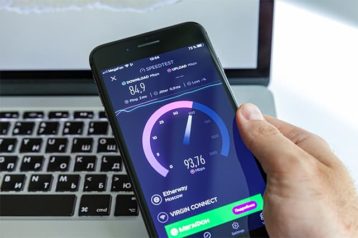
Mostly yes. Most speed checking tools use your IP address to determine your actual location and then assign you a server to perform the tests. Then, these tools show you your download/upload speeds and latency rates.
Do note that results may vary depending on which tool you choose. And keep in mind that if you don’t use one of the more established speed checking tools, you could risk your online privacy since these tools have to know your IP address to work properly and can misuse your IP address for marketing purposes.
Conclusion: Get Good Speed Test Results
Knowing your online speeds is a simple task. You just need the right browser and the right testing tool.
You can use the one available on our site. All you have to do is go to this page and press the Go button. Use the tips mentioned above to improve your scores.

