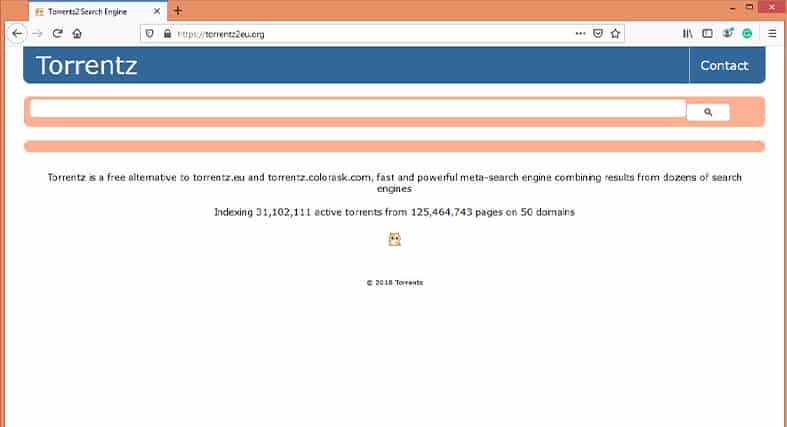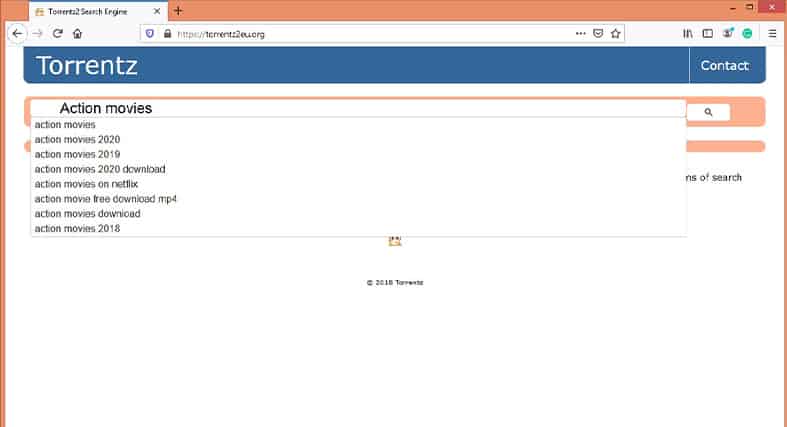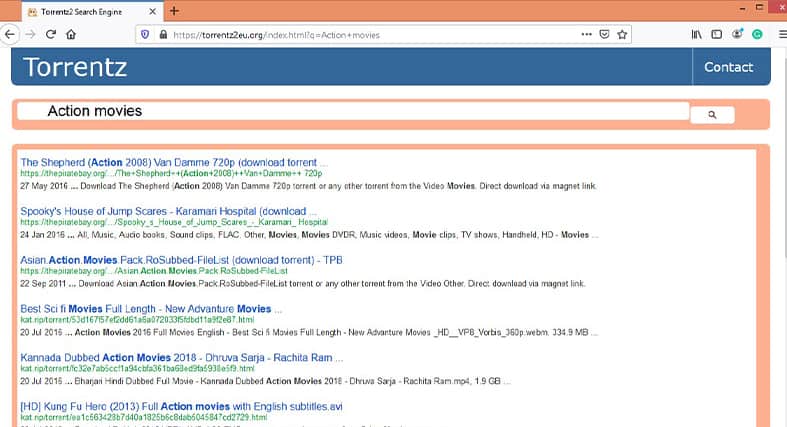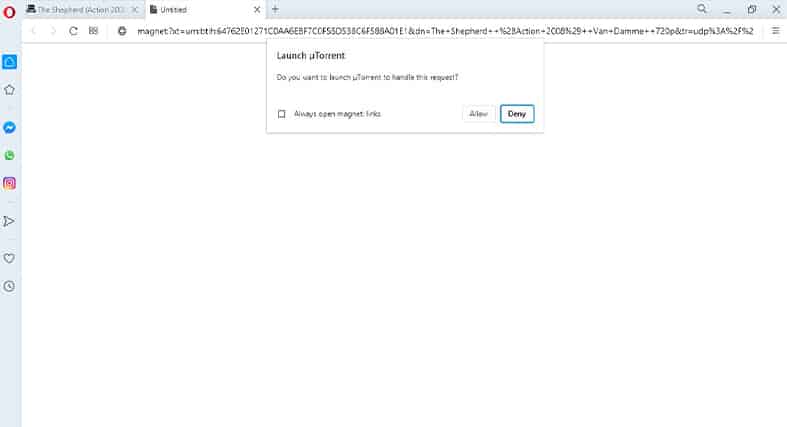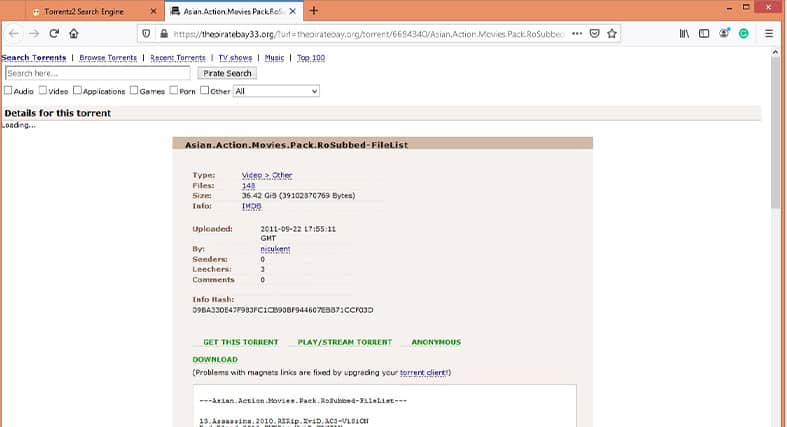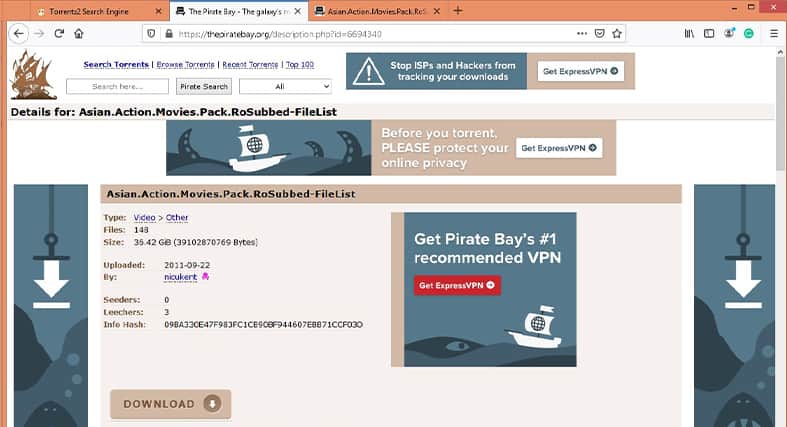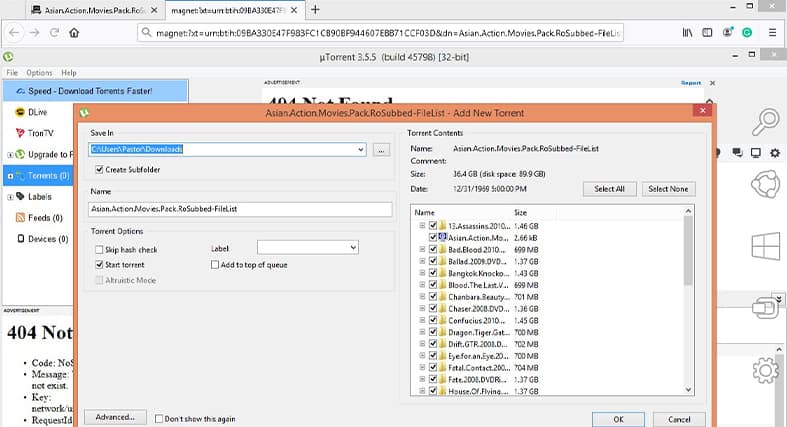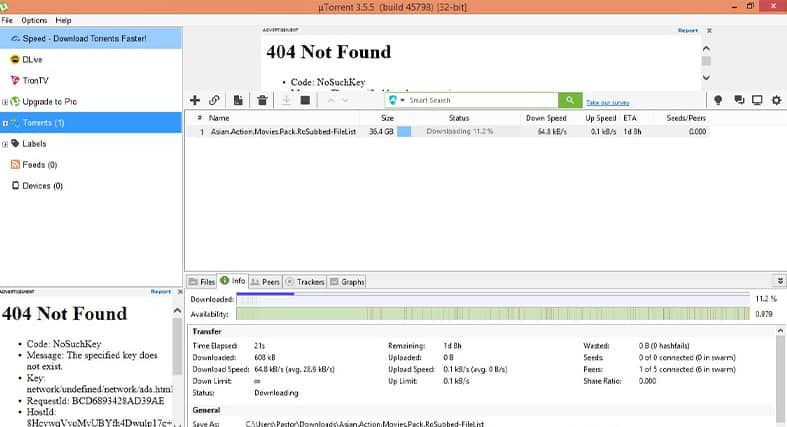If you’ve been searching for how to use Torrentz2 to download torrents, this article will take you through the process quickly. Follow the simple steps below to get started:
DISCLAIMER:
Security Gladiators in no way encourages or condones any kind of copyright violation or circumvention of restrictions. That includes torrenting or downloading illegal content. Torrenting is a great way to access and share all kinds of content on the internet and there are plenty of opportunities there to engage in legal and safe online torrenting. You need to do your own research to see if these services and torrents are legal in your own country. We suggest to always use a VPN while torrenting.
Table of Contents
Step 1 – Download uTorrent
The first thing you need to download torrents from Torrentz2 is to install uTorrent (or any other torrent client). uTorrent is widely considered the best software available to both download and share torrent files, so it’s the one we’ll discuss here.
uTorrent has a free version and a pro version.
If you need the pro version, you’ll have to pay to download it. However, the free version will work fine for downloading torrents. uTorrent is considered the best in this regard because it has the following features:
- You can pause your download and resume it at a later time.
- If your computer turns off, you can still resume the download when it restarts without affecting the download.
- You can transfer the data you’re downloading from one computer to another even when the download hasn’t been completed.
How To Download uTorrent
- If you’re ready to start, click here to begin downloading uTorrent.
- After downloading the file, double-click it and follow the on-screen instructions to complete the installation.
- Click the Finish button on the last screen of the installation.
- Since you don’t need to start uTorrent manually for it to run you can uncheck Launch uTorrent before clicking Finish on the last installation screen, as shown below.
Step 2 – Launch Torrentz2
- After the installation, head over to Torrentz2 to start searching for your favorite content.
- Remember that Torrentz2 is blocked in many countries. Therefore, the link will redirect you to https://torrentz2eu.org, a mirror site of Torrentz2.
- The screen below shows the homepage of the site where you can search for your favorite content.
Step 3 – Define Your Search Category
The contents of the site are arranged in the database according to different categories. There’s the action film category, comedy category, seasonal film category, game category, etc. To continue:
- Type your desired category into the search box.
- Specify your interest by clicking on your choice from the drop-down menu.
- Hit the search icon.
In the example below, the choice of category is action movies.
After clicking on the search icon after typing your favorite search category, the screen below will display:
Step 4 – Choose Your Favorite Subcategory
Every category also has subcategories. For example, the action movie category has subcategories like science fiction, kung-fu, Asian action movies, etc. To choose your favorite:
- Click on your choice of a file from the listed titles to begin your download. For example, Asian.Action.Movies.Pack.RoSubbed-FileList (download torrent) – TPB is the third on the list. If that’s what you’re looking for, click on it. Clicking it may pop up a dialogue box that will request your approval to allow uTorrent to handle your download. If that happens, do the following:
- Click Allow to launch uTorrent.
- If you don’t want to see the dialogue box in the future, click on Always open magnet links before clicking on Allow.
Clicking Allow, as shown above, takes you to the screen below. Then click on GET THIS TORRENT to activate the uTorrent software to download the file.
Step 5 – Activating Your Download
You’ll find two nearly identical screens below. One has banner ads and the other one doesn’t. Whichever version you get shouldn’t matter. Proceed with the following steps:
- Click on GET THIS TORRENT.
Clicking on GET THIS TORRENT takes you to a screen with the full list of your choice of category. All files are ticked by default, as you can see on the screen below:
- To download all the selected movies, just click OK.
- If you don’t want to download all the files that are shown, click on Select None.
- Choose the file you want to download and click OK.
In the example below, all of the files were unchecked by clicking Select None. Afterward, the first folder was clicked on to select it. Clicking on OK will take you straight to the download screen to see your file downloading, as shown below:
Conclusion
Your smooth ride to using Torrentz2 to download torrent files after this tutorial shouldn’t make you forget your safety.
Note:
It’s advisable to arm your computer with a strong antivirus to block viruses and a VPN to shield your identity online.We hope you found this guide useful and look forward to showing you more ways to use torrent software in the future.