
Want to use Kodi and its Kodi add-ons to stream free and unrestricted TV shows and movies?
Great.
You’ll love Exodus then.
Because the Exodus Kodi add-on allows users to access to a ton of content.
Its library of content is really massive.
And it builds that via multiple streaming sources.
That is the reason why Exodus is able to bring you all the hit TV shows and the latest movies time and time again.
Exodus is considered as one of the most reliable Kodi add-ons.
As mentioned before, it is also very complete.
It’s one Kodi add-on that doesn’t degrade your streaming experience.
In other words, it doesn’t compromise on the variety of content nor on the speed of streaming that content.
If you want to a tremendous variety of movies along with TV shows, then Exodus is the Kodi add-on you want to install on your Kodi.
In this guide, we will show you how to install Exodus for Kodi.
We’ll also teach you with a step-by-step guide so that you won’t’ get lost.
Got it?
Great.
Let’s get to it.
Update:
Exodus’s developer COLDFIRE has dropped all previous support for its Exodus add-on.
That means Exodus is currently offline.
We will add new information to this guide as soon as we hear more.
For now, Exodus will get no further updates.
And that means, no one will fix its errors.
If a streaming source goes offline then it will stay that way.
Perhaps forever.
Disclaimer:
This is just a guide.
It is here to help people have access to pre-purchased content.
Hence readers have all rights to access their content.
Readers can also use this guide to access that content when other sources are not available.
Security Gladiators does not condone content piracy.
And hence we do not claim any responsibility in the case where a reader might engage in piracy using this guide.
We also do not produce, develop nor host any of the below-mentioned software applications.
Table of Contents
First Things First: You Need A VPN Service For Kodi
Yes.
Without a VPN service, you are always taking a risk while using Kodi.
Why?
Because the high-quality content on legal isn’t exactly legal.
Well, it is legal if you own it.
Or have paid for it.
It is also legal if its copyright holders upload their stream to Kodi for free.
As you can probably imagine, the situation is a little confusing.
So, if you should take the safe route.
And sign up for a VPN service so you don’t get into trouble for copyright infringement.
Plus, the law of your land plays a huge part in whether you should use a VPN service Kodi or not.
If you live in the US, the UK or any part of EU, then you definitely need a VPN service.
Streaming TV shows, along with movies and other sports events is a risky move given that laws change all the time.
As mentioned before, you cannot take that risk.
Plus, you may also want to make sure that no one is monitoring your streaming habits.
To do that, you need a good VPN service provider.
Our research shows that IPVanish is the best VPN service provider for this job.
Why?
Because it is the ultimate privacy solution for all Kodi users.
Moreover, if you purchase a twelve-month subscription package from IPVanish, you can get a huge discount.
IPVanish also comes with a money back guarantee so you’re not taking any risks while signing up for IPVanish.
to go to the official website and sign up for IPVanish.Walkthrough To Install Exodus On Kodi
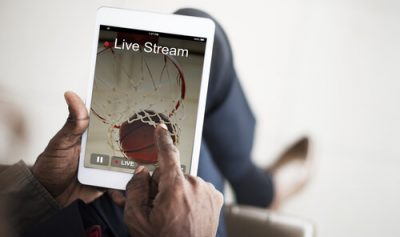
Throughout the duration of its existence, Exodus has had to deal with different owners.
Recently Exodus transferred itself to that famous TVAddons site and its dedicated development team.
Now, Here is a pretty handy guide we made just for you.
We will also try to list multiple methods with which you can fix your Exodus Kodi add-on problems and issues.
As mentioned before, there are some good Exodus alternatives on the market too so watch out for those as well.
Updated Method (Only Go To The Other Three Methods If This One Doesn’t Work):
Update:
This new tutorial will show you how to install the latest version of Exodus on your Kodi.
With this new method, your Kodi experience will improve by manifolds.
Towards the end of this method, we’ll also show you how to turn your Kodi experience into something that would resemble the default Netflix experience.
- So first go to your Kodi main menu.
- Then click on the little cog button that is located in the top left corner of your Kodi screen.
- Then click on System Settings.
- After that take a look at the options that Kodi presents to you on the left side of the screen.
This is where you need to click on the option that says Add Ons. - Clicking on the Add-ons option will bring up new options on the right side of the screen.
Toggle on the option that says Unknown sources.
Your Kodi setup will warn you that allowing this option will give Addons access to your personal data on your Kodi device.
It will then say that by enabling the option you are agreeing to it.
And hence only you are the one who is responsible for any loss of data in the future.
Or even damage to your device.
Click Yes. - When you have completed the previous step, you must go back to your Kodi home screen. And then hit the option that says System.
From there you need to click on File Manager. - Then, from the next screen, look to the right and click on the option that says Add Source.
- Double-clicking on the Add Source option will pop up another screen.
Click on the text that says NONE. - Then enter this on the text field given,
https://mediarepos.org/kodistuff(No longer available)
Type it exactly as we have done above without the quotes.
Click OK. - Now, look at the text that says Enter a name for this media source.
Input any name you like over there but the default text which is “kodistuff” is okay as well.
We will go with “Kodi Exodus” just to make it easy to remember. - Hit Okay.
- Then go back to your Kodi home screen and click on Add-ons.
Then click on the leftmost symbol that is located in the top left corner of your screen.
This symbol usually resembles a box or a package.
Click on it. - Then click on Install from zip file.
- After that locate the option that says “Kodi Exodus” from the list. Click on it.
- After that click on reposmash.zip.
- Now you need to wait for a bit till your Kodi setup gives you the “addon installed” notification.
The notification message will appear in the top right corner of your screen. - Once you have seen the message, you need to go one screen backward.
And then hit the option that says Install from repository - Then the new window will show you the list of repositories that you have on your Kodi setup.
From the list, you need to click on the option that says SMASHRepo - Double click the option above and then go to the new window.
When you get there you need to click on Video Add-ons. - After that, you must find Exodus on the given list.
Click on it. - From the next screen, you need to click the option that says Install.
This option is usually located in the bottom right corner of your Kodi screen. - Once you have installed Exodus successfully your Kodi will let you know with another notification.
- After seeing the notification go all the way back to your Kodi home screen.
- Then click on Add Ons.
- And then hit the option that says Video Add-ons.
- This is where you will see Exodus.
Now, to see if your Exodus works, click on the option that says Exodus.
- Doing so will take you to another screen.
- On that screen, click on the option that says TV Shows.
- From the next screen, you could click on any option.
But to really test Exodus, click on the option that says Most Popular - From the next screen choose any show you like.
Like Stranger things. - And then choose an episode of the show.
- When you click on it, Exodus will do a bit of installing.
Let it do its thing and when it’s finished, you can start your streaming.
Congratulations.
Now Onto The Part Where We Said We Would Give You Some Neat Netflix Tips
So if you have followed our tutorial so far we’ll assume you’re at the exact screen where we left off in the previous section.
If that is true, then go back to the screen where you see all the Exodus options.
This screen will have options such as,
- Search
- TV Shows
- Movies
- My Movies
- My TV Shows
- New Movies
- New Episodes
- Channels
- Tools
From these icons, you need to click on Tools.
Then follow the guide below,
- Click on tools and from the next screen click on “Settings: General”.
- When you have done that, look at the option that says Providers Timeout.
Reduce its value to 15 seconds. - Then take a look at the left side of the screen.
From this list of options, you need to click on PlayBack. - Then on the right-hand side look at the option that says Default Action and then set its value to “Auto Play”.
That way Kodi will automatically play the best provider and you won’t have to pick a provider from the show’s list. - Also, change your Max QUality to 1080p if you don’t have a 4K TV.
- Finally, find the option, on the same screen, that says Hosters with captchas.
Then turn this option off.
That way you won’t have to deal with hosters that require you to fill a CAPTCHA test.
Your Kodi will automatically deal with them.
Here is a video demonstration:
Method 1: Install Agent 47 Kodi repository
Kodi has a repository that is called Cyberlocker.
This repository holds a ton of great Kodi add-ons.
Coincidently, it is also home to the latest version of Exodus called ColdFire.
Exodus is one of the most favored Kodi add-ons in the Kodi community.
And that leaves us with no surprise that someone wanted to pick Exodus up from its decadent state and revive it.
If you have followed news related to Exodus, then you would know that Smash recently dropped support for Exodus.
And it went ahead with Exodus’ latest fork called Covenant.
How To Install Exodus Via Cypher Locker Repository
To do that you need to follow the below-given steps in order.
So let’s get to it.
- First, go to your Kodi device and open up Kodi
- Then go to Settings by clicking the gear symbol.
You can usually find the gear symbol at the top left corner of your Kodi screen. - Then go to the option that says File Manager
- After that click the option that says Add source.
It will come in the form of a button so watch out for that. - Then, look at the section that says None.
Hit it.
Then type this, https://cypher-media.com/repo/ - After that, look at the name section.
Click on it.
And then type CyphersLocker.
You can give it any name you want to.
Or take our suggestion. - Hit OK.
- Go back to the main Kodi home screen.
Hit Add Ons option that appears on the left - Click the Package Symbol. It is located in the top left corner of your screen.
- Now you need to choose install from zip
- Then locate the CyphersLocker (from the previous step 6) FTP connection.
Then select it.
Hint: when you click on Install from zip, this option should appear on the very next screen. - Now choose the relevant zip file that is located there in order to install it.
- Go back to the screen that has the option Install from zip.
Then make your way to the option that says install from repository - Again, locate that Cypher’s Locker Kodi repository and then perform a click.
- Then hit Video Addons
- Then select Exodus
- After that hit Install.
This step will add the Exodus repository to your Kodi library.
If you want to update Exodus then you will see the update option here.
Click that if you want to update Exodus.
Method 2: How To Install Exodus With Smash Repository

The Kodi Smash repository is a relatively new and promising Kodi repository.
And since it has performed so well so far, the whole Kodi community is watching it closely.
In other words, if you want to then you can certainly install the Exodus Kodi add-on via Smash repository by following the step-by-step guide below.
Got it?
Great.
Let’s get to the step by step guide.
- First, run Kodi and make your way to the Kodi home screen.
From there, click on Settings. The Settings option is usually a gear symbol which is located on the top left corner of your Kodi screen. - Then click File Manager
- And then look for the option that says Add Source.
Click it.
It should appear at the bottom of the menu. - Find the section that says None now.
Click it.
Then input this,https://mediarepos.net/kodistuff(No longer available) - If you look slightly at the bottom section of your screen now, you should see a option that says “Enter a name for this media source”.
This is where you need to input Smash Repo.
Then click on OK - Go back to your machine’s Kodi home screen.
Then click on the Addons option that appears on the left-hand side. - After that hit the Package Symbol that appears on the top left corner of your screen.
- Then choose install from zip.
- After that search for your Smash repository (from step 5) FTP connection.
Then click it.You should have no problems in finding it because when you click on the option that says Install from zip, it will appear on the very next screen.
- Now choose REPO.zip.
You should find this file easily in the relevant folder.
After Kodi has finished installing the add-on it will inform you in the form of a successful installation notification which will appear in the top right corner of your Kodi screen. - Go back to the screen that had the option Install from zip.
After that click on the option that says Install from repository. - Search for that Smash Repository and then choose it.
- After that, you need to hit the option that says Video add-ons.
- Search for Exodus now.
When you find it, click it.
Then hit install.
Do take note here that if your Kodi has a lot of different Kodi repositories installed that also include this specific addon then you will actually see a list of all the install locations.
All you need to do then is to select the Smash repository.
There is also a chance that you may have a repository that has a later version of Exodus.
If that is the case then select that one instead of this one, Smash.
Method 3: How To Install Kodisrael Repository

For effort’s sake, let’s abbreviate Kodiisrael repository as Kodil.
Got it?
Great.
Kodil is actually an iteration of the Exodus Kodi add-on.
However, there is a good chance that you might find this Kodi add-on broke.
That’s the nature of Kodi add-ons in the community.
They come and then they go.
No one can do anything about it.
The only problem with Kodil is that it has a bad search function.
Moreover, people have also reported Trakt.tv integration problems with Kodil.
But if you are just looking for general streaming sources then Kodil can work for you.
Here we will show you how to install the Exodus add-on using the Kodil repository.
Here is how you can do that,
- Run Kodi and then go the Kodi home screen.
After that, you need to hit the option that says Settings.
It is usually present on the top left corner of your Kodi home screen in the form of a Gear Symbol. - After the previous step, you need to choose FIle Manager.
- Then locate the option that says Add Source and then select it.
It should appear slightly at the bottom of your screen. - Then look for the section where it says “None”.
When you have done that, type this in the text input field,https://kdil.co/repo/(not available anymore) - There is another option at the bottom that says “Enter a name for this source”.
You need to input Kdil over there.Kodi may choose a suitable name for you automatically.
If it does then simply hit OK.
- Keep in mind that if you have connected Kodi to the internet via a Wifi connection and if you have a content filter or a firewall in place then it is entirely possible that you may forego using a VPN service.
You may even not need to disconnect from your firewall too depending on your situation. - In any case, go back to your main Kodi home screen.
- And then hit Addons
- After that click on the option that comes in the form of a Package Symbol.
It is usually located in the top left corner of your screen. - Hit install from zip.
- After that search for Kdil (from step 5) FTP connection. Then click it
- After that, perform a click on that Kodil.zip file in order to install the repository.
- Then make your way back to your screen that shows you the option Install from zip.
And Then hit Install from repository. - Then search for Kodisrael Repository.
Perform a simple click on Kodisareal repository in order to open it.
After that hit Video Addons - Then search for Exodus, find it and then click it.
- After that, hit install.
That’s it.
You’re done for now.
Congratulation.
Before you leave you, you must learn a bit more about Exodus Add-on and its inner workings.
Exodus Advantages And Disadvantages
As mentioned at the top as well, Exodus is the most known Kodi add-on in the world.
It is the updated version of a defunct Kodi add-on that went by the name of Genesis.
Exodus is different from Genesis.
But it is better.
It offers Kodi users with a humongous range of TV shows and movies.
You can view everything there is to view from the US and from any other country.
Exodus doesn’t do well when it comes to live TV streaming though.
But it does give Kodi users high-quality access to some of the best on-demand video services in the world.
Let’s talk a bit more about the advantages and disadvantages that Exodus brings with it.
Exodus Advantages
The greatest advantage of using Exodus is that it has an unlimited supply of content libraries.
Its stream quality is nothing but impressive.
The reason for that is that Exodus sucks content from multiple sources.
It does that for each of the listed movies and TV shows in its entire database.
As you can probably imagine, the Exodus database is filled with hundreds of TV shows and movies.
Perhaps even more.
Moreover, it has hundreds of movies and TV shows that cover each and every category that you may like.
Exodus is also great because you can easily find all the latest movies and TV shows on it as soon as they get a wider release.
Along with that, Exodus also takes care of the fact that Kodi users have access to some of the old gems.
Yes.
We are talking about all the good TV shows and movies of the past.
Sometimes, you can even find movies and TV shows that are more than several decades old.
As mentioned before, the reason why Exodus displays such good quality streams is that it has a great resolver.
The Exodus resolver actively seeks and then uses the best quality of streams from multiple online resources.
And it delivers them right to your Kodi screen.
What To Do If You Can’t Find A Stream?
Exodus makes Kodi users feel comfortable.
If it can’t find a good quality stream for a particular piece of content then its lets the Kod user know so with the help of a message that Exodus can’t find the content for that Kodu user.
The people behind Exodus update this Kodi add-on on s semi-regular basis.
This helps them to pull working stream and stream providers.
That is the reason why Exodus, despite its size, doesn’t have many dead video streams.
User Interface
If there is one Kodi add-on that has a great browsing function and a cool menu then it is Exodus.
Don’t understand what we mean?
Let’s take an example then.
Exodus has a TV section.
If you go to the TV section, you can filter your content via different category such as,
- Popularity
- Genre
- Air date
- Rating
- And many more
If you like to search for TV shows with the help of a TV calendar then you can do what with Exodus.
Moreover, Exodus also has a function which allows Kodi users to save their favorite TV shows along with the ones they watch regularly.
Kodi users can also search for particular type of shows that have certain characters, actors or even actresses.
Exodus also has a function which allows Kodi users to set up multiple accounts for different services such as AllDebrid, Trakt, and Real Debrid.
Exodus Disadvantages
The disadvantages are obvious.
Firstly, Exodus has no support for any Live TV.
It only offers on-demand content streams.
Moreover, Exodus is a bit limited when it comes to certain movie and TV show categories.
What kind of categories are we talking about here?
Well, just to take an example, if you want to watch foreign films using Kodi, then Exodus can’t help you that much.
Even though it has a huge category of movies which are sorted via language, the majority of these films are American films.
Some of these same American films come with subtitles for people who want to understand these movies in their native tongue.
Moreover, Exodus is severely underdeveloped when it comes to the category of documentaries.
Compared to the movies section, the documentaries section is quite limited.
So if you want to watch a lot of documentaries then Exodus isn’t the Kodi add-on you should install.
Of course, we don’t mean to say that Exodus doesn’t have any documentaries.
We’re just saying that it doesn’t have a whole lot of documentaries.
Exodus News
TorrentFreak reported back in February that authorities had connected a rather disturbing and serious security breach with Exodus.
In other words, the popularity of Exodus cost the Kodi add-on a lot of security issues.
Apparently, hackers had launched a huge DDoS attack on Exodus.
TorrentFreak also reported that the developers behind Kodi add-on Exodus had actually developed that DDoS attack.
Yes.
You read that right.
TorrentFreak said that Lambda, an unknown Kodi community member, had infected the latest Exodus update with a malicious code.
Why did Lambda do it?
Some reports say that Lambda did it as a part of some revenge.
It is also possible that Exodus and its developers had attracted many detractors because of its popularity.
In other words, Exodus had made a lot of enemies in the community because of its popularity.
Reports say that some of these enemies had actually gained inside information about Lambda’s real identity.
These enemies also threatened Lambda that they would release Lambda’s personal information unless Lambda succumbed to their demands.
Lambda Struck Back.
Instead of just submitting to these enemies, Lambda did not take any pressure.
Lambda launched an attack by infecting Exodus users with a malicious code that forced these computers to launch a Distributed Denial of Service attack on these enemies’ websites.
In the end though, no one can deny the fact that Lambda indeed created and launched the DDoS botnet.
Kodi community forums erupted with discussions on Lambda’s actions.
Lambda, as expected, defended the decision to launch a DDoS attack.
Lambda also explained that the adversaries tried to find his identity and then drag him into big legal trouble.
Thus he had no choice left and decided to protect his identity.
He also said that if this DDoS attack doesn’t work out and he is unable to defend his identity then he will give up from all such activities.
Moreover, he said, he would only focus on his legal add-ons.
Lambda Answers
Needless to say that Kodi community revolted against Lambda.
And hence Lambda decided that he would no longer develop anything for Kodi add-on Exodus.
He also gave his formal apology to the whole of the Kodi community.
And apologized for all his actions too.
In Lambda’s final letter, he wrote he didn’t just come out of the blue and decided that after years of good work he would just add some cyber attack calls to a particular website.
In the latter, Lambda admitted that he made a bad decision.
Lambda said that all the chaos had put months of stress on him and he had no other choice but to do what he did.
Then Lambda apologized for his actions.
He also mentioned that as long as anyone had the GPL license and did not attempt to delete Exodus credits, then he had no problems with anyone using it and developing it.
Then he reminded the community that many people had taken his add-on’s code and removed his credits from that code.
And made his code, their own playground.
Lambda admitted that his add-ons helped people to infringe copyrights but regardless, the people stealing his code actually did a disservice to the community.
Furthermore, he said, he could not tolerate such behavior.
Lambda also revealed that he had received some awkward private messages from a group of people who threatened him on a very personal level.
Most of these people, he said, existed on social media and spread false rumors about him.
Lambda said that he could no longer deal with all the stress involved with Kodi community.
And hence he decided to make an unfortunate decision that he should not have taken.
Lambda again apologized to the community.
He ended the letter by saying that he recognized that this was the best time for him to leave the community.
But, he said, the Kodi community had changed him as a person.
And hence he had to take action and take care of his affair and leave the Kodi community scene once and for all.
After the apology letter, Lambda removed the injected malicious code in Exodus and then uploaded an update.
Then Lambda stepped down and left.
Will Lambda Come Back?
Well, honestly speaking, he never really left.
Lambda has already started to work on his other legal add-ons.
TVADDONS had taken responsibility for the development of Lambda until it too ran into legal problems.
Exodus, for now, is safe to make use of.
Lambda removed the malicious code.
And the current developer’s team is solid.
In order to get every feature and addon possible on kodi and to not get sued if you accidentally watch something pirated, you need a VPN. You can find the 5 best VPN’s for Kodi here.


Kodivedia is actually really cool when I am using these extensions. Some people have had a bad experience with an add-on that basically takes up 90% of the day and then gives me 6 days notice to turn off it and the rest of the day. Not to mention the constant lack of distractions and incompatible content that causes me to have to unwind
Your topic is very nice and helpful to us … Thank you for the information you wrote