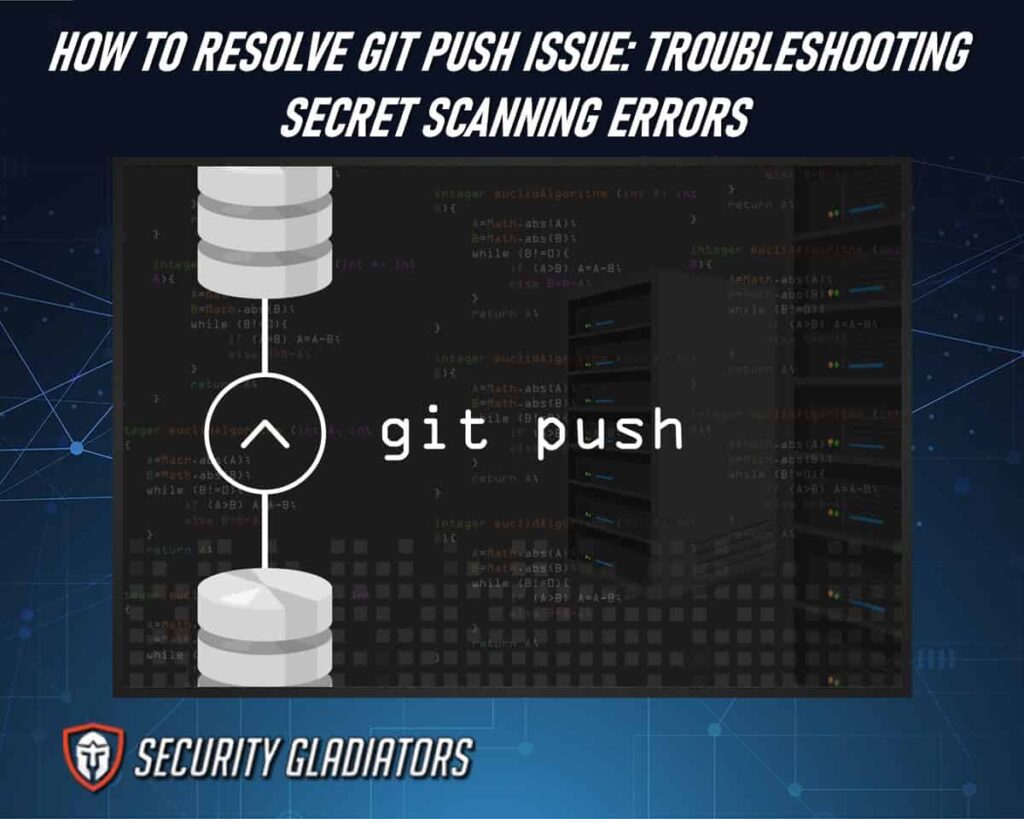
Table of Contents
Understanding Secret Scanning Errors
When encountering a Git push issue, secret scanning errors can pose serious security risks if not addressed promptly. These errors occur when sensitive information, such as API keys or passwords, is inadvertently included in code that’s being pushed to a repository.
Secret scanning errors in GitHub security scanning occur when potential secrets, such as API keys or credentials, are detected within code repositories. These errors help prevent accidental exposure of sensitive information and prompt developers to address security vulnerabilities promptly.

By understanding the implications of secret scanning errors, you can take proactive measures to resolve them before they lead to potential breaches. It’s crucial to regularly review your code for any unintended secrets and implement best practices for securely handling sensitive information during git push operations.
How To Resolve Git Push Issue
Resolving a Git push issue involves identifying the specific problem and applying the appropriate solution.
Here are common Git push issues and how to resolve them:
Checking Repository Settings
Check your Github repository settings to align with your security requirements and preferences. When facing a git push issue, verifying your remote repository configurations and permissions is crucial. Use the “git config” command to review settings related to the remote repository, such as URLs and branches, ensuring they’re correctly set up. Common reasons for push problems can stem from incorrect permissions on the remote repository, leading to authentication failures or access denials.
When checking repository settings for a local repo, you’re usually concerned with configurations like branch tracking, commit history, and local user settings. In a git repo, you might verify settings related to Git itself, such as global configurations, aliases, and hooks. When examining settings for a remote repo, you typically focus on access controls, collaboration permissions, and integration configurations with other tools or services. Each of these settings ensures smooth collaboration and efficient workflow management within the respective repository contexts.
Reviewing Secret Detection Alerts
Review secret detection alerts in your Git repository to identify potential security risks. When troubleshooting secret scanning errors related to a git push issue, these alerts highlight sensitive information that may have been inadvertently exposed.
By reviewing these alerts promptly and thoroughly, you can pinpoint the vulnerabilities and take immediate action to address them. It’s essential to treat each alert seriously and investigate the source of the exposed data. By doing so, you can prevent unauthorized access and ensure the integrity of your codebase. Regularly monitoring these alerts is a proactive approach to maintaining the security of your Git repository and safeguarding your projects from potential breaches.
Updating Git Client Version
Ensure your Git client version is current to prevent compatibility issues and improve performance. When aiming to resolve Git push issues between your local branch and the remote branch, having an updated Git client is crucial.
An outdated client may lead to conflicts during operations like git pull between local and remote repositories. By keeping your Git client version current, you ensure that the software can effectively handle communication between your local and remote branches. This step is essential for maintaining a smooth workflow and avoiding potential errors that could arise from using incompatible versions. Regularly updating your Git client helps to streamline processes and enhance the overall efficiency of your version control system.
Configuring Secret Exclusions
To prevent sensitive information from being accidentally exposed, configure secret exclusions in your Git repository settings.
When setting up secret exclusions, keep the following in mind:
- Determine the types of information that should be excluded, such as API keys, passwords, or other confidential data.
- Modify the exclusion patterns in your repository settings to ensure sensitive information isn’t included in commits or pushed to the remote repository.
- After configuring the secret exclusions, perform a test by making a dummy commit with a fake secret to verify that the exclusions are working correctly and preventing the secret from being pushed when using “git push origin master.”
Resolving Authentication Failures
If you encounter authentication failures when pushing your code, troubleshoot by verifying your credentials and repository access permissions. Authentication failures during a “git push” command can be frustrating, but there are steps you can take to resolve them. Firstly, double-check that the credentials you’re using are correct. Ensure that you have the necessary permissions to push to the repository. Consider regenerating or updating your authentication tokens or passwords if the issue persists. Sometimes, errors can occur due to expired tokens or incorrect configurations.
Verifying HTTPS Vs. SSH URLS
Check the URL format to ensure accurate configuration when verifying HTTPS vs. SSH URLs.
To help you understand the differences between these URLs, follow these steps:
- Run “git remote -v” in your terminal to view the remote repository URLs.
- Look for the “origin” URL to identify if it’s using HTTPS or SSH.
- If the URL starts with “https://”, it’s an HTTPS URL; if it starts with “git@,” it’s an SSH URL.
Addressing Token Revocation Issues
Ensure timely resolution of token revocation issues to maintain secure access to your repositories. When encountering token revocation problems during a git push, it’s crucial to troubleshoot and resolve them promptly. Start by double-checking the token status and validity, ensuring it hasn’t expired or been revoked. If the token is no longer valid, generate a new one and update it in your git configurations. Verify that the token has the necessary permissions to push to the repository.
Updating Secret Scanning Tools
Consider updating your secret scanning tools to enhance security measures and detect potential vulnerabilities more effectively.
Here are reasons why updating is crucial:
- Newer versions often use enhanced algorithms to identify a wider range of sensitive information.
- Updates frequently address known issues and bugs, which can reduce the occurrence of errors during scanning processes.
- Updated tools are more likely compatible with the latest git push features, ensuring smoother integration and reducing troubleshooting efforts.
Handling False Positives
Dealing with false positives in secret scanning results requires careful analysis and validation to distinguish actual security threats from harmless findings. When encountering false positives during a git push operation, it’s crucial to understand that these errors can arise from various sources, including legitimate remote changes or misconfigurations in the scanning tool.
To troubleshoot false positives effectively, start by reviewing the specific alerts triggered and cross-referencing them with known patterns of false alarms. Additionally, consider adjusting the scanning tool’s sensitivity levels or customizing its rules to reduce the occurrence of false positives.
Collaborating With Security Teams
To enhance your security posture, actively engage with your organization’s security teams for effective collaboration in addressing git push issues related to secret scanning errors.
Here are ways to collaborate with security teams:
- Maintain open and transparent communication with the security teams to address any secret scanning errors promptly.
- Work together to fix conflicts that arise during secret scanning processes to ensure the security of remote repositories.
- Provide training sessions to the development team on secret scanning best practices to prevent future issues and promote a security-first mindset.
Investigating Commit History
Explore the commit history to identify the root causes of secret scanning errors and resolve them effectively. When investigating the git history, focus on recent local changes before encountering the issue. Check if these changes might’ve inadvertently introduced sensitive information. Additionally, compare your local repository with the upstream branch to pinpoint any discrepancies triggering the secret scanning errors. If you encounter merge conflicts during this comparison, carefully analyze the conflicting files to understand where the issues lie.
Managing Permissions and Access
Consider carefully configuring permissions and access settings to ensure secure collaboration and streamlined workflow within your Git repository.
When managing permissions and access in Git repositories, keep the following in mind:
- Regularly review who has access to your repository and assign appropriate permissions to prevent unauthorized actions.
- Push your changes to remote repositories to facilitate collaboration while controlling access levels.
- Understand common push errors related to permissions and promptly rectify them to avoid disruptions in your workflow.
Testing With Dummy Secrets
Using dummy secrets for testing purposes enhances security measures in your Git repository. When troubleshooting secret scanning errors after a failed git push, it’s crucial to simulate the presence of sensitive information without exposing actual credentials. Replacing real secrets with dummy values in your code allows you to replicate potential security vulnerabilities without compromising your data. This practice lets you detect misconfigurations or leaks that might trigger secret scanning errors during a push operation.
Implementing Best Practices
To enhance the security of your Git repository, ensure you follow best practices when handling sensitive information.
Here are some key practices to implement:
- Utilize branch protection settings to prevent direct pushes to important branches, reducing the risk of conflicts and unauthorized changes.
- Keep your branches updated by regularly merging changes from the main branch. Resolve any conflicts promptly to maintain code integrity.
- Restrict access to sensitive data by setting permissions appropriately. Only grant necessary permissions to users to minimize the likelihood of unauthorized git push attempts.
Frequently Asked Questions
How Can I Prevent Secret Leakage in My Git Repository?
To prevent secret leakage in your Git repository, use tools like GitGuardian or pre-commit hooks to scan for sensitive data before committing. Store secrets in environment variables or secret management services instead of hardcoding them in your code. Regularly audit your repository’s history for exposed secrets and rotate them immediately if found.
What Should I Do if Secret Scanning Keeps Failing?
If secret scanning fails, run git fetch to ensure your local repository is up-to-date with the remote repository URL. Next, verify your local repository’s status to run git status to identify any conflicts or issues. If you encounter an error message during these steps, consult the documentation for your secret scanning tool and troubleshoot accordingly, potentially seeking support from the tool’s community or considering an alternative solution if the problem persists.
Can I Manually Trigger Secret Scanning in Git?
Yes, you can manually trigger secret scanning in Git using command-line tools. Run these tools manually on your repository to scan for any exposed secrets. Additionally, you can integrate these tools into your CI/CD pipeline to ensure continuous monitoring.
Conclusion
By following the steps outlined in this article, you can effectively troubleshoot and resolve secret scanning errors when pushing to Git. Ensure your environment meets all dependencies and compatibility requirements for the tool. If problems persist, consult the tool’s documentation and support forums for troubleshooting guidance, or consider switching to a different secret scanning solution that better fits your needs.
