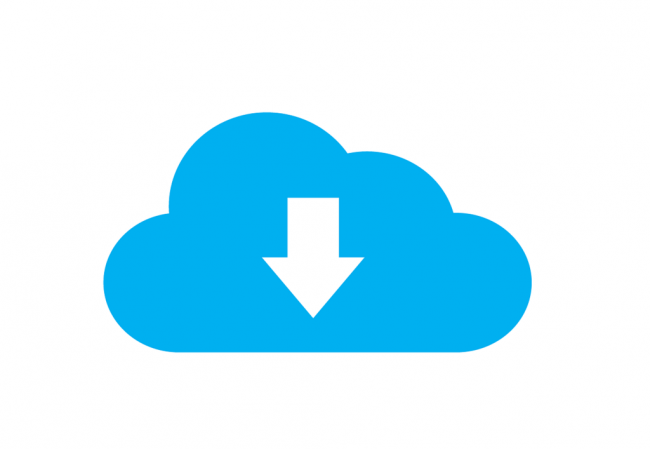Kodi is the best media player and open source platform in the world.
What else is new?
Well, it turns out, a lot of Kodi users want to do more with Kodi then just keeping it as their primary front-end interface.
In other words, they have become bored with Kodi playing media which is stored on their machine locally.
And with new options such as NAS popping up from time to time, you do not have to read too much about Kodi to know that this open-source media platform, for the most part, is reserved for people who want to use local storage.
Now, if you are one of those people who fall in such a camp, then you need a good backup option.
Or you can simply break the current mold and simply make the decision of using a cloud-based storage solution.
We want to let you know this right here and right now that Kodi offers Kodi users no support officially when it comes to cloud storage services.
Of course, our research shows that there are developers out there who have done a lot of hard work and have gone beyond the call of duty to create these Kodi add-ons that have full support for such interfaces.
Now, in this guide, we will specifically talk about some of the best options that are available in the market today.
We will also list out some pros and cons of each given cloud storage provider.
But just before we let you in on the cloud storage options, we want to make sure that you know that you need a VPN service before working with a best cloud storage option for Kodi.
The thing about Kodi that most people do not understand is that even though making use of Kodi is absolutely legal, using Kodi in the wrong way can sometimes become illegal.
Again, the illegality part has got nothing to do with Kodi.
The way Kodi is designed and the way it works, some people using Kodi start to show behavior which is totally illegal.
We’ll talk more about that behavior in a later section.
For now, click here and learn more about the best VPN for Kodi.
In the guide that we have linked to above, we will talk more about the best VPNs for Kodi and what kind of user should sign up for what kind of a VPN service.
Table of Contents
How to choose the best cloud storage for Kodi?
We’ll admit.
When it comes to Kodi, cloud storage is indeed scarce.
Of course, the situation can and will improve in the future.
But the main problem as of today is the limited number of Kodi add-ons which are official.
People do not really want to trust Kodi add-ons which are affiliated with third-party Kodi developers in any sense of the word.
Moreover, most of the Kodi add-ons that deal with cloud storage merely provide the frontend user interface on Kodi.
Users can then make use of their cloud storage service with the help of these add-ons.
The only fortunate thing about the whole situation is that the few developers that do work with Kodi are actually good cloud storage providers themselves.
They may even be the best.
In any case, before we tell you how to select a good cloud storage option for Kodi, you should first understand a little bit more stuff on what exactly is cloud storage.
Mainly, how does it work with Kodi?
So first off, the term cloud, is a reference.
To what?
To that network of data servers which are built to store the user’s data.
The same server provider gives the users a client as well.
Users can make use of these clients so that they are able to access data which is present on the server.
Now, when we are talking about Kodi and cloud storage, what we are really talking about are applications.
Applications which are simple and make it to the community hub via third-party developers who have developed clients for Kodi users.
As mentioned before, Kodi users can make use of these clients when they want to access their data.
The benefit of these Kodi add-ons is that users do not have to leave the comfortable interface of Kodi itself.
Now, as far as Kodi cloud storage clients are concerned, they are free.
But that is not the case with cloud storage services themselves.
They are not free.
And that is why the price of the cloud storage service Kodi should play a big role in your decision when you want to select a good cloud storage service provider.
In fact, we will go one step ahead and suggest that it is the first thing that you should look at when you want to choose a good cloud storage service provider for Kodi.
So now, whenever you look at a bunch of cloud storage services for Kodi, the first thing you should notice is the price.
You do not want to make this the only thing that matters to you.
But you also should not overpay for a cloud storage service.
It does not matter how good the cloud storage service is.
An expensive cloud storage service benefits no one.
Not even the company itself.
When we rate cloud storage providers for Kodi, we always make sure that we only include the storage providers that offer reasonable storage for a reasonable price.
The service must be a good value for money.
And should also have good ratings from various forums.
As far as the overall value of a given cloud storage service provider is concerned, what we do is that we define it in a couple of different ways.
At the forefront, we have speed.
Speed, is good value if a cloud storage service provider is able to provide that.
Since you presumably want to make use of a cloud storage service for Kodi, it stands to reason that you will transfer a ton of data to the online server center of your cloud storage service provider.
In this area, our research shows that some cloud storage service providers perform a lot better than their peers.
Now if we are talking specifically about Kodi, then you should always sign up for a cloud storage platform that allows you to throw in a good amount of stuff via your cloud storage account.
Moreover, your cloud storage service provider should also offer you access to the data that you have uploaded to the service’s servers within a couple of minutes if not earlier.
The final factor that you should think about when signing up for a cloud storage service provider is security.
Without security, a cloud storage service provider is mostly useless if you plan to upload anything remotely personal on it.
But since the number of cloud storage service providers for Kodi is already low, we usually do not consider it as important as price or speed.
When you do not have too many options to work with, it makes no sense to become picky.
With that said, we recommend that you should at least give a thought or two to the fact that some of your information, which may be personal in nature, will be present on the servers of your cloud storage service provider.
In other words, it is very important for Kodi users who want to upload something personal to their cloud storage provider.
Of course, if you use a VPN service then you can take care of your privacy and security in the online world rather easily.
But even then, as a general rule, if you are not sure that you have adequate protection, you usually do not have adequate protection.
Step by step guide on how to install Kodi addon for cloud storage in Kodi.
Just before we name the actual cloud storage service providers for Kodi, we want to list out the steps that you will need to take if you want to install cloud storage Kodi add-ons on your streaming device.
Remember, that all of the Kodi add-ons are present via the official Kodi repository.
It comes included along with each given download option.
As a result of that, the process of installation is not only simple but also easy.
The first step, as always is to turn on your Kodi streaming device and run Kodi.
- Then you need to go to the home screen of Kodi.
- After that, you should click the option Add-ons which appears on the left side of the screen near the menu.
- When that is done, you should perform a click on the option that is in the shape of an open box.
It appears in the top left corner of the screen. - After that, you need to click on Search.
Then take your time to input the official name of the Kodi add-on that you wish to install. - After that, you should click on Add-on.
Then select the add-on.
And then hit the button that says install.
Believe it or not but that is it.
The other thing you should keep in mind is that each and every application that we will mention in this guide will require you to go through a sign-up process.
The sign-up process will tie your cloud storage service provider’s account with your Kodi account.
Of course, some add-ons may not require it.
So you will have to move forward on a case by case basis.
You do not need to worry though.
We say that because almost all of the cloud storage service providers and application provide users with a step by step guide on what to do next.
You should not face anything that you can’t handle.
Best cloud storage service provider for Kodi (option 1): pCloud
You can sign up for pCloud at $3.99 per month for a total storage limit of 500 GB.
Pros
- Zero-knowledge and strong encryption
- Plans are affordable
- The free storage limit is 10 GB which is reasonable
Cons
- Zero FTP access
- If you want file encryption features then you will have to pay for another add-on service.
Our research shows that pCloud is indeed a very good choice when it comes to cloud storage service for Kodi.
Some review sites even consider this cloud storage service provider as one of the top two cloud storage service providers for Kodi.
You may not have heard about this cloud storage service provider for the simple reason that the company behind this cloud storage service is pretty much new.
By that we mean, it only came into existence in 2013.
Even then, in a matter of five or six years, the company has managed to attract a ton of users.
Our research shows that the total number of users that pCloud has served is far beyond two million.
If you wanted more evidence of how good this cloud storage service provider really is, then know that the likes of,
- Coca-Cola
- Uber
- BMW
are just some of the companies that rely on pCloud for their cloud storage needs.
Now, as far as this service working with Kodi is concerned, the thing you need to know is that the Kodi plugin on its own is only built for people who want lots of video streaming.
You can find the pCloud Kodi add-on via the official Kodi repository.
The official Kodi repository will also provide you with complete access to your official pCloud account from within the Kodi interface.
Our research shows that you will have to sacrifice a little bit of video quality if you want your streams to come to you quickly.
Nevertheless, it is pretty impressive since you actually need zero hardware to start using pCloud services.
Now, even though you want to use pCloud for Kodi, your pCloud account will allow you to have access to anything and everything that is on your pCloud account.
Again, the developers of the app have made the app for nothing more than just video streaming.
However, users should face problems while trying to stream audio content or pictures or even browsing some of their other files.
The overall user interface is simple.
It actually does pretty well in matching the official Kodi interface.
Simply put, if you want complete access to each and everything that you have on your cloud storage service provider via Kodi, then you cannot go wrong with pCloud.
Dropbox
You can have Dropbox service for around $8.25 per month. It will give you 1000 GB of cloud space.
Pros
- Dropbox Paper
- Fast syncing features
- Has online integration for MS Office
Cons
- Non-zero knowledge policy
- Slightly expensive
- Only offers space up to 1TB
Our research shows that Dropbox is equally as good as pCloud.
But for reasons that we will discuss below, we think that it should sit right behind the best cloud storage service, pCloud.
Keep in mind that when we say pCloud is better than Dropbox, we are not talking about the Kodi plugin.
We are talking about the service on its own.
Otherwise, our research shows that the official Dropbox Kodi add-on offers users a greater number of cloud storage features than the previously-mentioned pCloud.
For example, the official Dropbox Kodi add-on grants users total and complete control over their Dropbox account.
Similar to pCloud, users have the option of accessing all their information via Kodi.
Now, we are aware of the fact that some people have a problem with Dropbox not taking good care of their privacy.
And that’s why we think pCloud is slightly better than Dropbox.
One other problem with Dropbox is that the installation and setup process is slightly on the clunky side when it comes to Kodi.
Moreover, once you have managed to install the official Kodi add-on, you should not find it hard to find an official URL and a related authorization code.
Once you have managed to plug in the URL and the related authorization code directly in your web browser, you can easily sign in to your account.
After you have done that, Dropbox will send you another (second) authorization code.
You will have to use the second authorization code to make your way back to Kodi and then enter that there.
When that is done, you will gain the permission to add your own Dropbox account to your Kodi streaming device.
We know.
This process looks annoying and unnecessarily complex.
And it is.
But we feel that all Kodi users should be able to deal with it.
Kodi users are not a regular bunch of people.
In other words, if you have gone through the process of installing Kodi add-ons, then this should be a piece of cake for you.
Besides, once you go through the slightly tough installation process, using Dropbox will come with its own set of benefits.
We will talk more about them in just a second.
As mentioned before, this Dropbox Kodi add-on will provide you with complete control over all of your Dropbox data and account.
Moreover, the Dropbox Kodi add-on allows users to now only view their files without ever leaving the Kodi window but it also allows users to edit them and delete them.
That is cool.
As far as the Kodi add-on itself is concerned, our research shows that it makes use of local disk caching feature.
What does that mean for the end user?
Well, it means that Kodi users should experience a smooth playback.
Almost as smooth as their hardware would allow.
Google Drive
You can sign up for Google Drive at $1.99 per month for a total of 100 GB of space.
Pros
- Allows in-app file collaborations
- Offers plenty of third-party applications
- Has full integration for Google Docs
Cons
- Lack of block-level sync
- Lack of private encryption feature
- The file-sharing security features are weak
You saw this coming, didn’t you?
Google Drive is perhaps the most well known of all cloud storage providers.
But that does not mean it is the best.
Of course, the greatest benefit that you get from using Google Drive as your primary cloud storage service provider is that a Google account automatically gives you access to Google Drive.
Not only that, Google Drive offers users 15GB of absolutely free cloud storage right out of the box.
The service comes with a fantastic collaboration tool as well.
And with a good amount of cloud storage available, you would think that how could any cloud storage service be better than Google Drive?
Well, we will tell you why we do not consider Google Drive as the best cloud storage service provider.
It lacks speed.
And it lacks security when compared to what some of its rivals are offering.
The Kodi add-on application for Google Drive is also something that leaves a lot to be desired.
It makes use of a very clunky process to verify the user’s account.
More specifically, it first gives the user a URL and a related authentication code via the Kodi window.
Then it gives the user about two minutes to take all that information and then input it via a web browser.
If you cannot do that, then you can’t log in.
Moreover, the Kodi add-on for this cloud storage service does not support any kind of text highlighting feature.
In other words, if you want to type something, you will have to do it either in one go or a very short amount of time.
Now, once you manage to finish off the installation process, our research shows that the app works pretty well.
Note that unlike Dropbox, the Google Drive Kodi add-on only supports files that it labels as video.
Of course, Kodi users would not mind that as they mostly deal with Kodi content.
We have also come to know that some Kodi users may experience a low number of errors while they are trying to use the Google Drive Kodi add-on.
But if you just show patience and reboot your machine, all of them should go away.
Once you are set, you can stream video content via Kodi and Google Drive will make sure that you do so in the video’s original resolution.
You should not expect any other hiccups.