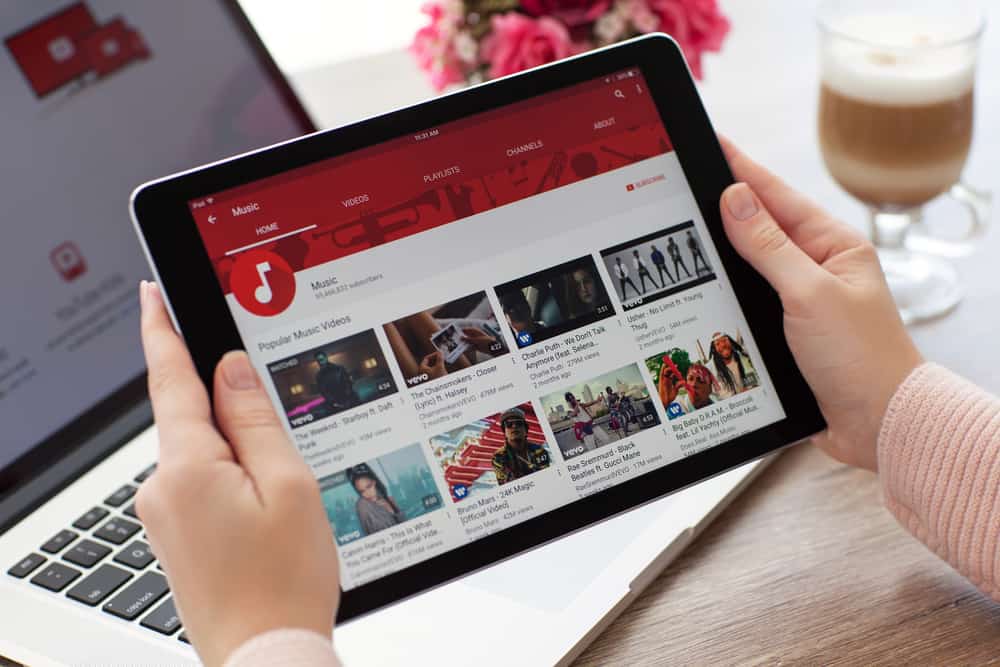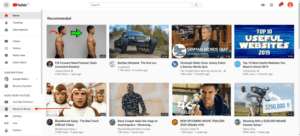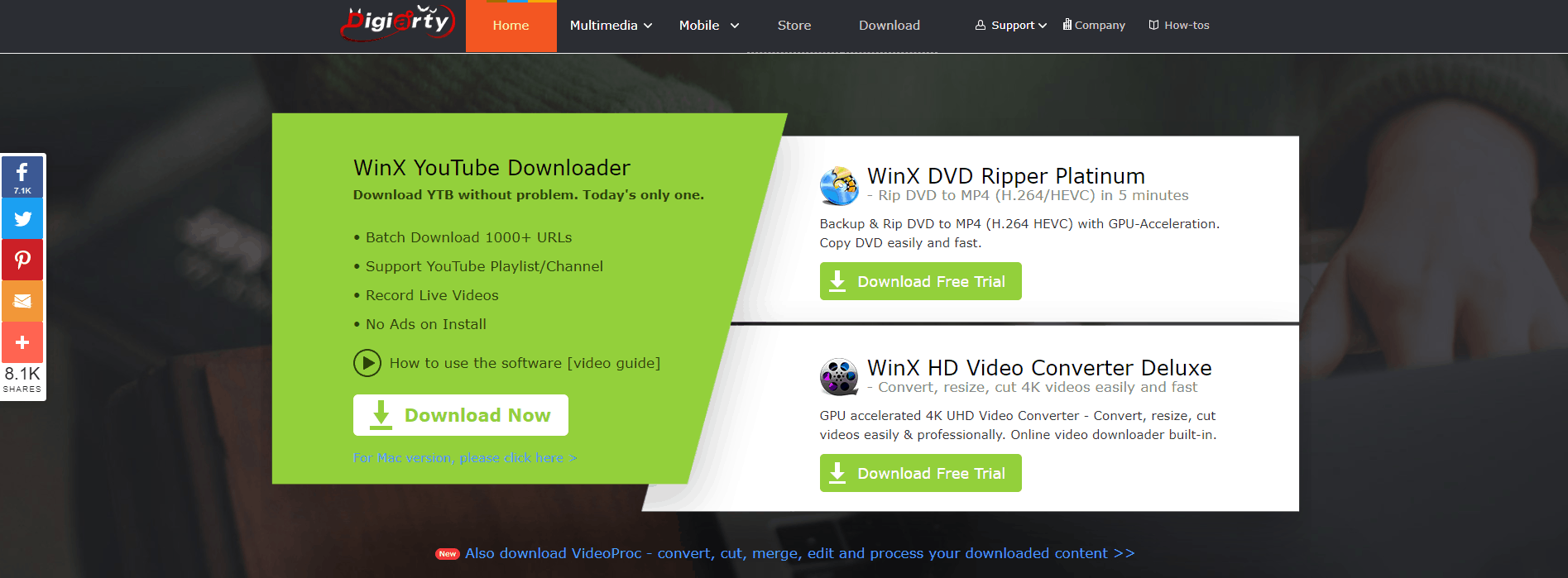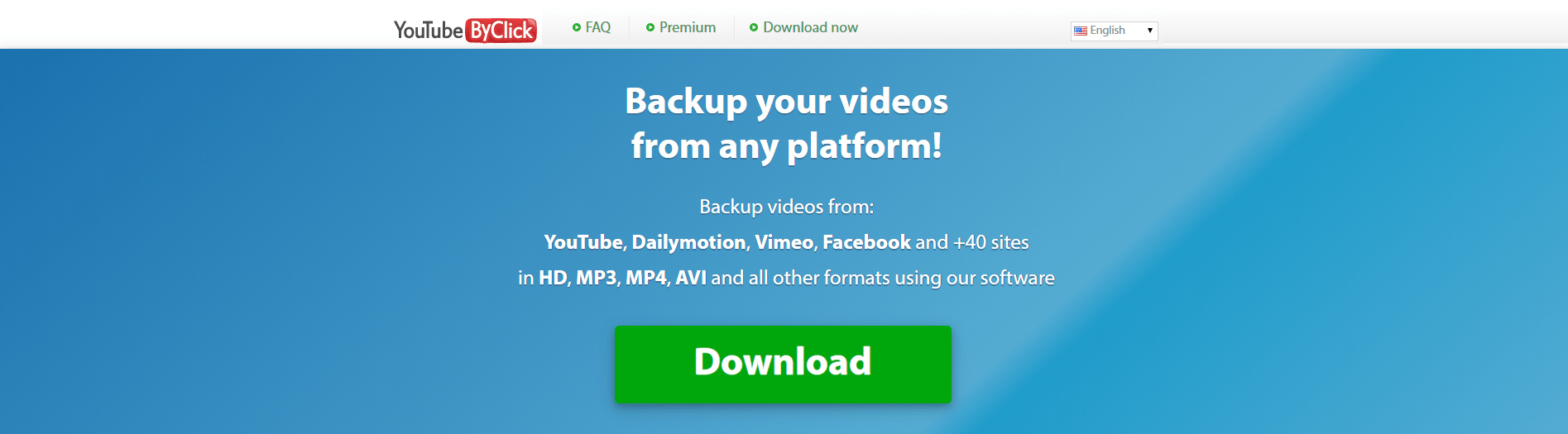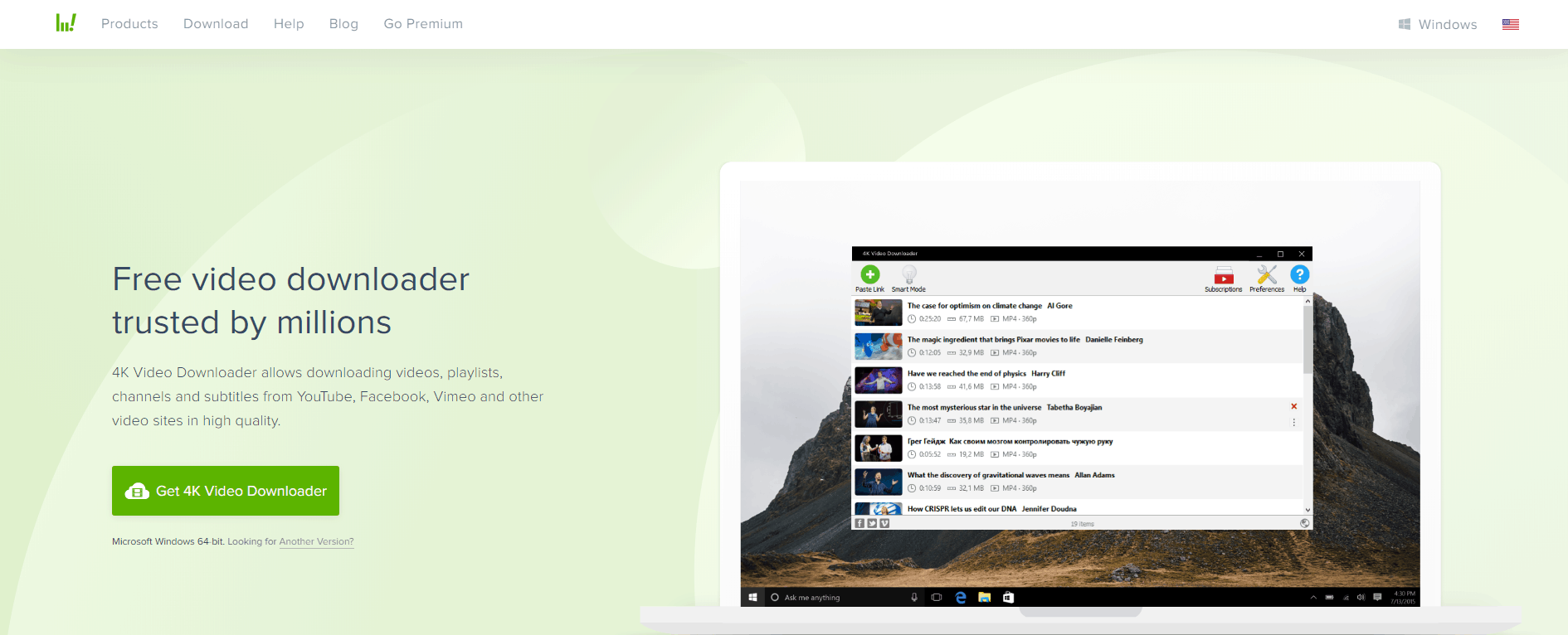Thousands of people upload hours worth of footage on YouTube each minute.
But what should you do if you want to download YouTube videos instead of just streaming them?
Since you are here, you have your own reasons for doing this.
There are lots of benefits to downloading YouTube videos, chief among them is that it gives you a chance to save videos to view later outside of the platform.
Here’s what to know:
Table of Contents
How to Download YouTube Videos
YouTube has billions and billions of hours of content on its platform.

YouTube has essentially become the only go-to destination for people who want to watch and upload videos. And it has dominated this market for the past 14 years.
With that said, there are times when you simply don’t want to watch a video on YouTube. Instead, you want to download the video and view it offline either on your smartphone or computer.
Before we start talking about possible solutions, a problem that always arises within this topic is that of legality. Is it legal to download YouTube videos?
Well, there are no easy answers to that. But we’ll try.
As far as copyright issues are concerned, if you want to download a YouTube video for nothing other than your own personal use, then you are safe for the most part.
If you want to study this more, then you should take a look at Google’s terms of service page for YouTube.
DISCLAIMER:
Security Gladiators in no way encourages or condones any kind of copyright violation or circumvention of restrictions. That includes downloading illegal content as some services can host both legal and pirated content. You need to do your own research to see if these services and content are legal in your own country. We suggest to always use a VPN while streaming or downloading anything from the web.If you want to save some time though, then take our word when we say that the document mentions that users cannot download any kind of content from YouTube unless they see a link or a download button shown beside the content by YouTube.
The reason why Google doesn’t want users to download YouTube videos and watch them offline via unofficial channels is that such an act supposedly takes a lot of money out of the company’s pockets. Not only that, some assert that it also hurts the content creators on the platform.
That is just one of the reasons why YouTube has begun to show users pre-roll advertisements. Simply put, this is how YouTube makes sure people can make a living from the platform.
If you find yourself in a situation where you would like to share a video, then YouTube—along with most other streaming sites—makes it very easy for users to do so. You can embed YouTube content, you can email it and you can share it on social media. In other words, users generally don’t need to download YouTube content since they’ve been given all these options.
With that said, if you want to download a YouTube video just for yourself, not to disseminate the video, then here is how you do it.
This is important:
Please keep in mind that this guide might be updated from time to time as tools change on a regular basis.Some of the tools simply stop working while others change the way they work. In some cases, your antivirus software may flag third-party programs as malware. The same holds true for the helper sites we’ll mention below. If a site changes its ad network, then that can sometimes cause issues with unwanted malware and spyware.
We don’t want this guide to be a simple list of software applications, sites and programs people can use to download YouTube videos. Why? Because there are a ton of them available on the market today.
So we have set a list of criteria here. If an application wants to make it to this page, then that application has to…
- Not ship any malware. If the application or site even has a small whiff of malware (something as insignificant as a potentially unwanted program), then that site gets the boot.
- Not collect any personal data that goes beyond the user’s valid email address.
- Have a good, functional user interface.
- Offer a way to change the output of a given video to MP3 for those who only want the audio. If not that, then the site has to offer some sort of companion application that can do it.
- Offer a way to bulk-download complete playlists and channels in batches (via the YouTube streaming site of course).
- Consistently work with the top most-visited streaming sites out there, which are YouTube, Facebook and Vimeo.
- Have support for 4K downloads (the app/site/tool does not have to charge for it).
Desktop Tools for Downloading YouTube Videos
The place where you will get the most amount of control over your downloaded YouTube videos is third-party software. Generally speaking, you download the third-party program and copy/paste the YouTube video URL into the program.
It should then download the video with the highest available quality. Most of these programs can easily download YouTube videos in 1080p format. And most of the time, it’ll be available in an MP4 file.
If you want to download YouTube videos in a higher quality format, like 4K or even 8K, then most programs will offer you the MKV format.
In the old days, most YouTube videos were essentially Flash-based, meaning you’d get a FLV file if you downloaded a video.
But the problem with this file format was that it was hard to play. MPEG-4 or MP4 is a very well known format and it plays on any given device and at any given place.
For the MKV file format, users should know that it is a container. In other words, an MKV file (or Matroska file) could potentially contain video in a variety of different codecs.
In our experience, the one foolproof method with which you can play all such files is to use a good media player. One of the best media players is the VLC media player for the Windows platform, which plays pretty much everything.
Now, here are the best tools for downloading YouTube videos:
WinX is a free, multilingual program developed by Digiarty Software. It allows users to download videos from over 300 streaming sites.
But perhaps the greatest benefit of using WinX to download YouTube videos, according to the official website, is that the program doesn’t have any malware, spyware, viruses or adware, so it’s 100% clean.
WinX has recently updated its user interface to improve intuitiveness and speed.
However, prospective users should expect ads.
The program will also ask you to upgrade to the company’s premium product, VideoProc, for $29.90. So what’s the difference between the two?
VideoProc, which is available for macOS and Windows, is able to download videos from over 1,000 streaming sites. It also provides editing tools for UHD/4K video content.
You use WinX by copying a URL of a given YouTube video or playlist, then click the WinX app icon to launch the software. WinX will get you running with an analyzer, which will check various available options. By default, the tool will go to 1080p video and in MP4 format.
Note:
For the best results, we recommend that you download the video in 4K and WebM format.WebM belongs to a subset of the previously mentioned MKV format. If you take a .webm file and then rename it to a .mkv file, the file will work flawlessly.
The Settings menu offers users options such as video format and default resolution. The app allows users to set up multiple YouTube videos as back up videos before clicking the download button.
You should be done with a .5 GB file in minutes if you have a fast internet connection. Some say the 4K Video Downloader is faster but in the end, it all depends on the conditions you’re working in.
That is one of the reasons why some consider the 4K Video Downloader to be better than WinX. Some users do need that function, so this is something that definitely lowers WinX’s final score.
That said, it is also true that WinX more than makes up for that fault by supporting a huge number of streaming sites. As mentioned before, it supports 300+ files and asks you nothing in return.
This platform offers a Standard version for free and a Personal Pro edition for $29.95. You might have guessed that Gihosoft TubeGet puts some restrictions on its free version—for example, the free version doesn’t have the one-click download feature.
The paid version of Gihosoft TubeGet generally supports over 10,000 streaming sites.
But you can only download five videos per day with the free version. It also limits your top download speed to around 1 Mbps, irrespective of your actual internet connection speed. Moreover, the free version only gives you audio output in the M4A format. There is no option to get subtitles either.
All of these are closed if you just pay for the pro version.
But it’s worth noting that even if you use the free version, you can download YouTube videos in 4K resolution without any problems. Prepare to wait around 10 minutes to download a file sized .5 GB though. And yes, the free version also has a conversion speed limit.
Gihosoft has options to convert a given downloaded file into WMV, AVI and/or MKV as the user is downloading the file.
You can also download a full playlist via the batch function. Just don’t expect TubeGet to download videos in anything above 1080p resolution even if the YouTube video is in 8K resolution.
This platform offers a free version and a paid version that costs $19.99. YouTubeByClick is a decent YouTube video downloader than can capture video content from a total of 40 different streaming sites.
But before you go ahead and start to download videos, you have the option of using dials, which are shown via the app’s user interface in order to set up your preferred download format. The available formats are MP4 video and MP3 audio. The default quality for downloaded videos can go up to 8K even if you are using the free version.
Completing a .5 GB file in 4K quality should not take YouTubeByClick more than a minute, assuming you have a decent internet connection. That is not bad, but don’t expect that speed with the free version, which comes with a 2 MB speed limit.
For those who want to download channels and playlists, they have to sign up for the premium version.
The free version also has some other limitations, such as advertisements, limited conversions and no closed captions option.
Perhaps the most unique thing about YouTubeByClick is that it allows the user to set the app up so that it automatically starts downloading YouTube videos as soon as the user copies a YouTube video URL.
To get instant and fast private downloads you have to provide your YouTube credentials. The same goes for sites like Instagram and Facebook.
This platform has a single version and that comes for free. The company promises that the 5KPlayer is without any ads, viruses or requirements for installing plug-ins.
That is, at least, a good start. But it does ask users to register with their name and email address in order to avail full download functionality on over 300 streaming sites.
You are free to use 5KPlayer without registration, but then you may not be able to download videos in 4K from sites like YouTube.
For basic functionality, this tool comes for free. You can pay the service around $15 for a license that works on three machines. The official 4K video downloader application is multilingual and gets frequent updates.
The download links and the related functionality are clearly displayed on the official website. The site does not have advertisement traps either.
More importantly, the 4K Video Downloader does exactly what the site mentions it does. It has a simple interface and is able to grab YouTube videos up to the highest available resolution, which is 8K given it is available.
It can download almost any video and output the file in several different formats. All you have to do is to copy the URL of the YouTube video that you want to download, then press the button in the app that is labeled Paste Link to get your video.
The 4K Video Downloader is also pretty good at grabbing subtitles along with YouTube playlists. It can even download all the videos available on a given YouTube channel.
As for the number of sites supported, 4K Video Downloader limits itself to Vimeo, YouTube and Facebook. That is not a lot, but the 4K Video downloader may work on other streaming sites as well. You probably won’t need much beyond YouTube.
As for usage, we recommend that you switch to the MKV format from the default MP4, as that will help you download 4K videos properly. In practice, if you have a fast internet connection, you should see the 4K Video Downloader take around a minute to download a .5 GB file.
Keep in mind that the next time you use the 4K Video Downloader to download YouTube videos, it will automatically switch back to 1080p. Switch it if you want to.
Users who want to download more than 25 videos at a time and/or want to download the latest video from a channel they’ve subscribed to as the video is uploaded, then they’ll have to pay $15 for the premium version.
As for the playback, we’ve already mentioned that if you use VLC then you’re all set for flawless playback. The 4K Video Downloader also lets users extract audio from a video and output it in MP3 format. If you have the original software, you don’t need 4K YouTube to MP3 software.
YouTube Video Download Helpers
You can use helper websites to download videos right through your browser. Here’s a quick rundown of a few sites that do this:
Browser Extensions for Downloading YouTube Videos
You can use these web browser add-ons/extensions to download videos through your browser:
- Video DownloadHelper (available for Google Chrome and Mozilla Firefox)
- Threelly SmartView (available for Google Chrome)
- Easy YouTube Video Downloader Express (available for Mozilla Firefox)
What If You Want to Download YouTube Videos on Android?
That will be difficult. Downloading something from the Google Play Store is certainly not an option.
You can try out InsTube by downloading its APK file and then sideloading the file to your Android device. Find the download on your device and click it. Perform a couple of more taps to install it.
Sometimes your device will ask you to enable the Unknown Sources option before you can install apps that are not available on the Google Play Store.
Another option is to make use of YTD, another app that does the same thing as InsTube and requires you to follow the same procedure as mentioned above.
What If You Want to Download YouTube Videos on iOS?
Unfortunately, Apple has too many restrictions on third-party apps.
Some of these restrictions are put in place for a good reason. This could change in the future, though, as the company is lifting some of its limitations on third-party developers.
Warning:
But right now, just be aware that the apps that do claim to work with the platform either aren’t compatible or don’t function at all.