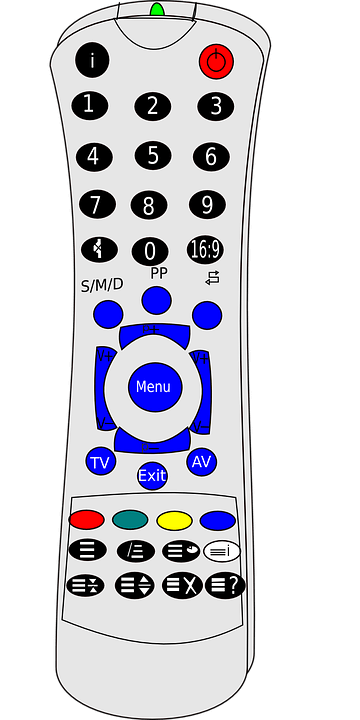
Everybody has had enough of getting that Kodi error which tells the user to check the log for more information.
As if the user wants more information instead of a solution.
There is little doubt that some Kodi users might have even abandoned the platform because of this error.
It can drive some to digital madness.
We have written this guide for you to help you out with this check the log for more information error.
Basically, you have a total of two solutions to actually fix this Kodi error.
Table of Contents
Before The Solution, A Quick Warning
Copyright trolls and internet service providers have launched a large number of crackdowns on illegal streaming over the last couple of months or so.
Most of the errors that occur on Kodi come about precisely because the internet service provider is actively blocking their users’ access to online streaming sites.
As mentioned just now, when internet service providers block sites, users get Kodi errors.
Some users simply get an error while others find their Kodi streams not even opening.
A few Kodi users also get that annoying constant pausing while trying to stream video content.
There is hope though.
Kodi users to subscribe to a decent VPN service will have an anonymous online traffic.
VPN services also encrypt the user’s data.
That way no internet service provider in the world has the chance of seeing what the user is doing in the online world.
Our extensive research shows that IPVanish is the best VPN service provider when it comes to streaming content from open source media players such as Kodi.
IPVanish offers users fast VPN connections.
The company also has a genuine no-logs policy.
After a recent team change, this VPN service provider is now even more strict about not keeping any information on its customers.
For the end user, that means IPVanish will never store the user’s traffic history.
This, in turn, would mean that the company won’t have the option of using any information against any of its users.
Apart from that, we think IPVanish is the best VPN for Kodi because,
- It offers unlimited bandwidth
- IPVanish shuns throttling
- It provides users with complete access to blocked websites and application
- The company has a dedicated and easy-to-use VPN client. And it supports virtually all major operating systems and mobile devices
- Lightning fast
- Fantastic security features
- 30-day official no-questions-asked money-back guarantee
So the user doesn’t have to take any risk when signing up for IPVanish.
To sign up for IPVanish right here and right now, .
Method 1: Purge Packages and Clear Cache
A lot of readers might be asking themselves “how do I clear the Cache and how do I purge Kodi package?”
Well, in order to perform any of these functions, the Kodi users will have to make use of a Kodi add-on that goes by the name of Merlin Auto Cleaner.
Some users might already have installed this Kodi add-on on their system.
If not, then, of course, they should install this Kodi add-on.
To do so, they will first have to install the Merlin Repo.
Now, for those who don’t even have the Merlo Repo on their Kodi device, should get going and install it for the simple reason that the Merlin Repo will allow users to have access to the Merlin Auto Cleaner Kodi add-on.
Here is a step-by-step guide on how to install Kodi add-on Merlin Auto Cleaner.
- First, go to Kodi.
- Then from the Kodi official home screen, try and navigate to the Settings menu.
- After that go to File Manager
- And then to Add Source.
- When that is done, users have to select the link option and then add the link https://mwiz.co.uk/repo/.
- Then users have to look further down on the screen and click on Name.
There they should name the new repo as Merlin. - After that, users have to go to the Kodi official home screen again.
- Then users should make their way to Kodi add-ons.
- And then to Packages
- After that, they should go to Install from zip
- And then perform a click on the option that says Merlin.
- When that is done, users should have no problems in finding repository.merlin.zip and then installing it.
- After the previous step is completed, users should navigate to the option that says Install from Repository.
- Now, users need to search for Merlin Repo.
- Then click Program add-ons.
- And then click Merlin Auto Cleaner.
- After that, users should install this Kodi add-on.
- When that is done, users should head back to their Kodi home screen.
- And then go to Program add-ons.
- Here they should find the option that says Merlin Auto Cleaner Kodi add-on.
- Then they should select it and open it.
- After that, they should access the context menu via a right-click.
- Now is the time to go to the settings option.
- Once on the new screen, users should simply select all the shown three options.
The three options that we are talking about here include,- Clean Packages on Startup
- Clean Cache on Startup
- Enable Auto Clean
And that is it.
Performing the above-given tasks will enable your Kodi device to clean your Kodi cache as well as purge Kodi packages whenever you start Kodi.
Now to actually put these changes into effect, the user first has to restart Kodi.
After that, the user should test if his/her Kodi error messages continue to take up screen space.
For users who continue to get their Kodi error, they should not get annoyed and keep reading this guide.
Method 2: Use a Good VPN Service
Let’s say that you tried everything we taught above and yet are still getting Kodi errors.
You tried to purge packages.
And you tried to clear the cache.
But nothing worked.
What to do next?
Well, the best way to move forward is to simply assume that the user is trying to have access to some content that has geo-restrictions on it.
It is also a possibility that the user’s internet service provider has blocked the source of the content that the user is trying to watch.
Internet service providers usually do that in order to protect their copyright obligations.
To bypass all these problems, the best solution is to simply sign up for a VPN service.
What is a VPN?
A VPN stands for Virtual Private Network.
It is a legal software which has the ability to grant users anonymity in the online world.
Most consider a VPN service as the best online security tool that all online consumers should install on their desktop machines, laptops, and mobile devices.
A lot of spyware and viruses need to have access to the user’s IP address in order to infect the user’s computer machine.
What a VPN service does is, it hides the user’s IP address.
In the process of doing so, it masks it to an entirely unrelated and different IP address.
VPN services enable users to search the internet in a private manner since the good ones don’t keep any logs on their users.
To those who are asking themselves, why is using a VPN service legal, the simple answer is that all users have a right to online privacy.
Do these solve Kodi errors?
Yes.
All that the user has to do is to install a VPN app on his/her device.
The device could be anything.
It could be a smartphone device.
An Android TV box.
Or even a laptop.
After installing the VPN app, the user has the choice of simply selecting the country where the user wants the VPN app to mask his/her IP address.
Let’s assume for a second that the user is from a country in Europe and wants to watch some content from the US, all that the user has to do is to select the VPN app IP that belongs to the US.
And that is it.
Of course, there are many occasions where it isn’t just about the user’s geo-location.
There are times when the user’s internet service provider or ISP has blocked some type of content for copyright reasons and others.
When such users connect to their VPN app and select a country of their choice (they have the option of connecting to their own country even) then they become anonymous.
Once they become anonymous, they essentially strip the internet service provider from having the ability to track what the user is trying to access.
In other words, a VPN would unlock the content that the user’s internet service provider is trying to block.
Consequently, the user gets to experience total and absolute freedom.
Best VPN for Kodi? Which Kodi VPN is the Best?
As mentioned before, our research has shown that IPVanish is the best VPN from all the VPN services available on the internet at the moment.
Most Kodi users also recommend this VPN service provider because it offers a ton of security features at a very good price.
It is also very fast and that helps Kodi users who want to stream online content.
Of course, IPVanish also provides the most amount of support for Kodi add-ons.
And while we are on the subject of VPN service provider, perhaps this is a good time to mention that users should stay away from free VPN services when using Kodi.
Why do we say that?
We say that because free VPN services are slow.
They have cheap VPN connections.
And hence don’t facilitate online streaming for Kodi users.
With a VPN service like IPVanish users get to qualify for a seven-day official money-back guarantee.
In other words, the user does not have to take any risk while signing up for IPVanish and can simply ask for his/her money back if IPVanish hasn’t satisfied his/her online needs.
To sign up for IPVanish from the official website right now, .


Pls I got error log on tv add ons 11 Pls can u guide me
Thank you
Thanks for the comment Mulji.
Which add-on are you talking about?