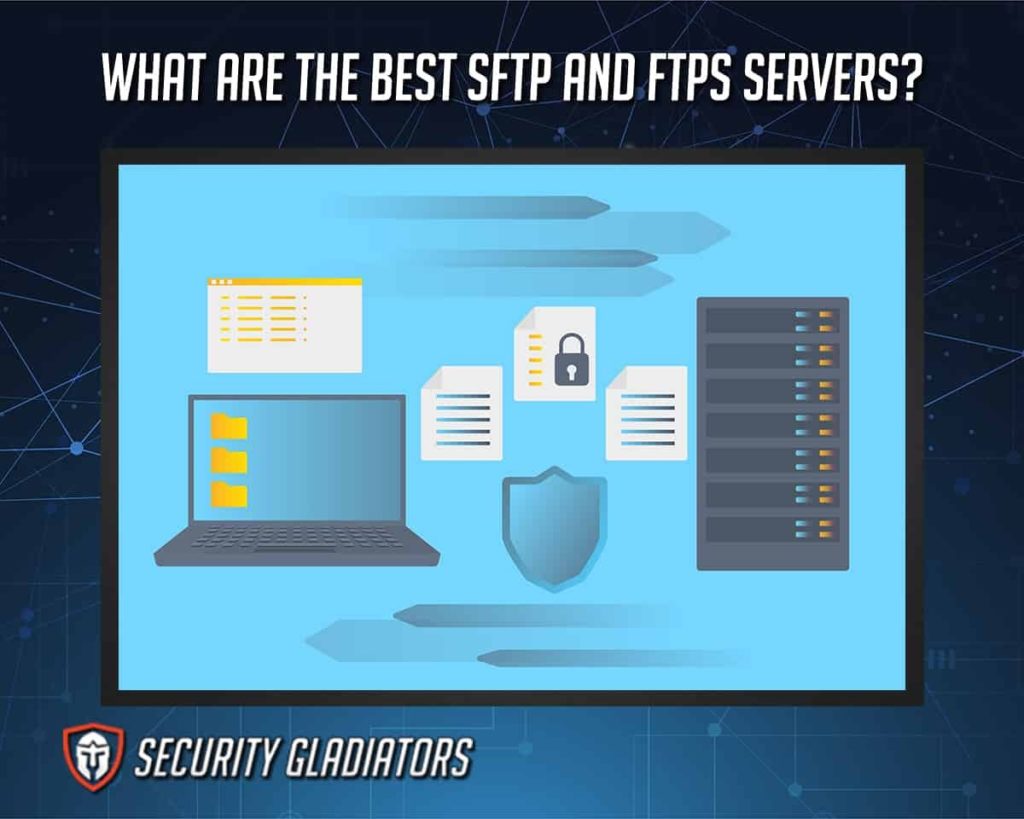
FTPS (File Transfer Protocol Secure) is an upgrade of the popular File Transfer Protocol that supports Transport Layer Security (TLS) and the now-defunct Secure Sockets Layer (SSL). FTPS is essentially an encrypted file transfer protocol that allows businesses to communicate securely with trading partners, consumers, and clients. Files are transmitted using FTPS and authenticated using FTPS-compatible applications such as client certificates and server identities. FTPS is renowned for being fast and also gives users the option of encrypting either or both connections -the command channel and the data channel. Because the control and data channels run asynchronously on two separate connections, FTPS can transfer large amounts of data at a rapid pace. FTPS is popular for use with SSL VPNs, allowing users to remotely access company files by presenting them with a certificate. With FTPS, the user’s credentials and all subsequent data transfers are encrypted, avoiding eavesdropping and man-in-the-middle attacks. The main distinction between SFTP and FTPS is that SFTP adds a layer to the FTP standard. SFTP is technically an entirely different protocol based on the network protocol SSH (Secure Shell).
The best SFTP and FTPS servers are listed below and covered in more detail in this article.
- IIS FTPS Server
- FileZilla Server
- OpenSSH
- Rebex Tiny SFTP Server
- CrushFTP
- Couchdrop
- Livedrive
- SolarWinds Serv-U Managed File Transfer Server
Table of Contents
1. IIS FTPS Server
The first Microsoft web server was a University of Edinburgh research project available as a free software. Microsoft then had to create its web server, IIS, as the EMWAC server could not handle the traffic heading to Microsoft.com. After setting up, this software is included with the Windows Server and may be used as a whole FTP server. This is a fantastic product, but it’s harder to use than some of the competition.
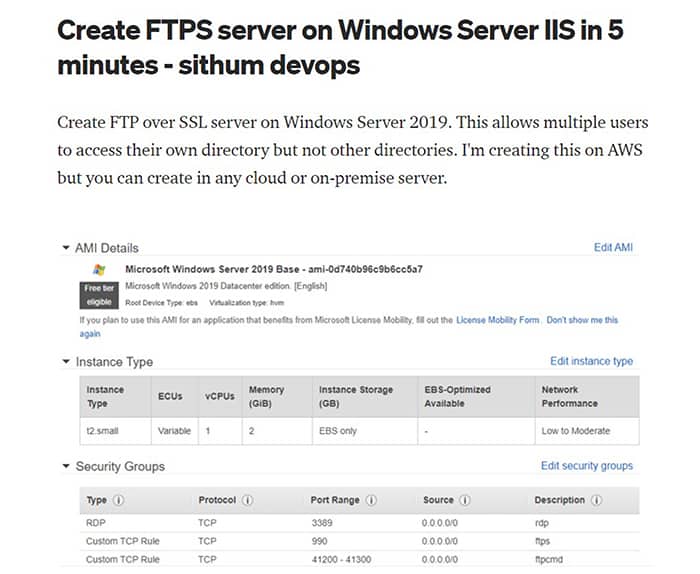
The advantages of ISS FTPS are the fact it is already in the Windows Server; it is free, can use Active Directory for permissions, has browser integration for managing users, reliability, high performance on both servers and clients, and uses existing AD infrastructure.
The disadvantages of IIS FTP are that it requires a Windows Server, with no alternative access routes. Also, for secure connections, a TLS/SSL certificate is required. Finally, the IIS FTP server is not suitable for novice computer users.
IIS is compatible with Windows Server, Windows, Mac OS X, and Linux. It is also compatible with most browsers, including Internet Explorer and Firefox. Windows Server 2019 FTPS servers will not accept self-signed certificates generated by the IIS.
IIS FTPS has a straightforward interface and can run on multiple platforms. The server is simple to set up and works efficiently. IIS FTPS provides a high-performance solution for FTP service applications; Windows FTP Server uses a multi-threaded architecture that gives it the ability to achieve transfer rates of up to 20MB/sec.
Reliability is one of the main concerns for IT professionals looking to implement an FTPS server. IIS FTPS has a proven track record of reliability and uptime; something that cannot be said about many of its competitors.
2. Filezilla Server
The FileZilla Server supports FTP over TLS (FTPS) and SFTP. The server is open-source software distributed free of charge under the GNU General Public License. FileZilla enables file transfers of up to 4GB, and the user may suspend and resume transmission as needed. Drag-and-drop functionality, remote file editing, and remote file searching make it simple and intuitive to use without compromising security. The ability to choose the file name and compare files in a directory are standard features. These ensure that the data delivered and stored is accurate and up-to-date.
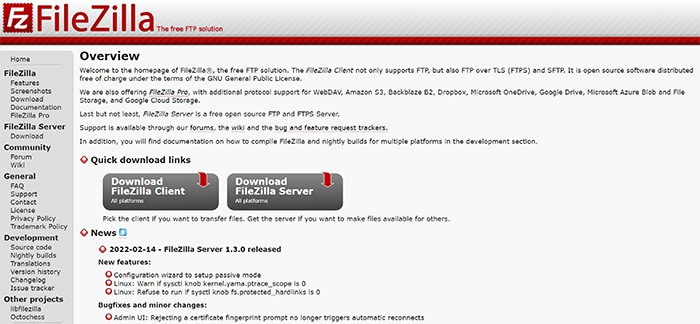
The main advantages of the FileZilla Server are that is it is free, simple to use, accessible across many platforms, and supports drag-and-drop transfers. Filezilla does not, however, provide automatic synchronization, and lacks comprehensive scheduling capabilities compared to other applications.
FileZilla supports Windows, OS X, and Linux. FileZilla pro supports cloud storage providers such as Backblaze B2, Amazon S3, Dropbox, Microsoft OneDrive, Google Drive, Microsoft Azure Blob and File Storage, and Google Cloud Storage.
FTP, FTPS, and SFTP are all supported by Filezilla. While this isn’t a long list of protocols, it’s more than sufficient for safe file transfer. This also ties in with one of Filezilla’s biggest benefits: its simplicity. The network configuration wizard checks to ensure that settings are optimized for file transfers, helping to prevent errors. The search function in Windows Explorer allows the user to browse through files using a variety of criteria, such as “contains,” “ends with,” or “is greater than.” While the user interface isn’t particularly aesthetic, it is straightforward enough to move files without confusing any redundant features.
Filezilla has built a solid reputation for being a great program. Whether a home user or a network administrator, this platform is ideal when selecting an FTPS or SFTP server.
3. OpenSSH
OpenSSH (Secure Shell) is a project from the OpenBSD Project available under a BSD-style license. OpenSSH is included in many commercial products, but few provide financial assistance to the OpenSSH project. The OpenBSD Foundation accepts donations for OpenSSH. OpenSSH is the most popular method for remote login using the SSH protocol. All traffic is encrypted to prevent eavesdropping, connection hijacking, and other attacks. OpenSSH also supplies a comprehensive array of tunneling features, including support for several authentication methods and sophisticated configuration options.
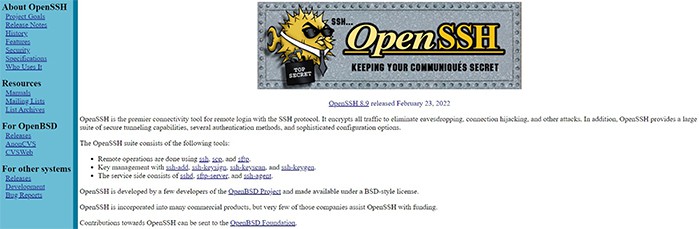
The user must enter instructions into the command line to interact with the software. For example, a command may be given that instructs the program to only utilize IPV4 or IPV6 addresses. It is also possible to use the tool’s option to resume interrupted file transfers to minimize the chance of incomplete or damaged files.
The advantages of OpenSSH are that it is free, the server is an open-source software package that runs on all major operating systems, including Windows and Linux. OpenSSH is also highly flexible and configurable, with features built in to satisfy the needs of power users and administrators. The main disadvantages of OpenSSH are that it is a solely command-line program with no graphical user interface, it also requires expertise in syntax and SFTP to use.
The functionality of OpenSSH is excellent, and it has a large number of tutorials on the internet and a substantial collection of documentation. The plethora of online resources for novice users is beneficial because it allows them to discover more about using the program. Users searching for a free SFTP server that are comfortable with the command line should choose OpenSSH. Finally, this is one of the finest tools for Linux-based users due to the OpenBSD project’s technological skill.
The OpenSSH program allows users to comfortably use the command line to connect to remote systems. It doesn’t have an aesthetic interface but with user handbooks and tutorials, even new users can get up and running with the software.
4. Rebex Tiny SFTP Server
The Rebex Tiny SFTP Server is a Windows-based SFTP server intended for simple file sharing. This small and simple, single-user SFTP server is free for both commercial and non-commercial use for testing purposes and the software is easy to use. The program does require unzipping before installation though. Once installed, this simple program takes only a few minutes to begin operating and can be configured to tailored settings by the user. The Rebex Tiny SFTP server is ideal for little jobs that don’t require the full features of a dedicated server or for testing SFTP client software without establishing a more complicated server.
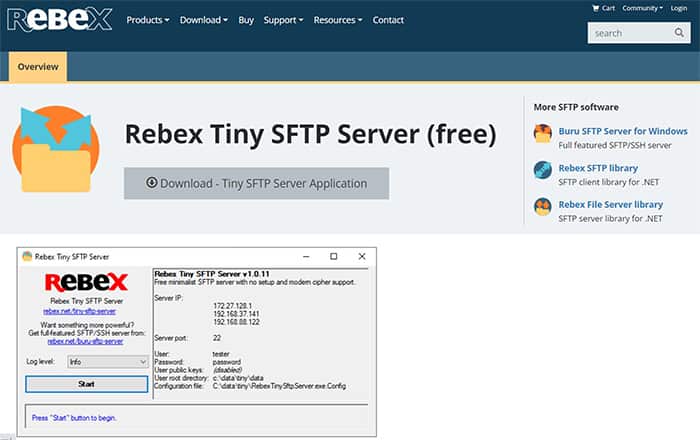
The main advantage of the Rebex Tiny SFTP Server is that it is extremely lightweight, making it a great choice for smaller businesses. The Rebex Tiny is also cost-efficient, fast to install and set up, user friendly (with specific user friendly options) and is completely free.
The disadvantages of the Rebex Tiny SFTP Server include the fact the server isn’t built to withstand heavy use over time, meaning businesses may find it restrictive in terms of scalability and functionality. The server also falls short in logging and troubleshooting areas.
The Rebex Tiny SFTP Server is compatible with Windows 10, 8.1, 8, 7, Windows Server 2012, 2019, or 2016, Windows XP, Server 2003 or 2008, and Vista.
Note:
Performance-wise, the tiny server has good connectivity with SFTP clients, making it an ideal solution for organizations looking for a straightforward SFTP solution rather than a full SFTP server. While the Rebex Tiny SFTP Server program is fantastic, it stores passwords in cleartext, compromising security to an extent. Users looking for a secure solution will be disappointed to find that Rebex Tiny SFTP Server does not support passwords on the main server form. The Rebex Tiny SFTP is, however, completely free.The Rebex server isn’t the most secure server on the market. Passwords are kept in plain text and may be viewed on the server’s main form. This means unauthorized users can view passwords used on Rebex. The site claims that this is a design characteristic rather than something to be addressed in the future. Where security is a priority, another server may be preferred but where convenience and simplicity are the most important features, the Rebex Tiny SFTP Server is a great option.
5. CrushFTP
CrushFTP is a proprietary multi-protocol, multi-platform file transfer server initially created in 1999. CrushFTP is a shareware with a tiered pricing plan. The server primarily targets small and medium businesses. CrushFTP is a Windows FTP server that supports SFTP, FTPS, SCP, and HTTPS. Using the online user interface, CrushFTP can be used for file transfer as well as viewing PDFs, videos, images, and documents. CrushFTP also allows users to preview the content of a specific file by viewing the server’s previews. The server even supports paged browsing to help users quickly navigate directories without loading too much information.
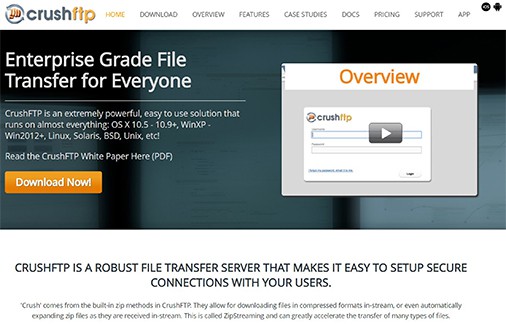
The CrushFTP user interface is quite easy to use. Users can communicate with the server through the web browser and the server dashboard, which offers a screen displaying the server’s condition and most recent file transfers. Individuals may create new users, generate reports, and have the option to automatically publish reports if there is no need to produce the reports manually. While many organizations won’t need this feature, the server reduces manual effort.
The advantages of utilizing CrushFTP include its compatibility with a wide range of devices; a user friendly interface, good connectivity with SFTP clients, and the support for paged browsing.
A clear disadvantage of using CrushFTP is that the enterprise features are more costly than consumer-grade ones. In addition, compared to other options, the aesthetics are somewhat outdated and the software doesn’t work well for users with many file-sharing partners.
CrushFTP is a good choice for businesses looking for a safe SFTP or FTPS server. A free 30-day trial is available before upgrading to the paid version. For 10-50 users, the cost of a premium version begins at $30 (£23). CrushFTP is an excellent all-around service. It’s available for Windows, Unix, BSD, Solaris, Linux, macOS, and more.
One may utilize custom forms on a given site to control user access. For example, a person may ask for more information regarding file uploads. Users then have the choice of retaining control over their files and allowing others to have limited access until a specific time has passed. Temporary access is available via email and has a time limit. Administrators may still intervene to restrict the type of material that can be shared and for how long it can be viewed if necessary. For security, CrushFTP has automated blocklisting. CrushFTP monitors connection patterns and blocklists IP addresses that exceed connection, command, or password settings. Malicious IP addresses limit your exposure to malicious hackers and prevent them from connecting with your server.
CrushFTP is one of the finest secure FTP and FTPS servers on the market. The server is one of the most adaptable tools because it supports SFTP, FTPS, SCP, and HTTPS. The combination of top-down dashboards for visibility and automated banning keeps the user secure and ensures a successful file transfer experience.
6. Couchdrop
Couchdrop was founded in 2017 by Jayden Bartram and Michael Lawson. Cloud-based virtual file servers provided by Couchdrop may be used to manage file transfers between endpoints. Customers of the SFTP plan can use just the cloud servers as a file transfer bounce-through mechanism or add on cloud storage space to create a centralized store for working documents or archiving/backup.
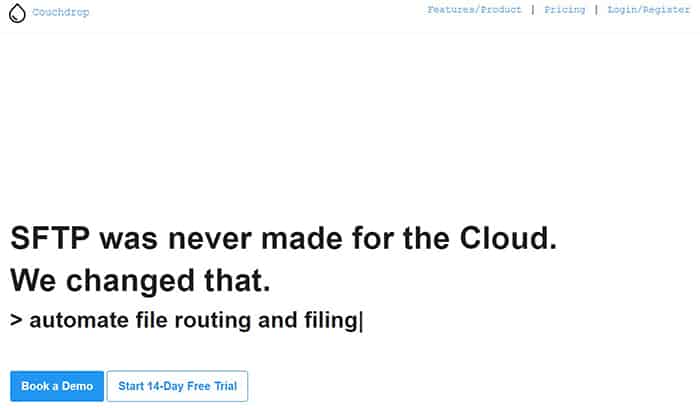
Couchdrop acts as a secure gateway between systems or customers to deliver items to the cloud storage backend. By automating file processes and eliminating the stress from the engineering team, Couchdrop saves time. Couchdrop provides enterprise-grade auditing and logging to help keep track of file transfers and file operations with more detail and traceability.
Some advantages of Couchdrop include high speeds, real time updates to activity logs, all-in-one suitability, and Chrome and other mobile app availability. Couchdrop also has a simple and aesthetic interface, works well with DropBox, AWS and Google Drive, and is affordable.
A key disadvantage of Couchdrop is that, with servers being located in other countries, it is a slower cloud option for Western nations. Couchdrop is also not suited for users who need to share large files and is not recommended for anyone dealing with sensitive or classified information.
The Couchdrop service is available on a subscription basis. There are four plan levels, the most basic of which is free indefinitely. Only one user account is included in the free edition. However, as it is free, an organization may simply urge each participant to establish separate accounts. The server gives 1 GB of hosted storage and limits users to 1 GB of file transfers per month. The standard version costs $9.99/user/month with a minimum of 5 user commitments plus a 14-day free trial and does not require a credit card. The premium account costs $17.99/user/month with a minimum of 5 user commitments plus a 14-day free trial. The Enterprise version is priced differently and allows more customizability.
With Couchdrop, users can use any file transfer program to send files securely from a non-secure system, such as the simple FTP. WebDAV, Rsync, and SCP are also available for selection.
Couchdrop bridges the gap between the users’ preferred file transfer program, such as Filezilla or WinSCP, and cloud storage accounts. With Couchdrop, it is possible to use the server as a stand-alone file management system by utilizing the cloud storage provided with each subscription.
Couchdrop is an excellent SFTP server that supports older FTP protocols and secure FTPS connections. The response time on file transfers is quite high due to optimized technical design characteristics. Couchdrop is an effective cloud platform suitable for file transfers, file sharing, and file storage. The pricing is in line with the service.
7. Livedrive
Andrew Michael established Livedrive in December 2008. Livedrive is a company that provides cloud storage, backup, and file synchronization and sharing services online. The company is one of the most established players in the field and has been providing online storage for more than a decade. Livedrive offers many features, including SFTP and FTPS connections for secure file transfer.
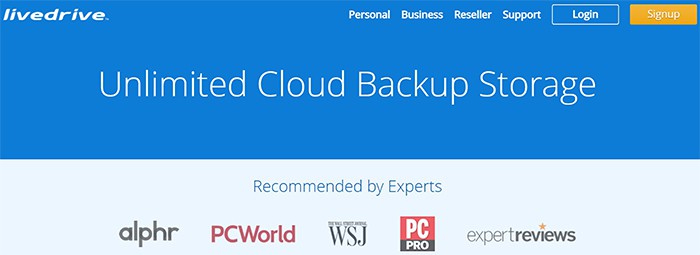
Usage of SFTP and FTPS with Livedrive is supported through client applications. Users can use SFTP and FTPS services with most modern protocols and clients., allowing flexibility for different users and groups with varying methods of connection and preferences. Livedrive is very easy to set up for both home, business, and enterprise customers. There is a helpful and simple wizard which guides users through establishing an account and setting up their online storage space.
The main advantages of Livedrive are that it is simple and provides comprehensive cloud storage with access to high-end file management tools. The web interface provides an intuitive way to manage documents, photos, music, videos, spreadsheets, and presentations. Livedrive also allows for download acceleration by using multiple servers simultaneously, an excellent feature for sending large files.
However, Livedrive does not support the older FTP protocol. For many users, this is not a deal-breaker; but it’s often necessary to connect to legacy systems that only support the earlier FTP protocols.
Three consumer subscription plans are available with Lifedrive, with an unusual feature set in the online backup industry. The cheapest plan, dubbed Backup, costs $79.88 per year. This plan has an infinite amount of storage space for one PC or Mac.
The Briefcase plan costs $125.64 per year, but it lacks backup capabilities. Livedrive’s Briefcase permits users to access, edit, and sync files across devices and the internet; it works similarly to a Dropbox folder. This plan includes two terabytes of storage and apps for PC and mobile platforms. None of the subscription plans limit external hard drives, but NAS backups must be paid extra. The Pro Suite plan includes a Briefcase plan and backup for unlimited devices. The Pro plan costs $216.43 annually.
Windows, macOS, Android, and iOS versions of the Livedrive program are accessible.
The performance of Livedrive is very good. The mobile app is quick to open and use, though it does take a little time to upload files, depending on size. All platforms are easy to set up, with no desktop client required for briefcase accounts. Livedrive is excellent value for money, especially the briefcase accounts.
The new two-factor authentication on LiveDrive, which allows users to access their account with an authenticator app of their choosing (favorite choices include Authy, Duo, Google Authenticator, and Microsoft Authenticator) is fantastic. Users can access plan details and modify personal information and the web address at which friends and relatives can obtain publicly shared media files.
8. SolarWinds Serv-U Managed File Transfer Server
This server was developed by Solarwinds, a company that offers technological solutions. This is a free SFTP server that can handle up to 4GB of file transfers. With SolarWinds SFTP/SCP Server, users can perform numerous transactions across a large number of devices simultaneously. Users can also pick which SSH version to use out of SSH1 or SSH2. SolarWinds is ideal for tasks like pushing out OS and firmware updates.
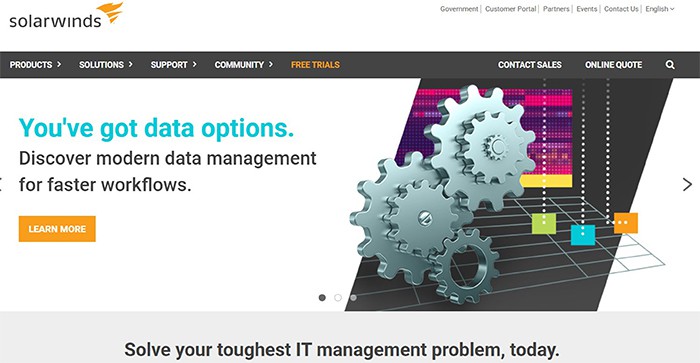
The creation of user accounts is simple. User authentication information may be set to control file access. By entering a username and password in the Users section, one can add more users. The procedure is straightforward for new users to manage server access for respective staff.
If the account owner wants additional security, the tool allows the limitation of the permitted operations on the server. For example, the server will only allow a limited number of operations, such as “Upload File”, “Download File”, “Delete File”, “Rename File”, “List Directory Contents”, “Create Directory”, and “Delete Directory”. Individuals can also choose which protocols to allow.
Advantages of this server are the fact it is free, equipped with detailed authentification options, and can set restrictions depending on the actions being completed, such as deleting, uploading, and downloading. This is particularly useful for larger teams.
The main disadvantage of the SolarWinds Serv-U Managed File Transfer Server is that it is geared towards a technical audience, meaning it is difficult to use for non-technical users. For example, there are a potentially overwhelming number of features and customization possibilities. This is, of course, a positive for technical users.
One of the best features of this platform is that it enables several files to be transferred simultaneously. This feature allows users to accomplish many file transfers without waiting for an extended length of time. This functionality is especially useful in a larger business. Users can automate the file transfer process by setting up scheduled downloads when needed.
The reliability of this server is best. The platform is reliable, and it does exactly what the user would expect from an SFTP server. The process works well, provided that the server’s requirements are fulfilled.
What Are the Most Important Things To Know About SFTP and FTPS Servers?
An SSH (Secure Shell) File Transfer Protocol (SFTP) server is a point during a message exchange linked to a receiver or a goal. The server can be linked to many destinations or receivers, but a destination or receiver may be linked only to one server. FTP allows users to access remote directories on servers, transfer files back and forth between servers, list directories, and delete directories. SFTP is not just another improvement over the FTP protocol; it’s an entirely different protocol built on a secure shell. SFTP is well suited for business use because it supports file transfers with granular security and granular permissions.
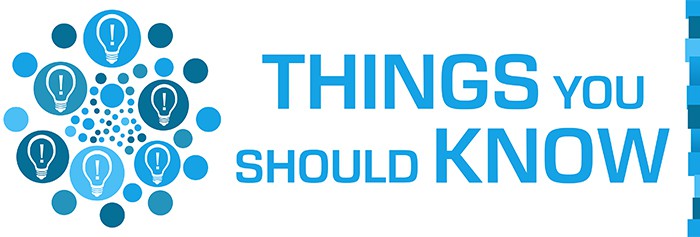
One of the most important things to know is that SFTP and FTPS (FTP over SSL) aren’t interchangeable terms. FTPS has the explicit goal of adding support for SSL/TLS to FTP, whereas SFTP simply allows RFC-compliant file access over an SSH session. FTPS supports additional features such as Explicit Confirmation and Resume Both, which SFTP does not.
FTPS (also known as FTP Secure) is a more secure version of the File Transfer Protocol (FTP). Because FTP is not generally considered a secure file transfer method, RFC 2228 suggested using FTPS instead. The foundation of FTPS is built on top of FTP, but it also includes an additional encryption layer. FTP data travels through the network via Secure Sockets Layer (SSL) or Transport Layer Security (TLS) protocols in FTPS. FTPS enables companies to interact securely with their trading partners, users, and consumers. FTPS-enabled applications such as client certificates and server identities to verify sent files. FTPS provides secure file transfer capabilities similar to FTP, using encrypted messages between client and server instead of unencrypted TCP/IP.
This is important:
The main reason to use FTPS is to secure FTP client-to-server and server-to-server communication. The growth of e-commerce has made it more important than ever to protect sensitive corporate data. Using FTPS, users can encrypt files before leaving the user’s local area network (LAN) via a virtual private network (VPN) or other security solution.What Is Different Between SFTP and FTPS?
Both SFTP and FTPS use SSH and provide authentication and data encryption. Also, both servers can be used to connect to a remote shell on the server, and both work with port forwarding.
Both servers are quite secure. The main difference when considering SFTP vs. FTPS is verified and regulated connections.
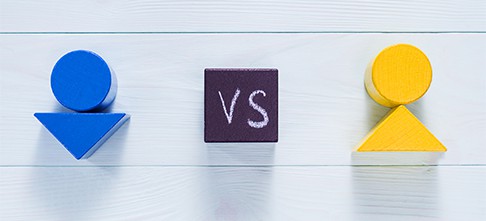
SFTP is a file transfer protocol that uses one channel to send and receive all relevant information, whereas FTPS employs another dynamically assigned channel depending on the data. When passing through a firewall, FTPS has issues because it does not know which port the data is using and refuses to let traffic through. The FTPS protocol enables users to transfer files in text format, allowing the examination of logs and finding out what takes place during the session. SFTP is unable on this count because the messages are binary rather than plain text.
FTPS was developed to enhance FTP by incorporating security features, whereas SFTP is an evolution of SSH that adds simple file transfer utilities to an already secure connection. FTPS and SFTP are comparable in that they allow you to transfer files from one host to another. FTPS is more widely known than SFTP, but it is less secure.
Is FTPS Faster Than SFTP?
Yes. FTPS is faster than SFTP because when transferring files over SFTP, each file must be encrypted individually, avoiding reusing an active session to speed up the process. The primary reason for the difference in speed is that there’s a lot more packet, encryption, and handshake overhead with SSH2 than with FTPS. FTPS is a very lightweight and straightforward protocol with little data transfer overhead, and it was created especially for transferring files quickly. FTPS might be slowed down by encryption, but not nearly to the degree that SFTP is.
Can SFTP Connect to FTPS?
Yes. SFTP can connect to FTPS because both protocols use the same session layer (SSH2) and authentication mechanisms, but in most cases, FTPS is used when connecting to an FTPS-enabled host; otherwise, the connection is made via SFTP. The SSH protocol can be used to connect via SFTP or FTPS. In most cases, FTPS uses SSL to encrypt the connection.
Can Google Drive be Used as FTP?
If users have a Google Drive account, or any other cloud storage service, it can usually be used as a protocol for transferring files from one point to another. Put simply, Google Drive can be used for FTP. Nevertheless, users should know how to use Google Drive as a FTP server before actually implementing it because Google protects storage very stringently. There are some limitations imposed on the usage to avoid unnecessary charges.
Note:
It is also important to note that, despite Google Drive’s popularity, there are several other cloud storage services available on the market which can be used for this purpose. Each protocol has its own advantages and disadvantages.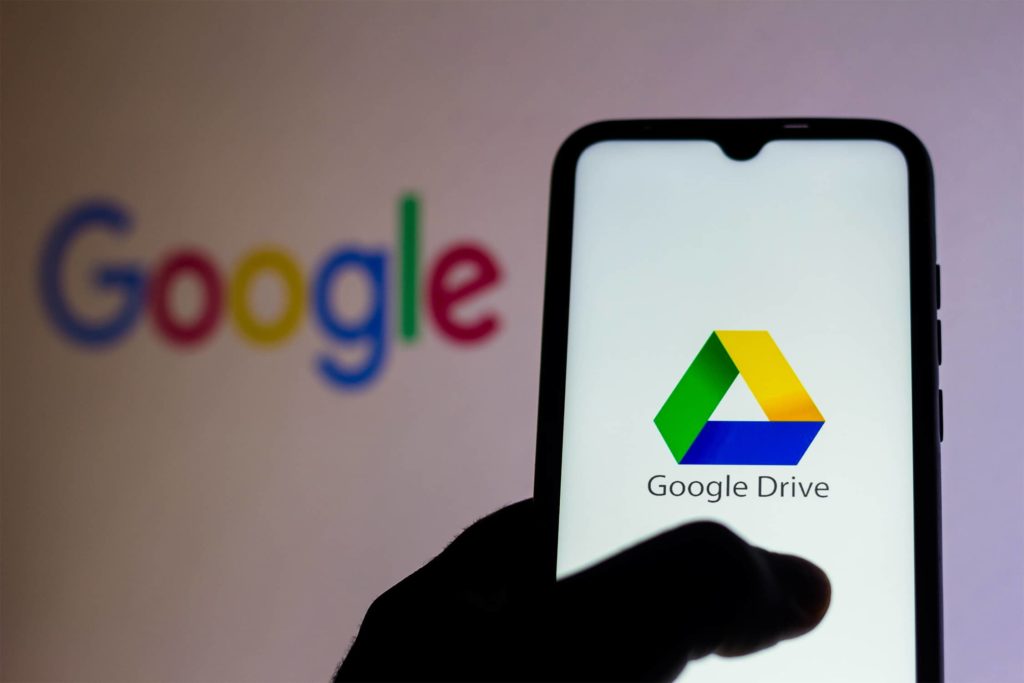
The easiest approach to use google drive as an FTP is with a free Google Drive adapter program. This software acts as a link between Google Drive and the computer. First, the user must authenticate the adapter with their Google account. This Java program will then be installed on the user’s PC and run in the background, generating FTP credentials.
The Google Drive Adapter is proprietary software that enables the user to connect their Android device to a PC and use it as a regular drive. It is also possible to convert FTP commands before executing the necessary operations on the connected Google Drive, which is useful when uploading, downloading, renaming, and deleting files. However, a JAR file must be installed first.
Having an FTP client is the second-best option, and there are several options available that one can use to access Google Drive like CyberDuck, FileZilla, and WinSCP. These clients should work well with Google Drive, provided the user sets up the account correctly. But this option doesn’t provide any file management features.
The third method that users can apply to use Google Drive as FTP is the official Google Drive app. This method is good for some people but not everyone because it requires a constant Internet connection on the user’s device while transferring files.
This is important:
If the cloud service that you are using is FTP-friendly then it can be used instead of Google Drive, but this will need a high level of expertise. Without the correctly configured settings, the files are very vulnerable to hacking.How Do I Make My FTPS and SFTP Servers Secure?
Organizations are a favorite target of today’s hackers, and one of the most prevalent risk sources is an organization’s file transfer system. Data leakage and the exposure of intellectual property costs organizations millions every year. Hackers can exploit weaknesses in a system, gain access to significant amounts of sensitive information, and use the data for malicious reasons.
Listed below are some essential tips for securing FTP and SFTP servers.
Preventing Administrators from Failing Securely: Administrative access to the server is one of the biggest security risks because hackers can use administrative accounts to gain complete control over the system. Therefore, all administrators should change passwords regularly and avoid using simple or easy-to-guess passwords. Administrators should also protect their accounts using two-factor authentication.
Configuring an FTP or SFTP Server to Strong Protocols: Organizations should use only strong protocols. Weak security protocols like FTP and FTPS can expose organizations to several risks, including improper authentication, data leakage, and exposure of sensitive information.
Ensuring Encryption for All Data Transfers: Organizations should enable encryption for all file transfers to ensure complete data security. This will protect sensitive files and prevent unauthorized access to the system in case of compromisation.
Limiting Login Attempts: Organizations should monitor and limit the number of login attempts to prevent brute force attacks that might result in compromising or crashing an FTPS or SFTP server.
Ensuring Physical Security: Organizations should place servers in a secure physical location where nobody can access these devices to avoid unsafe modification.
Acquiring the Latest Version of Patches: Users must always keep FTP servers up to date with the latest patches. Security vulnerabilities are identified regularly, and new patches are released to address these issues. A quick way to compromise the security of an FTP server is by opening up systems to known vulnerabilities.
Only Allowing Allowed File Transfer Protocols: Organizations should only allow FTPS and SFTP when it is business-critical; otherwise, firms can choose SFTP for better security.
Limiting Administrator Privileges for Users within the System: Organizations should have a solid pre-planning process for FTP users. Suppose an individual is to be given full administrator privileges. In that case, one must go through various training sessions where their competence level is tested before being granted access to the organization’s sensitive data.
Implementing a Firewall: Even if an organization keeps FTP or SFTP secure, there is always a chance that someone could hack the system by compromising the firewall. Therefore it is essential to implement robust firewalls with up-to-date configuration settings.
Note:
The most basic things to worry about server security are credential disclosure, server-side vulnerability, authentication issues (like brute force attacks, timing attacks), and file upload or download capability.Finally, users can protect SFTP and FTPS servers using a VPN connection. Two protocols have been created to provide an extra layer of protection: FTPS and SFTP over SSL when it comes to data in transit. Most software clients that support secure file transfer use one or both methods. The biggest difference between the two is that FTPS always encrypts the data in transit, whereas with SFTP over SSL, encryption is optional.

