Password managers are encrypted digital vaults that securely store password login information as well as other credentials used to access applications, browsers, accounts, websites, and other services on mobile or computer devices. Password managers not only secure identities, credentials, and sensitive data, but also serve as password generators for higher levels of security. Password managers ensure that unique passwords are used across a range of devices and accounts thereby mitigating the risk of using the same password across several accounts.

Some of the best password managers in 2023 are listed below.
- Dashlane
- LastPass
- Bitwarden
- Keeper Password Manager & Digital Vault
- 1Password
- Blur
- KeePass
- NordPass
- LogMeOnce
- RoboForm 8 Everywhere
- Password Boss
- Sticky Password
Table of Contents
1. Dashlane

Dashlane is a multi-platform password manager used for creating, saving, and encrypting password and payment information through an end-to-end system. Dashlane functions through a cloud service, browser extension, mobile application, and web interface.
Some of the core features of Dashlane include a Virtual Private Network (VPN), unlimited password storage, access to data on multiple devices, password generation, password changes, dark web surveillance, 2FA, Zero-knowledge, priority support, 256-bit AES encryption, and unlimited sharing of passwords and Secure Notes.
Dashlane has 4 plans available to subscribers. A Free plan, an Essentials plan that costs $2.49 monthly, a Premium plan that costs $3.99 monthly, and a Family plan that costs $5.99 monthly.
Dashlane offers unlimited password storage for the paid plans and core password management features for the free plan. There’s also a 30-day free trial for subscribers. This password manager also offers easy access to the password and login credentials of users across multiple devices, backup and recovery of passwords, a password generator, and a password changer.

Dashlane has a file storage size of 1GB and is compatible with the following operating systems: Windows, macOS, Linux, iOS, and Android. This password manager also works with 12 different browsers including Chrome, Firefox, and Safari.
The benefits of using Dashlane include the simplicity of password management on users’ devices, the secure sharing of passwords between devices without installation, and Two Factor Authentication for improved security. Users can also access passwords with or without internet connectivity and change passwords across multiple websites within the application. Dashlane also performs a Dark Web Search designed to scour the web in search of unauthorized usage of users’ passwords and then alerts the user to the vulnerabilities of their passwords.
However, Dashlane has some disadvantages, the most notable of which is the tool’s high cost. Other disadvantages include poor browser integration, limited cloud storage capacity, and duplication of login credentials.

The methods of using this tool differ according to the device or operating system being used. The process generally entails installing the app and browser extension, after which an account is created using a valid email address, and then a master password is set. After this, users would input passwords for each website into the app to save. If the tool is installed as an extension, all passwords in the users’ browser will be downloaded automatically. Once completed, users can easily add, update or save passwords and credentials by navigating the menu.
2. LastPass

LastPass is a password management tool used for creating, storing, and editing passwords. Some of the core features of LastPass include two-factor authentication, password encryption with AES-256, failsafe functions, password generation, password sharing, and multi-device compatibility.
LastPass has 3 plans available for users to choose from. A Free plan, a Family plan, and a Premium plan. The Family Plan costs $4 per month and the Premium plan costs $3 per month. Free plans have a maximum file size of 50MB while the paid plans permit up to 1GB of file storage.
LastPass offers a 30-day free trial on the premium plan with features like unlimited password storage, local storage of passwords, and two-factor authentication. Asides from these, LastPass also offers easy access to login credentials on multiple devices with backup and recovery of passwords.
LastPass is supported on Windows, macOS, iOS, Android, and Linux operating systems as well as multiple browsers including Chrome, Firefox, and Safari.

Some of the benefits of LastPass include strong detection of entry fields for accurate form-filling, a security dashboard to provide information on the strength of security, emergency access in the case of master key loss, and compatibility with multiple devices which limits the need for different managers per user.
LastPass has a couple of disadvantages, one of which is the tool’s insistence that users re-enter their master password. Also, the tool’s slow password changing ability is a significant disadvantage. Other tools can change multiple passwords at once, LastPass can only do one at a time.

Using LastPass involves first installing the browser extension and then creating a master password after which the user will be granted access. Passwords are then downloaded automatically and users can explore the various features available. For use on mobile devices, the LastPass mobile application must be installed, and users are required to log in, then input and save passwords for each website. Once that is completed, users can easily add, update, or save passwords and credentials through the menu.
3. Bitwarden
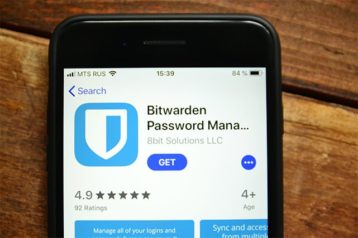
Bitwarden is an open-ended password management tool for creating, storing, and auto-filling passwords.
Bitwarden’s features include password security auditing, two-factor authentication, password breach monitoring, strong password encryption, 256-bit AES encryption, a password generator, password sharing, multi-device compatibility, and more.
This password manager has 3 plans available to users. There is a free plan which allows users to store an unlimited number of passwords. There is also an individual account plan which costs $10 annually and a premium plan which costs $40 annually.
Bitwarden offers a 7-day free trial on the Family Organization plan with features such as unlimited password storage, local storage of passwords, and two-factor authentication for extra security. This tool also offers backup and recovery of passwords and a password changer.
Note:
Bitwarden is supported on macOS, Windows, Linux, Android, and iOS. This password manager is also compatible with a variety of browsers including Chrome, Firefox, Opera, and Safari.
The pros of using Bitwarden include an effective password sharing system, a strong detection of entry fields for accurate form-filling, free use on multiple devices, and an in-depth analysis of vulnerabilities. As Bitwarden permits usage across multiple devices, this limits the need for different managers per user. Bitwarden employs end-to-end encryption whilst securing user data, limiting the knowledge of the data by confining the encryption keys to the user’s device. This password manager also ensures the transition from a different password management tool is smooth and seamless.
Despite those advantages, Bitwarden is not as user-friendly as some competitors. The features on the free version are limited and the storage capacity of the paid version is low.

The ways to use Bitwarden differ according to the device or operating system being used. However, the process generally entails creating an account on the website or mobile application using a valid email address and then setting up a master password. After this, users would input passwords for each website into the app to save. In cases where the tool is installed as an extension, Bitwarden will download the passwords in users’ browsers automatically. Users can then create, edit, and save passwords by cycling through the menu.
4. Keeper Password Manager & Digital Vault
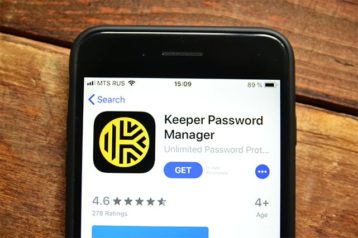
Keeper Password Manager & Digital Vault is a secure password manager used for handling login information on Windows, macOS, Android, and iOS. All data are stored in a Keeper vault where encryption and decryption of passwords are performed using keys derived from the user’s master password.
Features of Keeper include several two-factor authentication methods including Microsoft Authenticator, SMS, and Google Authenticator. Keeper’s applications also have an intuitive user interface. Another feature of Keeper Password Manager is the ability to import passwords from browsers and fill web forms.
Keeper offers many pricing plans with different levels of security. As with most password managers, there is a free plan. However, the premium plan costs $34.99/year for a personal subscription while Keeper Max Bundle plan is $72.22/year.
Note:
Keeper Password Manager & Digital Vault offers a solid level of security by providing customers with an encryption module known as zero-knowledge encryption which ensures that no one but the user has access to passwords.
Users of Keeper Password Manager & Digital Vault benefit from secure file storage and messaging, an intuitive user interface, two-factor authentication, secure password sharing and inheritance, and full retention of passwords and files. The Keeper Password Manager interface is also very easy to use. Further, identity and password security can be securely stored and combined with custom fields for personalized files, documents, photos, and videos.
Keeper’s cons include its limited free version, limited web form filling, and high price relative to competitors. Keeper password manager also does not update any set passwords automatically. Understanding the key product uses and features can also take more time than expected because Keeper offers a lot of features.
The file size of Keeper is supported up to 100MB for Web Vault, 5GB for Desktop App, and 100GB for iOS and Android.
5. 1Password

1Password is a convenient and secure password manager for saving documents, credit card information, and addresses. 1Password features the best intuitive system of password organization, two-factor authentication, and secure authentication methods for addition of new devices.
1password offers the standard edition plan which costs $35.88/year and the family plan which costs $59.88/year. Businesses can also build a 1password team account that costs $3.99/month per user.
1Password offers a 14-day free trial, as well as deep respect for users’ privacy. As such, the data shared is encrypted and inaccessible to 1Password. The tool also manages everything for users from generating to saving, and filling in passwords.
The tool has a file size of 5GB per user and has no permanently free version. 1Password is compatible with Windows, macOS, Android, iOS, and Linux users.

One of the many benefits of using 1Password includes a secure place for users to store various software licenses, passwords, and other sensitive data in a virtual vault locked with a PBKDF2-guarded master password. This tool also helps users have access to their personal information across several devices.
1Password has some disadvantages such as the limited options when importing data, the lack of a free version, limited sharing options with family plans, and the absence of a password inheritance feature.
To use 1Password, a user has to create an account with 1Password and input a master password. After this, the extension or application should be installed on the user’s device, and then access should be enabled for the application from the settings of the user’s device.
6. Blur
Blur is a password saving and management tool that secures all personal information given online. Blur provides a fast and easy way to login and checkout from browsers, tablets or phones.
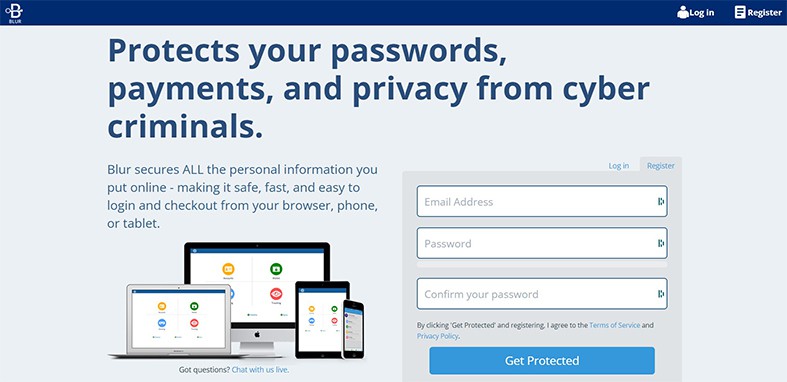
Blur features a local sync option, easy password generation, masking features for emails and cards, tracker blocking, and account backup.
Blur has 3 versions which include a rudimentary free plan, a basic premium plan that costs $39/year (with an extra $2 for every masked card under $100, and 1.5% for cards over $100), and an unlimited premium plan that costs $99/year. Both premium plans offer a free 30-day trial.
Note:
Blur offers an anonymous presence on websites, making it easier to manage and protect users’ identity without sacrificing convenience. Blur can also securely sync users’ information across all devices.
Blur is entirely browser-based with no client software but has browser extensions for Safari, Firefox, Chrome, Opera, and Internet Explorer. Blur is also available on iOS and Android.
Some of the merits of using Blur include offering an effective free version, secure management of passwords, and a high level of privacy both with emails and credit cards. Another merit of Blur is that users can recover passwords and other credentials via a simple email confirmation.
The disadvantages of using this tool include the unreliable password import tool, a disorganized help center, and a poor mobile app experience. The tool also has a previous data breach record which reduces the level of reliability.
To use Blur, users are required to create an account using an email address and a master password. After which users must install the extensions. Passwords can then be saved automatically and users will be able to auto-fill their login details.
7. KeePass
KeePass is an open-source password management tool that provides a secure way of storing multiple passwords in one database.
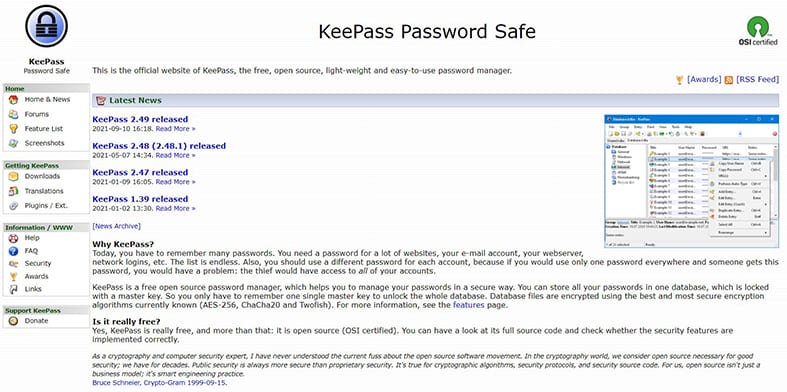
The features of KeyPass include the use of multiple keys, the ability to export and import files in multiple formats, two-factor authentication, AES-256 and Twofish-256+128-bit block encryption system, transfer of databases, time fields and entry attachments, multi-language support, strong Random password generation, and much more.
KeePass is available for free and offers full control of data, a free tool for securing passwords and usernames, free-form notes features, the ability to attach files to encrypted files, an option for attaching a unique key using a key file, and extensive support for plugins.

The file size capacity of KeePass is 4GB and it is supported on Windows, macOS, and Linux with ports for Windows, Android, iOS, and blackberry devices.
The pros of using KeePass include the high level encrypted protection of users’ information, and easy access to personal information on any device through the use of a USB Flashdrive. Windows users can also access KeePass without installing the application. Customization options are limitless with KeePass.
A major disadvantage of KeyPass is that the tool requires more time to manage and can be difficult to filter information. The design is also outdated which is unattractive to many users.
To use KeePass, users must create a password database where KeePass can store all of the user’s passwords, after which an entry is added to the database. Entries added can then be copied or used on different platforms after saving passwords on the database. Other usable functions include URL fields, command line parameters, auto-type, TAN entries, and plugins.
8. NordPass
Nordpass is a proprietary, easy-to-use password manager that helps users organize passwords and secure notes in an encrypted password vault.
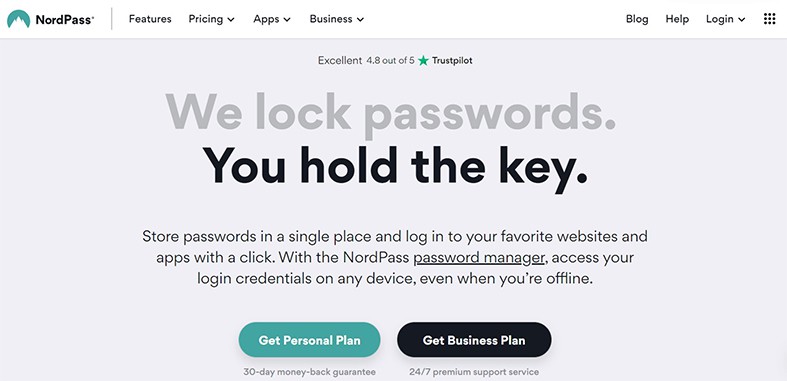
Users of NordPass benefit from an attractive and simple interface built with the ChaCha20 encryption algorithm (the XChaCha variant) and storage of an unlimited number of passwords on various devices. Other features provided include auto-saving and auto-filling of login forms and credentials, a complex password generator, and many others.
NordPass offers three subscription plans. The first is a free plan which only allows one user account but saves unlimited passwords and keeps notes and credit cards. The second is the Premium plan which costs $2.49/month and allows every feature of the free plan, in addition to allowing users to share items with others, stay logged in when switching to other devices, identify old, weak, and reused passwords, and scans for data leaks on the web. The third plan is the Family plan which costs $4.99/month and provides all features of the Premium plan, including access to 6 unique accounts.
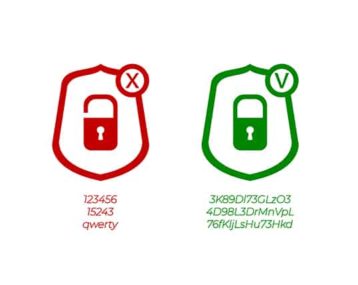
NordPass offers a free 30-day trial and a 50% discount on the two-year plan. A rigid level of security with the use of zero-knowledge encryption and two-factor authentication are provided. NordPass also offers strong identification of vulnerable passwords, checks for leaked data with a data breach scanner, a secure backup, synchronization with other devices, and sharing of personal information with trusted contacts in encrypted texts.
The file size of the tool is unlimited but requires a separate installation of the tools’ NordLocker app.
NordPass is supported on Windows, macOS, Linux, Android, and iOS. This tool also allows browser extensions on Mozilla Firefox, Google Chrome, Safari, Microsoft Edge, Opera, and Brave.

Some of the merits of using NordPass include easy importation of data, compatibility with many platforms, a live chat platform, and useful how-to guides. Another benefit is that this tool has an OCR Scanning feature which helps users to scan information on anything, from written documents to credit cards and images without having to type.
Despite these merits, NordPass doesn’t offer biometric login on desktop and there is no search option in the secure notes. Further, the NordPass browser extension does not work independently on the desktop app and password sharing is only available for premium users.
To use NordPass, the general method is to sign up and create an account, after which information can be inputted automatically or manually into selected categories within the vault.
9. LogMeOnce
LogMeOnce is a powerful and versatile password management program that stores personal information in a secured management solution backed by advanced features. Some of these features include encrypted storage, the use of the highly secure AES¬256-bit encryption algorithm, an identity risk scorecard that provides ultimate security for passwords, a backup of personal details and documents, and a remote logout option.
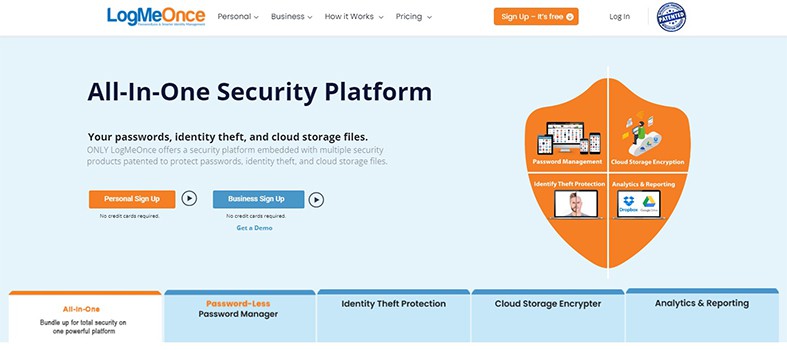
The price of this tool is different across three paid packages — the Professional, Ultimate, and Family plans. There is also the Premium package which is free but shows adverts. The Professional plan, being the cheapest at a rate of $2.50/month, includes 50 saved passwords across a limited number of devices and 1GB of encrypted storage, among other benefits. The Ultimate package costs $3.25/month and is an integration of the professional plan, with additional features such as 10GB of encrypted storage, access to chat-based customer support, and other benefits. The Family package is similar to the Ultimate package, only this package can be accessed across six accounts, costing $4.99/month. The Family and Ultimate packages include a 14-day free trial.

LogMeOnce offers organized storage of users’ passwords, usernames, credit card details, and other vital information without the use of the master password (although this is optional). Instead, a range of authentication options is available to confirm a user’s identity and gain access to passwords through a second device. For example, when a user takes a selfie, LogMeOnce sends the photo to another device for verification or biometric authentication on the mobile phone.
LogMeOnce provides two storage types — secure file storage and a secure drive. The file storage has a capacity of up to 20GB and the drive can take files up to 260GB. LogMeOnce works on iOS and Android devices but can be accessed using browsers like Microsoft Edge, Firefox, Chrome, and Internet Explorer.
There are numerous benefits to using LogMeOnce, including a convenient auto-login and automatic password generator as well as a flexible 2-Factor authentication to save passwords, files, and other vital information. Another convenient benefit is that users do not need to remember their master password to access encrypted files.

Using the LogMeOnce application is easy. After downloading the application on a mobile device, the user confirms their login by using mobile biometric authentication, using a photo login with the ultimate package, or by entering a numeric pin. Guidelines and prompts are present to guide users to link the application to browser extensions, after which users can upload or import information.
One disadvantage of using LogMeOnce is that there is no desktop application and the mobile app contains some unnecessary tools. However, the tool is unique in many areas, ranging from the Password Shock function that targets people that are believed to be trying to hack users’ accounts. There’s also an option that allows users to sync and store limitless passwords across multiple devices. Other services provided include identity management and protection.
10. RoboForm 8 Everywhere
RoboForm 8 Everywhere is a password manager that provides access to passwords and auto-filling of forms. RoboForm’s core feature is that it accommodates multiple devices. Other features available on RoboForm 8 Everywhere include one-click logins, form auto-filling, password generation and sharing, multi-device syncing, password auditing, emergency access, digital inheritance, note-taking, and a security dashboard.
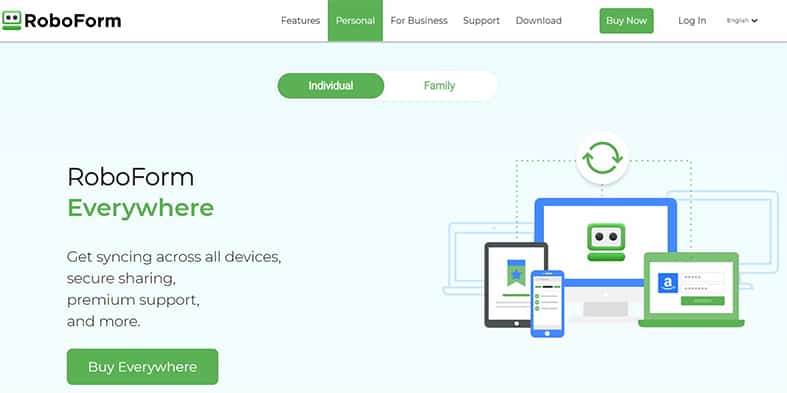
RoboForm 8 everywhere costs $1.99/month and $23.88/year. This password management tool offers a cheap way of syncing multiple devices, a 30-day trial period, unlimited password storage, and security monitoring features. Other offers include comprehensive form filling, emergency access in the case of master password loss, and 24/7 email and phone client support.
Roboform is compatible with Windows, Mac, and Linux. This tool can also be used on Android or iOS and browsers like Chrome, Safari, Microsoft Edge, and Brave.
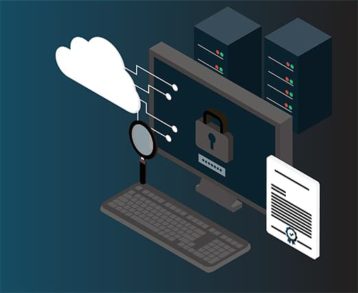
One of the benefits of this tool is its digital legacy and inheritance option. RoboForm is also less expensive compared to other password management tools. Also, the multi-device syncing makes RoboForm smooth to use across all devices. RoboForm also manages passwords in offline applications. RoboForm has an emergency access option in case of master password loss.
One disadvantage of this password manager is the limited capability for password importing. It is also worth noting that this tool does not restrict users from setting weak master passwords.
To use RoboForm 8 Everywhere, the application first has to be installed and then an account can be created. The user will be required to install the browser extension and then save and sync passwords.
11. Password Boss
Password boss is a cloud-based, end-to-end password manager that provides, stores, evaluates, secures, and synchronizes passwords and other credentials for businesses or MSPs. Password Boss is used for managing and safeguarding passwords and credentials for employees, clients, and business users.
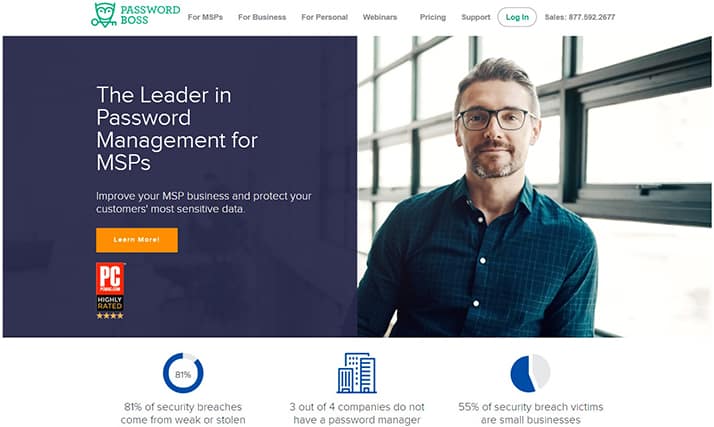
Password Boss’ features include multi-layered security, password sharing, remote control tool integration, multi-device synchronization, a centralized management portal and dashboard, built-in dark web scanning and monitoring, and many others.
Password Boss costs $3/month and $36/year for the standard plan. The advanced plan costs $4/month and $48/year. Both plans are only available for a minimum of five users.
This password tool offers an interface for easy administrator control, team-based sharing, separate storage for business and personal credentials, audit logs, in-depth analytics, and user management. This tool also offers a free unlimited trial for 30 days and a money-back guarantee.
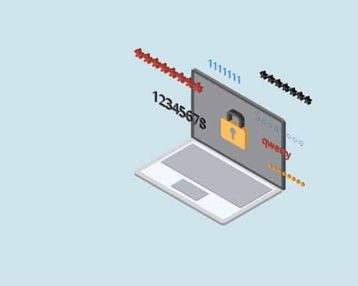
Password Boss is supported on Windows 8.1 or later, and macOS X 10.11 El Capitan or later. For mobile devices, the tool is compatible with iOS 11 or higher versions and a minimum of Android 5.0.
The advantages of using Password Boss include the tool’s unlimited password storage and support for importing passwords from other password managers. This tool makes use of strong encryption and zero-knowledge features for maximum security such as 2FA. Password Boss also provides information on compromised or leaked passwords and a clear and easy-to-use interface that provides a wide range of information. Another benefit is the customized level of access for other users as well as the compatibility with multiple credential types.
Some disadvantages of this tool include the need to manually update passwords as well as the lack of a password generator.
Using Password Boss simply requires the creation of an account using an email address and a master password, after installing the application. After that, the tool will automatically import passwords from the device. Users then add and save passwords and any other private information. All other features of the application can then be used and enjoyed.
12. Sticky Password
Sticky Password is a password management tool which can create, store and auto-fill passwords and other forms.
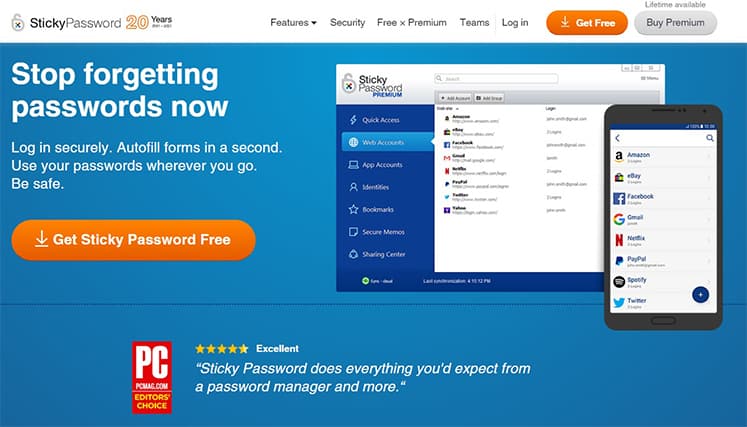
Some of the core features of Sticky Password include two-factor authentication, password encryption with AES-256, customizable Wi-Fi synchronization, a security dashboard, password sharing, zero knowledge of the master password, and multi-device compatibility.
Sticky password has a free and premium plan. The premium plan costs $2.50/month, $29.99/year, and $199.9 for a one-off lifetime payment.
Sticky Password offers a 30 day free trial for the premium plan, unlimited password storage, local storage of passwords, and two-factor authentication for extra security. This tool also offers an easy way of accessing password and login credentials across multiple devices, backup and recovery of passwords, a password generator, and password checker.
Sticky Password is supported on Windows, macOS, and Linux and more than 12 browsers including Chrome, Firefox, and Safari. Sticky Password works on both iOS and Android.

Some of the benefits of this password manager include a strong detection of entry fields for accurate form-filling, time-saving, and continuous use without access to a hard copy of the required information. This tool also permits use across multiple devices which limits the need for different managers per user. Sticky Password further provides a security analysis report to alert users on risks and vulnerabilities in their passwords. Sticky Password also allows users to synchronize their passwords over a particular Wi-Fi network, rather than cloud storage.
Sticky Password has some distinct disadvantages, such as the inability to identify password leaks in servers, an outdated interface, as well as lack of a Family Plan and password recovery.

The method for using Sticky Password differs according to the device or operating system being used. However, the process generally entails creating an account on the website or mobile application using a valid email address, and then setting up a master password. After this, the user inputs passwords for each website into the app to save, unless the tool is installed as an extension, in which case the tool will automatically download passwords in users’ browsers. Once that is done, the user can easily add, update, or save passwords and credentials by clicking the menu button.
Other services provided by Sticky Password include a secure wallet for storing other payment and credit card details as well as a notes app for storing other credentials.
Why Using a Password Manager is Important?
Some of the reasons why a password manager is an important tool for individuals and businesses are detailed below.

- Suggests or creates strong passwords: a password manager helps businesses and individuals to create passwords that are strong enough to defend against hackers. Without a password manager, most people are likely to repeat or use weak passwords that are not secure. Password managers also alert individuals or businesses to the risks and vulnerabilities in their passwords.
- Easy access and minimal need for recovery: password managers store created passwords and provide automatic filling of usernames and passwords thereby making a form-filling or log-in process easy. Also, password managers prevent the need for password recovery activities. This is important because businesses spend an average of 11 hours per employee for password recovery annually.
- Storage of other information: besides storing passwords, password managers are important for saving and securing other information like credit card details, employee IDs, and other credentials.
- Management of shared account: password managers provide an easy way of sharing passwords for organizations in such a way that the employees do not need to know what the password is to gain access. For example, different team members can have access to an Instagram page without knowing the password of the page. These tools are also important for individuals when sharing passwords for multi-logins like a Netflix account.
- Prevents phishing attacks or credential stuffing: access to one account by hackers usually results in access to many more owned by one person. Password managers are crucial to preventing the possibility of multiple attacks by identifying vulnerabilities in passwords and alerting the users.
- Makes onboarding and off-boarding easy: password management tools are essential for businesses because they provide easy access to login details for new employees. These tools also ensure easy withdrawal of access when employees are offboarded. Without password managers, businesses would have to change all their passwords each time an employee leaves.
- Provides insights into employee activity: password managers help organizations track log-in activities and existing vulnerabilities based on employee passwords. This is essential for identifying loopholes and ensuring compliance with security regulations.
- Removes the need for memorization: the possibility of users remembering all their passwords is low, so outsourcing this to a password manager can save individuals and businesses a great deal of time and effort. Writing down passwords both digitally and physically is also a security risk.
Do Password Managers Create Strong Passwords?
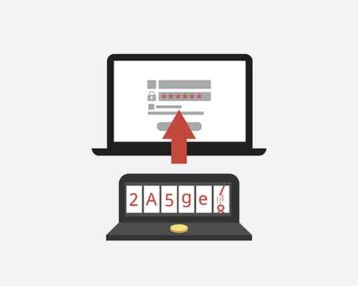
Yes, password managers create strong passwords. Password managers usually have password generators used to create long, complex, and ideal passwords thereby making the passwords almost impossible to hack. To use the created password by password managers, the user simply copies the password into a login site once, after which the tool will save the password for subsequent use. Password managers make use of either random or pseudo-random algorithms for the creation of strong passwords which is a process of selecting numbers and characters either in an undecryptable sequence or a random one.
What to Consider While Creating a Password

- Use long passwords because they are harder to hack.
- Personal information such as date of birth must never be used because it can be easily guessed by hackers.
- The use of repeat passwords should be avoided.
- Symbols, numbers, and alphabets should be mixed up for stronger passwords.
- Dictionary words are easy to hack and so must be avoided.
- Use of random words or phrases should be used either manually generated or via password managers.
- Password strength should be tested with password checker tools or security reports in password managers.
- Only use security questions which are hard to guess.
- Password Managers or generators can be used to create passwords instead of manual creation.
- Passwords should not be saved in web form once created.
What Should a Good Password Contain?
A good password should contain certain elements to prevent hacking. A guideline for strong passwords is provided below.
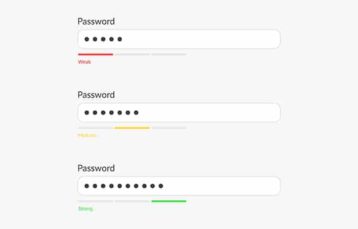
- A password must contain at least 6-8 characters, but ideally, 12-14 characters.
- A strong password should contain a mix of uppercase and lowercase letters.
- A good password should contain both numbers and letters.
- A password should have at least one special character, except not permitted.
- A strong password is a combination of at least 8 letters and numbers and 4 characters.
What is an Example of a Good Password?

- Hgs3@4j55nKX!sl
- M#p52s@ap$V
- Car-Ford-12@-Acb
- dOG;Lov3r@1!
- $t!nkyCaT1
- BnKlogN@1BanK
- $5F,#R5r
- AhdGyneri@1
- zxbU1@
- PwD@1use

