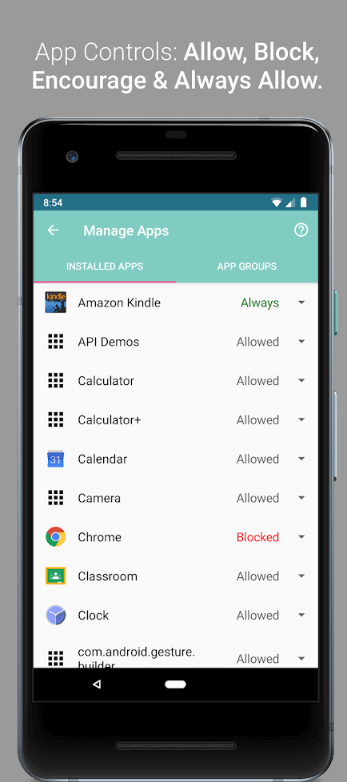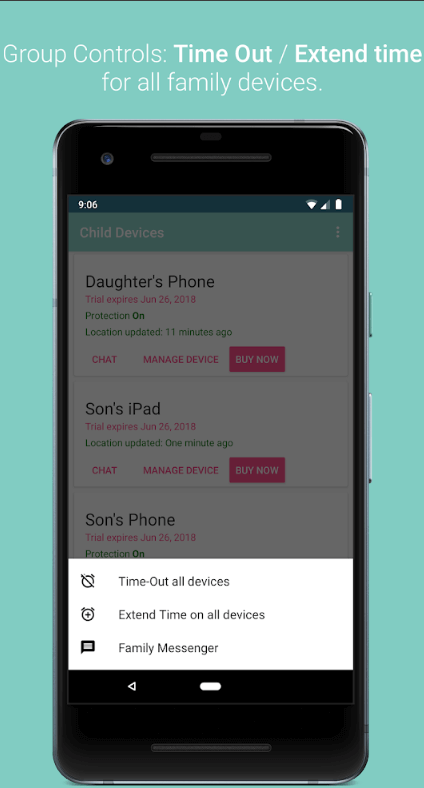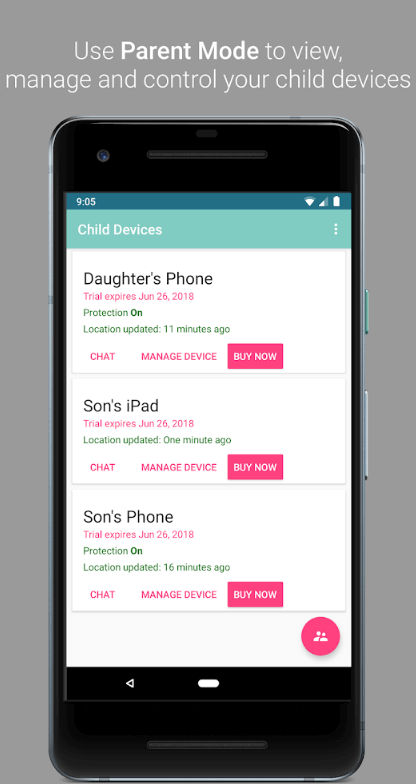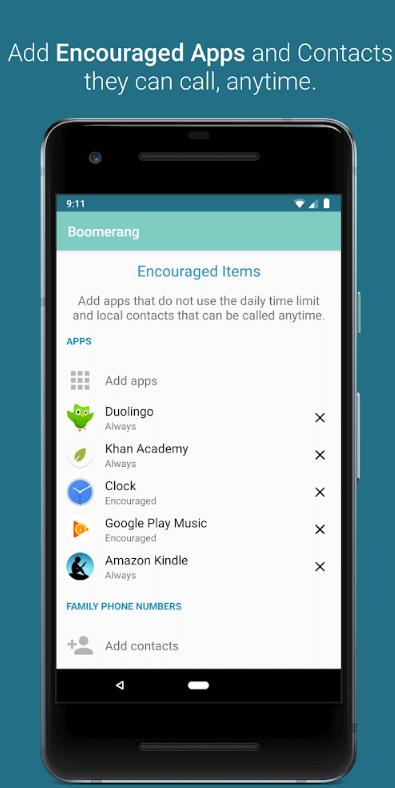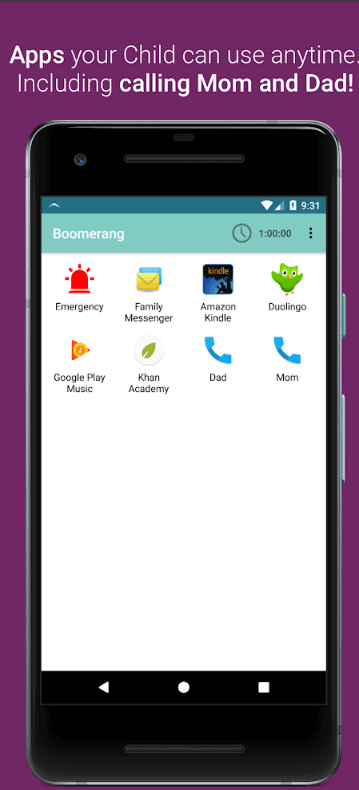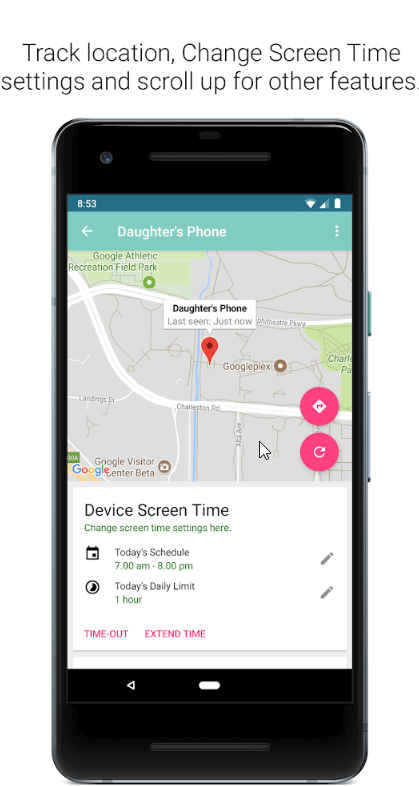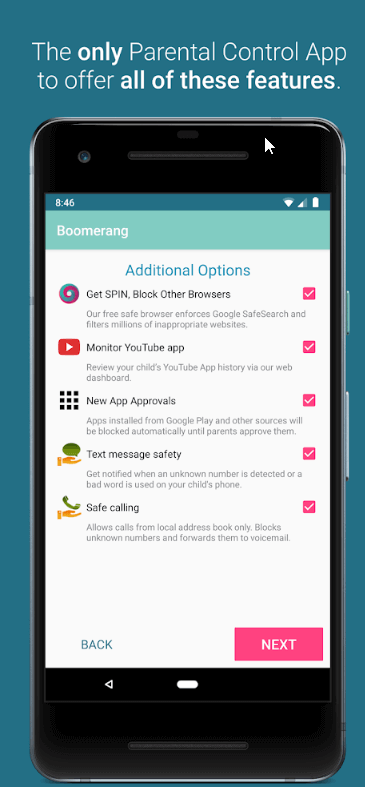Pros
- Reasonable app
- Good controls regarding device usage
- Working web filters
- Has support for geofencing
- SMS and call supervision available on Android
Cons
- Slightly expensive
- Only works on mobile
- iOS version has limitations
- Users have to configure each and every device individually
- Proprietary web browser requirement
Summary
Boomerang represents one of the more solid options for parental control applications both for iOS and Android.
It assists parents in tracking their child’s mobile, app, and web activity.
The one downside to using Boomerang is that it is mobile only.
Hence, parents cannot use Boomerang to monitor their children on PC or Mac machines.
Table of Contents
Full Boomerang Review
The majority of kids living in the first world make use of multiple tablets and/or phones nowadays.
Hence, parents need to have access to a parental control application.
What is a parental control app anyway?
Well it is just an application that can help parents in providing them the means to monitor their children’s online browsing habits, history, location and device usage.
Enter Boomerang.
This is a parental control software that tries to provide each and every function that one expects from a parental control application.
However, Boomerang only works for the mobile platform.
Parents who want to a more comprehensive parental control app that can help them to protect PCs and Macs will have to go somewhere else to look for a solution.
Setting aside all the basics, Boomerang enables parents to construct geofences.
It also provides parents the ability to monitor any and all YouTube app activity.
Apart from that, it also enables users to set up those very important always-allowed parental control actions for the rare emergencies.
Of course, we can’t just gloss over the fact that Boomerang does have some design inconsistencies on all platforms it supports.
With that said, we still think that Boomerang can provide users with a solid option as far as the monitoring part of a given parental control application is concerned.
In simpler terms, Boomerang is suitable for those users who only want to monitor mobile internet-enabled devices.
Online users who are looking for a single subscription-based parental control application should consider other options such as,
- Kaspersky Safe Kids
- Qustodio, the current king of parental control applications.
Price
As we have already mentioned above Boomerang has dedicated apps for both iOS and Android devices.
Readers should also know that the iOS version of Boomerang parental control app comes with some restrictions.
But that’s not Boomerang’s fault.
Apple itself has applied some policies to its iOS operating system which actually limit the capabilities of certain applications.
Besides, almost all parental control applications from the same restrictions as Boomerang.
As for the cost, Boomerang charges users around $15.99 every year for a single license that works on a single device.
The last time we researched Boomerang, the company charged users around $12 per year.
So how does Boomerang compare with other parental control apps?
Well, our research shows that as far as parental control apps, that only offer licenses for single devices, are concerned Boomerang is slightly expensive in terms of its price.
However, users who think that the single device subscription package is too expensive may want to give some thought to the Boomerang Family Plan.
We think it is slightly more palatable in the sense that it costs just $30.99 every year for a total of 10 device licenses.
Needless to say, the Family Plan is the plan that offers better value for money.
However, we would like to remind the user to really think about whether the total number of devices (10) is a bit of an overall for parents (and other users) who may only have two or at the max three children.
Other parental control applications such as Kaspersky Safe Kids cost users around $14.99 every year.
Moreover, Kaspersky Safe Kids allows an unlimited number of internet-enabled devices and profiles.
Not only that, it also covers Macs and PCs.
Then there is Qustodio.
We like Qustodio because it charges users just $54.95 every 12-months and allows a total of five licenses for the user’s devices.
Moreover, Qustodio has working applications for all the mainstream mobile and desktop platforms.
Boomerang can retort by saying that it offers all users a huge free trial period of 14 days.
That’s huge if one considers how the security industry works.
Now, in order to test Boomerang to its full potential, one needs to have a fairly modern device.
But not too modern.
Something like Nexus 5X should work very nicely.
Any Google Pixel smartphone device should also work.
We recommend that the oldest Android version users should test Boomerang on should be no earlier than Android 8.1.
Of course, users who truly want to stay at the bleeding edge of technology have the option of upgrading to Android 9 Pie in order to test Boomerang.
As for the other iOS platform, we recommend that users try to test Boomerang on , close to, iPhone 8 with iOS 11 running in the background.
We are aware of the fact that a lot of services simply do not want to play nice with tablets such as Amazon Fire but there is little doubt in our heads that support for such a kid-friendly and cheap Amazon tablet/device (and other related devices) would be nothing short of a welcomed addition.
If we look at Qustodio, we can clearly see that it has worked hard in making sure that users have access to its application on almost all platforms including the Amazon App Store.
Installation
If there is one thing online security products have to get right it’s the installation process (after the payment process).
Thankfully, security companies know this.
That is why they make sure that their payment process is as quick and painless as possible.
Security companies also make sure that users are able to install (but not uninstall) their security products easily.
Therefore, it is very easy to set up Boomerang.
The only thing that users need to do is to download the official Boomerang app and then choose whether he/she wants to designate the device (on which the user has installed the Boomerang app) as parent or child device.
As is the case with most other parental control applications and services, the user is expected to give the Boomerang app a ton of device permissions.
The official Boomerang app also requires users to give it a whole host of administrator rights as well.
If the user does not allow Boomerang to access these features, the app will simply not work properly.
When the installation process reaches its end stage, it will automatically prompt the user to install the official Boomerang SPIN web browser.
The user will need this browser for Boomerang to filter the web and actually block something.
Boomerang allows users to set up various kinds of restrictions along with device rules from either the official mobile application or the web interface itself.
Now, the really confusing bit here is that, Boomerang enables users to modify a few rules from the web interface but not via the mobile application.
The vice versa is also true.
Needless to say, that can become annoying.
However, users have the option of controlling all major features from the mobile app as well as the web interface.
There is no confusion there.
All that the user needs to make sure is that he/she has installed the official Boomerang app on each and every device that he/she wants to monitor and perhaps even protect.
One thing we that would like to recommend users here is they should go ahead and disable the official Android standard guest account.
Why are we saying that?
We’re saying that because the policies Boomerang app brings to the equation do not really apply to the Android standard guest profile.
More on the Boomerang web interface
As far as the user interface of the official Boomerang web interface goes, it looks pretty cluttered.
And that’s not nice.
The designers of the web interface have wasted precious space right at the top near the web interface header section.
Moreover, the overall design has too much padding in and around each given element.
We don’t think the color scheme is any cohesive either.
There are some elements which make use of brightly colored hues of blue, pink and purple.
Other elements actually rely on shades of dark blue, green and gray (all of them are dull).
On the other hand, the official Boomerang mobile app gives off a much nicer vibe.
The official Boomerang app has a console whose middle section has four divisions.
Each division represents four separate options such as,
- Geofences
- Dictionaries
- Devices
- Account
There is also a left-rail menu.
It changes the text it shows to the user with each different tab.
This same menu also adds various management functionalities.
Let’s talk a bit more about each individual tab.
The Devices tab takes the responsibility of breaking down into a multiple number of subcategories.
These subcategories come in the form of,
- Screen Time
- Events
- Calls
- Browsing
- Applications
We’ll talk more about the details of what Screen time is a bit later in this review.
The thing users need to realize at this moment in time is that, the Boomerang official web interface makes no effort to order the listings.
In other words, there is no order to the shown listings.
However, the listings do give users everything he/she needs in order to control almost all settings of his/her internet-enabled device.
Another menu on the left-hand side makes sure to list all of the internet-enabled devices that the user has linked to the Boomerang account.
Each of the shown list options includes a dedicated icon for the user’s device type.
The listings also show the device’s sync status.
The unfortunate part about this type of layout is that the user has no options to group and/or organize devices together in a way which makes these devices easy to identify and manage.
To put it in simpler terms, Boomerang manages to include itself in the list of parental control applications and services which do not allow users to organize their devices under a specific child profile that is top-level.
We can’t think of too many parental control apps that do the same.
As alluded to before as well, Boomerang does not make it easy for users to apply their policies across their child’s complete collection of internet-enabled devices.
Of course, Boomerang does provide users with the option of exporting and then importing the same given user profile repeatedly.
However, our research shows that is a hassle, to say the least.
It becomes especially difficult if the user has a need to carry out some modifications.
If the user performs a click on the shown tools icon then the web interface allows the user to delete or rename the selected internet-enabled device.
Users can use the same set of tools in order to locate a device, send a message to the device and/or reset his/her internet-enabled device password.
Coming to the Geofences feature, this is the tab that enables users to set up the required location boundaries for different users.
For example, parents can use this feature to set location boundaries on their child.
The section labeled Dictionaries enables people to create a comprehensive database of different words that the parent’s child does not have the permission to use.
The database contains a list of words in plain language.
In other words, if the child somehow manages to glance over the parent’s shoulder while the parent is making all the edits to the Dictionary, then the child could summon some pretty colorful vocabulary to get around Boomerang blocks.
Regardless of the fact if the child has actually seen the Dictionary entries or not, our experience tells us that it does not matter how comprehensive a list a parent creates.
One simply cannot overestimate a given child’s innate ability to develop and use inventive spellings.
The final tab that we want to talk about is the Account tab.
This is the tab that users would want to access if they ever feel the need to set the actual frequency of generated reports.
The Account also enables users to manage the devices belonging to other family members.
Looking at the lower right corner of the screen, there is a Help icon.
It is pink in color.
Clicking the Help button takes the user to places where the user can find various support guides on different topics.
Web Filtering
Parental control apps nowadays have many features.
But the list of their primary features has not changed.
One of these primary reasons is to block one’s child from accessing any kind of inappropriate websites on the internet.
In order to carry out its work, Boomerang requires the user to install its SPIN web browser.
It is a web browser based on Mozilla, so there is no need to worry about its quality.
Parents who want to completely enable this feature’s functionality will need to choose the option called Manage Browsing from the Web Filtering section and then choose the option that says Block Browsers (this option is available in the Applications area).
Our research shows that the Boomerang parental control app works pretty well.
It opens up various web pages with moderate speed and supports modern web browser features such as tabs and favorites.
We still feel that if Boomerang had made the tracking feature independent from the web browser then that would have enabled it to earn more marks from reviewers like us.
After all, there is a legitimate possibility that some online consumers would simply prefer to use other web browsers instead of Boomerang’s SPIN web browser.
Parents can use the Boomerang mobile app or web interface in order to view their child’s online browsing history for up to a month.
Boomerang even allows users to export that same data directly to a spreadsheet software.
The default Boomerang settings dictate that this parental control application has little choice but to block a total of 21 categories of websites.
Some of these categories include sites belonging to,
- Violence
- Pornography
- Illegal activities
- Gambling
Users have the option of adding an extra 23 website categories to the default filter list.
These extra categories cover websites that have content related to,
- Social Networking
- Personal Storage
- Dating
- Occult
- Cult
Now, users should know that Boomerang does not list these categories alphabetically.
Hence, some may find the actual act of searching for a specific category fairly annoying.
Of course, users can make use of the fact that Boomerang allows the maintenance of one’s own list of different domains that must be allowed or blocked.
Our research shows that once a user has installed Boomerang on his/her device, it will not allow the user to open any kind of web browser that wasn’t named SPIN web browser on that specific device.
Moreover, Boomerang will also stop the user from accessing another web browser via another application.
Whenever the user tries to do something like that, Boomerang will spring into action and will redirect the user to open up the Boomerang SPIN web browser.
More research indicates that Boomerang’s Anonymizer category had little trouble in preventing the user from having access to various online proxy sites.
Users should also expect the content filtering feature to work exactly as Boomerang has advertised it.
It even blocks content on HTTPS web pages.
Parents should note here that if they do not check the initially unchecked Anonymizer category, then their child can easily access any and all blocked websites.
These categories will do nothing to prevent access to questionable sites if the child has enough brains to use a web proxy service.
Now, if the user has configured Boomerang correctly, then it should show a pop-up message each and every time the user tries to access a “bad” website.
The pop-up message conveniently explains why Boomerang made the decision of blocking the site.
However, Boomerang does not offer any options to the child so that the child is able to send a quick website access message or request to his/her parents.
Our research shows that Boomerang has a reasonably accurate web browsing history feature.
With that said, we should also mention that Boomerang displays blocked websites in a different and separate timeline.
The only thing we want to be improved is the number of options available for proper organization.
Right now, it seems like Boomerang has taken the easy route of compiling each and everything into a very long and boring list.
The Application Control Feature
Needless to say at this point but pretty much like every other parental control app out there for the Android platform, Boomerang too can block and manage application usage.
One other parental control app, Kaspersky Safe Kids, has a web console which only displays the websites that the device has launched.
On the other hand, Mobicip (another parental control app), users can only see and manage the above-mentioned application access if they have access to the device itself.
The Applications section has a total of two sections.
One is Usage.
And the other one is Management.
If users click on the Applications Management tab, Boomerang starts to populate the complete list of both system and installed applications.
Users have the option of choosing and setting up a time usage schedule for a given application either by disallowing and/or allowing the app’s use during a specific range of two points in time.
Or, the user can specify a day in a given week as far as the prohibition and allowance of the app are concerned.
Other parental control apps such as Kaspersky and ESET offer users a pretty similar functionality.
The only thing that Boomerang can improve on in this department is the lack of options for users to set up the complete schedule on single/individual days.
We say that because it stands to reason that parents would want to allow their kids to have more time in using social apps and video games on the weekends.
There is an alternative method though.
Users can simply block any given app altogether with the help of nothing but a click on the red icon in the shape of an X.
Moving to the right-hand side of the screen and users should have no problems in noticing the fact that Boomerang actually lists the top stopped/blocked apps and websites across several different website categories.
These categories include,
- Social Media
- Messaging
- Other categories.
Does this sound confusing?
That’s okay.
We found it confusing as well.
The more important question is why?
Why is it confusing?
It is confusing because the default lists might show various apps which the user has not even installed on his/her kid’s internet-enabled device.
We don’t think we need to explain the fact that there is a better way.
Let’s explain that anyway.
The better way of organizing all this stuff would involve Boomerang app splitting the applications that the user has installed on the device into the categories we have mentioned above.
Boomerang app also offers an option to users if they want to quarantine any new application until they have themselves specifically reviewed and approved those apps.
Google Family along with ESET also have the ability to block various new apps.
They do it by default.
Other elite parental control apps such as Mobicip and Net Nanny take the game to another level.
How?
Well, they let the user block and prevent access to the entire Google Play Store.
In any case, returning to Boomerang, the previously-mentioned Application Usage area actually helps the user to easily view which and what kind of apps his/her kid is using.
Moreover, it will also show the details of how much time the child has spent on a given application.
Boomerang does have enough about it to keep information on the videos that the user’s kid has watched.
That means, it tracks the child’s online activity on applications such as YouTube.
We would like Boomerang to introduce some new features though.
Namely, the capability to stop and/or prevent specific content categories and/or channels.
We think it would help Boomerang become more competitive with other elite parental control applications.
The other thing we would like to mention about Boomerang is that this parental control app does not have the ability to record the user’s social media activity.
It is true.
Instead of recording social media activity, Boomerang simply tracks the user’s (the parent’s kid) time spent on using social media applications.
Now, let’s shift our focus to the Always Allowed tab.
It allows users to specify some very specific apps and actions that parents do not want counted against the child’s total allocated device/screen time.
Moreover, screen time limits don’t affect the Always Allowed applications.
Users can go to the online web interface dashboard to have Boomerang enable them (parents) to modify and/or configure a total of three types of action here.
They are as follows,
- Run Application
- Open URL
- Make a Call
Our research shows that these actions enable the child to have a connection to his/her parents in a case where there is an emergency.
Boomerang on mobile provides parents with just a few more features and/or options for the above-mentioned app permissions.
These app permissions include the new category called Encouraged.
Apps included in the Always Allowed category and Encouraged category do not affect the countdown to the child’s allocated daily timer.
Moreover, the child cannot access Encouraged apps if the scheduled screen time has expired.
In the case of Always Allowed applications, they work even after the screen time restriction has expired.
Boomerang also has a Time-Out control.
What does it do?
Well, it blocks any and all applications.
And it gives no consideration to their category.
Screen Time
The Boomerang Screen TIme tab is perfect for users who want to set a single (and total) time allocation for a given device and for each given day of the given weak.
It also allows users to set a device usage schedule for all the seven days in the week.
All that the user needs to do is to simply look at the timetable and then click n drag right across it in order to choose a specific block of time.
Now, the main problem here is the lack of children profiles.
We have mentioned this same problem before as well.
To take an example, let’s assume for a second that the user’s child has a total of three internet-enabled devices.
Moreover, the parent (user) of the child wants to limit the total screen usage time to something around 60 minutes or close to an hour.
In such a case, the user will need to go ahead and set each device to only allow a total of 20 minutes.
This way the child would not have the opportunity to take undue advantage of redundant and/or duplicate usage time allotments.
Now, let’s take this example a bit further.
Let’s assume for a second that the user’s child actually manages to break one of his/her devices.
What then?
Well, then the parent will have to go all the back and then use the Boomerang app to set each of the child’s two devices to have a screen time usage limit of 30 minutes.
After that, the user has to re-apply the profile to the child’s other devices.
Yes.
We know.
This process is pretty much needlessly complicated.
Our research shows that Qustodio is the one parental control application that knows how to handle this.
And the solution isn’t a complicated one.
Qustodio simply provides users with a way to apply usage limits across all of his/her child’s internet-enabled devices.
The official Boomerang app comes with a Time Out option as well.
It is available for both iOS and Android devices.
The Time-Out feature allows users to block any device access for a specific and pre-defined period almost instantly.
There is one strange bit here as well.
Boomerang does not permit users to carry out the same task (using the Time-Out feature) from its online web console.
This is certainly a limitation if not something more.
As we have just mentioned, the Time-Out feature exists in order to block any and all apps.
The only apps that will continue to work after a Time-Out feature has been enabled are the ones that help the user to make calls to family members and/or 911.
The user first has to add these “family members” to the official Boomerang Always Allowed list.
Apart from that, Boomerang also offers a Family Messenger feature.
We will discuss more about that Messenger in just a short while.
For now, it is sufficient for the reader to know that the Family Messenger remains available to the user during the Time-Out period.
Geofencing and Position
Two very important and modern parental control app features.
Let’s get you started on what do we mean when we say that Boomerang offers the position and geofencing features.
Think of the term geofence as a digital boundary that is placed around a real, physical location.
Now let’s put that in the context of modern parental control apps.
The geofence feature can assist users to keep tabs on their children’s location.
Let’s take an example now.
Let’s say the user knows that his/her child needs to go to and remain at school from 8:30 am in the morning to 3:00 pm in the evening.
If the parent finds out that the child has left the school boundaries slightly earlier than expected (like an hour earlier?) then the parent can use the Boomerang parental control app to check in on the child’s whereabouts.
Parental control apps such as Boomerang try to make that action as easy to carry out as possible.
First, the user (the parent) has to set up a digital geo-fence.
Then the user has to give the geofence a name.
After that, the user has to type a specific address.
And then the user has to draw a simple boundary digitally around the exact location of the geofence on the map.
You don’t need us to tell you that such an implementation is fairly intuitive.
Moreover, it also provides parents with a great degree of control over the entire geofencing process, especially when compared to other parental control applications.
Users can also access the Position section which is present under the Devices section in order to set how regularly he/she wants Boomerang to track and gather the child’s location information.
Whenever the child tries to violate the general geofence boundaries, the parents receive a notification.
If the child does not violate any digital boundaries then Boomerang simply keeps a recent and running history of the locations that the child’s device has reported for the past month or so.
Users have the option of viewing their child’s current location at any given time on the map.
All that the user (parent) has to do is to click the button that says Update.
This button appears on the right-hand side of the application screen.
Another elite parental control app called Locategy offers similar features with respect to location tracking.
In other words, it also offers the geofencing feature.
However, Locategy goes just a step further than Boomerang by also mapping out each and every movement of the child on the map with an interactive timeline.
Readers should note here that Locategy doesn’t allow the user to define digital free-form geo-boundaries.
It tries to make up for it by creating a full 150-meter region to act as a geo-boundary around any given user-selected location.
Our research shows that the geofencing feature which Boomerang offers is enough to set up a digital boundary around one’s office, to take an example.
If the user goes outside such a boundary (for example, by going back home) Boomerang reports that the user has gone outside the pre-defined office boundary range.
Moreover, Boomerang continues to do that after the passing of each and every 30 minutes until the user arrives back the following work day.
Of course, such a system can quickly become annoying as Boomerang continues to generate more and more notifications for every 30 minutes that have passed after the user has left the office building.
Before the user knows it, Boomerang has filled up the notifications area with tons of meaningless messages.
In order to combat this problem, we suggest users to make sure that they set their notification preferences with great care.
Monitoring texts and calls
Boomerang allows users to monitor SMS and call history on all Android smartphone devices.
Users have the option of collecting SMS content for a period of up to a month.
Boomerang also provides facilities to users so that they are able to export data directly to a CSV.
The official Boomerang app has the ability to actually send the parent a notification message whenever it detects that a blacklisted contact and/or unknown number has texted the child.
Boomerang can also inform parents when it detects that the user has made use of a forbidden word.
Another thing that users need to note here is that Boomerang does not have the ability to cored the actual contents of the child’s device MMS messages.
However, it can and does log the related activity.
Our research shows that this capability of Boomerang worked pretty much as expected.
Users just need to make sure they have a semi-new to new Android smartphone device in order to have the best experience possible.
There is also the Call Tracking section.
It pretty much works in the same old way as the messaging system.
Boomerang Call Tracking feature logs each and every outgoing and incoming calls with the help of a similar list.
Furthermore, the official Boomerang app also enables users to restrict each and every call to the kid’s existing contacts.
It can also block specific and individual numbers.
Users can utilize Boomerang to enable the child to only make calls to a few specific phone numbers.
Other parental control apps such as Qustodio and Norton Family Premier offer similar abilities to block and monitor calls.
Our research shows that Boomerang has all that it requires to successfully prevent/block incoming calls to the child’s device from unknown phone numbers.
It can log calls as well as their total duration.
Sometimes it does this thing where it randomly splits up some calls into several different segments.
At other times, Boomerang simply fails to accurately identify numbers that are stored on the user’s device.
Boomerang is pretty accomplished when it comes to getting a complete overview of a kid’s phone conversations.
Events, Emergency Mode, and Extras
Boomerang parental control application also has a Family Messenger component.
It is pretty secure according to what we have managed to gather.
It enables different family members to have communication with each other from within the Boomerang Family Messenger app.
We have already mentioned the fact that users can easily send out various types of general messages by utilizing the web interface.
However, Boomerang only allows conversations between two users who have mobile devices.
As far as the chat application itself goes, it is fairly basic.
Moreover, it only provides support for text communications.
In other words, it doesn’t give users the ability to send attachments.
There is also the events tab.
It lists out all the major device activities.
If the user has violated geofence boundaries then Boomerang will generate a notification.
If the user has changed some device apps then Boomerang will let the parents know.
There is this settings menu where the parents can go and opt out of any and/or all daily email reports.
Users can also apply a password to all uninstallation processes so that no one is able to uninstall any given app without the parent’s permission.
This is one option which we feel every user needs to take care of.
The Events tab also prevents the kids from successfully making alterations to the internet-enabled device’s time and/or date or even system systems on the Android platform.
As mentioned at the top as well, the Boomerang child app comes with a feature called Emergency mode.
Whenever a child tries to activate such a beacon, the official Boomerang app sends out an alert directly to the parent’s internet-enabled device (usually a smartphone).
It also sends the same notification via an email message.
Our research shows that such notifications manage to arrive fairly quickly.
However, sometimes (especially in the beginning) Boomerang finds it difficult to provide any information on device location.
In order to solve this problem, we suggest that users should try to refresh the location tracking feature.
After doing that, our research shows, Boomerang should show the correct information.
Boomerang for Android
We have already alluded to the fact that Boomerang went through a pretty major overhaul as far as its Android application is concerned.
This section will talk about the new Android application.
And not the old one
When the setup for the app begins, the user has to designate a single device either as a parent device or a child device.
The child option requires the user to enable a multiple number of device permissions.
These device permissions will include letting Boomerang have access to the device’s administrative privileges.
Both the parent and the child device requires the user to login to their group email account.
Which is this email account?
This email account is the one that the parents of the given child made use of in order to sign up with Boomerang, the parental control service.
Our research shows that users should not face any serious issues before they log into their the official Boomerang account via the app.
There is little doubt that the parent mode in Boomerang currently looks magnificent with a modern look and card-like organization.
Perhaps most important, it feels very snappy.
When the user launches Boomerang, it shows the user CHild devices on his/her dashboard.
This dashboard does everything to quickly show the user which of his/her children’s devices are actually linked to his/her account.
The dashboard is the place from where parents can actually view their status information.
Parents can use the same dashboard to launch the previously-mentioned family messenger chat feature as well.
All that the user has to do is to tap on the child profile and then dive into the shown settings page.
Boomerang also displays a map which has the location of the child right at the top of the related page.
It also overlays a total of two buttons over that map.
The first button is for the user to refresh the location and the other button is for generating accurate directions to the child’s newly generated location.
The Boomerang app does a good job of organizing specific limit categories just below the shown map.
It shows categories such as,
- Manage Apps
- Device Reports
- Phone
- Text Messaging
- Device Screen Time
One other thing we want users to note here is that the majority of the restriction categories related to YouTube and Web Browsing options are only available and accessible to the user via the online web dashboard.
Some of the more advanced settings available for the user’s device include Boomerang’s ability to block time and date changes.
There are also other restrictions such as requiring (from the user) a password for processes such as uninstall and others.
The dashboard also provides facilities to block various settings related to the YouTube app.
Our research shows that the child mode on the Android app looks slightly outdated.
If one looks at the child mode interface, one can easily see that Boomerang only displays a total of two icons.
Both are located in the upper left corner of the mobile screen.
This is the default setting.
The two options go something like,
- Family Messenger
- Emergency
As for the remainder of the user interface, we feel Boomerang simply wastes all that space.
With that said, we would also like to mention that any apps that the user designates as Encouraged and/or Always Allowed do show up in the main launcher.
Kids who have the will to update their online status can do so from the upper right corner of the screen where there is a menu.
They can also use the same menu to visit the Boomerang About page.
As for parents, they can successfully submit a simple query to the customer support team at Boomerang and/or simply sign in to the app in order to change their profile Settings.
Boomerang for iPhone
As we have mentioned above as well, the standard operating procedures for the iOS platform dictate that this operating system is more locked down when compared to the Android platform.
Because of that, Boomerang is unable to provide each and every feature that is available on the Android platform to the iOS platform.
However, the majority of the core capabilities of the Android app are available in the iOS app as well.
Some of these features include,
- Location tracking
- Family Messenger
- Safe web browsing
There are some other capabilities which are only able to function partially.
To take an example, parents don’t have the option of allocating a time value for total screen time as far as their child’s device is concerned.
Moreover, they can’t Always Allow particular apps.
Parents do have the facility to lock their kid’s smartphone from their own device (which they have to register as the parent device beforehand).
In similar cases, features such as per-app blocking and scheduling do not really work.
On the other hand, users have the option of blocking books, movies, apps based on their content’s age rating.
The official Boomerang iPhone app also enables users to prohibit any kind of in-app upgrades and/or purchases.
Boomerang can also hide iTunes and App Store during the initial setup.
Parents can make their way to the online web dashboard to prevent any access to web browsers such as Safari, Facetime, and the default camera app.
Apart from that, parents can also prohibit features related to multiplayer Game Center.
There are some features which do not work even a bit.
These features include call blocking and logging.
The same goes for text logging features as well.
Boomerang (on the iOS platform) also do not allow users to prevent access to the child’s device settings.
Additionally, it generates reports which have no mention of app usage or any related data.
Now, as the reader can already see, there are a lot of limitations on the iOS version of the official Boomerang parental control app.
Keeping these aside, we did not find any problems in the general running of the app.
The app will not give you trouble while trying to sign in and it should work on any recent iPhone device.
Readers need to keep one thing in mind that the official Boomerang setup requires the user to download and then install the official Boomerang Parental Control Device Profile if they want to make use of some lesser known features.
Many of our readers would already know that Apple is very close to launching some new Screen Time features.
All of these features will come as a part of the company’s new iOS 12 update.
Such features have one simple aim and that is to improve and enhance the digital well-being of all parties involved.
Namely, children and parents.
To put it in simpler terms, the official Screen Time app comes with enough code to monitor both websites and specific apps.
It can also restrict the total usage of websites and apps.
Apart from that, the Screen Time app has the ability to keep track of the amount of time the user has spent staring at his/her smartphone device.
The other thing users have at their disposal is the already existing Apple Restriction section.
It is available with the Settings menu.
Our research clearly indicates that pretty soon Apple will actually offer the best set of features and hence parental control application for the iOS platform.
Boomerang conclusion
The majority of the kids nowadays have a hard time keeping away from their mobile devices for too long.
Parents can’t just take away their kid’s electronic devices.
So, the best way to make sure that the kid does not end up hurting himself/herself while online is for the parents to use some kind of a parental control app.
Boomerang is just one of the many available parental control apps.
It provides users with everything they need to keep a strict eye on everything that their kid does on the internet.
Boomerang has plenty of features.
The top ones work reasonably well and include,
- Scheduling
- Location tracking
- App blocking
All of the above-mentioned features are pretty effective in monitoring and reporting the kid’s activities.
With that said, it is also true that no matter how good (or mediocre) Boomerang’s capabilities are, its lack of support for platforms such as Macs and PCs along with a weird per-device subscription package model, is something that we feel keeps Boomerang behind from the rest of the elite parental control apps.
In other words, this parental control app has some significant shortcomings.
Additionally, even though we can’t deny the fact that the official Boomerang SPIN web browser works pretty well, we only hope that Boomerang would work on it to make sure it provides the web filtering feature for other regular web browsers as well.
Readers who have no problems overlooking all these flaws and are willing to monitor only a few number of mobile devices, then Boomerang can make sense.
For others, it might not represent a worthwhile choice.
We recommend that parents should stick with Kaspersky Safe Kids and Qustodio.