Geo-blocked content and applications are no longer problems only in certain countries. Given the number of censorship programs run by governments and the legal issues developers have to manage, citizens in almost all countries have to deal with restricted content.
Fortunately, there are many ways to unblock websites and access restricted content anywhere. The most straightforward tool to use for unblocking websites is a VPN. Users only have to sign up for a VPN service, download the app, change the device’s IP address and unblock content. Of course, there are other ways to unblock content as well. People can unblock content from workplaces, schools and government buildings by using custom DNS settings, proxy services, Smart DNS services and even different web browsers.
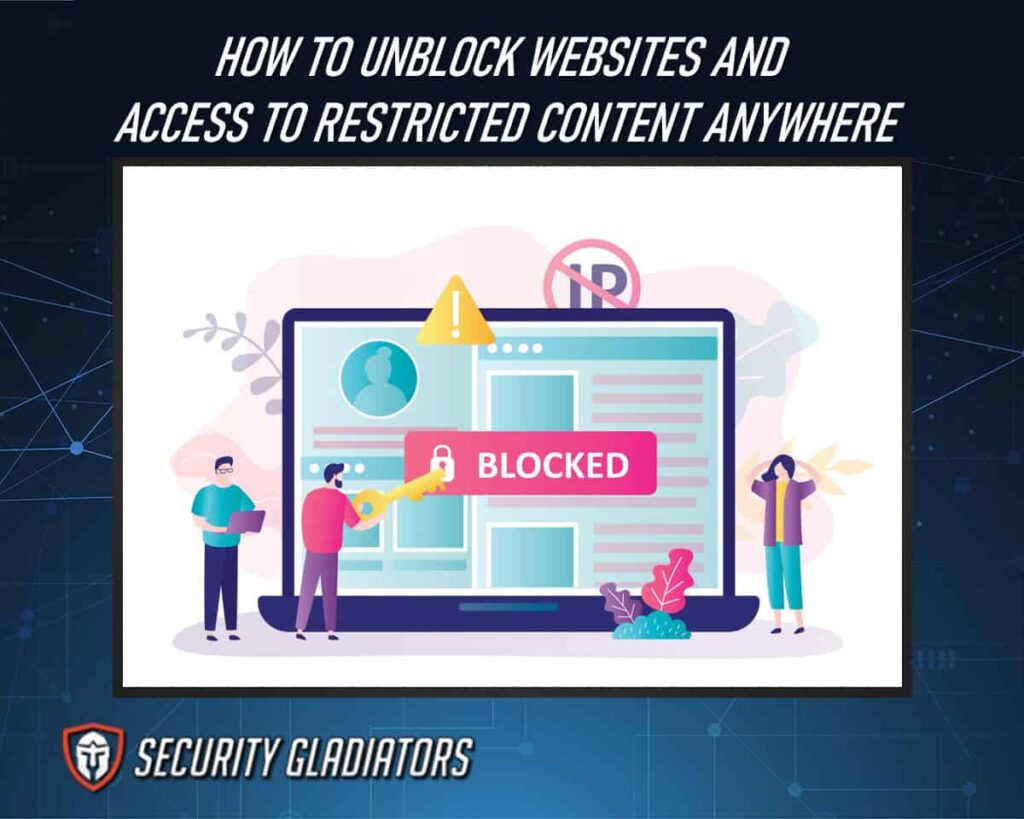
Table of Contents
How To Unblock Websites Anywhere
Unblocking websites is more about using the right tool for the right situation rather than a single method that works for all users in all places. With that said, the 13 methods to unblock websites anywhere and maximize the chances of consuming content with no restrictions are given below.
1. Use a VPN (Virtual Private Network)
VPNs represent the most effective tools to unblock websites anywhere. The term VPN stands for virtual private network. All websites record users’ IP addresses and then use the IP addresses to find out what type of content needs to be blocked. VPNs encrypt user traffic and enable users to change IP addresses. That way, the real location of the user is hidden from all websites. This is how VPNs unblock websites anywhere and get rid of geo-restrictions.
VPNs work best for cases where an IP address is used to restrict content. Some websites and apps use GPS location to change the content delivered. In such cases, most VPNs do not work well, but some do. The pros of using a VPN to unblock websites include reliability, consistency, speed, simplicity and safety. The list of cons of using a VPN to unblock websites includes high subscription fees, slow servers, VPNs not working for some websites, disconnections from time to time and the inconvenience of having to install apps on each device that needs access to restricted content.
The steps users need to take to use a VPN to unblock websites anywhere are given below.
- Choose the desired VPN service.
- Go to the official website of the VPN service.
- Sign up for a subscription package.
- Create or note down the login credentials.
- Download the VPN app on the device that will be used to view restricted websites from anywhere.
- Install the app.
- Launch the VPN app.
- Input login credentials.
- Connect to a server where the restricted website is viewable.
- Consume content.
2. Use a Proxy
If VPNs are the most effective way to unblock websites, then proxies are the easiest. Proxy services unblock websites by hiding the real IP address of the user from the blocked websites. Because of the ease with which proxy services work, the best places to use proxy services include university campuses, workplaces and government buildings.
The main advantages of using proxy services to unblock websites include a lack of subscription packages, no requirement to install any applications, the ability to unblock georestricted content and fast speeds. Disadvantages of using proxy services include overcrowded servers, limited locations, high failure rate, inability to work with in-demand streaming websites such as Netflix and Amazon Prime and below-average transparency. Other disadvantages include the lack of security measures, such as encryption or remote secure server connection.
The steps to use a proxy to unblock websites from anywhere are given below.
- Pick a proxy service with a good reputation.
- Go to the official website of the proxy service.
- In the URL bar, input the website URL desired.
- Click on the “Go” button. Some proxy services offer more options, such as cookies and encryption for better security.
- Agree to any terms and conditions required.
- Pick a location for the remote server if the option is available.
- Check if the URL of the desired website is correct.
- Start consuming content on websites that were previously blocked or inaccessible.
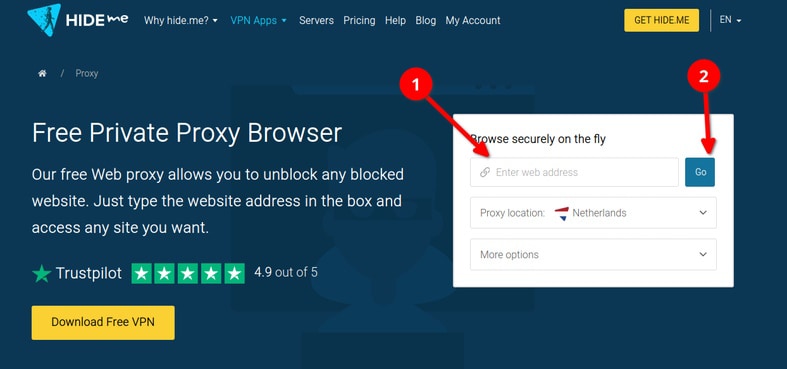
3. SmartDNS
SmartDNS is another tool that helps users unblock websites and consume restricted content. For end users, SmartDNS is like a subscription service. SmartDNS services unblock websites by managing DNS requests. Such services also wipe any data that can identify the user with DNS traffic. Once the identifying data is removed, websites have no way to tell where a given DNS request originated and hence can’t block content.
SmartDNS services are best suited in situations where speed is of paramount importance. SmartDNS services unblock content easily in places where there are no advanced countermeasures installed. If the main aim is to just access restricted content and security is not that important, then SmartDNS tools are great.
The advantages of SmartDNS include fast speeds, no need for any app installation, no updates required and a simple setup. SmartDNS services also support more platforms than any other tool to unblock websites. The disadvantages of SmartDNS include lack of encryption, logging problems, lack of a new IP address for the user’s device and more demanding configuration steps when compared to VPNs.
The steps users have to take to use SmartDNS services to unblock websites from anywhere are given below.
- Go to the official website of a desired SmartDNS service.
- Sign up for a package.
- Go to the tutorial section.
- Note down the DNS configuration information given for specific devices.
- Activate the SmartDNS service (which is required when the SmartDNS service comes as a part of a larger VPN subscription).
- Turn on the device that will be used to access the restricted website.
- Go to “Settings.”
- Then, go to “Network.”
- And then to “Network Connection.”
- Make sure the device has an internet connection.
- From the Network Connection tab, go to the Network configuration page.
- Turn on the Manual DNS Mode.
- Input the DNS addresses provided by the smart DNS service.
4. Request a New IP From Your ISP
Another popular method to unblock restricted websites from anywhere is to request a new IP address from the current internet service provider. Sometimes the feature is also known as a dynamic IP address. Websites that block specific IP addresses to restrict content usually have a hard time dealing with dynamic IP addresses. Dynamic IP addresses unblock websites by changing the IP address of the user’s device. That way, any website that has blocked the user’s previous IP address cannot restrict access since the same user has a new IP address.
Using the method of new IP addresses is more suitable for situations where security or anonymity is not required. The new IP address does nothing but whitelists the user on websites that use IP address blocking instead of geolocation blocking. So dynamic IP addresses work best for individual users, whether at home or at a remote office site.
The main benefits of using a new IP address from an ISP are not needing to install an app, no subscription fee and minimal configuration requirements. But the main disadvantages of only using a new IP address to view restricted content are limited application (only works for websites that have actually blocked the user’s older IP address) and lack of support (a lot of internet service providers simply do not offer the dynamic IP address option for regular users).
The steps users need to take to request a new IP address from an internet service provider are given below.
- Go to the official website of the internet service provider.
- Note down the customer support helpline.
- Call the internet service provider.
- Ask the agent for a new IP address or to enable the dynamic IP address feature.
- Users who already have the dynamic IP address feature enabled only need to restart the router to change IP address.
- Checking if a device has a dynamic or static IP address is as easy as noting down the current IP address of the device, then restarting the router and noting down the new IP address of the device in question. If the two IP addresses match, the internet service provider has not enabled dynamic IP addresses.
5. Use The IP Address Instead of The URL
Not all websites have the means to employ advanced methods to restrict access. Some websites only block domain names. In such cases, using the IP address to access the website instead of the usual domain name can unblock the website. An IP address is a sequence of numbers. This sequence of numbers belongs to a server. That server hosts the blocked website. Inserting that number instead of domain names (which contain alphabet letters) in the URL bar can unblock the website.
Note:
Using the IP address instead of the URL to unblock a website is best for situations where security and anonymity are not needed. Using the IP address instead of the URL provides no other benefits except for access to content in some cases.The pros of using an IP address instead of a URL include the lack of subscription packages, no loss in speed, lack of need for any additional software, no requirement to change settings and accessibility. Disadvantages associated with using IP addresses include inconsistent performance, lack of effectiveness for in-demand websites like Netflix and Amazon Prime, no additional security and a slight learning curve for people not used to computers.
The steps users need to take to unblock websites anywhere by using the IP address are given below.
- Go to a web tool like Whois to find information about the blocked website. Another way to know the IP address of a website is to start the Command Prompt. Input the command ping and then write the name of the website. To find the IP address of google.com simply type “ping google.com.” Pressing the enter button should show the IP address of google.com.
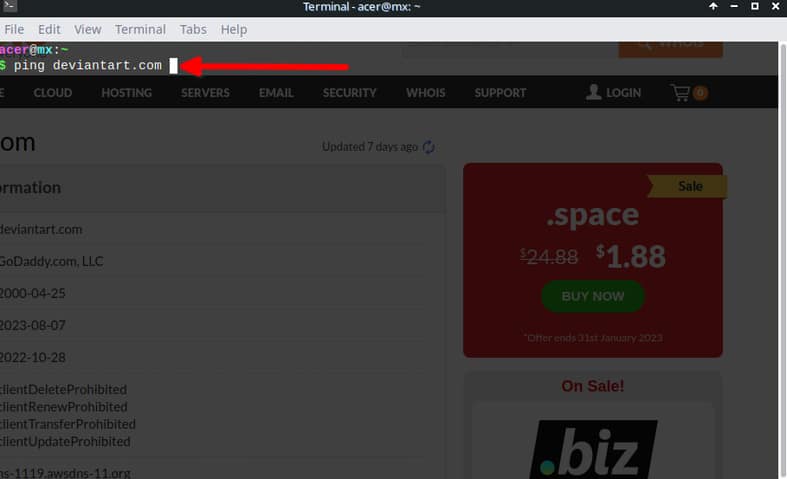
- Note down the IP address of the desired website.
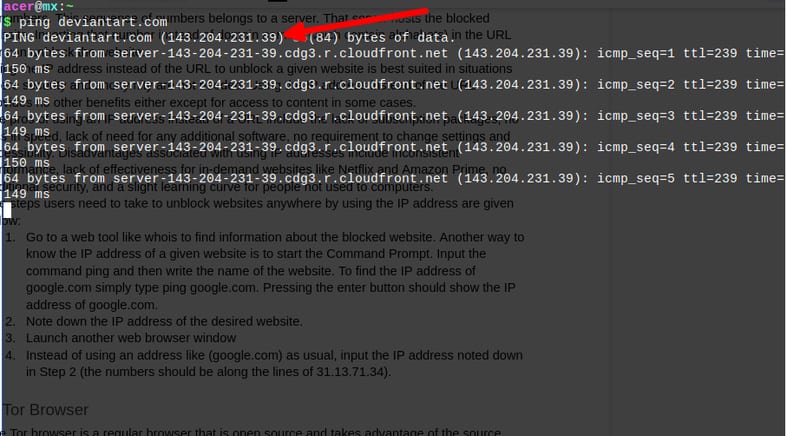
- Launch another web browser window.
- Instead of using an address like (google.com), input the IP address noted down in Step 2 (the numbers should be like 31.13.71.34).
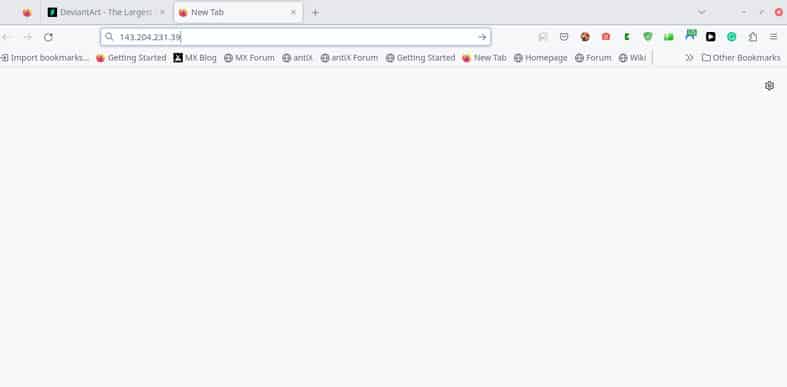
6. Tor Browser
The Tor browser is open source and takes advantage of the source code of the Firefox browser. The Tor browser enhances privacy by also relying on the Tor network. This browser unblocks websites by encrypting the user’s connection multiple times and then passing the traffic through multiple nodes present in the Tor network. Such a setup hides the IP address of the user to a great extent.
In terms of use cases, the Tor browser is most suited for activities that require high security and anonymity. The Tor browser probably won’t work with sites like Netflix because of the way the Tor browser renders web pages. Also, most schools and company offices block users from downloading Tor. Hence, Tor is best suited for individual users or companies that focus on security and anonymity before features and convenience.
The primary advantages of using the Tor browser include extra security, great privacy, ease of use, complete anonymity, lack of subscription charges and the ability to have dark web access. Disadvantages associated with the Tor browser include lack of access to in-demand websites, very slow speeds in most cases, Tor nodes not working on some websites and a slightly more involved installation process when compared to SmartDNS or proxy service.
The steps to unblock websites anywhere using Tor are given below.
- Go to the official website of Tor.
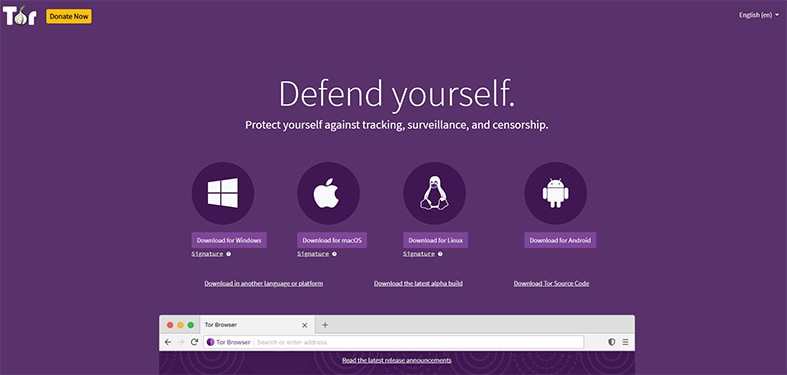
- Download the Tor browser for the right platform. Android users can access the Google Play Store to get Tor.
- Install Tor.
- Launch Tor.
- Go through the initial configuration options.
- Give Tor the required permissions.
- Once configured properly, input the web address of the desired blocked website. Users should have access to the website now.
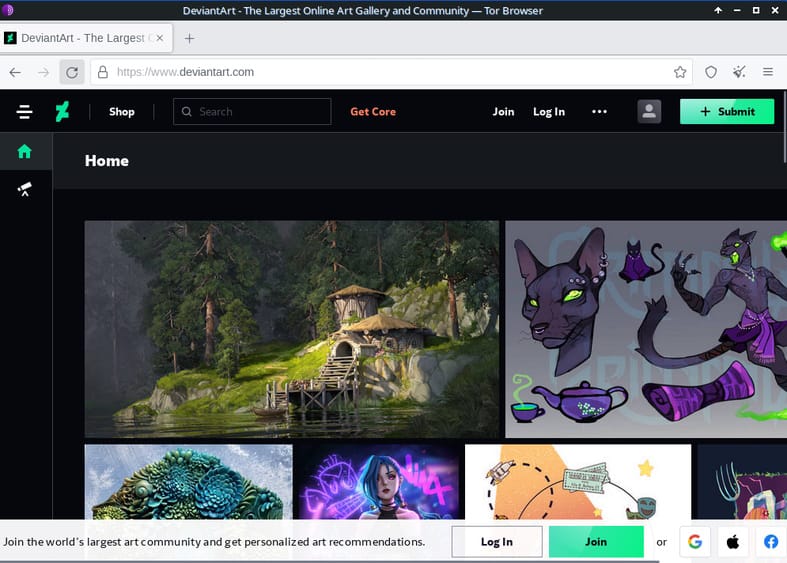
7. URL Shortener / Redirection Program
URL shorteners are just services that shorten long URLs that can be very difficult to share or copy/paste correctly. The most popular URL shortener services include TinyURL, Bitly, and is.gd. URL Shorteners can unblock restricted websites by hiding the domain name of the website. So if an organization has blocked websites only at the domain level, then a URL shortener can bypass that mechanism. For example, if the website YouTube is blocked, a URL shortener can make the URL address of YouTube shorter. Since the new address is not explicitly blocked, the user can access YouTube via the URL shortener.
The best cases where a URL shortener is supposed to work effectively are where security and privacy are not paramount. URL shorteners can be used in schools, government buildings and individual computing machines at home. But the actual effectiveness will depend on the blocking mechanisms that are keeping the desired website inaccessible.
Advantages associated with URL shorteners include no loss of speed, easy usage, no need to install an app, no subscription fees and availability. The disadvantages of any URL shortener include low levels of security, inconsistent results and the inability to work with in-demand websites like Netflix and Amazon Prime.
The steps users need to take to unblock websites from anywhere with URL shorteners are given below.
- Note down the web address of the desired website.
- Copy the URL of the desired website.
- Go to the official website of the URL shortener web service.
- Paste the URL copied in Step 2 into the appropriate input field.
- Copy the shortened version of the original URL.
- Paste the short URL into the URL bar of the web browser.
- Access the restricted website.
8. Make a Simple Website with an iFrame
iFrames essentially enable websites to display external objects. Those external objects can be entire web pages. With an iFrame, users can view a webpage within a webpage. Many refer to iFrame as a mini web browser. Users can create a new website and then input the URL of the blocked website into an iframe element to view the website on the newly created website.
The best cases where unblocking a website via an iFrame can work include individual computers, IT companies and any user with enough coding knowledge.
The advantages of using an iFrame within a website are a lack of app installation, no subscription charges and a lack of update cycle. But the major disadvantages of using iFrames to view a website are high skill requirements, a very time-consuming process and inconsistent results.
The steps users need to follow to make a simple website with an iFrame to view blocked websites from anywhere are below.
- Go to any website that allows users to write HTML code or JavaScript (like CodePen).
- In the area dedicated towards writing code, input “<iframe src=”urlofthedesiredwebsite” title=”description”></iframe>”
- Change the values of “src” to view different websites that have been blocked.
- Consume content.
9. Wayback Machine (archive.org)
Using the Wayback Machine feature available on archive.org is another great way to unblock websites from anywhere. If the Wayback machine does not work, there is also the Google Cache. The Wayback Machine can indirectly unblock websites by serving users with already stored web pages of a website. This feature crawls the web to store web pages. The tool is available to the public. If a website is already cached, users don’t need the original URL of the desired website.
The Wayback machine along with Google Cache works best for websites that have already been cached. In terms of situations, any setting that allows users access to the Google search engine or the website archive.org is good enough for this method to be effective.
The advantages of using the Wayback machine to unblock websites from anywhere include zero cost, no setup, no requirement for any technical knowledge and quick results. The disadvantages associated with the Wayback machine include a low success rate, older versions of the desired websites and slow speeds.
The steps users need to take to unblock websites via the Wayback Machine are below.
- Go to the official website of archive dot org where the Wayback tool is available. The exact URL is www dot archive dot org/web/.
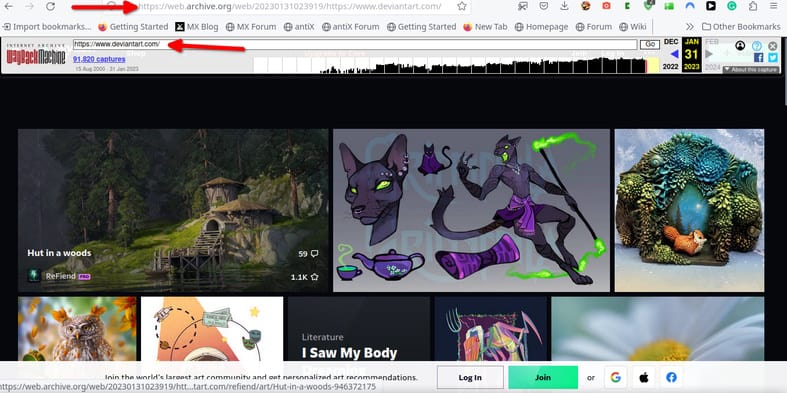
- Identify the URL bar available on the website and input the desired website’s address.
- Unblock and view content.
10. Change DNS
Changing the DNS server is also a somewhat effective method for unblocking websites. Changing the DNS server unblocks websites by preventing the user’s DNS queries to be answered by DNS servers belonging to ISPs and private network blocking websites. DNS servers enable web browsers to find the right website corresponding to the domain name.
Changing DNS servers works best for websites that are not in high demand. In terms of the settings, individual users and any place where users have access to network DNS settings can be good.
The advantages of changing DNS to unblock websites include lack of loss of speed, no charges usually, no requirement to install apps and more security than with regular DNS. Disadvantages of changing DNS include some technical knowledge requirements and the effectiveness for in-demand websites being limited.
The steps users need to take to change the DNS to unblock websites from anywhere are given below.
- Each operating system will have a distinct set of steps to change the DNS server. Generally, users should first open the main settings menu.
- From the settings menu, go to “Network.”
- Then to “network configuration.”
- After that, look for the section that allows the configuration of Internet Protocol Version 4 or TCP/IPv4.
- Most operating systems provide options for users to use two DNS server addresses in the TCP/IPv4 properties menu. Set a preferred DNS server and then an alternative DNS server.
- Save the settings.
- Go to the desired website and consume content.
11. Opera Browser
The Opera browser is another tool for unblocking websites from anywhere. Opera unblocks websites via the VPN that is pre-built into the web browser. Users can simply access the VPN add-on, change the IP address and unblock the website. This, of course, assumes that the website blocked only uses IP addresses to block users.
The advantages of using the Opera Browser to unblock websites include no subscription fee, no setup time, no requirement for any technical knowledge and convenience. Opera browser’s disadvantages include question marks over browser privacy, inability to work with websites like Netflix, slow servers and inconsistent results.
The steps users need to take to use the Opera browser to unblock websites from anywhere are given below.
- Go to the official website of the Opera browser.
- Click on the button “Download Opera.”
- The official website will automatically choose the best Opera file for the user’s device.
- Install the Opera browser by double-clicking the download button and the downloaded file.
- Launch the Opera browser.
- Click on the VPN button in the top left corner of the Opera browser right beside the URL bar.
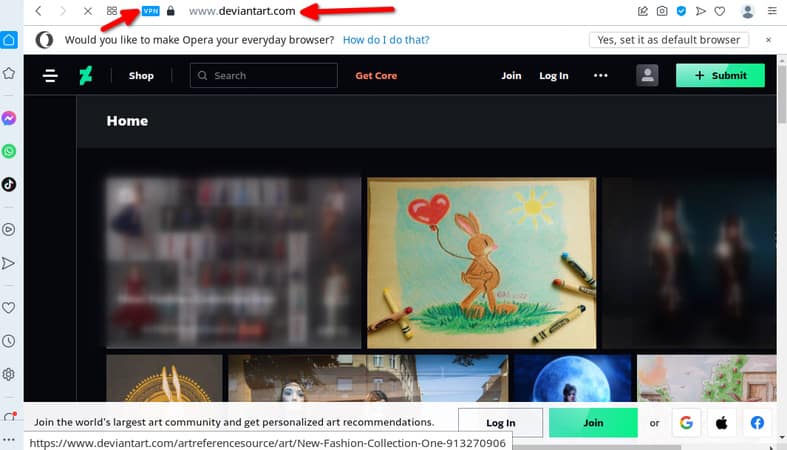
- Go to the desired website, which was previously blocked.
12. Google Translate
Google Translate is one of the lesser-known tools to unblock websites from anywhere. Google Translate can evade blocking mechanisms that rely solely on domain names. A tool like Google Translate translates the given URL into another language and sometimes, the blocking mechanisms don’t pick up the slight change, thus leading to the website getting unblocked.
The Google Translate feature works best in environments where the blocking mechanisms used by restricted websites are basic. That means most places like high schools, libraries and cafes are good places to use Google Translate to unblock websites.
The pros of using Google translate include quick access, no subscription fee, no requirement to install any apps and a simple process. The cons of using Google Translate to unblock websites include low success percentage, the need to have access to Google products and the lack of ability to unblock sites like Netflix and Prime Video.
The steps users need to take to unblock websites via Google Translate are given below.
- Go to the official website of Google Translate.
- Input the desired URL into the field marked for translation.
- Select any preferred language.
- Click the link that appears in the translated field.
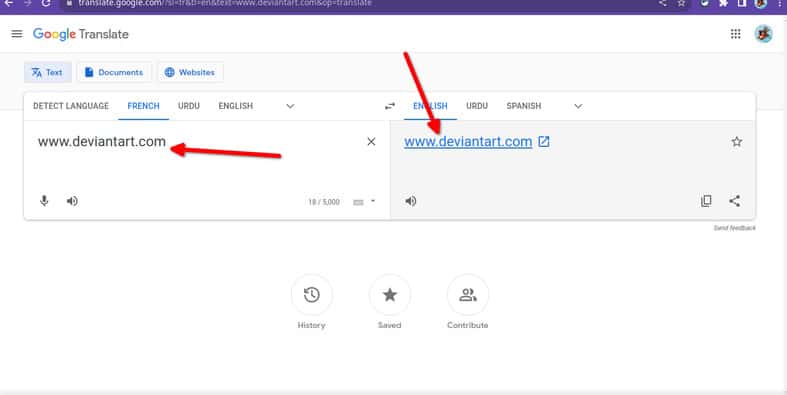
13. HTML to PDF Converter
Sometimes, an HTML-to-PDF converter can be used to view blocked websites. The most important point here is that HTML to PDF converters only work with websites that only have content to offer. HTML to PDF converters do not unblock restricted websites. Such tools only display the contents of the blocked page.
An HTML to PDF converter works best for people who are only looking to read and see pictures. The best users for HTML to PDF converters would be for students only looking for specific pieces of information, office workers and individuals not looking to consume video content.
The pros of using an HTML to PDF converter include the lack of requirement of any subscription or apps, no loss of speed while accessing content and easy access. HTML to PDF converters have some obvious cons, including the bothersome process of converting a given URL to PDF, the inability to actually unblock websites and the lack of options to interact with the shown content.
The steps users need to take to unblock websites via an HTML to PDF converter are below.
- Pick an HTML to PDF Converter that’s free.
- Copy the URL that needs to be unblocked.
- Go to the official website of the HTML to PDF Converter.
- Look for the input field where the page wants the user to paste the desired website’s address.
- Click the convert button and wait.
- Once the conversion is complete, click on the “download file” button.
- Click the downloaded file to open the file in a PDF reader. Most mainstream browsers can open PDF files without problems.
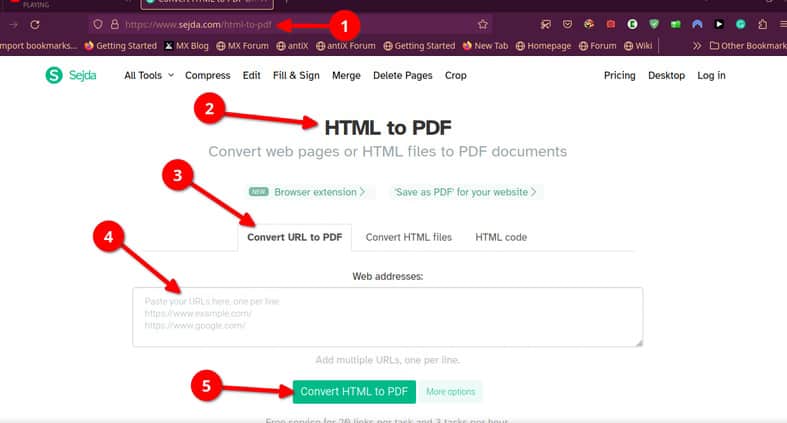
Why Can’t I Access Certain Websites?
There are many reasons why certain websites may not allow access to certain users. Some of the reasons are given below.
The ISP Is Blocking Websites
Internet service providers block websites by prohibiting access to certain domain names. The main reason internet service providers do that is to conform to the rules and regulations of the country the business is based in.
Note:
The most common techniques internet service providers use to block websites include firewalls, deep pack inspection (DPI) and DNS filters. Depending on the size of the ISP blocking websites, multiple advanced methods may be used to restrict access and block websites.The Government Is Blocking Access to a Website
Governments block access to websites for a variety of reasons. The most common reason is to protect the population from harmful content. Harmful content can be defined as any content that goes against the cultural and religious values of most of the people living in a region.
Unlike internet service providers, governments have multiple avenues to tap into when blocking websites. Governments can pass laws that force internet companies and internet service providers to block access to certain websites. Governments also have the necessary funds available to implement advanced blocking mechanisms on a mass scale. The most effective methods governments use to block websites include the whitelist methods (where the government allows access to only approved websites), encrypted traffic blockade and deep packet inspection).
The Website Has Georestrictions
A lot of websites block access to content by implementing georestrictions. Georestrictions work by identifying the IP address of the user trying to access content and then determining the location to decide whether the content should be served. The IP address gives websites the location of the user.
The School or Workplace Is Blocking Access to a Website
Schools and workplaces block access to websites to keep some control over what students and employees do during working hours. Another reason is to limit the bandwidth used per month. The most common way schools and workplaces block websites is via internet filters. Websites that are deemed time wasters are put on a blacklist. The blacklist continues to evolve depending on the situation with students, current events and feedback from staff and students.
Note:
Students and employees who know how to get past blacklists often have to deal with whitelists. Workplaces and schools also use old-school methods like physical supervision to block access to websites deemed to be inappropriate.Your IP Address Is Blocked
Website administrators can block access to countries and individual users who have been deemed a threat to the normal working of the website in question. Most website hosting services provide tools to block IP addresses easily via dashboards. Websites can install further tools to restrict users with certain IP addresses.
Is It Legal to Unblock Websites?
Generally, using the tools mentioned in the previous sections to unblock websites is legal. But depending on the location of the user, unblocking websites can become illegal. In countries like Iraq, North Korea and Belarus, using a VPN to circumvent restrictions and access prohibited content is illegal and can lead to jail time in addition to penalties.
Which Countries Block the Most Websites?
The list of countries that block the most websites is given below.
- North Korea: Websites like Twitter, Facebook, YouTube and South Korean websites are blocked.
- China: The list of blocked websites includes Google, Facebook, Wikipedia, YouTube, Reddit, Netflix, Zoom and Bing, among others.
- Iran: All major websites, including YouTube, WhatsApp, Snapchat, Medium, Hulu, Instagram and Telegram, among others.
- UAE: Websites that fall into categories such as porn, anti-religion, drugs, illegal activities, gambling, dating and LGBT websites are banned in the UAE.
- Turkey: Authorities in Turkey have banned websites like YouTube, Wikipedia, Twitter, Facebook, WordPress and Blogspot in the past.
- Bahrain: The government in Bahrain has blocked websites with political content in the past, such as Al-Jazeera and others.
- Bangladesh: Authorities in Bangladesh have banned video game websites, porn resources, Facebook pages and websites spreading misinformation.
- Cuba: Websites that have been banned in the past include Skype, proxy services like Anonymouse, Google App Engine and news media outlets.
- Egypt: Egyptian authorities have banned various websites in the past, including Al Jazeera, Al Manassa, Al Araby, Qatar TV and the Tor Project.
- Thailand: Various governments in Thailand have blocked gambling, pornography, e-cigarettes, lottery sales websites and websites with content insulting the king.
Which Other Countries Also Block Websites?
The list of other countries that also block websites is given below.
- U.S.: Authorities in the U.S. have banned sites like WikiLeaks and Iran-affiliated websites in the past. Private organizations routinely ban YouTube, Twitter, Netflix and Crackle.
- U.K.: The government in the U.K. has blocked websites like Jezebel, Torrentfreak and bish, among others in the past.
- Australia: Websites dealing with gambling and harmful content are routinely blocked, including piracy websites like SolarMove, TorrentHound and The Pirate Bay.
- Canada: Blocked websites include the ones engaging in copyright violations, such as goldtv.biz, and defamatory content.
- Germany: Blocked websites include websites that deny the holocaust happened, kinox.to, bs.to and boerse.to.

