
Android is the world’s greatest mobile operating system.
And Google is the one that currently maintains it.
So what’s new then?
While no one can debate the fact that Android looks all set to remain as popular as ever on the mobile platform, that has not stopped the developers of Android from introducing new and interesting features to the platform.
Year after year we see Android developers doing something crazy in order to woo customers away from all other mobile operating systems no matter how insignificant they may be.
However, Android cannot really work without some help from the internet.
And since the internet is such a big part of anything and everything these days, it also stands to reason that if something affected the internet it would for sure affect many Android devices as well.
Online issues do occur and sometimes they can be nasty.
Fortunately though, if you have the right guide with which you have the option of changing DNS settings on Android, then you should not have a problem in solving many of the network errors that occur on the Android platform from time to time.
So without making you read any more, let’s just jump straight into how to manually configure and then change DNS settings on Android.
Table of Contents
Domain Name Server. Why do you need to know about it?
Well, if there is one best way to describe what a DNS is then it is a phone book.
And it contains each and every single one of the public IP addresses that exist on planet earth and probably beyond as well, and different domain names which have some sort of a relationship with each other.
The sole purpose of a DNS is to serve as the directory of the internet that computers can use to convert alphanumeric (and hence making no sense whatsoever) domain names to their corresponding IP addresses.
And when a DNS does that, online consumers get to enjoy that simple and attractive URL in their web browser’s address bar.
The URL actually gets translated directly into a specific IP.
After that, it comes back to successfully (most of the time) load the page that the user requested.
What you need to understand here is that the faster a given DNS server is, the faster a given web page would load.
A good portion of online consumers is content with having their internet service provider using its server to work on problems that we have mentioned so far.
However, as you can probably imagine, that is really not the case when it comes to the whole community of online consumers around the world.
A lot of us simply cannot stand the tired and slow methods with which our web pages load.
We are, for the most part, not satisfied with the speeds that we get.
And we all hate buffering signs almost unanimously while we are trying to watch our favorite video during the 15 minutes off that we get from our work.
These are just some of the reasons why we feel it may help you a lot if you just learn how to change your DNS settings.
And even if you are not facing any problems, the simple act of changing your DNS settings can bring you a lot of benefits.
Just to take an example, whenever you have a need to visit the official website of Google, all you really need to do is to type out www.google.com.
Once you have done that, your device running on Android would automatically send a request to the corresponding and correct IP directly from the given DNS server.
After that, once your Android device gets the IP address, it would allow you to have complete access to the Google service online with the help of a web browser.
In fact, you can go ahead and give it a good test right here and right now.
All you have to do is to type out this in your web browser’s URL bar ‘172.217.24.238’.
Once you type it in your web browser’s URL section, you should see where this strange looking address takes you.
How to configure DNS settings on Android
Now, the thing we want you to pay attention to here is that Android devices or more generally mobile devices are unlike streaming services and computers.
Mobile devices have to deal with a total of two different networks.
That is what they have to look at when you want to access the internet via your mobile device.
The first thing mobile devices have to look at is the Wifi connection.
That was obvious.
We know.
The other thing mobile devices have to keep an eye out for ist the user’s Mobile Network.
These are things that you have seen in various advertisements being referred to as 3G and 4G networks.
Some may feel that it is close to impossible to actually go about changing one’s original mobile network settings.
Such people make the argument that since the official Android operating system does not allow it, there is no way a user can do it.
But we are here to tell you otherwise.
Not only that we will show you via a step by step guide on how you can go about the right way and change DNS settings on Android easily.
Wifi DNS
Our research shows that it is actually not hard to change one’s DNS settings while one is making use of a WiFi network.
One of the steps that many feel is out of the ordinary here is where the user has a need to access his/her router’s original IP address.
Now, there is always a chance that you actually do not know how to make use of a laptop in order to change your IP address.
If that is the case, then you need to follow the below-given steps carefully and in order.
Step by step guide on how to get your router’s IP address
- First, you need to download a good application for checking your router’s original IP address. We think that Ping Tools is great for that purpose.
- Now when you use that tool, you will likely see a window. Once you do you need to write down the information that you have on the screen related to your router which appears right below the image of a router on the webpage.
- After that, you need to drag that Quick Settings icon down to your own Android device.
- After that, you need to select the option that says WiFi.
- And you need to perform a tap on the option that says Network.
- When that is done, you must move down a bit and then click on the text that says Advanced.
- After that, it is all a matter of changing your IP address from the current setting which is DHCP to Static.
- The next step is to use your keyboard and then write down the IP address of your router which is written under the IP address section.
- After that, you must scroll a little bit more and then modify the DNS Settings.
- Once that is done, you should see the button that says Save light up.
- When you see that you need to click the Save button and finish off the process.
Mobile Network DNS.
Now here comes the tricky part.
As mentioned before, by default no Android user has the permission to change the DNS settings on a given Android device while the device is operating on a Mobile Network.
With that said, it doesn’t really mean that there is no way to get around that.
In fact, you can download a software called DNSet.
Then you can use it to modify the DNS settings of all your Android devices (if you want that).
The great thing about this method is that you do not even need to root the device.
Now, remember that the tool we have mentioned above is a very specific tool which works best if you use it to change DNS settings on 4G or 3G networks.
Now, the application has a free version which only allows users to set their DNS settings to public servers offered by Google.
Then there is the paid version which allows you to change your DNS options and then set up any kind of custom DNS servers that you want.
Let’s take a look at the app now.
The app is basically a one-page app as far as our usage goes.
Just click the option that says Auto apply for 3G and you are done.
There is another method though.
And that method involves you making use of a Smart DNS service.
The one that we used to recommend was StrongDNS as it came free with StrongVPN but you are free to have a look at some of the top ones that come for free with VPN services (the Smart DNS proxy services that come free with reputable VPN services are the ones that we recommend to people).
Click here to see the list of top VPN service providers in the market today, some of which also offer a Smart DNS proxy service.
Once you sign up for a good Smart DNS service you need to follow the below-mentioned steps in order.
Step by step guide on how to change your DNS settings with a Smart DNS service.
- First, you need to log in with your official Smart DNS proxy service account.
- Then you need to go to the official website of your Smart DNS proxy service.
- From there you need to get the information about which settings are you supposed to use.
- You may be required to fill in some form there with your username and password to use the Smart DNS settings so be prepared to do that.
- And that is pretty much it.
In an ideal situation, the information that your Smart DNS proxy service’s official website should provide you would include,
- Name
- Type
- Server address
- PPP encryption
- Select Advanced Option
- Forwarding Rules
You will also need to save all this information once you are done inputting them on your Android device.
Why should I change the DNS settings on my Android device?
The default settings indicate that your Android tablet or smartphone device would most likely be using DNS servers which are provided to you by your internet service provider.
Now, that is not a problem in the majority of the cases but you will find that sometimes the default settings start to bother people.
Even then the large majority of online consumers do not really want to think about changing their DNS servers on their devices running on Android.
However, once you do decide to change them because they offer you nothing but low speeds and inconsistent performance, you should go about it in a systematic way.
We have described that systematic way for you above.
And when you do change, here are the benefits that you are looking forward to in the very near future.
Faster internet connections
Most of the online consumers that we have come across and know (including ourselves), tend to spam DNS servers with lots of requests to use.
And that is pretty much the main reason why online consumers face irritatingly slow internet connection speeds for the majority of the times.
Not only that but they also face inconsistent internet connections.
With that said, we would like to mention that the slowness factor can also prize due to the simple reason that the DNS server is actually not adequately enforced to successfully handle a large amount of traffic.
The other problem with making use of default DNS settings is that sometimes your web browser would automatically redirect your requested URLs to that DNS server which is truly far away from your physical and current location.
In fact, it should not be hard for you to foretell the kind of results that you will see.
And yes, that also means that it would take a lot more time and effort for your URLs to be translated and then sent back to the physical location where you are present after which you can access the webpage that you requested.
The other thing that we want to mention here is that whenever you go about changing your DNS server, you may actually end up making use of a DNS server where things such as overloading never happen.
And if you want to address the browsing issue as well, you can do so by selecting a server which is as close to your physical location as possible.
That would make the loading of your web pages that much quicker.
Bypass various regional restrictions
One other reason why users should change their DNS servers is that once they do so, they stand a chance to get out of the loop of moving through restricted channels within a given (usually the user’s own) region.
As some of you might already know tha streaming services of all sorts actually fall under the laws of geo-restrictions.
That means, the restrictions only apply in the user’s country of origin.
To take an example, let’s take about streaming services such as BBC iPlayer and Netflix (although there are other examples available here as well such as Sky NZ).
These three services are only available in their full form in the United States of America, the United Kingdom, and New Zealand respectively.
However, if you make use of a good Smart DNS service then you should have no problem in changing your DNS settings and consequently, appearing to anyone and everyone that you are browsing the internet from a country that is not your original country.
Depending on the quality of your Smart DNS service you may be able to change your location to any given country on the face of the earth with the exception of North Korea perhaps.
Now, one other thing we would like to mention here is that even though a Smart DNS service is able to change the user’s whereabouts, it does not change the IP address of the user.
The original IP address of the user remains intact, in other words.
What does that mean?
It means that the user can stream various different channels from abroad and also have complete and unrestricted access to the local ones.
Yes.
The user can access both types of content at the same time with the help of a good Smart DNS proxy service.
Now, as we have alluded to before, there are more than a dozen good Smart DNS proxy services available in the market that want your money.
However, it takes a slight amount of knowledge before you can actually make a decision that is good for you and not for the company that you are signing up with.
There are many people who just stick to the major players in the market such as Unlocator, Bullet VPN and/or ExpressVPN.
But we do not like this approach.
We feel that each and every online consumer is somewhat different from the other one.
Therefore each online consumer is supposed to sign up for that service which is best suited to his/her needs.
Now, we have compiled the list of best VPN service providers for every purpose in our guide.
Many of the VPN service providers on our list offer users free Smart DNS services.
And these are the ones that you should be looking to sign up for.
Click here to take a look at the best VPN service providers that offer Smart DNS proxy services for free with their VPN packages.
You can get double bang for your buck if you sign up for one of the VPN service providers that we have mentioned on our list.
Is making use of a Smart DNS proxy service safe?
The thing you need to understand here is that whether you are making use of your default or assigned DNS or using something that is different from that, the results would most likely be the same.
In other words, you will not add any type of extra security layer to your internet connection in order to protect your online browsing as you would do when you make use of a VPN service.
But that is beside the point.
Users who do have an interest in protecting not just their data but also encrypting their internet traffic, they should know that the best tool to do that is a VPN service.
VPN services excel at jobs that require encryption and anonymity.
Apart from VPN services, there is not a single tool that can guarantee you anything when you are out in the digital open world.
You are basically going in there with no shields.
VPN services provide you with the shields that you need in order to protect your personal information.
However, we are also aware of the fact that some online consumers do not really care much about their internet connection’s safety.
They feel that the fact that encryption can slow down their internet connection is a pretty big price to pay for protection.
We are not going to say that they are wrong.
Of course, if you are nothing but a constant streamer and do not have much use for extra security then perhaps making use of a good Smart DNS proxy service is the way to go for you as Smart DNS proxy services do not tamper with the speed of your internet connection.
On the other hand though, if you are one of those users who want extra security then we are here to tell you that investing in a good VPN service provider is well worth the money.
But you have to make sure that the VPN service provider that you sign up for is credible.
Click here to have a look at some of the best VPN service providers available in the market today.
Of course, Smart DNS services are available anywhere and everywhere as well.



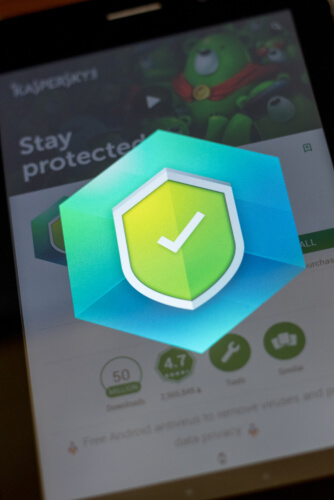

On Android, in addition to using settings. You can still use a third-party application to change DNS. Such as:
1. DNS Changer | Mobile Data & WiFi | IPv4 & IPv6
2. Net Optimizer | Optimize Your Internet Speed
3. DNS Smart Changer – Web content blocker and filter
4. 1.1.1.1: Faster & Safer Internet
5. Turbo VPN- Free VPN Proxy Server & Secure Service