Some people have complained about issues during the service termination process, but there are other ways to cancel your ESPN+ service as well. Depending on how you initially subscribed, canceling the ESPN+ subscription is as easy as a few steps.

In this step-by-step guide on how to cancel your ESPN+ subscription, we’ll go into detail about terminating your service via a web browser, Roku, Amazon and mobile (Android and iOS) platforms.
Table of Contents
Things To Know Before Canceling ESPN+
The process of canceling your ESPN+ subscription depends on how you set it up in the first place. What subscription plan did you initially choose? What device did you use to subscribe to the service?
ESPN+ is a subscription-based service with plans offered on a monthly or basis.
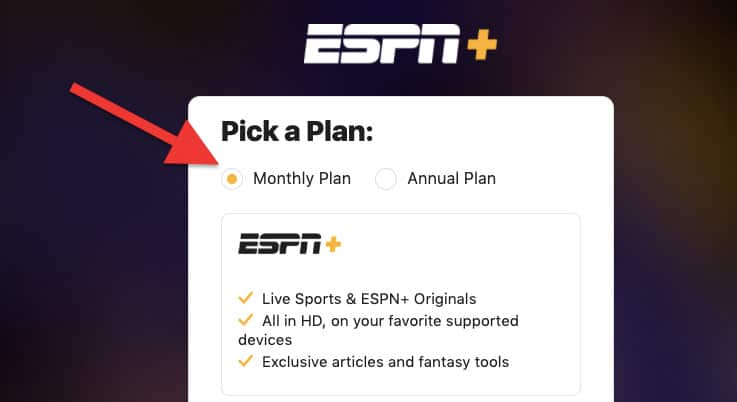
When you pay initially, ESPN+ clearly states the amount you will be charged each month or year (plus tax) and that you can cancel anytime.
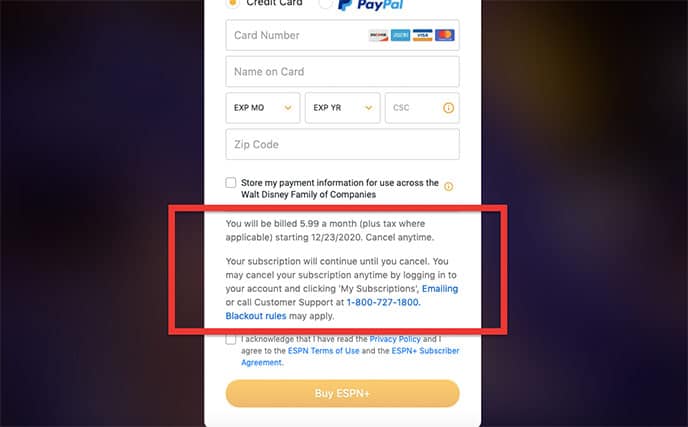
The initial payment is set to automatically renew the next 30 or 365 days of the initial fee — unless you cancel the service.
What device did you use to purchase the ESPN+ service?
ESPN+ is supported by many devices, including web browsers, iPhone, iPad, AppleTV, Android Handset, Roku, Chromecast, FireTV, Xbox, Playstation, Oculus Go and Samsung Smart TVs.
You can cancel your ESPN+ subscription from the following supported devices or services:
- Your web browser
- Roku website
- Amazon website
- Google Play website
- Google Play Store (Android devices)
- Apple iTunes or App Store (macOS or iOS)
Does ESPN+ offer a refund or money-back guarantee?
No, there is no refund.
According to the ESPN+ subscriber agreement: ESPN+ does not offer refunds or credits. If you cancel the monthly or annual subscription, you can still use the service through the billing period.
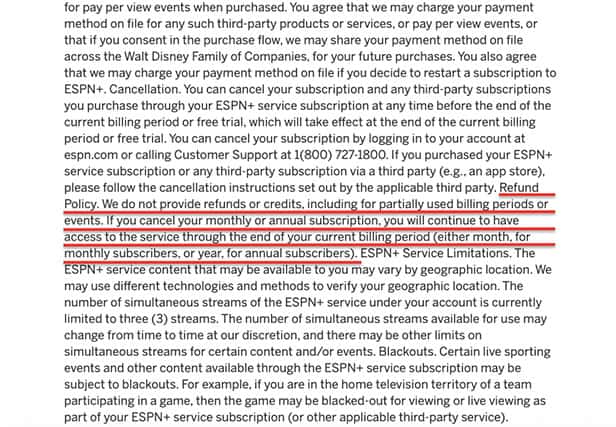
How NOT to cancel the ESPN+ service?
- Do not simply delete your ESPN+ profile. This action does not unsubscribe you to the service; it only removes your profile. Your auto-renewal subscription and billing will still be active, and you’ll continue to be billed regardless of whether you have a profile.
- Uninstalling the app will not unsubscribe you to ESPN+. If you initially subscribed to ESPN+ from a mobile device, smart TV or streaming device, the simple act of removing the app does not cancel the ESPN+ service. You need to explicitly “Cancel subscription” or “Unsubscribe.”
What are the blackout rules?
Before canceling ESPN+, you need to know the blackout rules. When purchasing the service, ESPN clearly states that it may be subject to a blackout. This means that depending on where you are located geographically, ESPN will block the content. Streaming services like ESPN enforce geographical restrictions due to copyright policies or location-based marketing.
Note:
ESPN+ is a U.S.-based service. It can’t be accessed from outside the U.S. ESPN+ will even tailor some content to be relevant to the U.S. state you’re in.Of course, there are ways to bypass these geographical restrictions and still play by the rules. For more on that, see our separate guide on how to watch ESPN+ from anywhere.
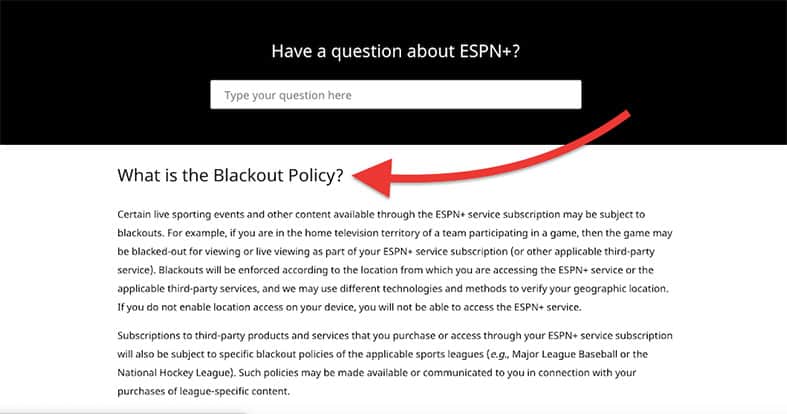
How To Cancel an ESPN+ Subscription
As stated above, depending on your subscription plan and your device, there are different ways to cancel your ESPN+ service. For example, if you signed onto the service using a streaming device such as Roku or Amazon TV, and you’re getting billed from there, you would need to cancel ESPN+ from those services. The same applies to the Google Play Store or Apple’s iTunes.
But if you purchased ESPN+ from the website and you’re watching it on your computer or through the ESPN+ website, you can cancel the service with the following instructions:
- Open a web browser and go to espn.com/watch/espnplus.
- Log in to your account and go to your profile (or menu) in the upper-right corner.
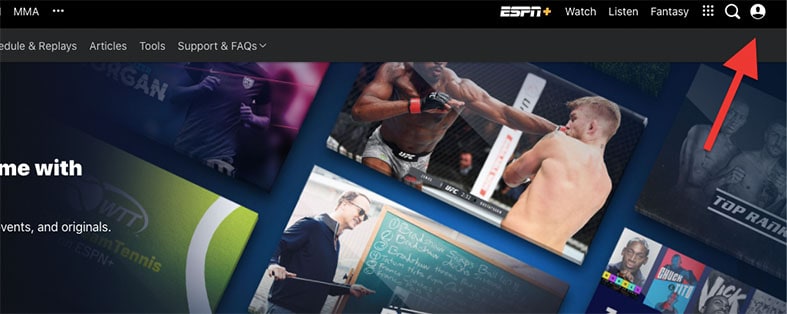
- Click on “My subscriptions.” Or, if you are already logged in, just go to https://secure.web.plus.espn.com/billing/subscription.
- You should be able to see your ESPN+ subscriptions (for example, ESPN+ or UFC PPV). Click on ESPN+ and then Manage.
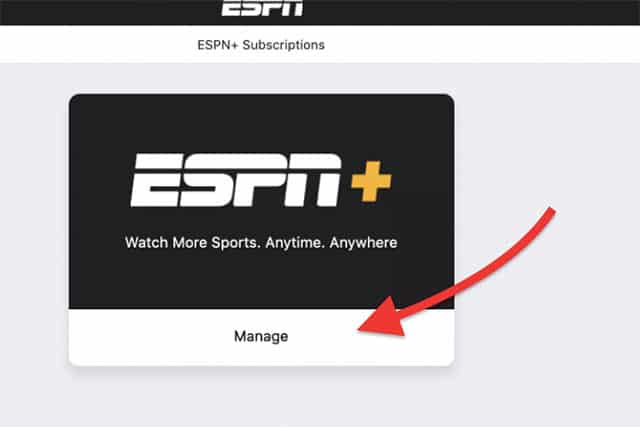
- Click on Cancel Subscription.
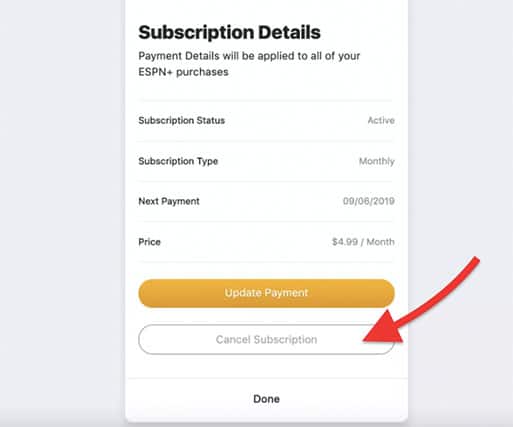
- To confirm the ESPN+ cancellation process, click on “Finish.”
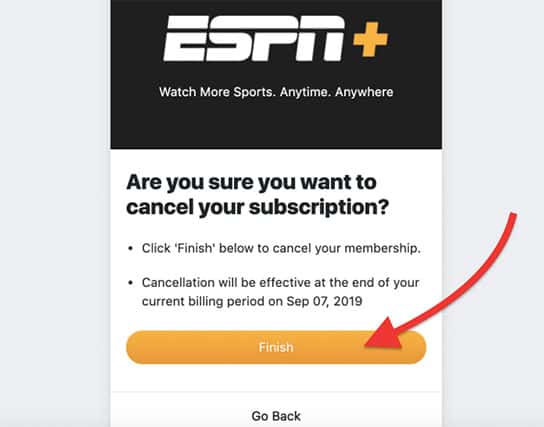
Other Ways To Cancel ESPN+ (Roku, Amazon and Google Play)
How to cancel your ESPN+ subscription from the Roku website
Bear in mind that you can manage your ESPN+ subscription from your Roku device and its website.
If you originally subscribed and paid for the ESPN+ service from the Roku website, you can cancel it from your computer or mobile device using the following instructions:
- Go to Roku’s website’s sign-in page (my.roku.com) and log into your account.
- Select “Manage Your Subscriptions.” This page will show you all subscriptions managed and billed by Roku. If you initially bought ESPN+ via Roku, you should be able to see terms, status, renewal and cancel from the Roku website.
- Find your ESPN+ subscription.
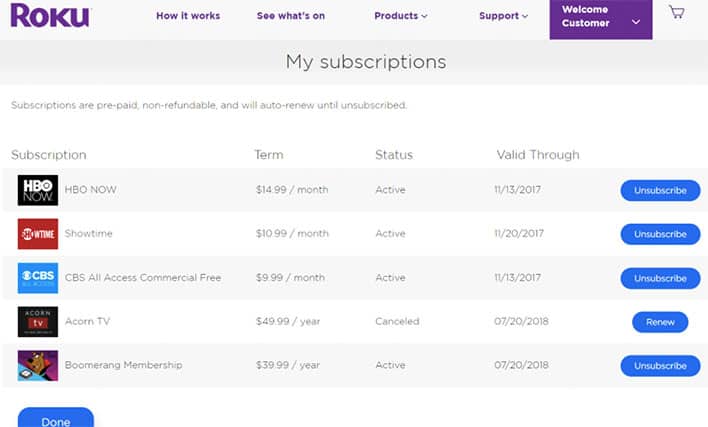
- To cancel your ESPN+ subscription, select “Unsubscribe” on the right.
- Confirm the cancellation.
How to cancel your ESPN+ subscription from Amazon
If you originally paid for and subscribed to ESPN+ from an Amazon device or through the Amazon website, you need to cancel the subscription from there. To cancel the ESPN+ subscription linked to your Amazon account (from your computer or smartphone), follow these steps:
- Go to your Amazon subscriptions.
- Log in to your Amazon account.
- Locate your ESPN+ subscription and go to “Actions.”
- To cancel, click on “Cancel your Subscription.”
- Confirm your cancellation.
How to cancel your ESPN+ subscription from Google Play
If your subscription to ESPN+ is billed to your Google Play account, you can cancel the service directly from the website. Follow these steps:
- Go to play.google.com. You should be able to do it directly from your computer or smartphone.
- Go to the left pane and click on “My subscriptions.”
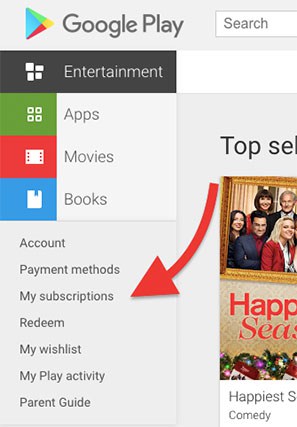
- Find your ESPN+ subscription and click on “Manage.”
- Find the “Cancel Subscription” option and select it.
- When prompted to confirm your cancellation, click “Ok.”
Cancel ESPN+ From Your Mobile Device
iOS: How to cancel ESPN+ through iTunes
- On your iPhone, go to Settings.
- To manage the iTunes and App Store, click on the name of the owner [Apple ID] at the top of the Settings menu.
- From “Account settings,” scroll to “Subscriptions” and tap on it.
- Find and tap the ESPN+ subscription.
- On this screen, you’ll be able to manage your ESPN+ subscription — whether you want to change to a different model (monthly or annual) or cancel your subscription.
- Tap on “Cancel Subscription.”
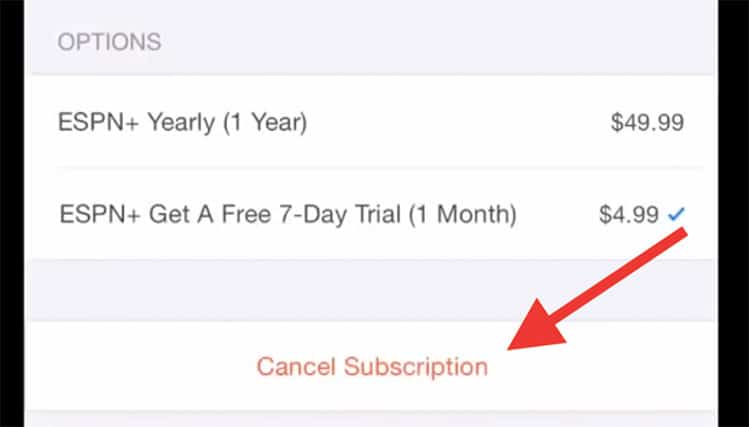
Android: How to cancel ESPN+ from the Google Play Store
- Go to your Android device and open the Google Play Store.
- Tap on the menu (top-left corner of your Google Play app).
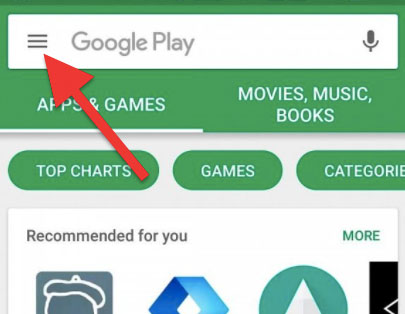
- Then, select “Subscriptions” from the sidebar.
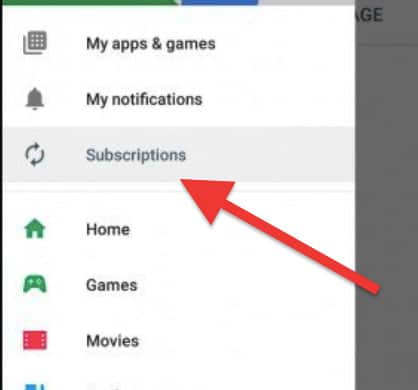
- Find and select your ESPN+ subscription.
- Tap on the option “Cancel subscription” and confirm the cancellation.
Other Ways To Cancel Your ESPN+ Subscription
If, for any reason, you have trouble with the previous instructions and you’re unable to cancel your ESPN+ subscription, you can always reach out to the service and request to cancel. You can send an email or give them a phone call.
- Email: To cancel ESPN+ via email, send them a message to support@espnplus.com from the email you used to subscribe to the ESPN+ service. Suggested subject: Cancel my subscription.
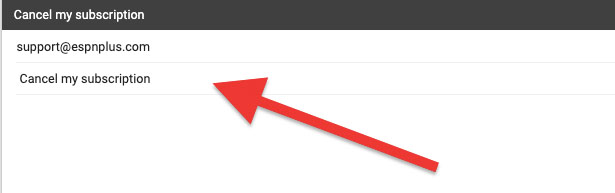
In the message body, you can include your account details (username) and the cancellation request. DO NOT include your password or credit card information.
- Phone: You can also go for the old fashioned solution and call ESPN support at this number: 1-800-727-1800.

