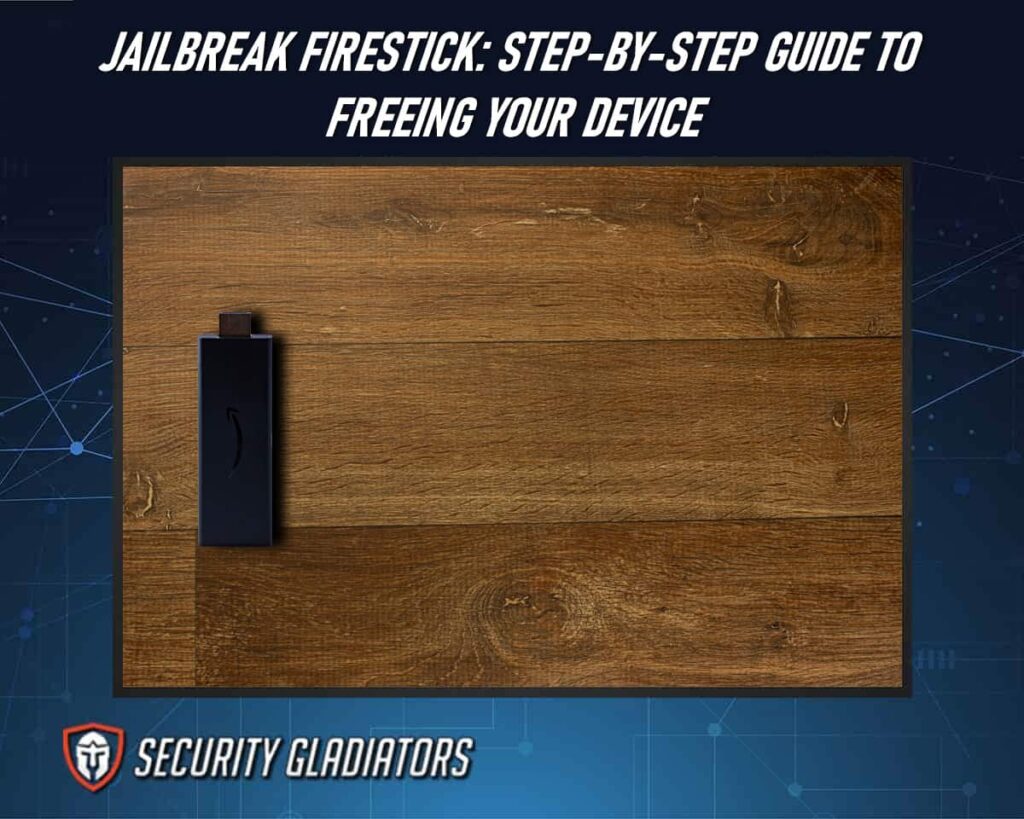
After successfully installing the jailbreaking software, it is necessary to grant permissions to ensure its proper functioning. This may involve allowing access to certain features or resources on your device. Jailbroken FireSticks also offer improvements in terms of audio and video quality. By adjusting settings within the installed software or using additional plugins or add-ons, users can enhance their viewing experience with higher-resolution playback or improved sound output. Additionally, gaming enthusiasts can take advantage of their jailbroken FireStick by sideloading games onto the device for an expanded range of entertainment options. One popular application for use on jailbroken FireSticks is Kodi – an open-source media center that provides access to a wide variety of streaming content from around the world. Installing Kodi on your jailbroken FireStick allows you to stream movies, TV shows, music, live sports events, and much more. With its user-friendly interface and extensive library of add-ons available for customization, Kodi becomes a powerful tool for accessing multimedia content on your television screen. The process work with all versions of Amazon FireTV Stick, Fire TV Cube, and Fire TV televisions. Also, it is possible to jailbreak a new and older model of FireStick or Fire TV device.
DISCLAIMER:
Security Gladiators in no way encourages or condones any kind of copyright violation or circumvention of restrictions. That includes streaming illegal content as some services can host both legal and pirated content. You need to do your own research to see if these services and content are legal in your own country. We suggest to always use a VPN while streaming or downloading anything from the web.Table of Contents
How to Jailbreak Firestick
Below are the main steps to guide you when jailbreaking fireStick:
1. Enable Apps From Unknown Sources
Enabling the installation of applications from unknown sources on a device can provide users with a sense of freedom and expand their options for customization. To enable apps from unknown sources on a FireStick device, users need to navigate through the system settings. First, they should go to the home screen and select ‘Settings in the menu bar located at the top of the screen. From there, they should scroll right and choose “My Fire TV”. Within this menu, users will find an option called “Developer Options”. Upon selecting this option, they will see a toggle switch labeled “Apps from Unknown Sources”. By toggling this switch to the ON position, users allow their FireStick to install applications that are not sourced from Amazon’s official app store.
Enabling apps from unknown sources grants users access to various jailbreak apps that can enhance their streaming experience. These unknown apps offer features like ad-blocking, advanced customization options, and even alternative app stores with a wider selection of content. However, it is important to exercise caution when installing third-party applications as they may pose security risks if obtained from untrusted sources. Users are advised to research and choose reliable providers for these jailbreak apps in order to minimize potential risks while enjoying the benefits of expanded app choices on their FireStick devices.
2. Install Downloader App
The next step in customizing the device involves installing the Downloader app, which allows users to easily download and install third-party applications on their Amazon streaming device. The Downloader app is a popular tool used to sideload applications onto the Firestick, making it an essential part of the jailbreaking process. By enabling users to access websites and download files directly onto their FireStick, this app provides a convenient way to install unverified third-party apps that are not available through the official Amazon Appstore.
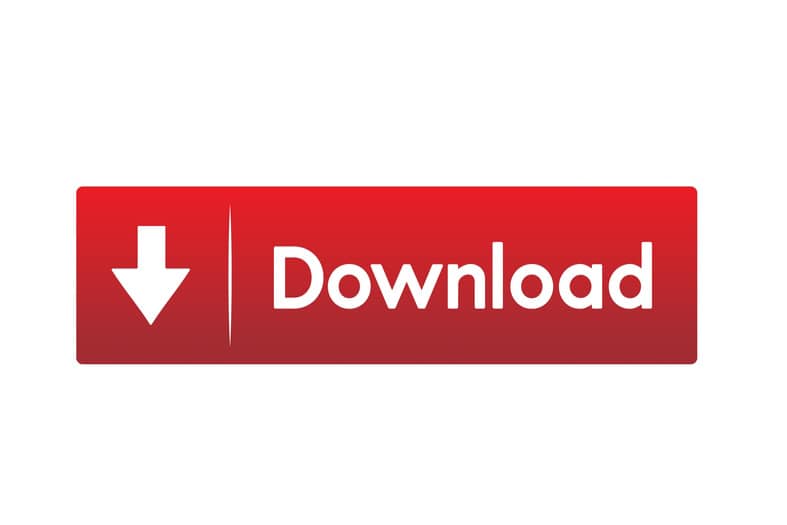
To install the Downloader app, users need to navigate to the home screen of their FireStick and select “Settings” from the menu bar at the top. Within ‘Settings,’ they should choose “Device” or “My Fire TV”, depending on their device model. Next, they need to open ‘Developer Options’ and ensure that both ADB debugging and Apps from Unknown Sources are turned on. Once these settings are enabled, users can return to the home screen and search for “Downloader” using either voice control or by typing it into the search bar with their remote. Once an app installed notification appears, launching the Downloader app will present users with a simple interface where they can enter specific URLs or browse websites directly. This enables them to locate and download APK files (Android application packages) of various FireStick jailbreak apps available online.
This is important:
It’s important for users to exercise caution when downloading from unverified sources as these apps may carry security risks or violate copyright laws. Nonetheless, by utilizing the Downloader app responsibly, fireStick owners gain greater flexibility in choosing which applications they want on their streaming devices beyond what is offered in official channels like Amazon Appstore.3. Download and Install the Jailbreaking Software
Once the Downloader app has been successfully installed, users can proceed with the process of downloading and installing the jailbreaking software onto their Amazon streaming device. This step is crucial for those seeking to jailbreak their Firestick device in order to gain access to a wider range of content and applications.
The following steps outline how to download and install the necessary jailbreaking software:
1. Launch the Downloader App on Your FireStick Device
Open the Downloader app from your Apps & Channels section.
If prompted, grant permission for the app to access media files.
2. Enter the URL or Web Address of the Jailbreaking Software You Wish To Download
Type in or paste the URL into the provided text field within the Downloader app.
Ensure that you have entered a valid and trustworthy source for downloading.
3. Initiate the Download Process by Selecting “Go” or Pressing “Enter”
Once you have verified that the URL is correct, click on ‘Go’ using your remote control.
The Downloader app will start fetching and downloading the jailbreaking software.
4. Grant Permissions to the Jailbreaking Software
Granting permissions to the jailbreaking software involves allowing access to specific functions and resources on the Amazon streaming device. FireStick users who wish to jailbreak their devices are required to enable certain permissions in order for the jailbreaking software to function properly. These permissions often include allowing installation from unknown sources, enabling debugging options, and granting access to system settings.
One of the primary permissions that need to be granted is the ability to install apps from unknown sources. By default, Amazon Firestick only allows the installation of apps from its official app store, limiting users’ choices. However, in order to successfully jailbreak a FireStick and install third-party apps, this restriction must be lifted. This can be done by going into the device’s settings menu and navigating to the “My Fire TV” or “Device” section. From there, users need to select “Developer Options” and toggle on the option that says “Apps from Unknown Sources”.
Another crucial permission that needs to be enabled is USB debugging. This feature allows developers or any third-party software (such as jailbreaking software) to communicate with the FireStick through a connected computer via a USB cable. To grant this permission, users must first go back into the settings menu and navigate again to ‘Developer Options.’ Here they will find an option called “USB Debugging,” which can be turned on with a simple toggle switch.
Lastly, some jailbreaking methods may require additional permissions within system settings for full functionality. These could include granting access rights for modifying system files or disabling certain security features that could interfere with installing unofficial apps or customizing certain aspects of the interface. It is important for users attempting a fireStick jailbreak to carefully follow instructions provided by trusted sources when it comes to granting these permissions.
Benefits of Jailbreaking Firestick
1. Customizing the Home Screen
Customizing the home screen is a crucial aspect of utilizing a jailbroken FireStick. By customizing the home screen, users have the ability to personalize their streaming experience and conveniently access their preferred apps and content. This feature enhances user satisfaction by allowing them to tailor their viewing experience according to their preferences. One significant advantage of customizing the home screen on a jailbroken FireStick is the ability to have free access to an array of entertainment options. With a jailbroken FireStick, users can install various third-party applications that offer free streaming services. These applications provide access to an extensive library of movies, TV shows, live sports events, and more. Customizing the home screen ensures that these applications are readily available for easy navigation and quick access.
Another benefit of customizing the home screen is being able to prioritize popular apps for seamless usage. Users can arrange their favorite apps in a prominent position on the home screen, making it effortless to launch them with just a few clicks or remote control commands. This eliminates the need for tedious scrolling through menus and searching for specific apps each time they want to use them. By organizing popular apps on the customized home screen, users can streamline their viewing experience and maximize convenience.
2. Installing Third-Party Streaming Apps
To expand the range of available streaming options, users can install third-party applications that provide access to a vast library of movies, TV shows, live sports events, and more. Installing third-party streaming apps on the Amazon FireStick allows users to customize their viewing experience and access content not available through the default apps provided by the Amazon app store. By jailbreaking your FireStick, you gain the ability to sideload these third-party apps onto your device, giving you more control over what you can watch.

When it comes to installing third-party streaming apps on your FireStick, there are several options available. One popular method is using an app called Downloader, which allows you to download APK files directly from the internet onto your device. Once downloaded, these APK files can then be installed as separate applications on your Firestick. Another method is using file transfer protocols like FTP or SFTP to transfer APK files from a computer to your FireStick’s storage.
By installing third-party streaming apps on your FireStick, you open up a world of possibilities for entertainment. These apps offer a wide variety of content and often have features not found in the default Amazon apps. Some of the benefits include access to a larger library of movies and TV shows, live sports events from around the world, personalized recommendations based on viewing habits, and even exclusive content not available elsewhere. Additionally, many of these third-party apps allow for customization options such as changing themes or layouts to suit individual preferences.
3. Removal of Ads and Restrictions
Some users may be frustrated with the advertisements or restrictions imposed by Amazon on FireStick. Jailbreaking may offer the possibility of removing or bypassing these limitations.
4. Installing Kodi
Kodi is a popular media center application that allows users to organize and stream various types of media content. While Kodi is available through the official Amazon Appstore, some users may prefer to use modified versions or add-ons that provide access to copyrighted content, which may require jailbreaking.
Configuring VPN for Privacy and Security
Configuring a virtual private network (VPN) on your Amazon FireStick ensures enhanced privacy and security while streaming content. When jailbreaking your FireStick to install third-party streaming apps, it is essential to take steps to protect your online activities from potential threats. A VPN creates a secure connection between your device and the internet by encrypting all the data that passes through it, making it difficult for hackers or ISPs to monitor or track your online activities.
By configuring a VPN on your FireStick, you can prevent unauthorized access to your personal information and browsing history. It masks your IP address, making it almost impossible for anyone to trace back your online activities to you. This level of privacy is particularly crucial when using third-party streaming apps that may not always adhere to strict copyright regulations. Additionally, a VPN safeguards against potential cyber threats such as malware or phishing attacks that could compromise the security of your device. Moreover, configuring a VPN on your FireStick allows you to bypass geographical restrictions imposed on certain content. With a VPN enabled, you can access region-locked content by connecting to servers in different locations worldwide. This feature enhances the versatility of your jailbroken FireStick by granting you access to an extensive range of movies, TV shows, and live streams from various countries.
How To Optimize FireStick Performance
To optimize the performance of your FireStick, you can follow these steps:

Jailbreaking
Jailbreaking a FireStick allows users to gain access to a wider range of apps and content that are not available through the official Amazon Appstore. By doing so, users can install free apps, which can help improve the overall functionality and performance of their FireStick device.
Keep the Device Updated
Ensure that your FireStick is running the latest software version. You can check for updates by going to Settings > My Fire TV (or Device) > About > Check for Updates.
Clear Cache and Data
Over time, cached data can accumulate and impact the device’s performance. To clear the cache and data for specific apps, go to Settings > Applications > Manage Installed Applications. Select the app you want to optimize, then choose Clear Cache and Clear Data.
Manage Installed Apps
Remove unnecessary or unused apps from your FireStick. Having too many apps installed can consume storage space and affect performance. Go to Settings > Applications > Manage Installed Applications and uninstall the apps you no longer need.
Restart or Reset the Device
Restarting your FireStick can help clear temporary files and refresh the system. Simply go to Settings > My Fire TV (or Device) > Restart. If necessary, you can also perform a factory reset, but keep in mind that this will erase all your data and settings, so make sure to back up important information beforehand.
Optimize Network Connection
A stable internet connection is crucial for streaming on FireStick. Ensure that your FireStick is connected to a reliable Wi-Fi network or consider using an Ethernet adapter for a wired connection.
Close Background Apps
When you finish using an app, make sure to close it properly. Press and hold the Home button on your FireStick remote, then select the “Apps” option. Navigate to the app you want to close, press the Menu button, and choose “Quit” or “Force Stop.”
Use External Storage
If your FireStick has limited internal storage, you can connect a USB drive to expand the storage capacity. This can help prevent storage-related performance issues.
Reduce Visual Effects
Disabling or reducing visual effects, such as animations or transitions, can help improve the overall performance of your FireStick. Go to Settings > Preferences > Accessibility > Reduce Motion or Display > Display > Video Resolution and reduce the resolution to optimize performance.
How to Troubleshoot FireStick Common Issues
Addressing common issues is essential for maintaining the optimal performance of the Amazon FireStick and ensuring a seamless streaming experience. The Fire TV Stick Lite, like other Fire TV devices, can encounter various problems that may hinder its functionality. Here is how to troubleshoot common issues:
1. Updating Jailbroken FireStick
Updating a jailbroken Amazon Fire TV Stick is an essential step to ensure compatibility with the latest firmware and app versions, maximizing functionality and minimizing potential issues. Updating a jailbroken FireStick involves several steps to be followed carefully. First, it is important to check for updates in the settings menu of the device. Navigating to ‘Settings’ and then selecting ‘My Fire TV’ allows users to access the option for checking system updates. It is crucial to have an active internet connection during this process as updates are typically downloaded from Amazon’s servers. Once the system update is completed, it is recommended to update any third-party streaming apps installed on the jailbroken FireStick. These apps are not available on the official Amazon Appstore and need separate manual updating. To do this, users can open each third-party app individually and look for any available updates within their respective settings or options menus.
2. Uninstalling Unwanted Apps
To optimize the device’s functionality, it is necessary to remove any unnecessary applications from the system. Uninstalling unwanted apps on a jailbroken FireStick can help free up valuable storage space and improve overall performance. The process of removing these apps is relatively straightforward and can be done directly from the home screen of the device. To uninstall an unwanted app on a jailbroken FireStick, navigate to the home screen by pressing the Home button on your remote. From there, scroll down to “Settings” and select it. Within the Settings menu, choose ‘Applications” followed by “Manage Installed Applications.” This will display a list of all installed apps on your FireStick. Simply locate the app you want to uninstall and select it. Then, click on ‘Uninstall’to remove it from your device.
This is important:
When uninstalling unwanted apps, it is important to consider their impact on overall system performance and app usage data. Some streaming apps may collect user data or run in the background even when not in use, which can consume system resources and slow down your FireStick. By removing unnecessary apps, you reduce this burden on your device and ensure smoother operation for other essential functions such as streaming free movies.3. Restoring Factory Settings
Restoring factory settings can be useful in various situations, such as when you want to start afresh with your FireStick or when you are experiencing technical issues. By restoring factory settings, you essentially revert your device back to its original state, erasing all the changes and modifications made since its initial setup. Restoring factory settings on a FireStick involves resetting the device to its default configuration. This process not only removes any unwanted apps or data but also reinstates the original Fire TV operating system. To initiate this procedure, navigate to the “Settings” menu on your Firestick’s home screen and select “My Fire TV”. From there, choose “Reset to Factory Defaults” and confirm your selection. Keep in mind that performing a factory reset will erase all personal information, preferences, and installed applications from your device. Therefore, it is crucial to back up any important data before proceeding.
Here are some of the advantages of this process:
1. Elimination of Click Install Unknown Apps
When you restore factory settings on a Firestick, any unauthorized installations or changes made during jailbreaking are undone. This includes disabling the security feature known as “Click Install Unknown Apps.” By reverting these modifications and enabling this security measure again, you can ensure that only trusted applications are installed on your device.
2. Erasure of Device Usage Data
Restoring factory settings wipes out all personally identifiable information and usage data stored on your Firestick. This protects your privacy by removing traces of previous activities performed on the device.
3. Reinstallation of Operating System
By returning to the original state with a fresh installation of the operating system, any software glitches or performance issues caused by third-party applications are likely resolved. This helps optimize the overall performance and stability of your FireStick.
Back-up Your FireStick Before Jailbreaking
Backing up your FireStick is an essential step to ensure the safety and preservation of your device’s data and settings. By creating a backup, you can safeguard important files, app data, and personalized settings in case of any unexpected issues or when performing a jailbreak process. It is particularly crucial if you have installed third-party apps like Cinema APK or accessed streaming links through various platforms.
To start backing up your FireStick, go to the Home screen and navigate to “Settings” using the remote control. From there, select “My Fire TV” or “Device,” depending on the version of your FireStick. Next, choose “Backup & Restore” where you will find options for backing up or restoring your device. Selecting “Backup” will initiate the backup process, which may take a few minutes to complete.
Note:
It is worth noting that by creating a backup of your FireStick, it does not collect app usage data nor store any personal information externally unless authorized by specific applications. The purpose of this backup is solely related to preserving your device’s overall state and ensuring smooth operations during jailbreaking or other system modifications. Keeping regular backups allows you to revert back to previous configurations easily without losing any critical files or customized preferences on fire tv televisions.Jailbreaking Security Concerns
One of the primary concerns is the increased vulnerability to security breaches. Jailbreaking involves bypassing the built-in security measures of the device’s operating system, which leaves it exposed to potential threats. By installing unauthorized third-party apps and modifying system files, users may inadvertently introduce malicious software that can compromise their privacy. These unauthorized apps might have access to sensitive personal information or be designed to track user activities without their knowledge.
Furthermore, jailbreaking can weaken the device’s encryption capabilities, making it easier for hackers to gain unauthorized access to personal data stored on the device. This includes sensitive information like passwords, banking details, and private communications. By altering system settings, jailbroken devices may inadvertently expose this information to potential attackers.
Another privacy concern relates to the legality of jailbreaking. While it is legal in some jurisdictions, it is considered a violation of the terms of service imposed by manufacturers, such as Apple. As a result, jailbroken devices may void warranties, and users may face legal consequences or lose access to official software updates and security patches. This lack of support further increases the risk of privacy breaches as users cannot benefit from the latest security measures implemented by the manufacturer.
How To Protect Your Jailbroken FireStick From Malware
Protecting your jailbroken FireStick from malware is crucial to maintain its functionality and prevent any unauthorized access. One effective way to protect your jailbroken FireStick from malware is by installing an antivirus application specifically designed for Amazon Fire TV devices. These antivirus apps scan your device for any malicious software or files that may have been downloaded unknowingly. They provide real-time protection by detecting and blocking any potential threats before they can harm your device.
In addition to antivirus protection, there are other measures you can take to safeguard your jailbroken FireStick. Ensuring that you only download applications from trusted sources such as the Amazon Appstore or reliable third-party app stores reduces the risk of downloading malware-infested apps. Regularly updating both the operating system and applications on your device helps patch any vulnerabilities that could be exploited by hackers or malware developers.
Streaming Live TV on Jailbroken FireStick
Streaming live TV on a customized streaming device such as a jailbroken FireStick allows users to access real-time television content and enhance their viewing experience. By jailbreaking the FireStick, users gain the ability to install third-party applications that provide access to a wide range of live TV channels. These channels cover various genres, including news, sports, entertainment, and more.
With this feature, users can stay updated with current events or watch their favorite shows as they are being broadcasted. One of the main advantages of streaming live TV on a jailbroken FireStick is the vast selection of channels available. Users can choose from numerous options that cater to their specific interests and preferences. Whether it’s local or international channels, there is an extensive library to explore.
Additionally, these streaming apps often offer high-quality video streams for an immersive viewing experience. Apart from live TV channels, jailbroken FireStick also provides access to movies and TV shows on-demand. Users can enjoy popular films and series without having to wait for them to air on traditional television networks or subscribe to expensive cable packages. Streaming services like Netflix, Hulu, or Amazon Prime Video can be easily installed on a jailbroken FireStick, allowing users to binge-watch their favorite content at any time. Jailbreaking a FireStick opens up opportunities for streaming live TV channels alongside enjoying movies and TV shows on-demand in high quality. This customization enhances the viewing experience by giving users access to real-time television content from around the world while providing flexibility in choosing what they want to watch and when they want to watch it.
How to Enhance Audio and Video Quality on Jailbroken Devices
Enhancing the audio and video quality of a customized streaming device allows users to immerse themselves in a superior viewing experience. By optimizing the audio and video settings on a jailbroken FireStick, users can enjoy high-quality content streamed through popular apps like Cinema HD.
Here are four ways to enhance the audio and video quality on a FireStick:
1. Adjust Display Settings
To improve video quality, it is essential to optimize the display settings of your FireStick. Accessing the “Display & Sounds” section in the device settings enables you to adjust various parameters such as resolution, color depth, and aspect ratio. Selecting the highest available resolution that is compatible with your television will ensure crisp visuals while streaming content.
2. Enable Advanced Audio Options
The FireStick offers advanced audio options that allow for improved sound quality. In the “Display & Sounds” section of settings, select “Audio” to access options like Dolby Digital Output or surround sound formats. Enabling these features enhances the overall audio experience when watching movies or TV shows using streaming apps.
3. Use External Devices
Connecting external devices such as soundbars or speakers can significantly enhance audio quality on a FireStick. By utilizing HDMI ARC (Audio Return Channel) ports or optical cables, you can enjoy immersive surround sound capabilities that go beyond what built-in television speakers offer.
4. Optimize Network Connection
A stable and fast internet connection is crucial for smooth streaming and high-quality playback on any device, including FireStick. To optimize network performance, ensure that your FireStick is connected via Ethernet rather than Wi-Fi if possible. Additionally, closing unnecessary background applications and ensuring sufficient bandwidth allocation for streaming apps will help eliminate buffering issues and maintain consistent video quality.
Gaming on Jailbroken Firestick
Gaming on a modified streaming device, such as the FireStick, offers users an additional form of entertainment and engagement beyond traditional video streaming. Jailbreaking a FireStick allows users to access a vast library of games that are not available through official channels. These games range from classic arcade titles to modern console-like experiences. By sideloading gaming apps onto their FireStick, users can transform their device into a mini gaming console, providing hours of fun and excitement.
One of the advantages of gaming on a jailbroken FireStick is the ability to play popular titles without the need for expensive consoles or dedicated gaming devices. Users can enjoy games such as Minecraft, Terraria, or even retro classics like Pac-Man or Super Mario Bros directly on their TV screen using their FireStick. This opens up a whole new world of gaming possibilities for those who may not have access to high-end gaming equipment. In addition to offering a wide variety of games, jailbroken FireSticks also provide users with options for multiplayer gameplay. Many streaming apps and game emulators support multiplayer functionality, allowing users to connect with friends and family for competitive or cooperative gaming sessions. This social aspect enhances the overall experience and makes gaming on FireStick a more interactive and engaging activity.
Sideloading Apps on FireStick
Sideloading apps on a modified streaming device allows users to expand the functionality and capabilities of their device. The process of sideloading involves installing applications onto a device that are not available through official app stores, such as the Amazon Appstore for FireStick. This is particularly useful for individuals who have jailbroken their FireStick, which enables them to access a wider range of apps and features.
To sideload apps on a FireStick, users need first to enable “Unknown Sources” in the settings menu. This allows the installation of apps from third-party sources outside of the official app store. Once enabled, users can download APK files (Android Application Package) for various apps directly onto their FireStick. These APK files can be obtained from reputable websites or file repositories. After downloading an APK file, it can be accessed through a file manager app on the FireStick and installed by following simple on-screen instructions.
Sideloading apps on a jailbroken FireStick opens up numerous possibilities for customization and expansion beyond what is offered by default. Users can install popular streaming services like Kodi, which provides access to a wide range of content including movies, TV shows, sports events, and live television channels. Additionally, sideloading allows users to explore other Android apps that may not be available through official channels but offer unique features or niche content.
How To Use Kodi on Jailbroken FireStick
Utilizing Kodi on a modified streaming device provides users with an extensive range of content and features beyond what is typically available through official channels. Kodi, an open-source media player software, allows users to access various streaming apps, including Live Net TV APK, on their jailbroken FireStick. By sideloading Kodi onto the FireStick, users can expand their entertainment options and customize their streaming experience.
Kodi acts as a platform that aggregates different streaming apps into one interface. It enables users to access a wide variety of content, including movies, TV shows, live TV channels, sports events, and even music. With its user-friendly interface and customizable features, Kodi offers a seamless browsing experience for jailbroken FireStick users. Additionally, it supports various file formats and allows for easy organization of media libraries.
Note:
One significant advantage of using Kodi on a jailbroken FireStick is the ability to install third-party addons. These add-ons further enhance the functionality of Kodi by providing additional content sources and features. For example, Live Net TV APK is a popular addon that offers access to thousands of live TV channels from around the world. Users can stream live sports events, news broadcasts, documentaries, and more through this addon within the Kodi environment.Frequently Asked Questions
Can I Jailbreak My Firestick Without Enabling Apps From Unknown Sources?
It is not possible to jailbreak a FireStick without enabling apps from unknown sources. Jailbreaking refers to the process of removing software restrictions on a device, allowing the installation of third-party applications that are not available through official app stores. Enabling apps from unknown sources is a necessary step in this process as it allows the installation of these unauthorized applications. Without enabling this option, users are limited to installing apps only from the Amazon Appstore, which does not include many popular third-party streaming and media applications typically desired by users seeking to jailbreak their FireStick devices.
Is It Possible to Jailbreak My Firestick Without Using a VPN for Privacy and Security?
It is not necessary to use a VPN for privacy and security when jailbreaking a FireStick. While using a VPN can enhance privacy and security by encrypting internet traffic, it is not directly related to the act of jailbreaking itself. However, it is important to note that once a FireStick is jailbroken, users may have access to various streaming apps and content that may be copyrighted or illegal in some jurisdictions. In such cases, using a VPN can help protect one’s identity and online activities from being monitored or tracked by authorities. Therefore, while not strictly necessary for the jailbreaking process, employing a VPN can still be beneficial for safeguarding privacy and security when engaging in potentially infringing activities on a jailbroken FireStick.
How Can I Update My Jailbroken Firestick Without Losing the Jailbreak?
To update a jailbroken FireStick without losing the jailbreak, users can follow a method that involves sideloading the updated application onto the device. Firstly, they should locate and download the latest version of the application they wish to update. Next, using a file manager app such as ES File Explorer, they can transfer the downloaded application to their FireStick device by connecting it to their computer via USB or through a cloud storage service like Dropbox. Once transferred, users can use an app like Downloader or Apps2Fire to install the updated application on their jailbroken FireStick.
Is It Safe to Uninstall Unwanted Apps After Jailbreaking My FireStick?
Uninstalling unwanted apps after jailbreaking a FireStick can be considered safe, as long as the user exercises caution and follows proper procedures. Jailbreaking a FireStick allows users to gain root access and modify the device’s settings, giving them greater control over its functionality. However, it is important to note that uninstalling certain apps may have unintended consequences or lead to system instability if essential components are removed. Therefore, it is recommended to carefully assess the purpose and potential impact of each app before uninstalling it. Users should also ensure they have a backup of their device in case any issues arise during or after the uninstallation process. Additionally, keeping up with regular updates and utilizing reputable sources for downloading apps can help minimize security risks when dealing with a jailbroken FireStick.
Can I Restore My FireStick to Factory Settings After Jailbreaking It?
Restoring a FireStick to its factory settings after jailbreaking is indeed possible. By performing a factory reset, all the modifications made during the jailbreaking process will be undone, and the device will revert back to its original state as if it had never been jailbroken. This can be useful in situations where individuals want to remove any unauthorized content or applications installed through the jailbreak process or encounter issues with their devices that they cannot resolve. However, it’s important to note that restoring the FireStick to its factory settings will also erase all personal data, customizations, and downloaded apps. Therefore, it is advisable to back up any necessary data before proceeding with a factory reset.
Conclusion
Jailbreaking your FireStick opens up a world of possibilities and customization options. Once jailbroken, you can enhance the audio and video quality of your FireStick, enjoy gaming on it, and even sideload additional apps for a more personalized experience. However, it’s important to note that although jailbreaking allows for greater flexibility and customization on your FireStick device, it may void any warranties or support provided by Amazon. Additionally, be cautious when downloading third-party applications as they may pose security risks if not obtained from trusted sources. Jailbreaking your FireStick can enhance its capabilities and provide an alternative way of enjoying media content. It is crucial to follow the instructions carefully to ensure a smooth process without any issues.

