The best way to think about a Seedbox is to liken it to a remote server enabling a range of activities, including torrenting. And the most popular way to use a Seedbox is for downloading and uploading files onto a platform through the internet using the BitTorrent protocol.
A Seedbox does add an extra layer of security to all your torrenting activities through its interface, but there are some caveats. Even though your data and files no longer have a direct connection to your computer, setting up your Seedbox connection incorrectly can nullify any benefits of using the tool.
Here is the best method to go about using a Seedbox so that your torrenting activities have the proper security and you have your well-deserved online anonymity.

DISCLAIMER:
Security Gladiators in no way encourages or condones any kind of copyright violation or circumvention of restrictions. That includes torrenting or downloading illegal content. Torrenting is a great way to access and share all kinds of content on the internet and there are plenty of opportunities there to engage in legal and safe online torrenting. You need to do your own research to see if these services and torrents are legal in your own country. We suggest to always use a VPN while torrenting.Table of Contents
Best Way To Transfer Files From Seedbox To Your Computer

In using a Seedbox to download torrents or any other type of files, you have to go through a two-step process: First, you have to download the file/torrent that you want using Seedbox. Then you have to download that file from the Seedbox interface to your computer. And the best way to download the file from your Seedbox (a file that you have already downloaded from the internet via Seedbox) is to use a popular FTP tool.
Thankfully, the Seedbox scene has developed much over the past couple of years or so, and if you sign up for a good Seedbox service, you no longer need to get a third-party FTP tool, as the Seedbox service will itself come with built-in FTP, FTPS and SFTP tools. Seedbox companies may offer you another kind of tool to get the file from their servers to your computer, so don’t be hesitant to try out new ways to get the files you need.
Overall, the whole process is straightforward and hence should not give you any problems. If you do not want to go that route, you can use a sync tool. Assuming you have access to one, you can easily transfer files from your Seedbox servers to your computer with even more security and encryption.
Using Seedbox To Improve Upload/Download Ratio on Private Trackers

Many people use Seedbox services to improve their private tracker upload/download ratio. That makes a lot of sense since using normal methods, it is almost impossible to keep up with the demands of most good private trackers if you are not running your computer at full power at all times.
Moreover, sometimes it can take a long time before your upload/download ratio is good enough for you to fully benefit from a private tracker. So it makes sense that using a Seedbox service would quickly improve your upload/download ratio.
Pro Tip:
One of the most effective ways to improve your upload/download ratio on a given private tracker is to start seeding torrents that are relatively new. New torrents usually have a low number of seeds, so people who seed such torrents early do get a lot of credit when it comes to the upload/download ratio.Moreover, if you seed a new torrent, you increase your chances of other users downloading from you, which can work wonders for your upload count. You can also use your Seedbox provider to download and upload files that have a small size, as these tend to attract a good number of downloaders as well.
Files that are too big don’t get too many downloaders. With smaller files, though, all you have to do is make sure you keep seeding them after downloading them.
Warning:
Keep in mind that you cannot move or delete the file from your Seedbox server if you plan on using your Seedbox to improve your upload/download ratio since that will block downloaders from accessing your file.Best Way To Use a Seedbox Web Interface as a Seeder for Torrent Files
You already know that to torrent well (that is, from good torrenting websites and/or private torrent sites), you need to maintain your ratio. You download a 5GB file, you need to upload at least 5GB to make sure your ratio is 1. Most good torrent sites, including private ones, demand you have your ratio close to 3.
Accordingly, for every 5 GB of download, you need to upload 15 GB. If you download too much and don’t give the community something back, you usually get banned from torrent sites.

As mentioned in the previous section, using a Seedbox is the only realistic way to make sure your download/upload ratio never gets degraded. With a Seedbox in place, you rent out hardware in the cloud and download/upload torrents from that cloud server instead of your own computer.
Essentially, you can download files and content to your computer and then either delete or ignore it while the Seedbox server is working in the cloud overtime trying to improve your upload ratio. This is how you let a Seedbox do all the heavy lifting instead of your own computer, which will get run down pretty quickly if you keep pushing it to upload all the time, week after week and month after month.
Using a Seedbox properly also means you take advantage of its fast internet connection and upload a ton of files in a short amount of time. With a Seedbox in place, you don’t have to use your own internet connection bandwidth to get your ratio up. Most of the time, your seedbox service will allow you to choose a torrent client during the setup process.
Note:
You are free to use any BitTorrent client you want, but we recommend staying away from uTorrent for the moment and going with Deluge as it is open source and free. Once you do that, your Seedbox service should set up your account and verify it, so it’s available when you need it.Most of the time, to download torrents via the torrent client via your Seedbox server, you will open up your web browser and then go to a torrent website of your choice. Then, you will save the .torrent file to your computer. But instead of launching your local torrent client on your device and then using the .torrent file with that, you will load the .torrent file into a web interface that your Seedbox provider will operate. The address and credentials to this interface will be provided to you by your Seedbox provider.

Since for around $20, a Seedbox provider can offer you ultra-fast internet, you can download files very quickly. Moreover, the Seedbox torrent client will automatically keep seeding the file you downloaded indefinitely. The only way to stop uploading a file is to either disable uploading it, delete it or move it.
Now, the best way to go about the process is to download your favorite file, keep uploading it to build up your upload count, and then use the available download difference to keep downloading other content until you run out of HDD space. Some users use Seedbox services to get a good upload count and then unsubscribe from the Seedbox service to save money. Then, they’ll continue downloading files from the said torrent website until they’re again required to improve their upload count. At that point, they can sign up for the Seedbox service once more and begin a loop, of sorts.
You will need some information to set up an FTP client with your Seedbox, and your Seedbox provider will offer you that information in the control panel.
FileZilla has a Site Manager feature that will let you download stuff from your Seedbox provider. Once you have set up everything, you will only need to open FileZilla and then download files from there.
Here is the step-by-step guide for that:
Step 1: Get FileZilla
Click here for the Windows version.
Click here for the Mac OSx version
Click here for the Linux version.
Step 2: Get Your Credentials
You can usually find these in the “credentials” section in the client area of your Seedbox provider.
And while you are at it, you should get the FTP credentials as well.
Step 3: Launch FileZilla
Starting FileZilla is just the beginning. You will need your Seedbox provider’s credentials to configure FileZilla.
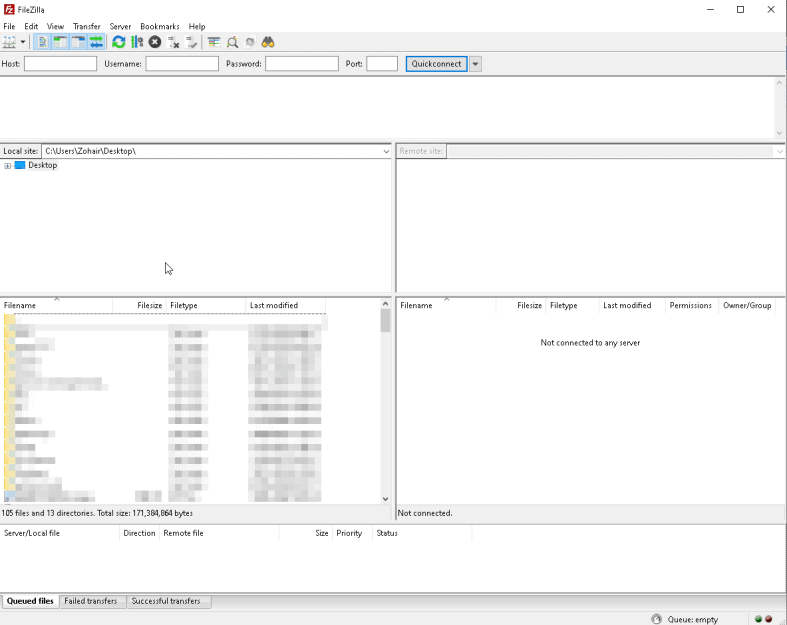
Step 4: Getting the Seedbox Details Right
You’ll need to go to the Site Manager or File Manager window from FileZilla. To do that, click on File and then Site Manager.
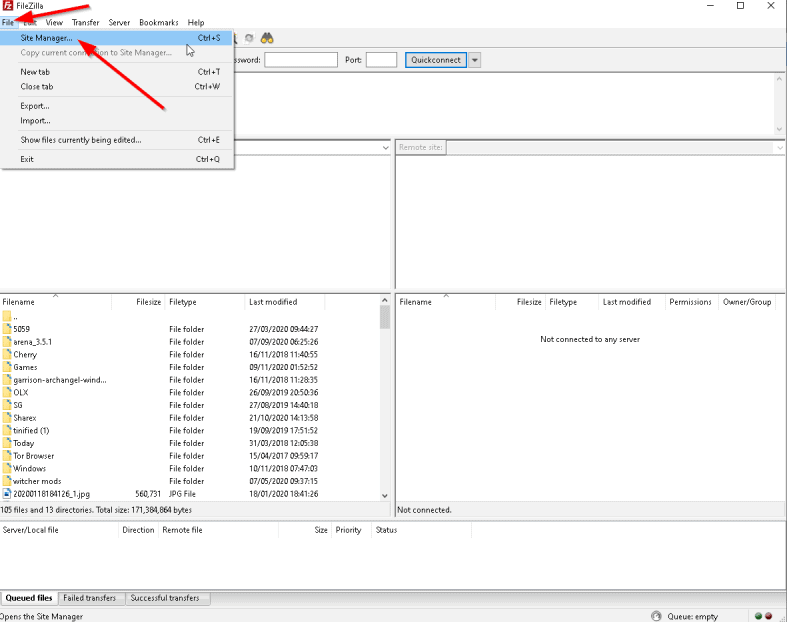
Site Manager is a great way to manage FTP connections, and most of all, you don’t need to keep Seedbox credentials in your head all the time.
Generally speaking, you will need your Seedbox provider to give you the following details:
- Host
- Port
- Protocol
- Encryption
- Login Type
- Username
- Password
Step 5: Use Site Manager
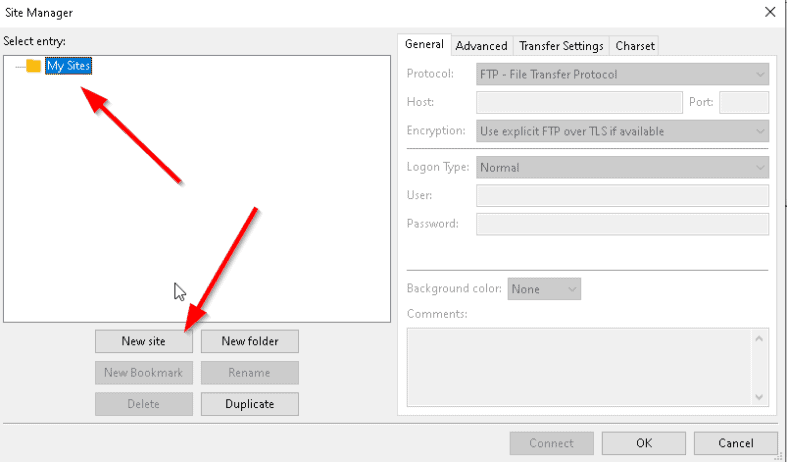
Assuming you have saved FTP connections, use them from the Site Manager. Following the same procedure, you should be able to add any number of FTP connections.
More Uses of a Seedbox Service
Some Seedbox services offer an HTTP file internet web browser you can use to download random files from the internet without exposing your own web browser. Other Seedbox providers allow you to access your OneDrive, Google Drive and/or Dropbox accounts anonymously and download files from there.
Should You Use a VPN With a Seedbox?

Using a Seedbox for torrenting alone will give you an extra layer of anonymity and security. Most good Seedbox service providers make sure your activities are not only hidden from bad actors, but they’re also untraceable. However, if you add a VPN (virtual private network) on top of that arrangement, you further enhance your security with minimal effort or resources—you’ll also be shielding your browsing history from your ISP.
Using a VPN with a Seedbox service provider is starting to become standard practice among Seedbox users. Noticing the trend, Seedbox providers have begun to incorporate VPN services with their products.
Most good Seedbox providers will not offer options such as OpenVPN along with the complete Seedbox package. In that case, all that’s left for the user to do is sign up for a good VPN for torrenting, then input the login/account credentials and relevant certificates to use with the OpenVPN client.
This is important:
With a VPN enabled on top of a Seedbox provider, you will give yourself every opportunity to keep your downloads and uploads anonymous. If you don’t already have a VPN installed on your system, browse our list of the top VPNs for torrenting and pick the best service provider for you.Conclusion: How To Use a Seedbox

Ultimately, to use a Seedbox service to its maximum potential, you will need to visit its official website regularly. That is the best way to know all the new features your Seedbox provider will add to its product in the future.
Moreover, even to use the current Seedbox tools that your service may be offering, you will need to do a bit of research. Seedbox service providers usually come up with newer settings and configurations from time to time, which improve performance and make the whole process run faster.
And while most of the time, these updates and tools start working on their own in the background, sometimes they don’t. Sometimes the tools are so specialized that you have to dig in the Settings menu to get them to work properly. These include tools that enhance your security and increase your download speed.
Pro Tip:
Setting up a Seedbox properly can be a challenge for some users. That is one of the reasons why most good Seedbox providers offer a live chat feature in addition to a fleshed-out FAQ and knowledge-base section. Users who run into trouble while setting up Seedbox servers or downloading files can contact their providers and get help.We should also point out that generally speaking, whenever people think about Seedbox services, they think about people using Seedbox services to download torrents containing copyrighted movies, TV shows and other types of content. And while it is true that some people do use Seedboxes to download copyrighted material, it is only as true for Seedboxes as it is for services like YouTube, Facebook, Google Drive or any community-driven, user-generated online service. People post copyrighted material on Google Drive, Facebook and YouTube all the time, which often gets them banned on these platforms. The same is the case with Seedboxes.
In addition to that, Seedbox services can do a lot more for you than just enable you to download torrents. To take an example, many companies prefer to use Seedboxes when transferring files between company-owned computers. Even when they want to transfer something to an external client, they prefer Seedboxes for more security and anonymity.
Seedbox services the necessary privacy, security and speed you need for torrenting. You could use Seedboxes for many other tasks, as well. Ultimately, it all depends on how you want Seedbox services to provide protection and safety to your online file transactions.

