An IP scanner is software that identifies the internet protocol (IP) address of the devices on a certain network, as well as their specifications. This software is often used for security and management purposes. Network management is the process of using specific methods, tools and procedures to manage networks. This process includes planning resources and coordinating their allocation.
Table of Contents
1. SolarWinds Port Scanner
SolarWinds Port Scanner is a tool that delivers a list of different ports and their current state – open, closed or filtered. The software delivers this list of information for every scanned IP address.
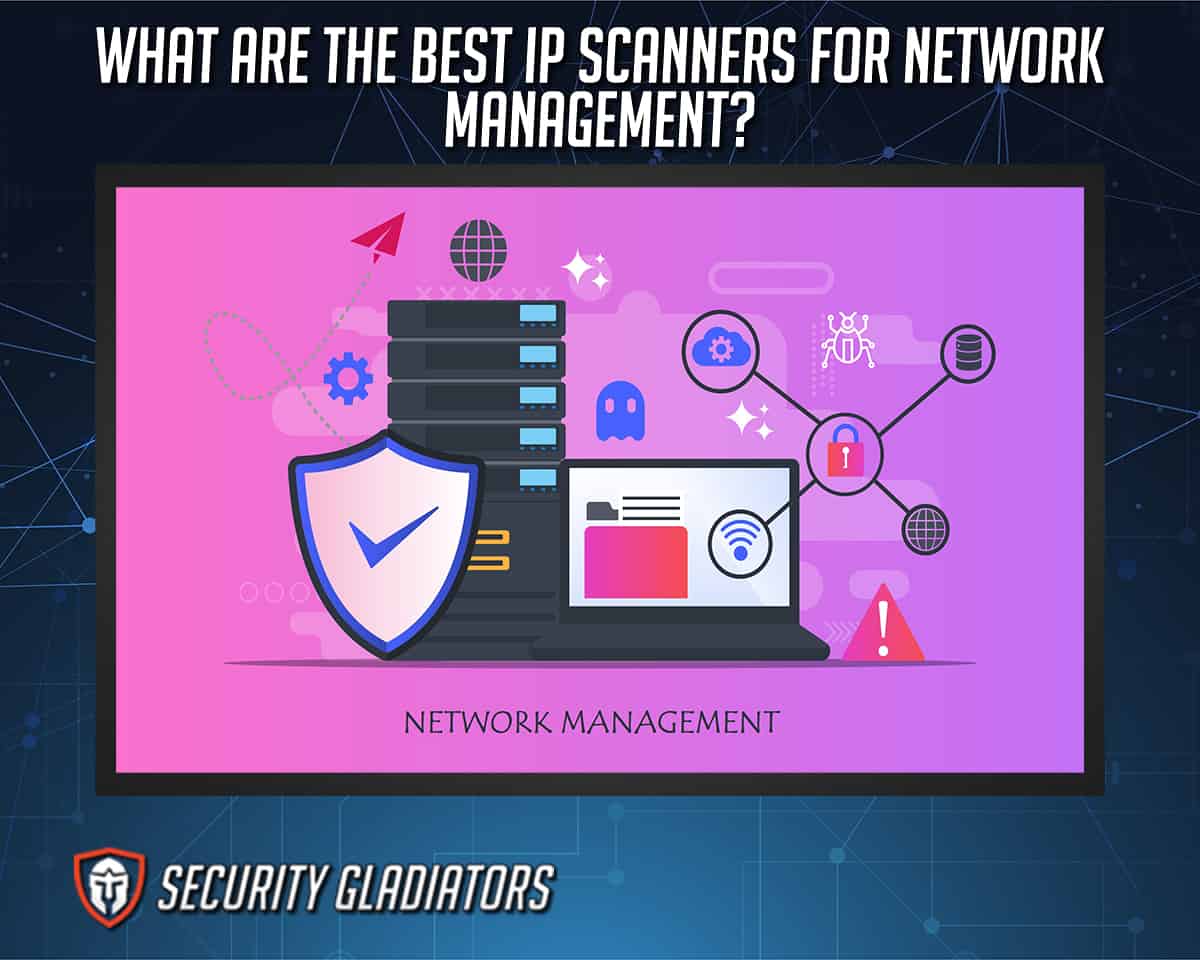
There are quite a few benefits to using SolarWinds Port Scanner. First of all, the software is able to scan all available IP addresses on a network, as well as their TCP/UDP ports. Users are able to save scan configurations and define DNS servers using this software. The scanner is also able to track device connection activity. Additionally, SolarWinds Port Scanner is able to reduce the run times of scans by using multithreading.

Given the price-to-performance ratio, there are not any downsides to this product. This software is an on-point tool that will be of great value to any network administrator, and it is free. A unique side of SolarWinds Port Scanner is its scalability. The scanner works well for businesses of all sizes which makes scaling easy.
To run Port Scanner, first launch the application. After setting the hostname and IP address ranges, set the port range. The following step includes selecting protocol options where the user can choose whether to scan TCP ports, UDP ports or both.
2. Free IP Scanner
Free IP Scanner is a standalone IP scanner that works on the Windows operating system. The scanner features multi-thread scan technology which allows it to scan numerous computers in a short amount of time.
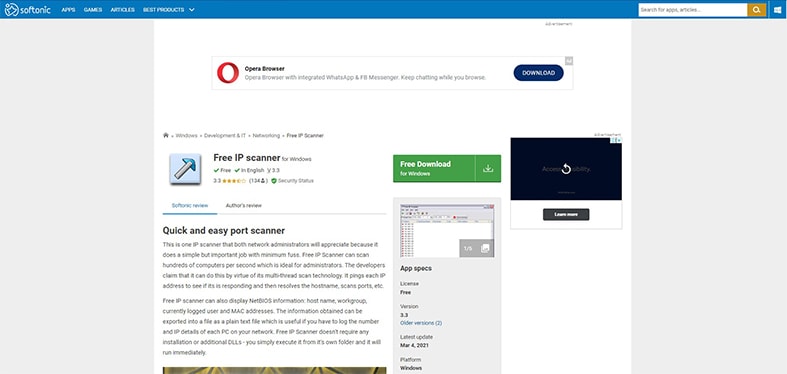

The main benefit of this software is that it is free. The scanner does not contain any viruses and will not slow down your device. The advantages of this software are not numerous when compared to features of other scanners on this list, but Free IP Scanner serves as a good, uncomplicated starting point. The scanner is unique as it is a standalone executable, which means that it does not need installation.
To start using Free IP Scanner, download the executable file. Once the file is downloaded, click on the icon and run the program. To set up a scan, enter the first and last IP addresses to form a range. Start the scan by pressing the “Start Scanning” button.
Note:
Free IP Scanner can be used on older Windows versions such as Windows 9x, 2000, XP and 2003 as well as Windows Vista, 7,8 and 10. As the program’s name would suggest, it is free to download and use.3. Advanced IP Scanner
Advanced IP Scanner is a fast network scanner that can locate all devices on a network. The main features of this software are the user-friendly interface and the easy access to shared folders on the network. The scanner also allows for IP address detection and remote device management.
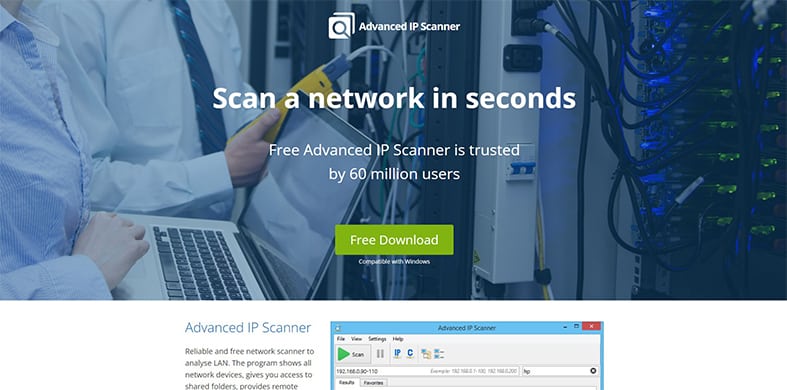
The main downside to this scanner is that it works only on the Windows operating system.
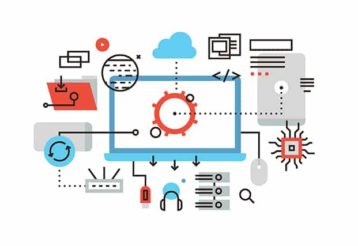
The uniqueness of this software lies in the interface. The user interface is user-friendly, making Advanced IP Scanner a great starter scanner.
To start using Advanced IP Scanner, open the software. Click on the “IP” button to check the networks that your computer is connected to. Choose the network range and click the “Scan” button to start the analysis of the network. When the scan is over, the software will list all the computers on the network along with their details.
Note:
The Advanced IP Scanner can only be used on devices running Windows 7 or newer and is available for download free of charge.4. Angry IP Scanner
Angry IP Scanner is an open-source scanner that scans local and internet networks. The software is used all around the world by various network administrators, government agencies and banks.
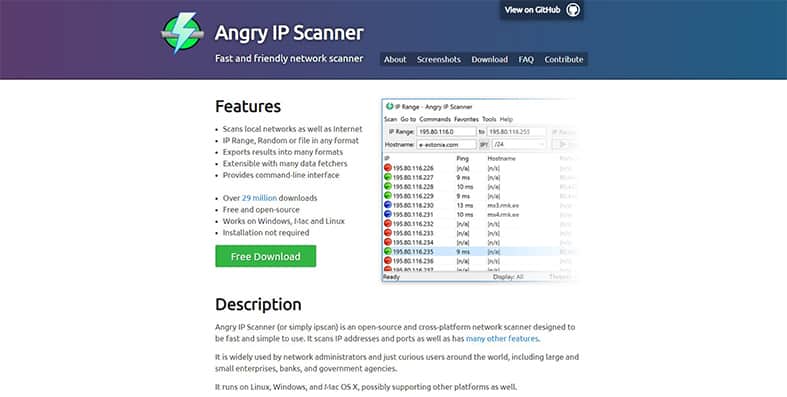
Angry IP Scanner has some advantages over other IP scanners. The software does not need to be installed and can be used with several different operating systems. The software is open-source and lightweight, making it easy to operate.
Angry IP Scanner is unique because the scanner is lightweight. The software does not slow down the system or significantly lessen the available resources. Moreover, the software allows the user to save IP ranges and hostnames without creating an account.

To use the scanner, download the installation files and install the software. After the software is installed, open the app which can easily be found in the Start Menu. Once the app is opened, the program will fill in the IP range and hostname of the device that it is being run on automatically. To search a specific IP range, fill in the fields in the upper part of the window.
The last button in the first row is a dropdown menu that allows for the scanning of IP addresses in different ways: from a file, from the selected range or just a random IP address. Once the scan parameters are set, click on the “Start” button in the second row. The software will list all the IP addresses and their characteristics such as ping, hostname and port. A circle next to the IP address shows whether or not the address is inactive or if there is no connected device (red), a busy device (blue) or an active device (green).
Note:
Angry IP Scanner can be used on Linux, macOS and Windows devices. Also, since it is open-source, the software is free to download and use.5. MyLanViewer Network/IP Scanner
MyLanViewer scans the local area network (LAN) and lists the IP addresses, logged users and various other details about the network. The main features of MyLanViewer include the software’s ability to monitor devices and to view, access and disable shared folders. The scanner can remote manage devices on a network and is easy to use. Also, this scanner works on both wired and wireless networks.
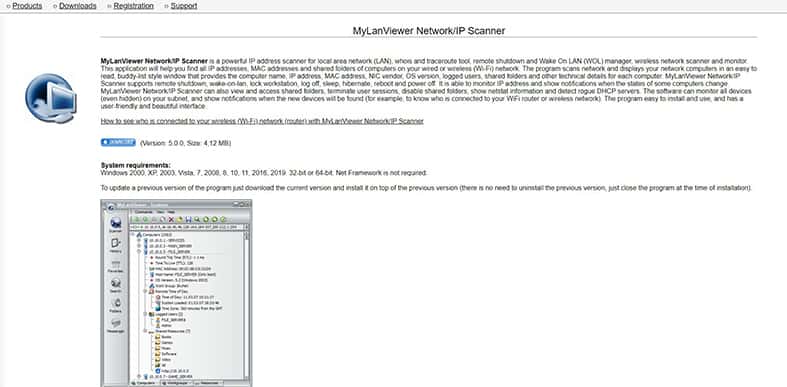
To start using MyLanViewer, download the program from the MyLanViewer Network webpage. Install the software and run it from the Start Menu. The command table is on the left side and allows for easy access to the scanner, history, favorites and more. The scanner’s outdated look does not take away from the functionality and ease of use.
Note:
MyLanViewer can be used on the following Windows operating systems: 2000, XP, 2003, Vista, 7, 2008, 8, 10, 2016 and 2019. The scanner also works on both 32-bit or 64-bit systems. MyLanViewer Network/IP Scanner can be downloaded and used for free.6. Slitheris Network Discovery
Slitheris Network Discovery is a premium IP Scanner available only for the Windows operating system. The scanner was created by Komodo Laboratories.
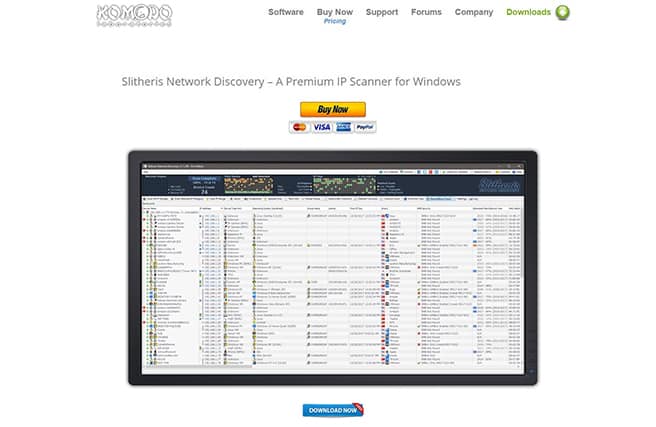
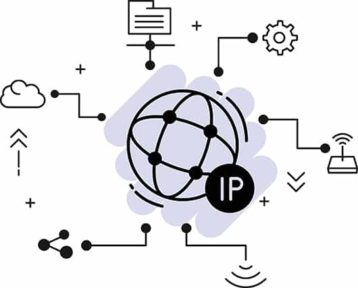
There are a number of benefits to using Slitheris Network Discovery that include the scanner’s ability to gather extensive information about scanned networks. The software does not need the configuration of remote devices to function properly and can derive more device names than some other IP scanners. The scanner can scan multiple customer sites and has unique visual elements that make it easier to see which devices on the network are having issues.
To start using Slitheris Pro, download the software from the Komodo Labs website. After the installation is complete, open the program. The wide, navy-colored header shows the information about the scan itself. Under the header, the devices and their information are listed: number of scanned devices, device type hint, IP address, device name and much more.
The price of Slitheris Pro is $195 for up to 256 devices, $295 for up to 1,000 devices and $359 for an unlimited number of devices. Slitheris Pro is free of charge for networks of up to 50 devices.
7. Nmap
Nmap is a free security auditing software that is also used as an IP scanner. The scanner’s main features are the ability to detect open ports and to detect the operating systems of the devices on the network. The software can provide information about operating systems and can scan individual IPs, IP address ranges and full subnets.
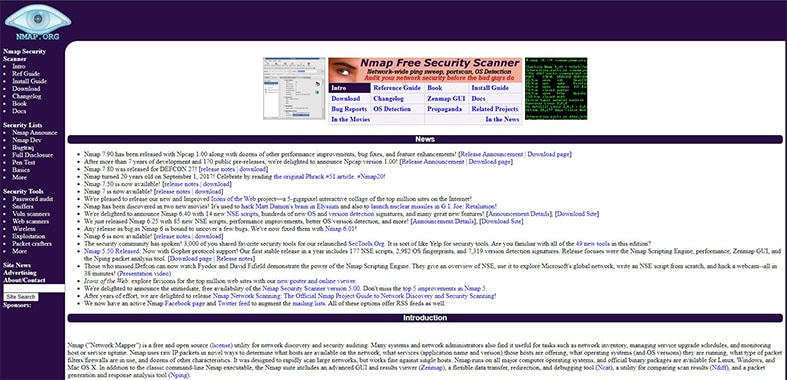
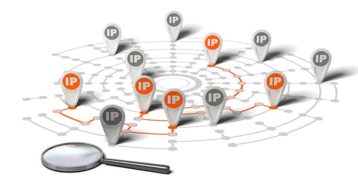
There are some downsides to using Nmap as well. Not all of the software’s features are available on Windows. Exporting information from the scanner can be problematic and the learning curve to properly use the software can be steep. However, a few basic commands can be quickly learned and used to get on the right track.
To use Nmap, first download the Nmap installer from the developer’s website. After the installation is complete, start a scan. To start a scan, fill in the target window to scan the ports. The target can be a domain, IP address or network. The results of the scan will be displayed on the screen once that scan is complete.
Note:
Nmap is available for Windows, macOS and Linux. The software can be downloaded and used for free.8. OpUtils
OpUtils is software that manages switch ports and IP addresses. The software helps users troubleshoot and diagnose IT resources.
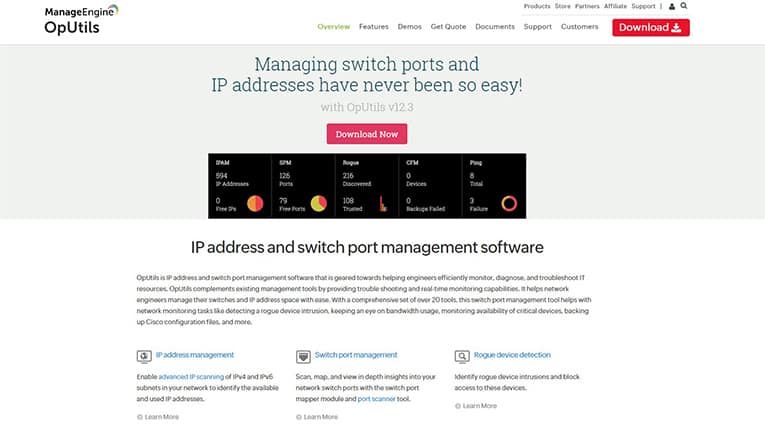

OpUtils is available for download for both 32- and 64-bit versions of Windows and Linux. Once the program is downloaded, execute the file and follow the instructions to install the software. After the installation is complete, open the program and enter the username and password, both of which are “admin.” These can be changed later. The menu is placed on the upper side and allows access to the dashboard, IP Address Manager, Switch Port Mapper, Rogue Detection, Networking Tools, Alarms and Toolset. The dashboard shows statistics of different variables.
OpUtils can be used on Windows 2000 or older as well as Linux-based operating systems. The recommended hardware specifications include 512 MB of RAM, 200 MB of disk space, and a Pentium 4 1.0 GHz processor. The software also requires either Internet Explorer 5.5 or newer, Mozilla Firefox 1.0 or newer, or Netscape 7.0 or newer.
The pricing of OpUtils starts at a one-time payment of $295. There is also a free version but it has fewer features and tools available. The free version of OpUtils lacks tools like IP Address Manager, System Explorer, Switch Port Mapper and more.
9. IP Address Manager
IP Address Manager is software that allows for centralized IP address management. The main features of this software include automatic IP scanning and centralized IP address management and tracking. The software allows for subnet discovery and DNS management as well as Infoblox integration. The scanner can be set up quickly and has an intuitive management console. The notifications are easy to understand and the software can be used to monitor DHCP scopes, devices and IPs. The downside of IP Address Manager is that the layout of information and different variables are all shown separately instead of in a unified table.
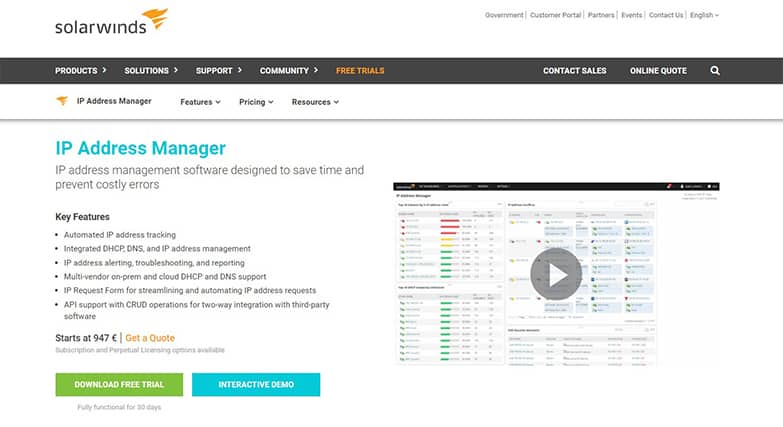
To start using IP Address Manager, download and run the installation file. Install SolarWinds IPAM using Orion Installer. Follow the instructions and run the program once the installation is complete. Much like other IP scanners, this software also has a menu placed on the upper border of the screen. This menu enables quick access to dashboards, alerts, activity, reports and settings drop-down menus.
Note:
The operating system requirement is Windows 2012R2, 2016 or 2019. Desktop operating systems are supported, but only for evaluation environments.IP Address Manager 3.0 costs $1,995 for the first year. The maintenance is included in the price. SolarWinds also offers a free tool called SolarWinds IP Address Tracker.
10. PRTG Network Monitor
PRTG Network Monitor is software for monitoring network traffic for things like applications and connections that are straining the network. The main features of this software are the ability to monitor systems, devices, apps and traffic on the network as well as the ability to determine bandwidth usage of each device. The software has an application manager and a cloud manager and can perform SNMP device monitoring. PRTG Network Monitor allows the IT infrastructure to be monitored entirely. The software has WMI and Windows performance counters as well as easy-to-understand and HTML customizable visualizations. The software also can be set up effortlessly and completes automatic updates as needed. The downside to using PRTG Network Monitor is that the software’s license is not device-based.
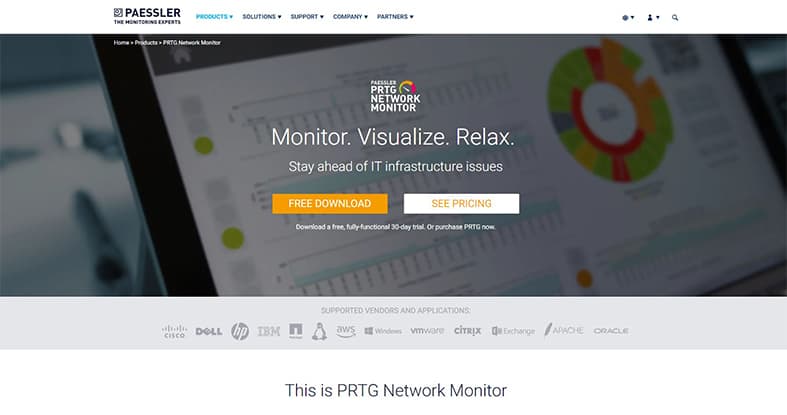
To start using PRTG Network Monitor, download the installation files and follow the instructions. After the installation is complete, run the program. The menu is placed on the upper border of the program and allows access to the home, devices, sensors, alarms and much more. Everything in the program is labeled clearly.
Note:
The system requirements for PRTG Network Monitor are a Microsoft Windows Server with a minimum of two CPU cores and 3 GB of RAM. The software also requires 250 GB of available disk space.The price of PRTG Network Monitor is calculated on a “per-sensor” basis. The starting price is $1,750 for 500 sensors and goes up to $15,500 for an unlimited number of sensors.
What Is an IP Scanner?

An IP scanner is a tool used by network administrators and specialists. To answer the “What is an IP scanner?” question more specifically, an IP scanner is software that analyses networks and lists the devices and important information about them.
The benefits of using an IP scanner include the ability to avoid preventable costs and network issues and the ability to scan network subnets. An IP scanner can be used to quickly find and add the network IP address. Additionally, an IP scanner can give users a complete picture of a network’s resources and can optimize IP space utilization.
What Does an IP Scanner Do?
An IP scanner scans the network that your device is on and scans IP addresses and information associated with those addresses. Network scanners send a packet or ping to every possible IP address and wait for a response to determine the status of the applications or devices. That way, they know the status of a device that is using a certain IP address.
Are IP Scanners Legal?
While there is not a law preventing IP scanning in the U.S., the person who scans the network without prior permission can be served with a civil lawsuit. Obtaining any information without previous permission is considered a security breach. In Germany and some other European countries, the law criminalized dual-use security tools, making IP scanners illegal. On a private network, on the other hand, IP scanning is a legal and necessary part of the security system. This practice also allows for systems to find IP addresses that are not used anymore.
What Are the Other Tools for Network Management?

The following list shows other tools for network management.
- Network Monitoring Tools
- Datadog Network Monitoring
- Auvik
- Zabbix
- Nagios XI
- Paessler PRTG
How to Protect IP Addresses From IP Scanners for Privacy?
Learning how much information an IP scanner can pull from a network can be frightening. That is why it is important to learn how to keep a device’s information hidden and how to hide your IP address. A few methods for protecting your IP address from IP scanners are detailed below.
Install the VPN services that will hide the IP address of the device. VPN software redirects traffic from one device through another server and encrypts the data to keep it safe.
To know whether or not you have been scanned, install a firewall. Firewalls detect unauthorized access to the network and port scans. Moreover, they can also shut them down.

