File compression software programs work by compressing the existing files on a computer/device to save space and make sharing content easier both online and offline. The best file compression software comes at a low cost (preferably free), is able to compress files to a large degree and allows users to compress multiple files at one time. The main usage of file compression software is to reduce the size of a given folder or file that may be taking too much space. The major benefit of using compression software is more free space on a computing device and easier transfer of files either via a USB stick or online platforms such as Twitter, Facebook, Instagram and file-sharing services. Reducing the size of files also allows users to save data on mobile devices. File compression applications are typically reliable and safe to use. Such programs are important for people looking to reduce the size of files to avoid having to buy an HDD or upgrade the computer due to a lack of upgradeable storage options.
In this guide, readers will learn about the best file compression software applications available on the market today. After covering the advantages and disadvantages of the industry’s leading file compression software apps, readers will learn about how these programs work, whether files can be damaged in the process, how to change the default zip program on Windows 10 and more tips.

The best file compression software programs are given below.
- WinZip
- WinRAR
- 7-Zip
- Zip Archiver
- PeaZip
- Express Zip File Compression
- ZipGenius
- IZArc
Table of Contents
1. WinZip
WinZip is essentially the default file compression software tool for Windows users. The main use of WinZip is to reduce a file’s size and encrypt the content.
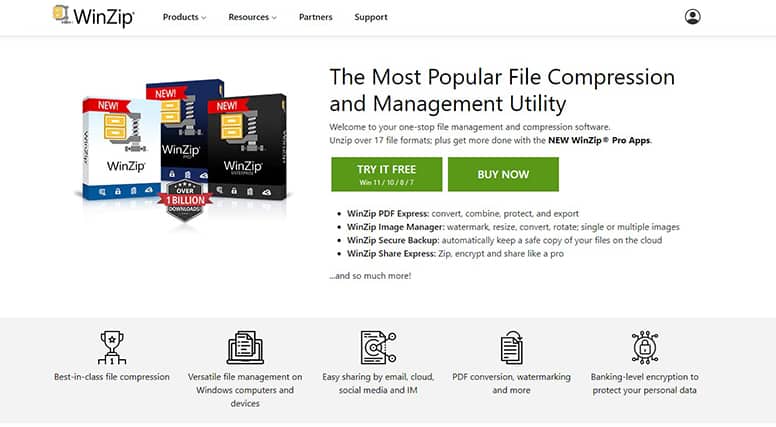
The advantages of WinZip include support for many file types, management tools, the ability to split a given file into smaller parts and connect to Google Drive and Dropbox. However, there are a few disadvantages, such as the lack of support for non-Windows platforms (even though there is a version for Mac) and a moderate decrease in size when a file is compressed.

WinZip has some unique features that set this product apart from others on the market. WinZip provides a PDF conversion function for watermarking, bank-level encryption for data protection, lots of sharing options and support for 17 file formats. Plus, the software offers a free tier, a free trial and a money-back guarantee. Overall, WinZip’s strong sides include great support for Windows, quality encryption and over 30 years of offering a solid product.
WinZip offers two price points: The “26 Standard” version costs $29.95, while the “26 Pro” version costs $49.95. Corel Corporation owns WinZip, which first launched in 1991.
Once WinZip is installed, the file compression software works by showing users an “Encrypt” button in the top-left corner of the Windows Explorer window pane. Clicking Encrypt and then selecting the file begins the compression process. Users are free to set a password and then save the settings.
2. WinRAR
WinRAR is another popular file compression software program that works with various multimedia files and comes with several compression methods. The main usage is to extract and create RAR files.
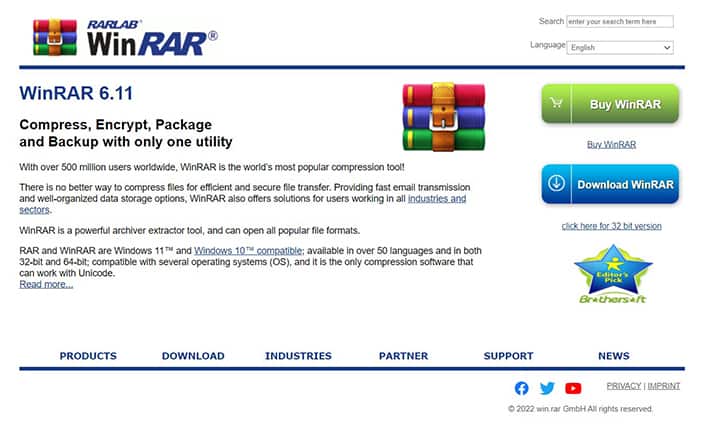
The advantages of WinRAR include a high compression ratio, support for multiple formats and the ability to create RAR files. However, the disadvantages of WinRAR include a slightly outdated user interface, a cluttered menu and the lack of a free tier.
WinRAR has a few unique features, including themes, speed, encryption options and RAR support. Security-wise, WinRAR is very good and uses AES 256-bit for encryption. WinRAR costs $29 for one user. The developer of WinRAR is Eugene Roshal, and the program first launched in 1995.
WinRAR works by using complex algorithms to store and transfer data via ZIP or RAR archives. After downloading WinRAR, users need to launch the app, click on the “File” option, select the “Open Archive” option, select the RAR file and then select to open. To create a RAR archive, select the file, right-click on the file, select “Add to Archive,” and then select ZIP and then click “OK.”
3. 7-Zip
7-Zip is considered one of the best file compression software programs. The main usage of 7-Zip is to compress files while trying to keep the size as low as possible.
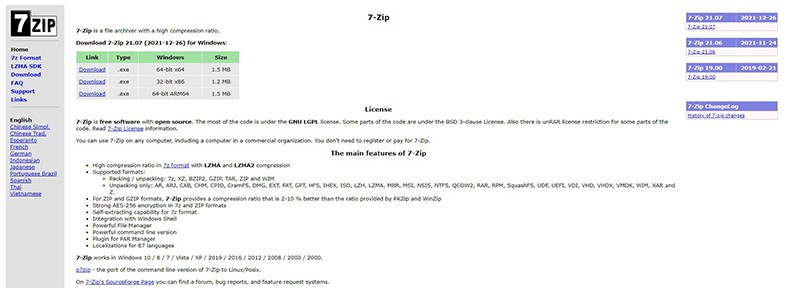
7-Zip is free and offers many advantages, including features for handling large files and unique formats. But the disadvantages of 7-Zip include an uncomfortable interface and slower speeds compared to other options mentioned in this list.
The unique features of 7-Zip include the software’s own zip format and the fact that the program is open-source. 7-Zip’s strong selling points are the lack of paid options and an integrated file manager. 7-Zip uses AES 256-bit encryption when compressing files and hence is secure. Alexander Roshal owns 7-Zip, and the program first launched in 1999.
Once 7-Zip is installed, users have to launch the app, select the file that needs to be compressed, set a password and hit the “OK” button.
4. Zip Archiver
Zip Archiver is another file compression tool that offers some of the most advanced features found in any file compression software. The main usage remains the same, and that is to compress files and save space.
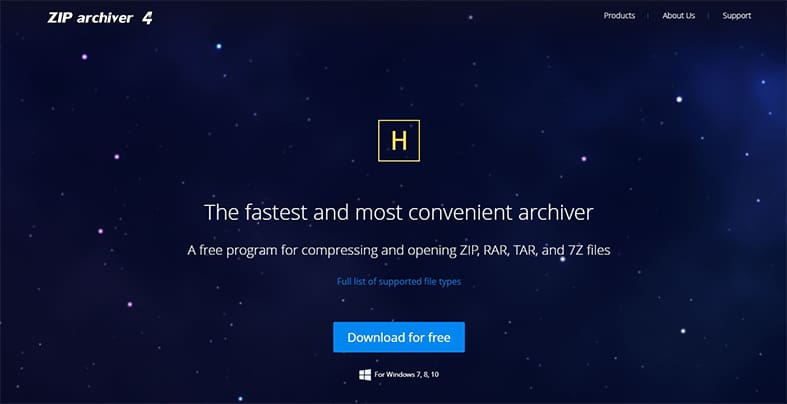
Zip Archiver’s advantages include the fact that the software is free, fast and easy to use. However, the disadvantages of Zip Archiver include a lack of support for major platforms and limited format support.

One of the unique features of Zip Archiver is that the software program offers cloud support for almost all services, including Google Drive and Dropbox. One of the strong sides of this tool is the high compression ratio that’s used to deliver several compression levels. Plus, the software supports multiple file types, including ZIP, RAR, TAR and 7Z. Security-wise, Zip Archiver has a good reputation in the industry. HamsterSoft is the company that owns Zip Archiver.
Zip Archiver works like any other standard file compression software program. Users need to launch the app, select the folder, choose the format, set a password (or not) and then click the “Compress” button.
5. PeaZip
PeaZip is a popular file compression software offering support for Windows, Linux, macOS and other operating systems. The main usage of PeaZip is to compress and decompress user files in a simple manner.
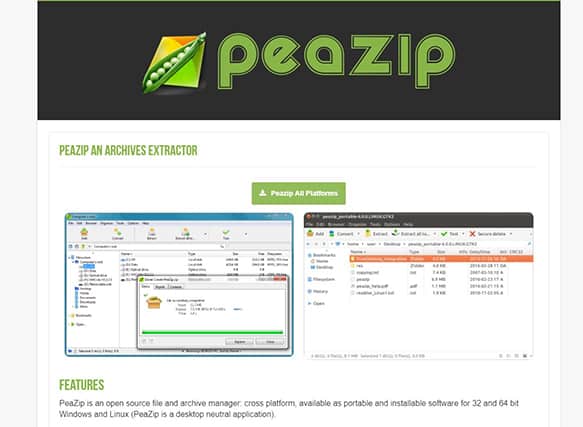
The advantages of PeaZip include support for fast compression, extensive format support and access to additional security tools. However, the drawbacks include an overwhelming number of options for beginner users and the fact that the software is resource-heavy when accessing certain features.

The unique features of PeaZip are that the program is open-source, supports two-factor authentication and offers an encrypted password manager. PeaZip’s strong sides include the ability to split files and search for duplicates. Security-wise, PeaZip has a proprietary PEA format that enhances encryption options and protects users’ identities. PEA is free to use and is owned by Giorgio Tani via the company PeaZip SRL.
PeaZip works just like any other file compression software. Users can simply drag the files that need to be compressed using the application, pick the compression method and then click the “OK” button to start the compression process.
6. Express Zip File Compression
Express Zip File Compression is another file compression software tool that aims for high reliability so that users can save space on a daily basis. The main usage of Express Zip File Compression is to compress, unzip and zip files.
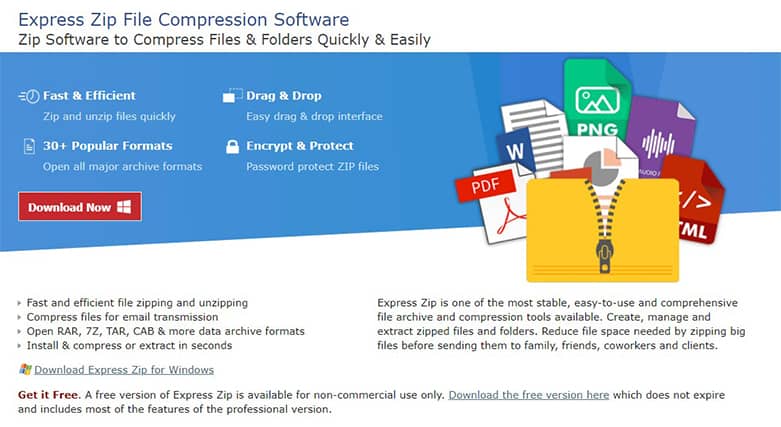
The advantages of Express Zip File Compression include support for many file formats, multi-disc support and an easy-to-use interface. However, the cluttered product website and limited options in the free version are the main disadvantages of this tool.
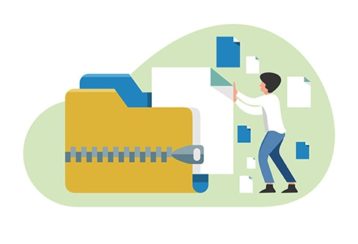
Express Zip File Compression’s unique features include advanced sharing options and the ability to handle several files simultaneously. Other strong sides of the software include a simple user interface and a fast file extractor. Express Zip offers users the option to protect files with encryption and is hence very secure.
While Express Zip File Compression is free for home use, the commercial licenses start at $19.99. The product is owned by NCH Software.
Once installed, this tool works by showing an Express Zip option when the user right-clicks on a given file via the context menu. Upon selecting the option, users can click “Compress,” pick a few options and then click the “OK” button to let Express Zip take over the rest of the process.
7. ZipGenius

ZipGenius is a file compression software program that isn’t well known but still very good. The main usage of ZipGenius is to compress and extract zip files easily. ZipGenius’ advantages include the ability to create ZIP files, an easy-to-use interface, good tutorials and resources. However, the disadvantages of ZipGenius include an underdeveloped website and a lack of regular updates, at least to the user interface.
ZipGenius offers a few unique features, such as great decompression tools and add-ons, and the strong sides of this software include integration with Windows shell and one-click file extraction. Security-wise ZipGenius is very good as the software offers encryption/decryption tools and password protection.
All of those features are as accessible to anyone with a computer and internet connection as ZipGenius is completely free. ZipGenius is owned by The ZipGenius Team, with Matteo Riso as the developer.
ZipGenius works the same way any file compressor would. Users have to install the application and then right-click on any file that needs to be compressed. Once a right-click is performed, the context menu should show the ZipGenius option. Clicking the ZipGenius option should take the user to another prompt where the format and other settings are configured.
8. IZArc
IZArc is another lesser-known file compression software tool that mainly caters to Windows users. The main usage of IZArc is to compress and decompress files that take up too much space.
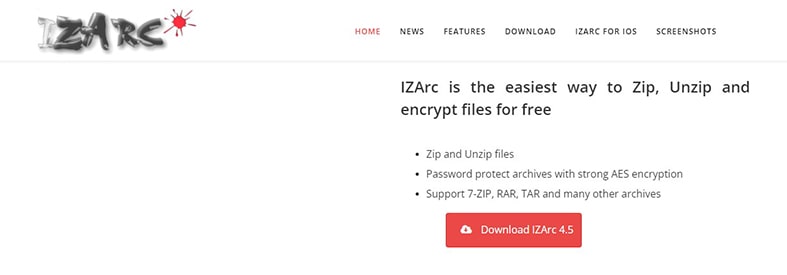
IZArc’s advantages include wide support for popular formats, a simple interface and multi-language support. However, IZArc’s lack of support for macOS is a major disadvantage.
The unique features of IZArc include support for iOS devices and self-extracting zip files. The ability to repair broken zip files and convert CD images are among the strong selling points of this compression software program. IZArc is free to use, has good security features, offers 256-bit AES encryption and is capable of scanning archives for viruses. Ivan Zahariev owns IZArc and has developed the file compression software under a Donationware licensing model.
Once the IZarc application is installed, users need to go to the “File Menu” window, click on “New Archive,” select the file from the prompt shown, name the archive and then click “Open.” After selecting all the files that need to be archived, click on “OK.”
What to Know about File Compression Software

The most important thing to know about file compression software is that not all file compression apps are made the same. Some focus on the compression algorithm, while others go for speed and security along with extensive format support. Most file compression software applications support the ZIP format. However, there are other (somewhat better) formats available as well. Since there is more than one compression format available, users should make sure to download a file compression software tool that can handle as many file compression formats as possible.
File compression software applications are fairly easy to use, especially if users stick to the popular ones mentioned above. In terms of usage, all file compressor applications require the user to download the app in order to select a file that needs to be compressed. After that, selecting a few options related to encryption, password and compression method, users only need to click a few buttons to complete the compression process.
File compression applications are fairly popular. WinRAR, one of the most popular file compression applications, has over 500 million users. WinZip has over 10 million downloads on the Google Play Store alone. ZArchiver, another popular file compression software tool, has over 100 million downloads on the Google Play Store. And WinRAR’s Google Play Store app listing shows over 100 million downloads.
How Does Compression Affect File Size?
Generally, compression reduces file size. Maximum compression percentages can reach 90% if the conditions are right. There is no loss of primary data when compressing files. Factors that affect the file size after compression include the compression format used, the file compression application used, the compression algorithms, the type of data and patterns in such data. Other secondary factors include the RAM, processing power, length of the document or video and, in the case of video content, video bitrate and video codec used.
Does File Compression Reduce Quality of the File?
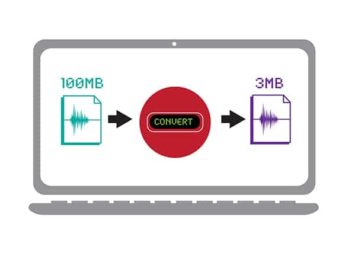
Whether or not file compression reduces the quality of the file depends on the type of data that is being compressed and how the data is being compressed. For example, if the data type is an image, then compression can lead to reduced contrast, sharpness and some color.
Compression can sometimes be replaced with the word “zipping.” Zipping can be done either via lossless compression or lossy compression. Both do not cause a reduction in the overall quality of the data. Some of the details removed by compression are not important and/or perceivable by the human eye.
Does File Compression Cause Any Harm to Files?
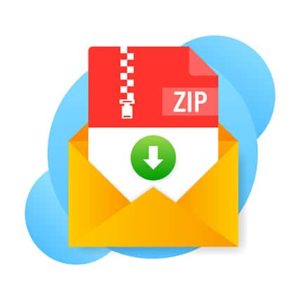
Generally, file compression does not cause harm to files. The disadvantages of compressing files may or may not apply to the user depending on the type of file being compressed and the compression method.
Some types of file compression drain the computer of processing and memory resources. Moreover, compressed files take more time to open than regular files. Older computers without much resources to spare may even jam if multiple files are being decompressed at the same time.
File compression may not cause harm to files, but problems may arise if the user wants quick access to compressed files.
Indirect harm that may come to compressed files is when the user does not have the correct compression program. Certain compression programs support specific compression formats. If the user compressed the file with one program and then tried to open the file with another that does not support the first program’s compression format, then the file would remain inaccessible.
Pro Tip:
To avoid most of the problems that come with file compression of any type, users should use reputable file compression software programs. Moreover, when sending compressed files to a contact, the link to the file compression software download page should also be sent to resolve any incompatibility issues.What is the Fastest File Compression Software?
Currently, the fastest file compression software is 7-Zip.
Factors that affect file compression performance include the compression mode used, the type of file, compression ratio and compression format. Apart from that, the size of the file can also affect performance when comparing one file compression software with another. Some file compression tools perform faster on smaller file sizes and vice versa. Whether or not a given file compression program can take advantage of multi-core processors is another factor.
What is the Default Zip Program of Windows 10?
Windows 10 comes with a default zip program built into the system. All that users have to do is pick a file, right-click on the file and then select “Send to” and the “Compressed Zipped Folder” option.
The default zip program built into Windows 10 File Explorer does the job well, but there are other third-party file compression applications that offer better performance, higher compression ratios and faster speeds. Additionally, readers should keep in mind that the zip program in Windows 10 lacks extensive support for different compressions formats.
How to Change the Default Zip Program in Windows
The steps to change the default zip program in Windows are given below.

- Click the Windows logo in the bottom-left corner of the screen.
- Type “Settings.”
- Click on “Apps.”
- On the left panel, click on “Default Apps.”
- Scroll down to the next window and click on the option “Choose Default Apps By File Type.”
- From the next window, scroll down to the .zip and .rar file options.
- Finally, click the .zip and .rar items and set a preferred file compression software as the default app for opening such files.

