Once a virus has infected your computer, it can be difficult to detect and remove without the right tools and knowledge. In this article, we will explore the signs of a computer virus infection. We will discuss the different types of infections and how they can affect your computer. Additionally, we will provide tips on how to identify if your computer is infected with a virus so that you can take action before it’s too late.
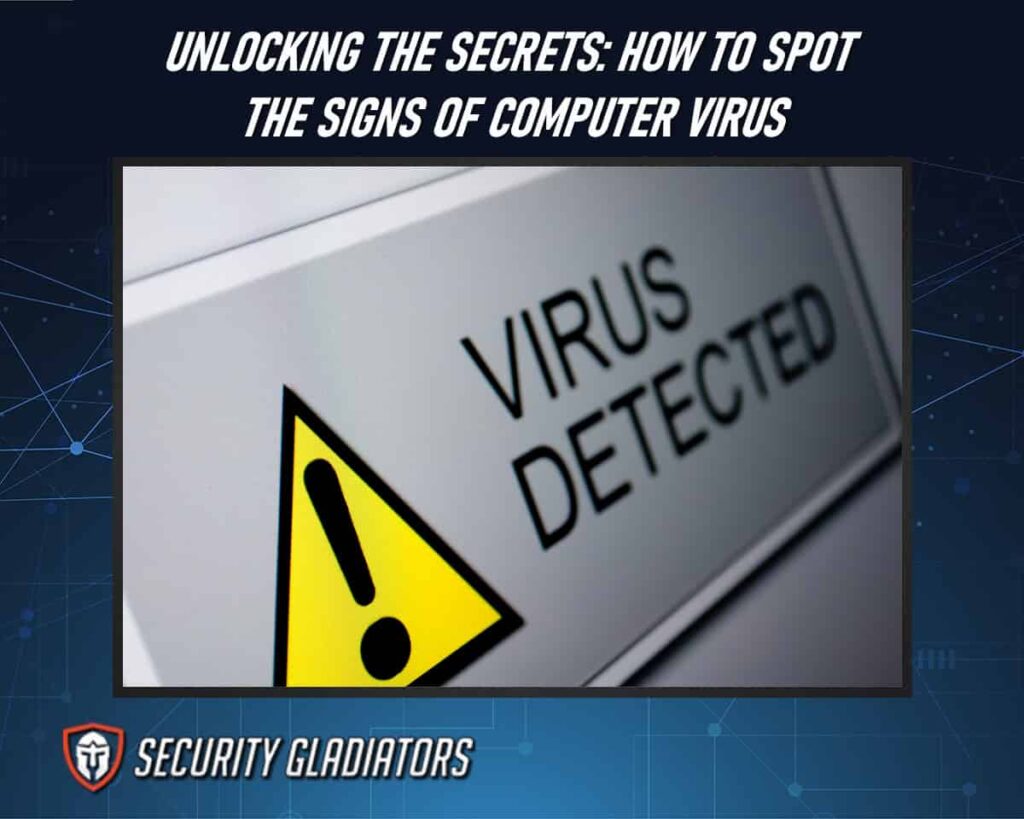
Table of Contents
Types of Computer Infections
Different types of computer virus infections can cause various levels of damage to the system, ranging from mild disruptions to complete data loss.
- Trojan horse
- Adware
- Spyware
- Ransomware
- Worm
- Rootkit
Trojans occur when malware is embedded within files obtained from untrustworthy sources or when external storage devices are connected to computers that are already infected. You can learn about the worst computer viruses from Security Gladiators to stay protected. Regardless of the type of infection, users need to take immediate action to remove computer viruses before they cause further damage or spread to other systems. This may involve running antivirus software scans using the best antivirus software, deleting infected files, or restoring backups if necessary.
Signs Your an Infected Computer
Indications of a potential malware presence on your device can manifest in a variety of ways. One common sign that your computer is infected is when it starts running slower than usual or experiences frequent crashes. Other signs of computer virus include the following:
1. Unexpected Pop-Ups
The sudden appearance of unwanted pop-up advertisements on your screen can be a clear indication of malware infection, as these types of pop-ups are often caused by malicious software attempting to inject ads into your browser sessions without your consent. These pop-ups may appear repeatedly and cover up important content on your screen, making it difficult for you to navigate or use your computer effectively. Additionally, some unexpected pop-ups may contain links to dangerous websites or prompt you to download suspicious files that can further compromise the security of your device.
2. Random Sounds
If you start hearing random sounds emanating from your computer, it could be a sign that your system is infected with malware or a potentially unwanted program. These sounds might manifest as strange beeps, clicks, or even music playing without any apparent source. Such behavior is often associated with certain types of malware that aim to disrupt your computer’s normal functioning or serve as a means of communication for malicious software. It is important to investigate the source of these sounds promptly, as they could indicate a deeper security issue that requires attention and remediation.
3. File or Folder Changes
File or folder changes that occur without your knowledge or consent may be a potential indication of malware activity on your computer. Cybercriminals often create and distribute viruses that can alter files, move them to different locations, or even delete them altogether. This can lead to significant data loss, corruption of important documents, and system instability. One sign of malware is when you notice files disappearing from their original location or appearing in unexpected locations. Malware can also modify system registries which are essential components of the operating system. These modifications can lead to problems such as slow performance, frequent crashes, and software malfunctions.
4. Slow Operation
An indication of potential malware activity on a computer can be a slow operation, which may suggest that the system is being bogged down by malicious code. Viruses have the ability to utilize a significant portion of your system resources, resulting to slow performance. Slow performance can manifest in different ways such as delayed response times, sluggish application launch times, or unexplainable freezes. This symptom can be caused by various factors such as outdated hardware, insufficient memory allocation, or software conflicts. However, if these causes have been ruled out and the slow operation persists, it might be an indication that the operating system has been compromised by a virus. To confirm whether a computer has a virus that is causing slow performance issues, users should carry out an antivirus scan. An antivirus scan will check for any hidden viruses and remove them from the infected files on the computer system.
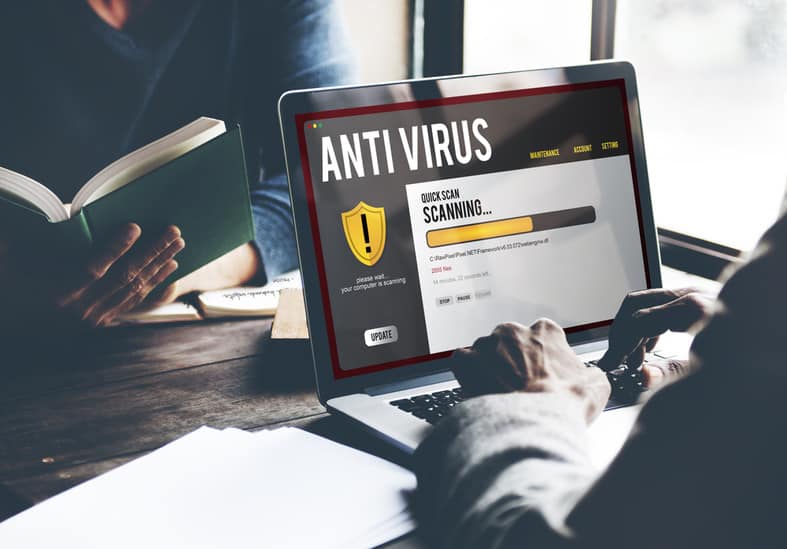
5. Unknown Website Connections
One sign that your computer may be infected with malware is the presence of unknown website connections. When malware infects your system, it often establishes unauthorized connections to external websites or servers without your knowledge or consent. These connections can occur in the background, hidden from the user’s view, and are typically designed to perform malicious activities. If you notice unfamiliar or suspicious network connections originating from your computer, it could indicate a malware infection. These connections might be established to communicate with command and control servers operated by cybercriminals, send sensitive information from your system, or download additional malicious files onto your computer.
Note:
To identify unknown website connections, you can use various network monitoring tools or check your computer’s network activity through the operating system’s built-in resource monitors or firewall settings. Keep an eye out for connections to unfamiliar or suspicious domain names or IP addresses that you don’t recognize.6. Unexpected Images
One sign that your computer may be infected with malware is the appearance of unexpected images on your screen. If you notice unfamiliar pictures or graphics suddenly popping up, especially in the form of intrusive advertisements or explicit content, it could be an indication of an infection. Malware sometimes injects unwanted images into web pages, desktop backgrounds, or even file folders without your consent. These images may be accompanied by redirects to suspicious websites or attempts to collect your personal information. If you experience such unexpected image occurrences, it is advisable to run a thorough antivirus scan and consider seeking professional assistance to identify and remove any malware present on your computer.
7. Antivirus Download Issues
If you are experiencing difficulties while attempting to download or install antivirus software on your computer, it could be a sign that your system is infected with malware. Malicious programs often target security software to prevent their detection and removal. If you encounter constant error messages, interruptions, or unusually slow download speeds when trying to acquire antivirus software, it indicates that your computer may already be compromised. In such cases, it is crucial to take immediate action by employing alternative means to obtain reliable security tools or seeking professional assistance to assess and address the infection.
8. Spam Sent From Your Accounts
Spam emails being sent from your personal or business accounts can potentially damage your reputation and credibility, as well as cause inconvenience to recipients. If you notice an unusual amount of spam being sent from your account, it could be a sign that your computer has been infected with a virus.
9. Lack of Hard Drive Space
Insufficient storage space on a hard drive can cause system slowdowns, and data loss, and impede the overall performance of a computer. When a computer has limited disk space, it can affect the operating system’s ability to function correctly, leading to crashes and other technical issues. The lack of free space on the hard drive also affects software programs’ ability to run smoothly as they require temporary files for their operation. If these files cannot be created due to insufficient disk space, the program may cease to work altogether.
10. Strange Running Processes
Another symptom that should alert you to the possibility of having a computer virus is when your system displays strange running processes. Strange running processes are programs that start running on their own without any apparent reason or user interaction. These can be caused by malware and viruses that have found their way into your system. Some of these processes may even mimic legitimate files or names, making them difficult to detect without specialized antivirus software. It is important to pay attention to these types of processes as they could be using your computer’s resources and causing damage to important files or data.
How To Deal With Viruses
Mitigating the effects of malicious software and viruses requires proactive measures to enhance your cybersecurity such as follows:
1. Avoid Unfamiliar URLs
One effective way of safeguarding your device against computer viruses is by being cautious of unfamiliar URLs when browsing the internet. Accessing websites through these links can lead to a chain reaction of malicious activities that could eventually harm your computer or steal sensitive information. A bad link might redirect you to a page containing malware, which then installs itself on your device without your knowledge.
2. Maintain Installed Programs
Maintaining installed programs is crucial in ensuring the security of your device, as outdated software can leave vulnerabilities that cybercriminals can exploit to gain access to your system. By keeping your programs up-to-date with the latest patches and updates, you can prevent hackers from taking advantage of known security flaws. This reduces the risk of malware infections and other harmful attacks that could compromise your personal information or damage your computer.

In addition to improving security, maintaining installed programs also helps to optimize computer performance. Outdated software may not work as efficiently as it should, leading to slower processing speeds and error messages. Regularly updating your software ensures that you have access to new features and improvements that enhance usability and productivity.
3. Use One Antivirus Solution
Ensuring the effectiveness of your cybersecurity measures requires implementing a single, reliable antivirus solution. The use of multiple antivirus programs is discouraged as it can lead to conflicts and reduce the overall effectiveness of the software. Additionally, using more than one antivirus program can cause system instability issues that may affect operating systems and other applications.

A good antivirus solution should be capable of detecting and eliminating all types of computer viruses that can potentially harm your device or compromise sensitive data. It should also be able to scan for malware, spyware, adware, phishing software, and other malicious programs that can be used to steal login credentials or delete files without your permission.
4. Automate Virus Scans
To further enhance the effectiveness of antivirus software, automating virus scans is highly recommended. Modern malware can quickly mutate and evolve to evade detection by traditional antivirus programs. This makes it essential to perform regular automated scans to detect any malicious activity that may have gone undetected during manual scans.
5. Close Pop-ups
Closing pop-up windows is crucial for maintaining a secure and uninterrupted browsing experience. Pop-ups are small windows that appear on the screen without the user’s consent, usually containing unwanted ads or malware. These can be triggered by malicious websites, web browser toolbars, or even search engines. Pop-ups can also redirect users to phishing sites that steal sensitive information such as login credentials or credit card details.
To prevent these security risks, users should consider using a pop-up blocker that can automatically detect and block unwanted pop-ups from appearing on their screens. Most modern web browsers come with built-in pop-up blockers that can be easily enabled through their settings menu. Alternatively, third-party software solutions can also provide advanced features such as white-listing trusted websites or filtering out specific types of content. By closing pop-up windows and enabling blockers, users can significantly reduce the risk of encountering malware and enjoy a safer browsing experience overall.
6. Restart in Safe Mode
Restarting a computer in safe mode is a useful troubleshooting technique that allows users to diagnose and resolve various software-related issues. When starting the computer in safe mode, it loads only essential system files and drivers, disabling unnecessary programs and services. This approach helps isolate any problems caused by third-party software or malicious programs such as viruses and malware. In the case of a suspected computer virus, restarting in safe mode can help users identify signs of an infection. For instance, if the user experiences frequent crashes, pop-up windows with suspicious content, or unsolicited downloads of software applications while browsing the web or using other programs on their device, these could be indicative of a virus infection.
7. Boot From a Rescue CD
Booting from a rescue CD allows for the isolation and removal of malicious software that may have evaded detection by antivirus programs installed on the computer’s operating system. This is because rescue CDs are designed to run outside of the operating system, meaning that any viruses or malware present in the system are unable to interfere with their operation. When booting from a rescue CD, users can choose to scan their entire hard drive for any signs of infection and isolate or remove any suspicious files as necessary.
Frequently Asked Questions
What Is the Most Common Way for a Computer To Become Infected With a Virus?
The most common way for a computer to become infected with a virus is through downloading and installing malicious software or opening email attachments from unknown sources. This can occur due to user error or vulnerabilities in the operating system or other software.
Can Viruses Be Spread Through Social Media or Email?
Yes, viruses can be spread through social media or email. Cybercriminals use various methods such as phishing scams and malicious attachments to infect a user’s device. It is important to exercise caution and avoid clicking on suspicious links or downloading unknown files.
How Can You Protect Your Computer From Getting Infected With a Virus in the First Place?
Implementing effective cybersecurity measures such as using reputable antivirus software, regularly updating operating systems and software, avoiding suspicious downloads, and being cautious of unsolicited emails can prevent a computer from getting infected with a virus.
What Should You Do if Your Antivirus Software Isn’t Detecting a Virus on Your Computer?
If an antivirus software fails to detect a virus on a computer, the first step should be to update the software and run a full scan. If this does not work, seeking professional assistance may be necessary to remove the virus completely.
Is It Possible for a Virus To Damage Your Hardware, Such as Your Hard Drive or Motherboard?
Yes, a virus can damage hardware components such as the hard drive or motherboard. Malicious code can cause physical damage by overwriting data or corrupting system files, leading to permanent and irreversible harm to the affected hardware.
Conclusion
There are several signs that indicate your computer may be infected with a virus. It’s essential to stay vigilant and promptly address any suspicious behavior or symptoms to mitigate the potential damage caused by viruses or malware, such as updating Windows security. Practicing safe browsing habits, regularly updating your operating system and software, and maintaining strong passwords can help prevent future infections and keep your computer protected. Additionally, seeking professional assistance if you suspect a virus infection can help ensure thorough detection and effective removal of any malicious software present on your system.

