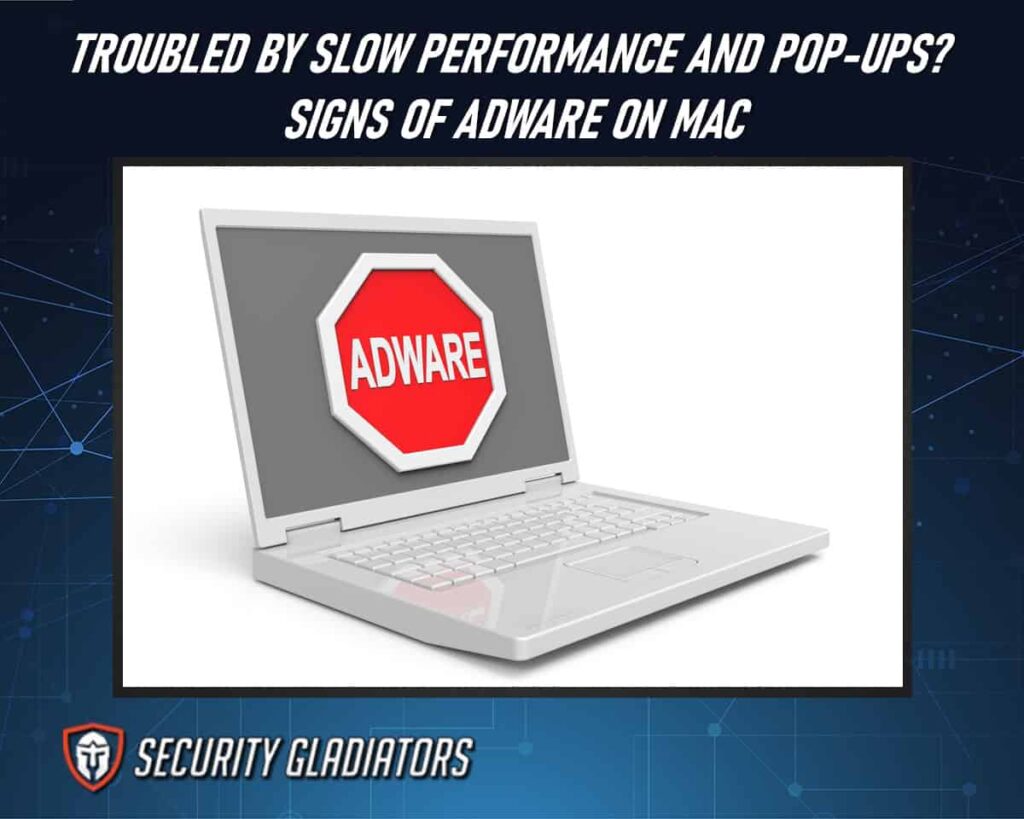
Table of Contents
What Is Adware
We now know adware’s purpose is malicious. But What is adware? Adware is a type of software that can infiltrate a Mac system, causing unwanted pop-ups, and redirects, and potentially compromising the user’s privacy and security. It is an acronym for advertisement-supported software, which means that it displays advertisements on the user’s computer screen in exchange for free access to certain services or programs.
Adware can be bundled with legitimate software downloads or unknowingly installed through malicious websites. Mac malware and Mac adware are often used interchangeably; however, not all adware is considered malware. While some adware may not cause harm to the user’s computer, others may collect personal information such as browsing history or search queries to display targeted ads. Additionally, some adware may install other potentially unwanted programs (PUPs) without the user’s knowledge or consent.
How To Prevent Adware on Mac
There are several ways how to prevent adware on Mac. One is regularly updating your Mac’s operating system (macOS) and installing applications to stay protected against malware. Software updates often include security patches that address known vulnerabilities, making it harder for malware to exploit your system. Enable automatic updates in the System Preferences so that your Mac can receive the latest security fixes as soon as they become available. Additionally, ensure you download software only from trusted sources, such as the official Mac App Store or reputable developers’ websites, to minimize the risk of installing malicious software.

Another way is Installing the best adware removal tools on your Mac to provide an additional layer of protection. Look for well-established security solutions specifically designed for macOS, such as Avast, Malwarebytes, or Norton. These programs can help detect and remove malware, as well as provide real-time scanning and web protection to prevent infections. Keep the security software updated to ensure it can effectively identify and neutralize the latest threats. Remember to perform regular scans of your system to catch any potential malware that may have slipped through other defenses. Also using secure browsers help prevent adware by offering built-in features such as pop-up blockers, safe browsing filters, and protection against malicious websites. Secure browsers often have strong security measures in place, including regular updates and vulnerability patches, reducing the risk of adware infiltration and providing a safer browsing experience overall. Also, avoiding torrent sites can be a great way of preventing adware since torrent sites are more susceptible to pop-up ads.
Signs of Adware on Mac
1. Slow Performance and Unusual Pop-Ups
The performance of a Mac may become sluggish and the appearance of unexpected pop-ups can be indicators of potentially unwanted software. Adware can cause slow performance on your Mac by consuming system resources, such as CPU and memory, in the background. Adware often runs processes and services that continuously gather data, display ads, or track your browsing activity. These activities put a strain on your Mac’s resources, leading to decreased performance and slower overall system response. Additionally, the adware may run persistent background tasks that run automatically at startup, further contributing to the slowdown.
2. Browser Extensions and Toolbars
Browser extensions and toolbars are additional software components that can be installed in web browsers to provide additional functionality or modify the browsing experience. While many browser extensions and toolbars are legitimate and offer useful features, some can be categorized as adware or potentially unwanted programs (PUPs). Adware-related browser extensions and toolbars are designed to generate and display advertisements, track user activity, and collect browsing data for targeted advertising purposes. They may also modify search results, redirect searches to affiliate websites, or inject additional ads into web pages.
3. Redirected Search Results
Redirected search results on a Mac can be a clear sign of adware or a browser hijacker. Adware can modify your browser settings without your consent, causing search queries to be redirected to alternative search engines or websites. This redirection often leads to search results that are filled with ads, sponsored links, or irrelevant content. When your searches are redirected, you may notice that the search engine or homepage settings in your browser have been changed without your permission. Instead of seeing the expected search results from your preferred search engine, you are taken to unfamiliar search engines or websites that you did not intend to visit.
The adware that causes redirected search results often aims to generate revenue for its developers through ad clicks or by promoting specific websites or services. It disrupts your browsing experience, makes it challenging to find legitimate search results, and exposes you to potentially malicious or untrustworthy content.
4. Unwanted Apps and Programs
A Potentially unwanted program and apps on a Mac can be a sign of adware presence. Adware often infiltrates systems by disguising itself as legitimate software or bundling itself with other desired applications during the installation process. Once installed, these adware-infected apps can display intrusive ads, track user activity, modify browser settings, redirect searches, or gather sensitive information without the user’s consent.
Users may notice unfamiliar applications appearing on their Mac, particularly those they didn’t intentionally download or install. These unwanted apps and programs are a clear indication of adware activity and should be promptly removed to mitigate any potential security risks and restore the optimal functioning of the system.
5. Suspicious System Alerts and Warnings
System alerts and warnings that appear suspicious may indicate a potential security threat to the user’s device. In the case of adware infections on Mac, users may experience pop-up messages that claim their system is infected or in danger, urging them to download certain software or visit specific websites. These messages are often designed to trick users into installing more adware or malware onto their devices. To avoid falling for these scams, it is important for users to be vigilant and cautious when encountering such alerts.
One way users can verify whether a system alert is legitimate or not is by checking the Activity Monitor on their Mac. This tool allows users to view all running processes on their device and identify any unusual activity or programs that may be consuming too much CPU power or memory. Suspicious apps can also be identified through this method, as they may show up with strange names or have an unfamiliar publisher listed next to them. It should be noted that some adware infections on Mac may not trigger any obvious system alerts or warnings. Instead, they may run silently in the background while collecting sensitive user data or displaying unwanted ads within web browsers.
6. Changes to Your Homepage and Default Search Engine
One sign of adware on a Mac is when there are changes on your web browser’s homepage and default search engine. Adware often modifies these settings without your consent to promote specific websites or search engines that generate revenue for the adware creators.
You may notice that your homepage has been replaced with a different website or that your default search engine has been changed to one you are not familiar with. These alterations are designed to drive traffic to certain sites and potentially expose you to more ads. If you encounter unexpected changes to your homepage and default search engine, it is a strong indication that adware has infiltrated your Mac.
7. Increased Internet Data Usage
If you notice a significant increase in your internet data usage without any apparent reason, it could be a sign of adware on your Mac. Adware often operates in the background, consuming data by displaying ads, tracking your online activities, and communicating with remote servers. These activities can result in a spike in your data usage, especially if the adware is constantly retrieving new ads or sending collected information back to its servers. If you observe unusually high data consumption on your Mac, even when you’re not actively using the internet or engaging in data-intensive activities, it’s advisable to investigate and potentially remove any adware that might be responsible for the increased usage.
Note:
It’s important to note that increased internet data usage doesn’t always indicate adware on Mac devices. Other factors such as streaming videos or downloading large files can also contribute to higher data consumption. However, if you suspect that there might be a security issue with your device, it’s best to take immediate action and seek help from trusted sources such as online forums or technical support services.8. Unfamiliar or Suspicious Websites
Encountering unfamiliar or suspicious websites during your internet browsing can be a sign of adware on your Mac. Adware often injects ads into web pages or redirects your browser to certain websites, including those with questionable content or malicious intent. These websites may display excessive pop-up ads, promote fake software updates, offer misleading information, or attempt to collect your personal information. If you find yourself consistently landing on unfamiliar or suspicious websites, especially without any deliberate actions on your part, it is likely that adware is affecting your browsing experience. In such cases, it is important to investigate and remove the adware to protect your privacy and ensure a safer online experience.
9. Unauthorized Access To Personal Information
If you suspect unauthorized access to your personal information on your Mac, it could indicate the presence of malware or other malicious software. Adware, in some cases, may gather your browsing habits, search queries, or other sensitive data without your knowledge or consent. This information can be used for targeted advertising, identity theft, or other malicious purposes. Signs of unauthorized access to personal information may include unusual account activity, unfamiliar charges or purchases, receiving emails or notifications from unknown sources, or noticing changes in your online accounts that you didn’t make. If you suspect unauthorized access to your personal information, it is crucial to take immediate action by running a comprehensive scan using reputable anti-malware software, changing your passwords, enabling two-factor authentication, and monitoring your accounts for any further suspicious activity.
How To Remove Adware From Your Mac
The following methods provide tips on how to remove adware from your Mac:
Use an Adware Removal Tool
There are several best adware removal tools available for Mac. These tools can scan your system, detect adware, and remove it effectively. If you download malware, these tools can also detect and remove them. Some popular options include Malwarebytes, Adware Medic, and Bitdefender. Some tools monitor the system in case any adware app trying to infiltrate gets removed. Mac antivirus apps can also be helpful in getting rid of all the viruses in the system.

Close All Running Applications
Before starting the malware removal process, close all open applications to ensure a smooth and uninterrupted process.
Update Your Mac
Make sure your operating system and all installed software are up to date. Updates often include security patches that can help protect your Mac from adware.
Uninstall Suspicious Applications
Go to the “Applications” folder on your Mac and review the list of installed applications. Look for any unfamiliar or suspicious applications that you didn’t intentionally install. Drag and drop these applications into the Trash or right-click and select “Move to Trash.”
Frequently Asked Questions
Can Adware on a Mac Cause Permanent Damage to Your System?
Adware itself typically does not cause permanent damage to a Mac system at the core level. Adware primarily operates within the user space, affecting browser settings, displaying unwanted advertisements, and collecting user data. However, if left unchecked, adware can indirectly contribute to system instability and compromise security. It can consume system resources, leading to performance degradation and sluggishness. Additionally, some aggressive forms of adware may modify system files or install other potentially unwanted software, which could potentially cause conflicts or persistent system issues. Furthermore, the adware can act as a gateway for more malicious threats to enter the system, such as trojans or ransomware, which could cause permanent damage. Thus, while adware itself may not cause direct permanent harm, its presence can lead to adverse effects on system performance, stability, and security if not effectively addressed and removed.
Is Adware Exclusive To Certain Web Browsers or Can It Affect All of Them?
Adware is not exclusive to specific web browsers and can potentially affect all of them. Adware can be designed to target popular browsers like Safari, Chrome, Firefox, or Opera, among others. It may exploit vulnerabilities or employ techniques that can work across different browser platforms. Adware can manifest as browser extensions, add-ons, or modifications to browser settings, which can impact the user experience and display unwanted ads or redirect searches regardless of the browser being used.
Are There Any Free Tools You Can Use To Scan Your Mac for Adware?
Various free tools are available to run a virus scan on your Mac for viruses and adware. Some popular options include Malwarebytes, AdwareMedic, and Avast Security for Mac. These tools can quickly detect and remove adware from your system, helping to improve the overall performance of your computer. When using these tools, it is important to ensure that you download them from reputable sources and keep them updated with the latest virus definitions.
Conclusion

Overall, being proactive in protecting your Mac against adware ensures a seamless computing experience while keeping cyber threats at bay. Removing adware from your Mac is crucial for ensuring the optimal functioning of your device and safeguarding your digital identity. To effectively remove adware from your Mac, you need to use reputable antivirus software that can detect and eliminate all forms of malicious programs. Additionally, you should update all applications on your device regularly to prevent vulnerabilities that may be exploited by cybercriminals. It’s essential also to practice safe browsing habits such as avoiding clicking on suspicious links or downloading files from untrusted sources.

