Besides collecting information and displaying ads, there is no indication of adware in the users’ program menu. Adware apps are usually installed on users’ PCs via free software or infected websites. When a user stops using free software and uninstalls the program from the device, the adware should disappear. However, if the ads are still shown after uninstalling the free software, the user needs an adware removal tool to scan and clean the system and delete all types of hidden free programs.
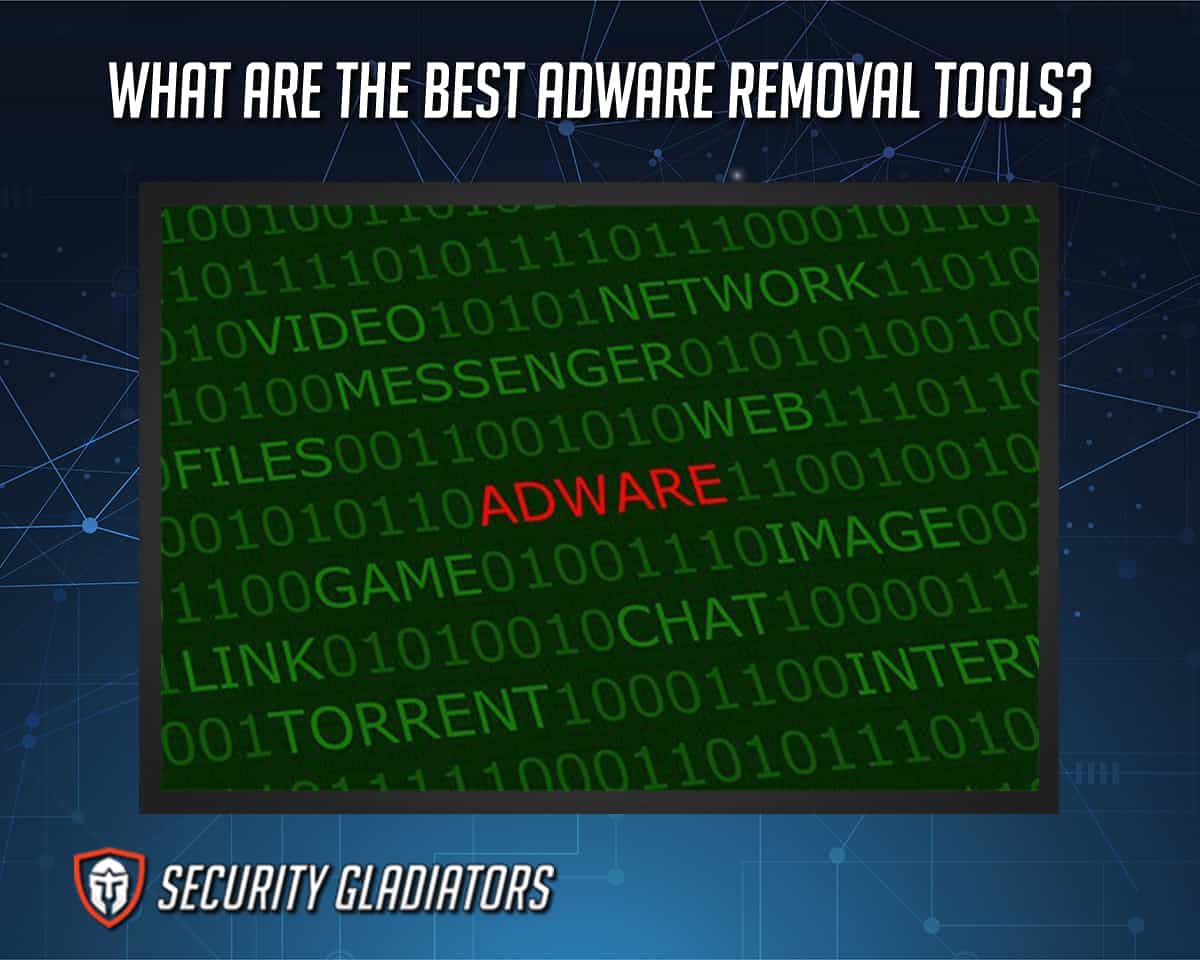
Finding the best adware removal tools can be intimidating because there are so many options to choose from, and each offers something different. The best adware removal tools are detailed below.
- MalwareFox
- Bitdefender Adware Removal Tool
- RunScanner
- Malwarebytes
- AdwCleaner
- Kaspersky Anti-Virus
- Ad-Aware Free Antivirus +
- Adware Removal Tool by TSA
- Avast Free Antivirus
- Spybot Search & Destroy
- HitmanPro
- UnThreat Free AntiVirus
- Norton Power Eraser
- SuperAntiSpyware
- SlimComputer
Table of Contents
1. MalwareFox
MalwareFox is one of the best adware removal tools that provides complete protection to the user’s system. This adware removal tool’s real-time protection works to identify and block any suspicious activity on the device before harm could be caused. MalwareFox is available in both free and paid versions. However, the paid version extends to cover additional threats and completely secures the PC against all future infections.
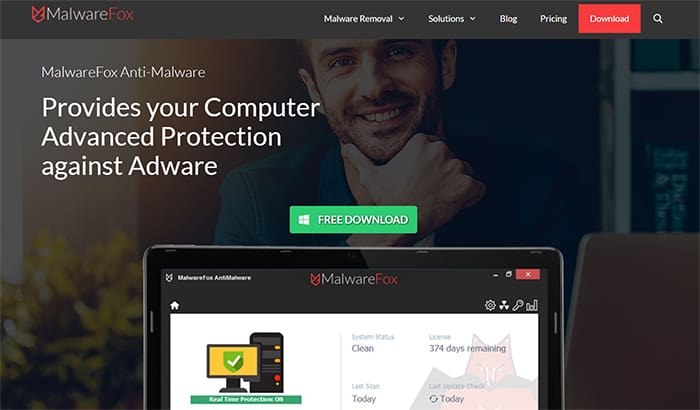
MalwareFox detects many malware threats, including irritating pop-up advertisements, spyware, ransomware and unwanted apps. The adware tool also has a browser cleaner that identifies and removes adware displaying unwanted pages on an internet browser. The main features of MalwareFox include browser hijack protection, advanced malware removal, an internet browser cleaner, zero-day attack protection, ransomware protection, and efficiency in removing adware and other threats with just one click. MalwareFox does not affect PC performance because the program is lightweight, at just 5.5 MBs.
MalwareFox offers free and paid versions. However, the free version only includes limited features. This tool has a one-year subscription for one PC for $24.95, a three-device plan for $34.95 per year, and a one-Android device plan for $5.99 per year.
2. Bitdefender Adware Removal Tool
Bitdefender Adware Removal Tool detects and removes a variety of unwanted programs from users’ devices, including questionable internet browser plugins, toolbars, advertising software and extensions. In other words, Bitdefender Adware Removal Tool deals with the applications that impact the user’s system performance and routine operations.
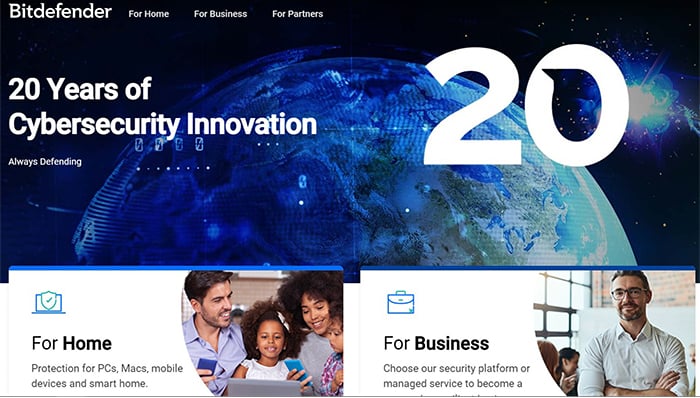
Bitdefender Adware Removal Tool is ready to use once a user has downloaded the app. Open the Bitdefender app, accept the user agreement and click “start” to begin checking the PC for different kinds of ad pop-ups. The tool removes the adware from the user’s PC by thorough scanning.
The app has a size of 46.5 MBs and is only available for Windows. Bitdefender Adware Removal Tool has both free and paid versions. The “Antivirus Plus” package costs $29.99, and the “Internet Security” package costs around $34.99, while “Total Security” costs $39.98 per year. The best features of the Bitdefender Adware Removal Tool include protection against hackers, creating a protected payment environment via Bitdefender Safepay, and the program includes a password manager to safeguard users’ private information.
On the other hand, the drawback of the Bitdefender Adware Removal Tool is that this program is not convenient in dealing with all threats.
3. RunScanner
RunScanner is a lightweight and free adware removal tool that allows users to find adware from folders, files and installed apps. This tool is accessible to everyone no matter what device the user tries to run on. Networking experts developed this adware removal tool for managing business networks. RunScanner scans users’ systems for all running programs, drivers, services, autostart locations and hijack points.
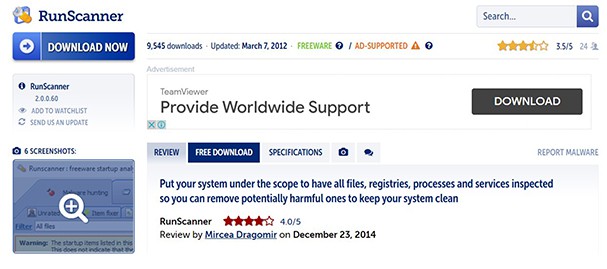
This adware removal tool provides online analysis and lets users upload data and RunScanner log files, which are then evaluated to identify potential issues. The other customer support option links to RunScanner’s self-help forum.
RunScanner’s features include scanning across more than 100 hijack locations, verification of file signatures, online malware analysis and results, item marking, extended filters, a robust process killer, hosting a file editor, and plain text log file generation.
4. Malwarebytes
Malwarebytes is another free adware removal tool that is capable of detecting and removing adware efficiently. The adware tool can also find other infections on users’ devices while searching for adware. Malwarebytes is designed to outperform traditional antivirus programs. This tool receives daily updates to help people keep on top of the latest adware and employs various techniques that can help identify novel variations of adware on users’ systems.
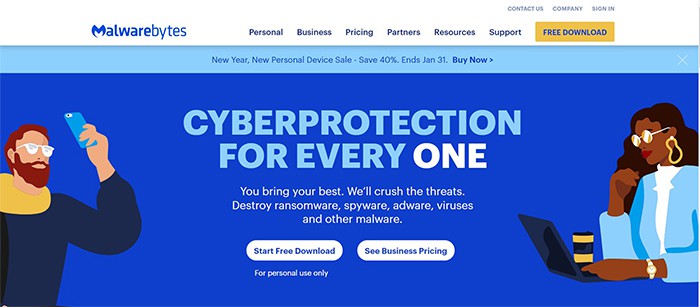
Malwarebytes has a file size of 31.34 MBs and is available in free and paid versions. The free version comes with a 14-day free trial of the paid version, which protects users with real-time scanning and provides extra measures to prevent ransomware. The benefits of Malwarebytes include deep scanning technology, long-running expertise and dealing with all kinds of malware. On the other hand, the drawback of Malwarebytes is that this tool offers fewer features and options than competitors.
5. AdwCleaner
AdwCleaner is a powerful adware removal tool that focuses solely on removing adware and unwanted resources from the PC. This tool is similar to the old Malwarebytes app, making the program user-friendly as users may be familiar at first glance. AdwCleaner helps users find and remove annoying toolbars, add-ons, unwanted plugins and extensions in the web browser, and various ads components and hijacker utilities.
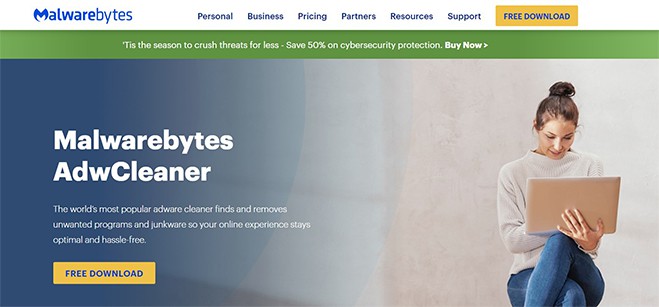
AdwCleaner has a file size of 8.16 MBs and is available for free. The advantages of AdwCleaner include a simple user interface, no need for installation, thorough clean-ups and detailed reports on detected threats. On the other hand, limited support is a clear drawback as AdwCleaner is available for Windows 7, 8 and 10 users.
6. Kaspersky Anti-Virus
Kaspersky Anti-Virus is a comprehensive security tool that focuses on the key security essentials. This adware removal tool detects and removes threats, tracks and reverses malicious actions, and blocks dangerous URLs. The features of Kaspersky Anti-Virus include infection prevention and simplified security management. This adware removal tool offers accurate, reliable and consistent malware protection.
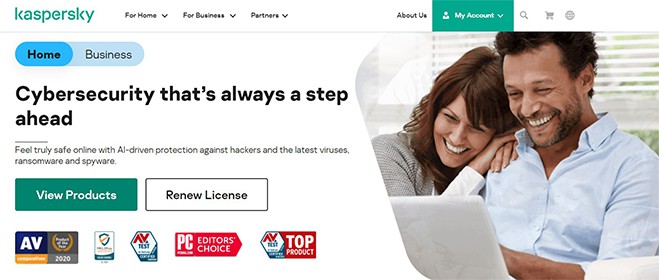
The file size of Kaspersky Anti-Virus is 49 MBs, with apps available for both PCs and mobile devices. Kaspersky Anti-Virus costs $29.99 per year for three devices, the internet security package costs around $39.99 per year for three devices, and the total security package is $49.99 per year for five devices.
7. Ad-Aware Free Antivirus+
Ad-Aware Free Antivirus+ is one of the best adware removal tools that scans, detects and removes threats from the user’s system. Ad-Aware Free Antivirus+ regularly updates the database to keep users’ PCs clean and safe. This tool also provides web protection, real-time protection and email protection.
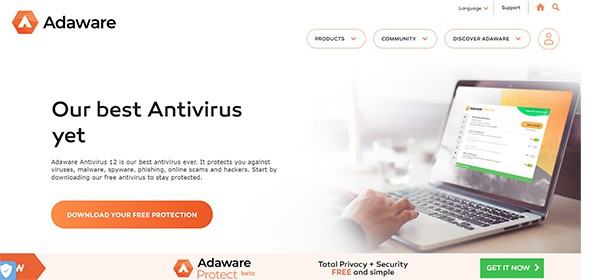
Ad-Aware Free Antivirus+ has a file size of 1.92 MBs and comes with complete PC scanning, network protection, a parental control feature and a gaming mode. The benefits of ad-Aware Free Antivirus+ include an easy-to-use interface, low system impact and compatibility with older PCs. The drawbacks, however, are that this adware removal tool offers limited customer support and does not protect against malicious URLs.
8. Adware Removal Tool by TSA
Adware Removal Tool by TSA is a freeware utility that handles a significant number of pop-ups and removes the results of hijacker programs. This tool also identifies efficient use when removing toolbars for unwanted plugins, extensions, internet browsers and add-ons. Adware Removal Tool by TSA also has a unique feature that can remove adware apps from storage systems.
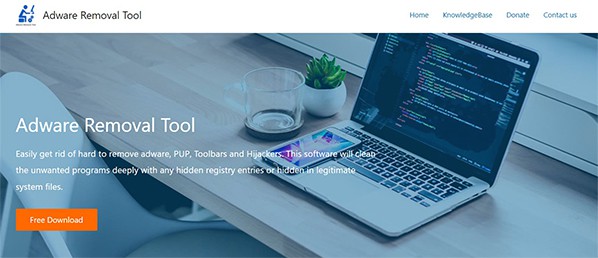
The file size of the Adware Removal Tool by TSA is just 735 Kbs and is available for Windows Vista, XP, 8, 7 and 10. The pros of this adware removal tool are that the program is easy to install and remove, offers basic but efficient adware removal capabilities, and works perfectly against hijacking. On the other hand, the drawback of the Adware Removal Tool by TSA is that the scan process cannot be terminated.
9. Avast Free Antivirus
Avast Free Antivirus is another free adware removal tool that offers protection against all types of malware, including adware, spyware, ransomware, trojan horses and more. The features of Avast Free Antivirus include a password manager, a behavior shield, a driver updater, a browser cleaner and secure DNS.
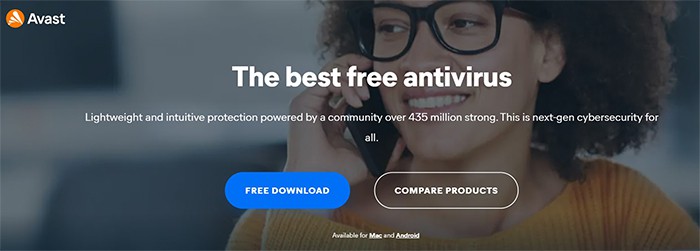
Avast Free Antivirus offers both free and paid versions. Beyond that, two paid plans are available: The “Avast Premium” plan costs $34.99 per year, while the “Avast Ultimate” option costs $59.99 per year.
With Avast Free Antivirus, users can protect passwords and filter any online activity or links that might be suspicious or tracking activities. The file size of Avast Free Antivirus is 250 MBs, and apps are available for PC, iOS and Mac devices. The advantages of Avast Free Antivirus include an easy-to-use interface, automatic updates and military-grade security. The disadvantages are no scanning of new drives, boot scanning is too slow, and no firewall in the free package.
10. Spybot Search & Destroy
Spybot Search & Destroy is another free adware removal tool that scans and removes spyware from the user’s system. This tool is capable of finding hidden adware, unwanted programs and malware from within the PC. The features of this tool include real-time scanning, email protection, adware prevention, anti-phishing capabilities and scheduled scanning. Spybot Search & Destroy is available in both paid and free versions.
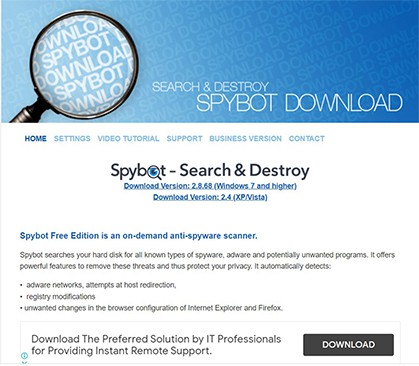
The file size of Spybot Search & Destroy is 70 MBs, and the app is only available for Windows. The home edition costs $16.88 per year, while the professional edition costs $25.27 per year, the corporate edition costs $37.16 per year, and the technician’s edition costs $66.24 per year.
The advantages of Spybot Search & Destroy include protection against all types of adware, low prices, a repair environment for persistent spyware and an immunization function that blocks suspicious websites. On the other hand, the drawbacks of Spybot Search & Destroy include an awkward design, zero detection of phishing websites and some tools that are unsuitable for regular users.
11. HitmanPro
HitmanPro is another powerful adware removal tool that protects against all types of malware infection. This tool automatically scans installed programs using a cloud service. Most antivirus software programs use malware signatures to find the latest threats on the system, but HitmanPro uses app behavior identification technology. This tool scans the program’s behavior, and if any suspicious activity appears, the app immediately finds the movement and notifies the user.
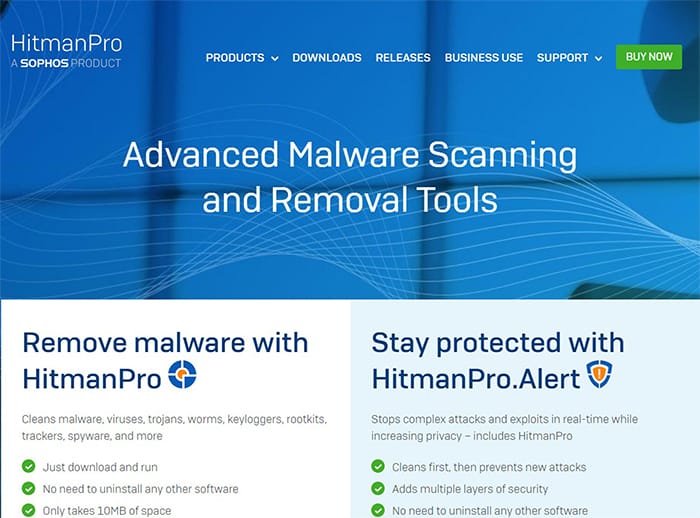
The file size of HitmanPro is 10.81 MBs and is available for Windows XP, Vista, 7 and 8. HitmanPro is available in both free and paid versions. The free version provides a 30-day free trial with the full features of the paid version. The paid version of HitmanPro costs $24.95 per year for one PC.
12. UnThreat Free AntiVirus
UnThreat Free Antivirus is a freeware utility that offers real-time protection against viruses and runs scheduled or on-demand scans. The tool checks user email messages for phishing and spam/scams. UnThreat Free Antivirus provides real-time protection and immediately prevents and removes threats to users’ privacy. The file size of UnThreat Free Antivirus is 977 Kbs, and the app is only available for Windows.
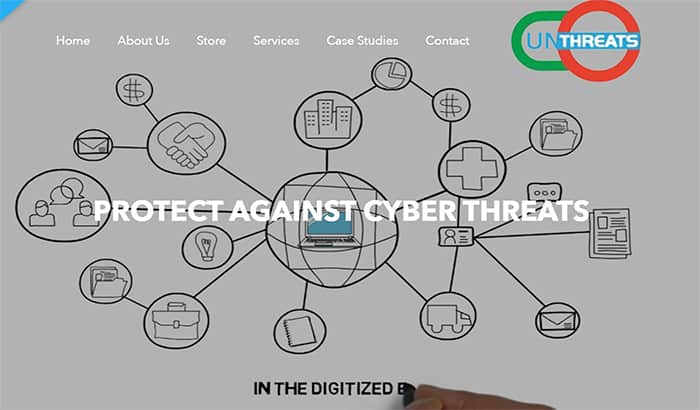
The advantages of UnThreat Free Antivirus include automatic updates, real-time protection, email protection, scheduled virus scans, quick download process and automatic quarantining of threats. On the other hand, the disadvantage of UnThreat Free Antivirus is that this tool is no longer maintained by the developers, has no firewall and contains large ads.
13. Norton Power Eraser
Norton Power Eraser is a free adware removal tool with a collection of entry-level features for securing Windows devices. This tool uses scanning technology to identify embedded adware and other types of malware on the system that traditional antivirus programs might never find. Norton Power Eraser offers anti-phishing protection, a VPN, cloud backup, dark web monitoring and identity theft protection.
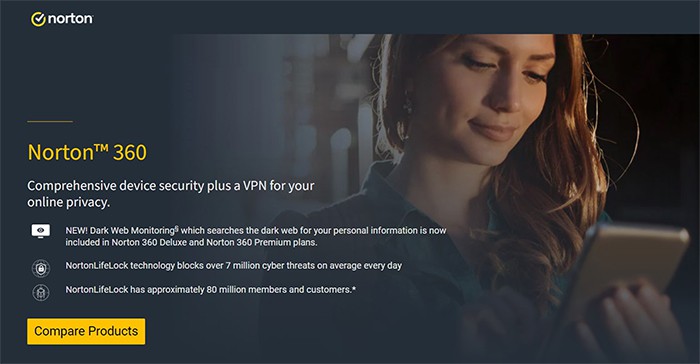
The file size of Norton Power Eraser is 13.2 MBs. Aside from being completely free, the advantages of Norton Power Eraser are that the program removes all types of malware and checks files against the Norton Cloud database. However, the biggest drawback of Norton Power Eraser is that this tool slows the internet browser with irritating ads, does not remove all found threats and lacks support for non-Windows operating systems, including iOS, macOS and Android.
14. SuperAntiSpyware
SuperAntiSpyware is one of the oldest adware removal tools that keeps users safe from adware, spyware, trojan horses, worms, hijackers, rootkits and more threats. This tool is specially designed to protect files against ransomware known to hijack users’ information.
SuperAntiSpyware is available in free and paid versions. This tool’s free version comes with all the features of the paid versions, ensuring users are protected against the latest threats.
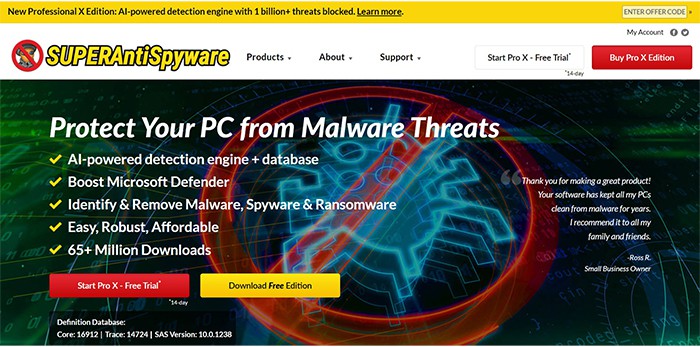
The file size of SuperAntiSpyware is 41.9 MBs, but the app is only available for Windows systems. The professional edition of SuperAntiSpyware costs $39.95 per year for one PC. The advantages of SuperAntiSpyware include detection and removal of all types of malware and the provision of a 14-day free trial. On the other hand, the disadvantages of SuperAntiSpyware include poor detection rates, real-time protection that can be accidentally disabled and no support for non-Windows devices.
15. SlimComputer
SlimComputer is a multi-purpose free adware removal tool that removes adware, toolbars, trialware, unwanted programs and other unnecessary items from a system. This tool uses cloud technology to offer recommendations about which software programs are not required on the user’s system. SlimComputer analyzes and shows issues on the system and then removes threats without affecting the performance.
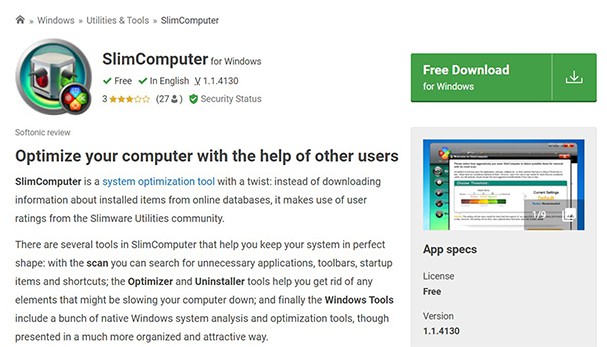
The file size of SlimComputer is 0.62 MBs and is available for Windows only. The tool detects the internet browser installed on the PC and provides users with the full details of the detected programs. The advantages of SlimComputer include real-time scanning for threats, removing adware, new start-up programs, an integrated antivirus scanner and an easy-to-use dashboard to manage the system. On the other hand, the drawback of SlimComputer is that this tool will not find all toolbars.
On Which Devices and Operating Systems Can Adware Removal Tools Be Installed?
Adware removal tools can be installed on Windows, macOS, iOS and Android devices and operating systems. Some programs offer support for all major operating systems, while others may only cover Windows.
How to Remove Adware by Using Adware Removal Tools?
Adware removal tools will help to resolve annoying pop-up ads, hidden malware and other adware-related issues. There is no perfect way to remove adware other than using a powerful adware removal tool, as mentioned above. Most adware removal tools are easy to use. Users need to click the “Scan” button and let the app work to identify threats. Once the adware removal tool completes the device scan, users need to follow the prompts within the app interface to remove any risks that may have been uncovered. If you are concerned about how to remove adware from your PC, follow the instructions outlined below.
- Close all programs.
- Open the Windows Task Manager.
- Tick “Processes.”
- Look out for anything suspicious, right-click and then hit “End Task.”
- Open the Windows Control Panel.
- Click “Programs,” then click on the option to uninstall a program.
- Identify the malicious program, then uninstall.
Note:
These are the steps to remove adware from Windows 10. The processes are different for adware removal for Android and adware removal for Mac.What are the Prices of Adware Removal Tools?
Adware removal tools generally come in two subscription plans: free and paid. Adware removal tools that offer a variety of features for free may show users loads of ads. Some developers limit the number of features provided in the free version to attract users to sign up for a paid version. The paid plans of adware removal tools generally run between $26 and $38 per year. Many programs offer free trials so that users can test out the software before making a paid commitment.
Which Browsers can be Affected by Adware?
The browsers that can be affected by adware are listed below.
- Mozilla Firefox
- Google Chrome
- Microsoft Edge
- Yandex Browser
- Opera
- Epic Browser
- UC Browser
While Chrome is generally secure, users should know that any browser is vulnerable to adware. To remove adware from Chrome, follow the steps mentioned below.
- Back up your files.
- Open Google Chrome.
- Go to the Main Menu to More Tools and click Extensions.
- Look for extensions labeled installed by enterprise policy.
- Remove them.
- Navigate back to the Main Menu and then click Advanced Settings.
- Click Reset settings to default setting.
- Tick confirm and then Reset.
How can Adware Impact Your Devices if not Removed?
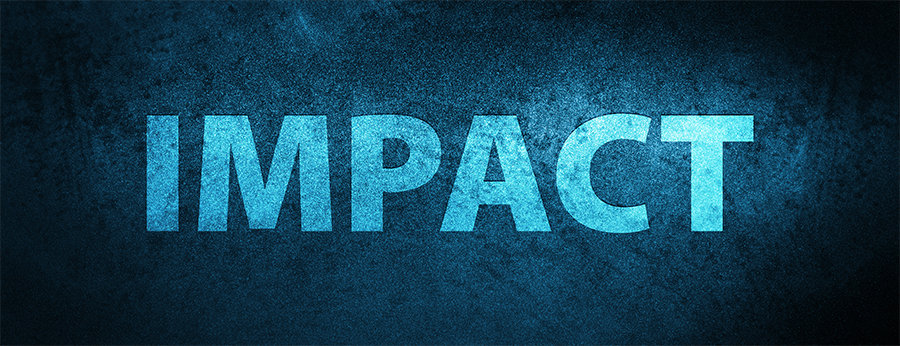
Adware has the potential to become harmful and damage a user’s device by slowing down the system, damaging programs, deleting files, hijacking internet browsers, and installing viruses and other malware programs. Adware can slow down your device’s processor and take up lots of memory space. Also, adware can steal information and passwords, collect or erase users’ private data, resulting in reduced performance, or even crash the system entirely.

