The cache is most commonly encountered when the user wants to troubleshoot something on a specific device. The best way to get rid of cache is to clean up browser history (for most users). Sometimes, applications put out notifications reminding the user to clear the cache from time to time. But just like with anything else, cache comes with both advantages and disadvantages many of which boil down to performance and privacy. With so many different types of cache around, sometimes users can find difficulty in clearing the right one. Then there is the problem of clearing cache from various different web browsers such as Google Chrome, Firefox, Safari and Edge. All of these can be dealt with by following some simple general set of rules.
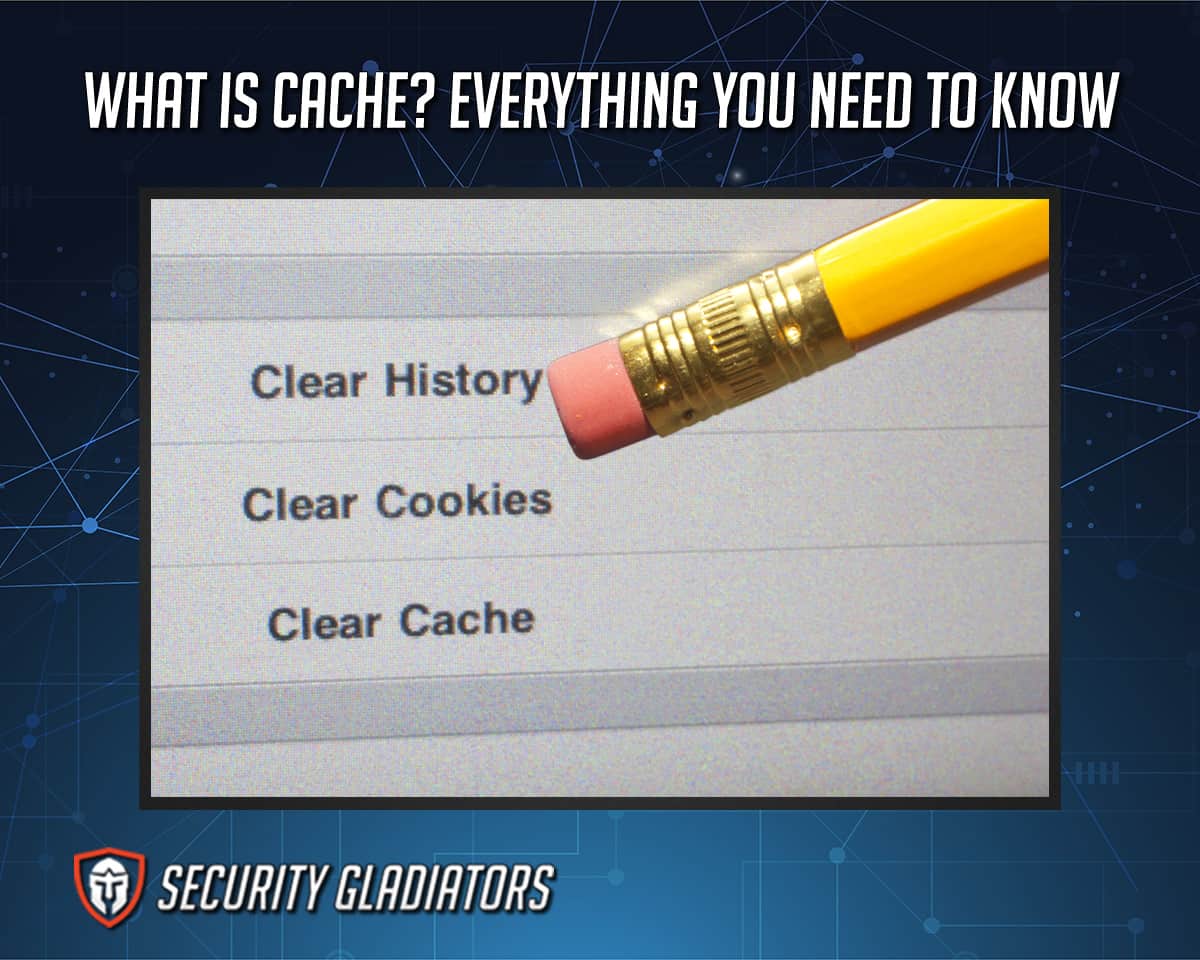
Table of Contents
What is Cache?
From a purely technical perspective, cache represents storage. The storage can be physical storage or based on software. When talking about computers though, cache usually refers to the storage that is used to temporarily store data within a computer environment.
Sometimes cache can represent memory that is slightly faster and more expensive than the regular one. Computers use such types of cache to improve performance but only in scenarios where data is being accessed frequently or has been accessed recently.
This is important:
Another important concept to understand about cache is that cache data is almost always stored temporarily. Moreover, the storage media used to store the cache is almost always local to the cache client. The device’s main storage is separate from the cache storage. As mentioned before, the cache is mainly used by web browsers and certain applications. But in certain situations operating systems and CPUs can also use cache to make things run faster.The reason why there is a need to use cache is simple. More performance. Sometimes, because of the number of tasks running in the background at a given time, the main storage or the primary storage cannot keep up. To ensure different clients continue to run smoothly, the cache is used. So in short, the cache is used to decrease the time it takes to access a given data. As a result, the input/output improves and latency rates drop. I/O operations are critical to how applications handle different workloads. By using the cache, applications can enhance performance quickly.
How Does a Cache Work?
As indicated earlier, the main function of a cache is to use the given device’s memory to store data for quick re-access. The cached data is most often stored in RAM or fast-access hardware. Sometimes, the cached data may be used along with a software component. The main purpose of the cache remains the same. And that is to enable faster data retrieval. The cache does that by removing the need to access slower storage or memory layers.
Another way to look at how cache works is to look at where the data cache is stored.
Which is slightly before the CPU in the computer’s memory. For even better performance, the cache is stored in layers. Most modern microprocessor chips on devices come built-in with a primary cache level. To boost the performance of the primary level of cache, modern devices have two secondary levels of cache also.
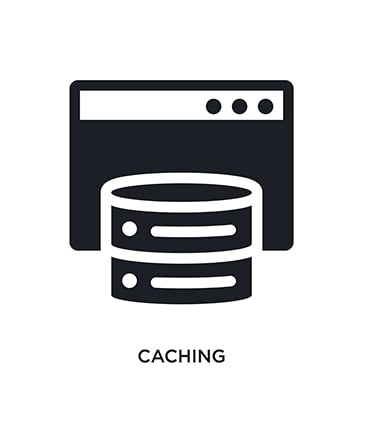
In the online world, data is cached either via CDNs or through web browsers. Web browsers engage with memory caches. Memory caches are the locally stored data on the device’s memory that actually runs the web browser or application. Once the web browser is in an active phase, the resources needed to function are stored in RAM or a hard drive. That’s where the browser accesses the resources. If the web browser needs the resources again in order to load a webpage, the web browser goes directly to the cache. Normally, the web browser would contact a remote server to get the resources needed to load the webpage. Accessing resources from the cache to load a webpage is quicker. Consequently, pages load faster.
One related concept to understand here is how hijackers perform modem hijacking. Modem hijacking or router hijacking happens when hackers compromise the router/modem with user consent. Mostly, hackers compromise networks and carry out modem hijacking by guessing the default login information. That’s the easiest way. At other times, hackers can exploit a security vulnerability in the firmware of the modem. Once the modem’s firmware is compromised, hackers can gain administrative privileges. The final way to perform modem hijacking is to simply crack the password protecting the modem. Modem passwords are easily guessable with the right tools and strategy.
What are The Advantages of a Cache?
Any time a user accepts cookies, the web browser’s cache is used to save personal information. Personal information helps brands, advertising companies, and businesses to show users more relevant ads. That’s one of the primary benefits of cache. Without cache, search engines and essentially all other sites would show random advertisements to users who simply have no interest in those ads.
Another advantage of the cache is a decrease in network costs. That is especially true in the case of a corporation with an official website. The cache can enable the storage of images and essential files to properly load a given company’s website. That means less resource usage on part of the company’s own network since the web browser will use the cache to get the relevant files, texts, and images rather than contact the company’s network. This can also lead to more customer satisfaction since the site would load faster even on a slower connection.

One of the less talked about advantages of cache is energy savings. Yes, the cache can reduce energy usage. Applications that need to download texts, images and other important files to not only launch but also load properly can use the cache to access all resources locally. Since the need to redownload everything is eliminated with the cache, the application ends up using less battery power. Not only that, the application is also most likely to require lower software and hardware help from the user’s device.
Another big advantage of cache is access to online content without any internet connection. The cache can store enough data to allow users to access applications, web browsers and open a specific number of pages without internet access. Cache enables users to read blogs, documents, and other information offline. Aside benefit here is the lack of disruption when the user’s internet connection drops since the cache has already stored all the resources to show the currently loaded page. Without a cache, the user would have to reload the page every time there was a disconnect.
And finally, faster load times. The primary function of a cache is to save data and files that an application like a web browser is accessing frequently. That saved data can help the browser to load websites quickly. Applications can benefit from cache as well. Without cache, web pages and apps would have to access the required information on a server or another network which may be on another continent. With cache, the data is stored locally on the device. Apps and web pages can use the stored data to save time, resources, and response time.
What are The Disadvantages of a Cache?
The biggest disadvantage of using a cache is the lack of privacy, at least when compared to a situation where there is no cache. Websites can utilize the cached data to show users relevant content, keep account information and serve useful ads. But that introduces a privacy issue since the cached data contains sensitive information about the user (on whose device the cache is stored to be accessed at another time).
Depending on the user, the information cached can contain the user’s internet history, online purchases record, the websites visited most often and cart items on various different websites.
Note:
The cache can also introduce security risks. If hackers are able to compromise a given website that uses cookies, the infected website can transfer malware and other viruses to the information/data that is cached. Since the cache is stored locally on the device, viruses can infect the user’s device once the cache is stored. This is why privacy experts recommend clearing cache from time to time.Another disadvantage of cache is the potential risk of corruption. As is the case with any other form of data, cached data can also get corrupted. That can lead to applications and websites not loading as intended. Sometimes, because of the corrupted cache, the information on the site refuses to update. That leads to another disadvantage which is that if the cache is not working properly, websites and apps can stop updating content.

Websites and applications usually want the cache to store the latest versions of any necessary content or file. If the cache system is not working properly the cache data may prevent applications and websites from showing the latest content. Such problems are most common in scenarios where users have saved password information which allows for automatic sign in on websites. A malfunctioning app can stop users from entering manual information in case there is a need to switch accounts.
Finally, a cache needs storage. As mentioned before, the cache is stored on the device’s local storage. While that is not a problem on desktop computers, mobile phones and laptops may be different. Because of the limited amount of storage in such devices, the cache can cause problems for users who may want to use that space for other tasks. Any device with storage that is too full can not only decrease performance levels but may also damage the proper working of the operating system. Eventually though, all applications including web browsers will get affected if the cache is taking up too much space.
What are the different Types of Cache?
There are different types of cache. Each type of cache has a different function. The most commonly referred to cache is the device’s cache. In most modern devices, the cache has several levels. Among the more important ones, there is the CPU cache. The CPU cache’s main function is to retrieve information that is frequently used by the device. Caches related to applications and web browsers are different from the CPU cache.
Hardware Cache
Hardware cache is the cache memory that exists fairly close to the central processing unit. In some devices, depending on the model, the hardware cache can also be present on the motherboard instead of the CPU. But in those cases, the cache is close to the CPU and uses a data bus to connect for faster access. Then there are models where the hardware cache is present on the CPU instead of just close by or on the motherboard.

Hardware cache, as the name suggests, is a physical component present either on the processor or the motherboard. Hardware cache can further be videos into two types namely primary cache and secondary cache. In such cases, the primary cache is closer to the CPU and hence faster than the secondary cache. Examples of hardware cache include L1, L2 and L3.
Network Cache
Network Cache is another type of cache that acts as a server or a service that acts as a server. The server is usually dedicated to serving a network. Network cache stores information regarding different types of online content including web pages locally. The idea behind network cache is to keep data stocks to process future requests faster. In other words, the information that the user may require is placed closer to the location of the user. That decreases traffic on web servers and WAN links which leads to better performance not just for end users but also internet service providers and enterprise networks. Network cache is most useful for website administrators where there is always a need to reduce the time required to serve website visitors and potential customers.

An example of a network cache is DNS cache.
Software Cache
Software cache most commonly refers to the temporary storage of an asset’s (which could be just data) copy. As is the case with any other type of cache, the main aim of software cache is also to improve performance. Software cache is most commonly used by different system modules where accessing the original asset may not be critical. In such cases, a copy of the asset required may provide a speed boost.
How to Clear a Cache?
Clearing the cache is just one of the many ways users can increase performance on a variety of different tasks. The most useful cache to clear is of the web browser because that’s where the majority of the online users perform tasks today. Different web browsers will have different ways to clear cache. But generally all follow the same rule.
How to Clear Cache on Chrome?
The steps to learn how to clear the cache on Chrome are given below:
- Launch Chrome.
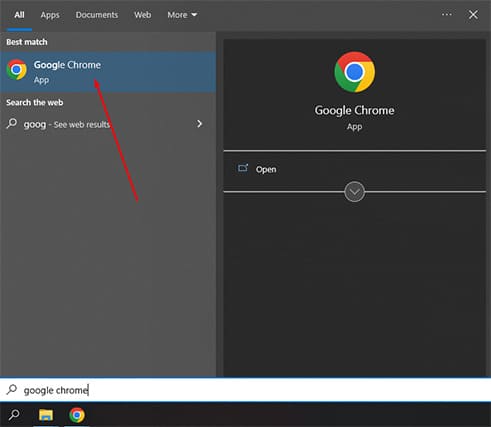
- Click the three vertical dots icon in the top right corner of the Google Chrome web browser screen.
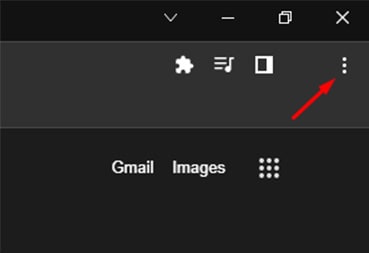
- From the new menu click on Settings.
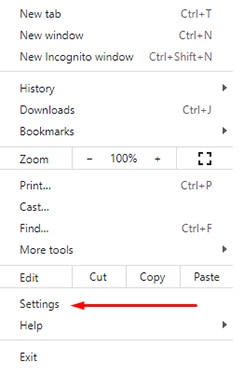
- Then go to the Privacy and Security section. This section usually appears in the left-sided panel of the main Settings page.
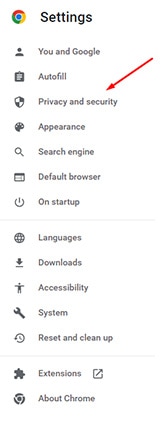
- Scroll down a little bit till the option Clear Browsing Data. Click the option.
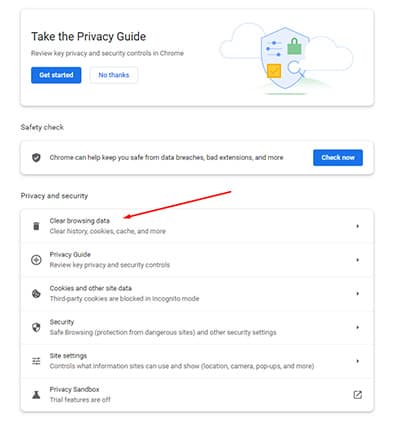
- From the next window that pops up click on Time Range and then change the value to All Time.
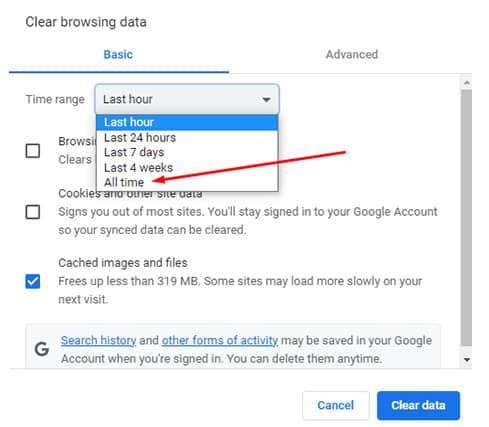
- Make sure the box that says Cache Images and Files is checked.
- Also make sure to check the Cookies and other site data boxes.
- The browser history box can be left alone or checked.
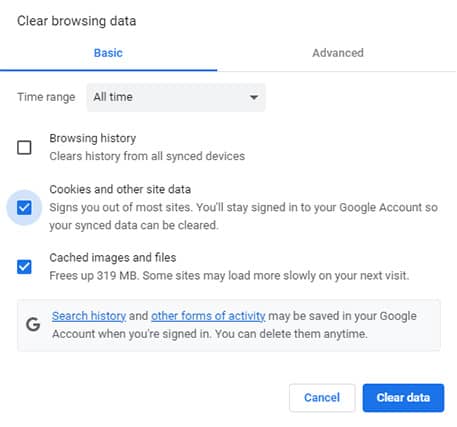
- Click Clear Data.
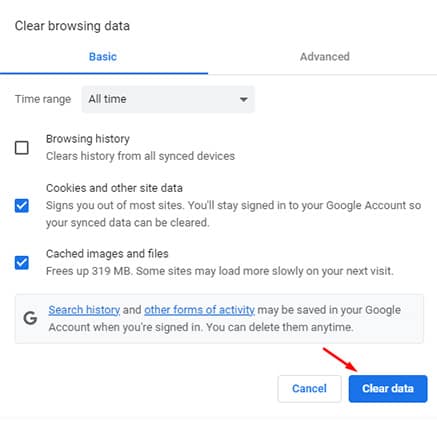
- For the desired effect to take place, close Chrome and then launch Chrome again. That should save the changes. Apple users can do the same by opening the Chrome menu once again and clicking Quit.
How to Clear Cache on Mozilla Firefox?
The steps to follow to clear Cache on Mozilla Firefox are given below:
- Launch Firefox.
- Click the three horizontal lines icon in the top right corner of the Mozilla Firefox window.
- Then click Settings from the new menu.
- After that select the option Privacy and Security.
- Scroll down a little bit to find the heading Cookies and Site Data. Under that, click on Clear Data.
- From the window that pops up select both options.
- An alternative way to clear cache and some more stuff is to go past the heading Cookies and Site Data. Keep scrolling till the History heading is seen. Under history click on Clear History. As in the case of Google Chrome, change the time range to all time and check all the boxes, especially cookies and cache. Selecting the offline website data and site settings can help even further. Finally, click OK.
- Close firefox and launch the browser again to let the changes take effect.
How to Clear Cache on Safari?
The steps to take to clear Cache on Safari are given below:
- Launch Safari.
- Click on the item that says Safari at the top of the Safari screen.
- From the new menu click on Preferences.
- From the top most horizontal list of icons, click the Privacy one (a hand inside a circle with gray background).
- Click on the item Manage Website Data.
- Click the button in blue that says Remove All at the bottom of the newly opened window.
- Doing so should open up a new prompt confirming the action. Click on Remove Now.
- Now, for the changes to really take effect, click on the item named Safari near the top of the Safari window again and then hit Quit.
- Then relaunch Safari.
How to Clear Cache on Edge?
The steps to take to clear the cache on Edge are given below:
- Launch Microsoft Edge.
- In the top right corner of the Microsoft Edge window click the three horizontal dots. The keyboard shortcut to achieve the same effect is Alt+F.
- From the new screen click on Settings. Some users may have to scroll a bit before the options show up.
- The Settings page should have an option named Privacy, Search And Services. Find the option and click it. In most Microsoft Edge versions, the option is directly below Profiles.
- Scroll a bit more till the Clear Browsing Data option appears. Click it.
- Then click Choose What to Clear.
- After that Under the Time Range option, click on All Time.
- Then click Clear Now after ensuring that boxes such as ‘Cache Images and Files’ and ‘Cookies and Other Sites Data’ are check-marked.
- Relaunch Edge.
Why You Should Clear Your Cache
There are many reasons why users should clear the cache. The foremost of which is that cache can cause storage problems over time. Different users have different settings to control the cache. But if left unchecked, the cache can start to take a lot of space on a given device. Another problem is that most of the cache may just be redundant and useless since there is no guarantee the user will visit any of the sites ever again (which are stored in the cache).
Over a period of time, as cache size increases, the device can become even slower. Clearing the cache can get rid of all the information that is saved in the cache and no longer required by the user.
Clearing the cache may result in websites taking longer to load. But on the flip side, the performance of the device will increase and errors will reduce.
Note:
Another reason to clear cache is to allow the browser to load fresh content on a site that the user visits often. Sometimes, because of problems with the cache, the browser is unable to load the latest version. The most obvious sign of cache malfunctioning is the website not properly loading all the elements and/or text.Then there is the problem of data that is specifically present in the cache to stop loading the latest version of given websites. Clearing the cache, in such cases, is the only way to get fresh content.

