
Before we actually begin with the guide, let’s first discuss what does IPTV mean.
It means Internet Protocol Television.
There.
No long introductions.
Just straight up, useful content.
IPTV enables users to stream Live TV from any device.
Of course, the device in question must have a fast internet connection.
With a proper internet connection, you can forget about streaming let alone IPTV streaming.
Think of IPTV streaming as a system.
It is a system that delivers its users television services.
But instead of using satellite signals or traditional cable television, it makes use of the internet protocol.
IPTV streaming has a lot of advantages over other forms of streaming or watching content.
The first and perhaps the best advantage is that you can watch any content you want and at any time you want.
You can even watch recorded television programs.
And all you need is a device that is connected to the internet.
And did we mention that you can also stream Live TV with IPTV devices?
Great.
Now we’re mentioning it.
Another advantage of IPTV streaming is that it offers a massive upgrade to your video and audio quality when compared with traditional television.
So is there a bad part as well?
Yes.
There is.
You see, as mentioned before, for proper Live TV via IPTV streaming, you need a fast internet connection.
If you have a slow internet connection then you’re toast.
In other words, you can’t enjoy the full experience of Live TV with IPTV streaming.
Why?
Because your slow internet connection will make sure that you get hit with a lot of buffering stoppages.
And these ruin any streaming experience.
If you want to know more about this technology then you are more than welcome to read this Wikipedia page on IPTV.
Table of Contents
You Need To Download Kodi IPTV Today And Here Is Why

What is Kodi?
Kodi is probably the most well-rounded open source media player in the world.
Millions of people use it on a regular basis.
And because Kodi is open source, third-party developers can work on it and come up with Kodi add-ons which improve its functionality.
These third-party developers come from all corners of the globe.
Why should you use Kodi?
You should use it if you know you want to watch Live TV.
With Kodi, you can watch Live TV directly from its interface.
In other words, as far as Live TV goes, Kodi is the ultimate solution.
Moreover, Kodi has probably thousands of Video add-ons.
These allow you to watch all types of content.
But as you probably know, nothing beats Live TV.
So use those Kodi add-ons which allow you to watch Live TV.
You can test out Kodi Live TV add-ons for as much time as you want.
After you are comfortable and have a reliable Kodi setup in place, you can simply cancel your cable subscription.
What If I Am New To Kodi?
Then you already know most of the things you already know by reading this far.
All you need to do now is to go to the official website of Kodi and then download the client for your favorite device from there.
Then start watching.
We’ll get to more details a bit later.
This guide will show you some of the top IPTV Kodi add-ons.
Take note that not all of them are free.
For some, you will have to pay some money.
Of course, you don’t have to if you don’t want to.
Before we get into the thick of things, we want to tell you something important.
Using Kodi Isn’t Exactly Legal
It really depends on the type of content you watch and how you watch it.
If you want to watch copyrighted content on Kodi without proper permissions, then, of course, you are breaking the law.
That is why we think you should always use a VPN service with Kodi.
The best VPN service provider for Kodi is IPVanish.
It is secure, reliable, and economical.
Moreover, it hides you from all monitoring.
Even your internet service provider can’t see what you are doing.
To sign up for IPVanish from the official website
This will ensure that you never get into trouble.
And if you want to use Kodi with your Smart TV then read this guide right here.
This guide though will show you the best Kodi add-ons for Live TV.
How To Watch Live TV Using Kodi

It is simple enough.
You use Kodi add-ons.
Let’s have a look at those you should use.
cCloud Kodi IPTV Addon
cCloud is probably one of the top Kodi add-ons for live TV streaming.
This Kodi add-on will enable you to stream over a thousand channels.
And of course, you’ll have access to many Live TV channels in there as well.
Moreover, this Kodi add-on will grant you access to sources which will allow you to stream news channels along with Radio stations and movies.
We have to give kudos to cCloud team.
They are working very hard in order to keep their Live TV streams in working order.
Moreover, they also have big plans for the future of Kodi Live TV add-ons.
In other words, we have heard the news that cCloud is trying to strike a partnership with another team called Joker.org.
This will allow cCloud to stream content from Torrent files as well.
Of course, cCloud is going to face some legal trouble for this move.
And hence, you should take our advice and use a VPN service with Kodi whenever you want to watch something.
With that said, there is little doubt that cCloud is almost the best Kodi add-on for Live TV.
If you want to check out the complete list of Live TV channels then go here.
How To Install cCloud Kodi Add-on For Live TV
Follow the below-mentioned steps in order.
- First, run Kodi
- Then go to your home screen
- And then go to System
- After that go to File Manager
- And then to Add Source
- Now you should choose None and then type this in the presented URL section,
https://fusion.tvaddons.ag(Defunct) without the quotes.
Then click where it says Done. - After that, you need to type the name Fusion in the section that says Enter a name for this media source.
- When that is done, click Ok.
- Go back to your Kodi home screen.
- Install VinMan Java Files
For these, you will first have to go to System and then to Add-ons.
After that, you need to hit install from zip file and then click on Fusion.
Then you need to click xbmc-repos and after that hit English and then repository.podgod-x.x.x.zip - Now you should see a message that says Add-on Enabled.
Once you see this message, you should select install from repository - Then you need to show some patience and wait for the add-on enabled notification.
That’s it.
You should have cCloud installed on your Kodi media player device.
So go on and stream all the Live TV you want with cCloud.
Then come back here and tell us your experience with this Kodi add-on by using the comments section below.
Moreover, if you’re thinking about installing Kodi on Roku then you seriously need to read this guide.
VidTime Kodi IPTV Addon For Live TV
This is another Kodi add-on for Live TV.
It is one of the more simple TV add-ons.
Regardless, it will do the job and let you watch Live TV via Kodi add-ons.
With this add-on, you can watch cartoons along with USTV Now, Sports, TV Shows and of course movies.
You will need to download this Kodi add-on from your trusty Fusion repository.
In other words, if you have Kodi on your device then you need to make sure that you have fusion repository installed as well.
This will ensure that you don’t have to do a lot of work in order to watch stuff online.
How to Install VidTime Kodi Add-on For Live TV
- Run Kodi
- Go to your home screen
- Then head over to System
- Then to File Manager
- And then to Add Source
- After that select None and then type this in the URL section,
“https://fusion.tvaddons.ag”(Defunct). Don’t include the quotes. - Click Done
- Now in the Enter a name for this media source space, type Fusion
- Click okay
- Make your way back to your Kodi home screen
- Again, you will need to install some VinMan Java Files.
To do that go to Systems, and then to Add-ons.
And then to Install from zip and then to fusion.
After that, you need to choose xbmc-repos and then English.
Then select repository.VinManJSV-x.x.zip - This is the point where you should see a message that says Add-on Enabled
- After you see the message, select Install from repository
- Now select VinmanJSV REPO
- Click Video add-ons
- Then select VidTime
- Finally, choose Install
- And again, wait for some time before you see the message that says Add-on Enabled
Congratulations.
VidTime Kodi add-on for Live TV is ready to serve you.
To access this Kodi add-on you will need to go to Videos and then to Add-ons.
USTV Now Plus Kodi Add-on For Live TV
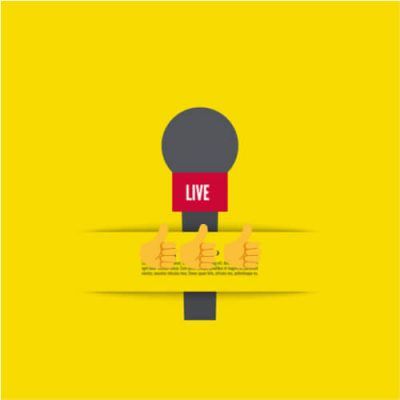
The first thing you need to know about this Kodi add-on for Live TV is that USTVNow Plus Kodi add-on is not for people not living in the US.
If you aren’t living in the US, you can’t use this add-on.
Because USTVNow Plus shows US channels.
And they are not available in places outside the US.
USTVNow Plus does allow users to stream more than a dozen US channels.
At it roots, USTVNow Plus Kodi add-on is a freemium service.
In other words, it provides some free channels and some paid ones.
The free channels are as follows,
- ABC
- NBC
- PBS
- My TV
- CBS
- Fox
- CW
If you want to watch any other channel, then you will need to buy USTVNow Plus premium service.
It isn’t expensive if you’re wondering about that.
The basic subscription package costs around $29.
With this subscription you can watch a lot of US channels which come with cable subscriptions.
It is one of the best add-ons that you can have if you want to watch Live TV.
This add-on is enough for anyone who wants to watch Live TV with Kodi add-ons.
You can visit USTVNow official website for more details on its services.
How To Watch USTV Now With Kodi Live TV Add-ons
- If you want to sign up for USTVNow, then you can sign up for this service by visiting this official website.
Again, you will have to buy a premium package in order to avail all the channels.
We recommend that you should first check out the free version.
If you are satisfied with the service then you can buy the other more expensive plans. - First, you need to create an account. But you have already done that right since that’s what we told you in the first step.
After that, you need to go to your Kodi home screen - Then go to Videos
- And then to Add-ons
- After that, you need to click Get More
- When you have done that, then search for USTV Now on the list of given add-ons.
- Open it when you find it
- Then click the option that says Install
- And then sit down and wait for Kodi to finish the installation process
- Now you should see a notification which tells you Add-on enabled
- After the previous notification, you must go back to your home screen
- And then to Videos
- After that log in to your account that you created way back in step 1.
Are you all ready for this?
Great.
This setup will enable you to stream almost all Kodi add-on Live TV channels.
USTVNow Plus Kodi add-on paid plans are worth it, in our opinion.
But again, you should not buy them unless you are happy with your free plan.
You can also install USTVNow Plus Kodi add-on on Apple TV 4.
We’ll have a guide for that soon.
UKTV Now Kodi Add-on For Live TV
UKTV Now is another one of those Kodi add-ons gems as far as Live TV goes.
It provides users with over 150 channels from the region known as the United Kingdom.
But that’s not all.
It also shows content from other nation states such as,
- The United States of America
- Pakistan
- India
And you know what that means right?
If you happen to live in any of the four countries mentioned above then you’re in for a treat.
In other words, you must check out the UKTV Now Kodi add-on for Live TV.
Our research shows that UKTV Now probably has the biggest channels list anywhere.
And among that huge list, there are many Live TV channels as well.
To watch content via UKTV Now Kodi add-on you will have to install the official MetalKettle Repository.
Why?
Because Metalkettle owns this Kodi add-on.
And honestly speaking, they have done a terrific job of keeping their Kodi add-on updated and Live.
How To Install UKTV Now Kodi Add-on For Live TV
- First, run Kodi
- Then make your way to the System option from the home screen
- Then go to the File Manager option
- And then to Add Source
- After that select None
- Then look at the URL section and input this “https://kodi.metalkettle.co/”.
As always, you are not supposed to include the double quotes in the above link. - Hit Done
- Then look at the section that says Enter a name for this media Source.
Type Metalkettle in there - Click Okay
- Head back to your Kodi home screen
- Now you must install those UKTV Now component files.
To do that, go to System and then to Add-ons.
After that go to install from zip file and then hit MetalKettle. After that click MetalKettle repository.zip - Now you should see a message that says Repository Enabled.
- Select Install from repository
- Then select MetalKettle Add-on Repository
- Then go to Video Add-ons
- And then to UKTV Now
- After that choose install
- And then wait for the message that says Add-on Enabled
When you have done all that then all you need to do is to go back to your home screen and then select Videos section.
There you should see a UKTV Now brand icon.
As mentioned before UKTV Now is a fantastic Kodi add-on.
And for Live TV it is even better.
On a side note, if you want to know how to run Kodi from a USB then click here.
Goodfellas Kodi Add-on For Live TV
If we are only talking about number of channels then Goodfellas is right up there with the best Kodi add-ons.
We think that USTV Now and VidTime are slightly better than Goodfellas though.
But of course, Goodfellas has its own advantages.
The list of channels this Add-on offers is sufficient.
Moreover, with Goodfellas, you can also stream channels that are kid-friendly.
We’re talking about channels like Cartoon Network and Disney.
Kids love those channels.
But Goodfellas offers other channels as well.
If you are into some serious channels then Goodfellas has the follow channels for you,
- Fox News
- Bloomberg
- CNN
- CNBC
But that’s the part where you can watch Live TV.
Goodfellas has a lot going for it that isn’t Live TV.
In other words, you can watch a ton of content that isn’t Live TV with Goodfellas.
As far as the installation process goes, it is quite similar to UKTV Now and USTV Now.
You won’t have to worry about installing Goodfellas after you read our guide.
How To Install GoodFellas Kodi Add-on For Live TV
Before starting this installation process make sure your Kodi installation is properly updated.
After you have ensured that, you should follow the steps below,
- First, run Kodi and then make your way to System
- Then go to File Manager
- After that, select Add Source
- Then select None
- In the URL section, input this, “https://www.goodfellasteam.com/Repository/” without those double quotes.
- Then hit Done
- After that look for the section that says Enter a name for this media source.
Then type Goodfellas there. - Click OK
- Go back to your Kodi home screen
- Time to install UKTV Now files now, here is how you do that,
Go to System and then to add-ons.
After that go to install from zip file and then click Goodfellas.
Next, you need to click repository.zip - This is, again, the stage where you should see the message Repository Enabled
- Once that happens, select install from the repository
- Select Goodfellas from the resulting screen
- Then go to Program Add-ons
- And then hit Goodfellas
- Now, choose Install
- Wait for a couple of minutes after which you should see the Add-on Enabled notification
- Head back to your Kodi home screen
- Then select Add-ons
- And then Video Add-ons
- Choose Goodfellas
- Then hit Install
- After that wait for the Add-on Enabled message
Congratulations.
You now have Goodfellas on your Kodi for Live TV.
To access it, just go back to your Kodi home screen and then go to the Videos section.
After that go to Add-ons section and then select Goodfellas.
This should enable you to watch all the channels that you want to watch.
There is also some good streaming content on Goodfellas.
If you want to know how to install a VPN on Android box then click here.
iLive Kodi Add-on For Live TV
iLive Kodi add-on is for people to love sports.
And of course, want to stream Sports content via Kodi.
If that’s you then this is the add-on tailor-made for you.
It allows unrestricted access to all good sports channels.
With iLive you will have access to channels such as,
- NFL Network
- EuroSport 1
- Canal+ France
- Bein Sports France
- Sky
- ESPN
As you can see, all of these channels belong to different countries.
And sometimes they only broadcast content in local languages.
Regardless, you can’t doubt the variety of sports content on offer.
How To Install iLive Kodi Add-on For Live TV
- First, you will need to download this zip file.
- Then you need to transfer this downloaded file to your own Kodi device
- After that run Kodi on your device
- Then go to System
- After that go to Settings
- And then hit Add-ons
- Then select install from zip file
- And then navigate to the place where you downloaded that zip file in step 1
- Kodi will begin the installation process and when it is done it will show you the Add-on Enabled notification
- When that happens, go back to your Kodi home screen
- And then select Videos
- After that select iLive from the given list
Great going.
You now have iLive Kodi add-on installed on your Kodi device.
Which category should you select?
Well, it depends on the type of content you want to watch.
Conclusion
There are obviously more good Kodi add-ons for Live TV.
But we want to make sure we only mentioned those which are tried and tested.
And if we find another good Kodi add-on we will make sure that we update our list.
If you run into any problems while installing these Kodi add-ons, then let us know in the comments section below.
Did we miss your favorite Kodi add-on?
Then let us know in the comment section below.
In order to get every feature and addon possible on kodi and to not get sued if you accidentally watch something pirated, you need a VPN. You can find the 5 best VPN’s for Kodi here.


Thank you very much for your post, appreciate it.
Thank you for the comment.
We hope you gained a lot of benefit from our guide.