Hackers along with other cybercriminals use all the latest advancements in the field of computer science to launch cyberattacks that can not only take over the target device but also steal sensitive information. Cybersecurity companies develop software applications that take advantage of the same developments in the computer science field to prevent and thwart cyber attacks.
The main feature of any worthwhile anti-malware tool is the security app’s ability to not only remove malware from an infected device but also prevent an infection in the first place. More specifically, anti-malware tools offer full scans, quick scans, offline scans, cloud scans and various other types of scans to root out malware from the infected device and wipe it clean.
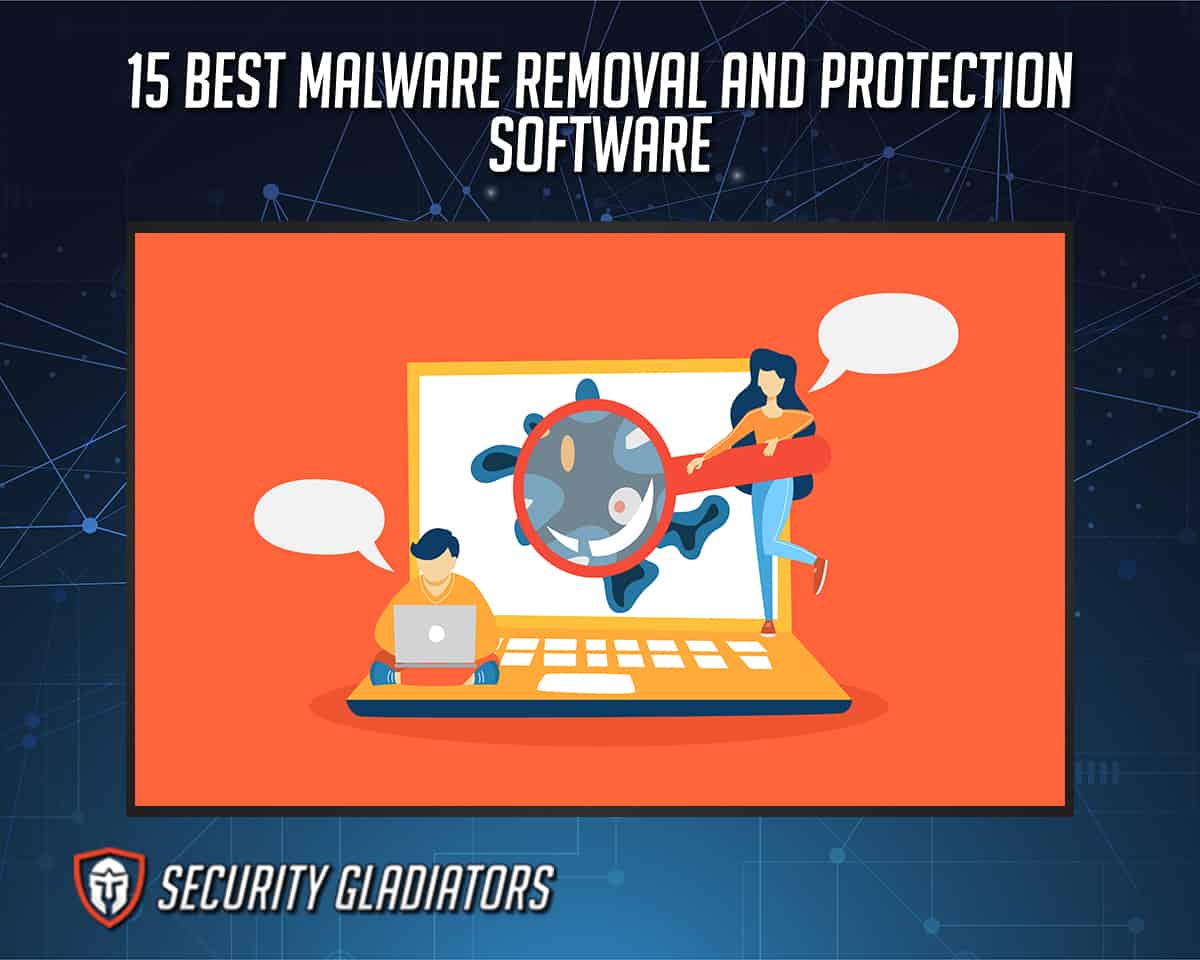
Other features are unique to the anti-malware tools themselves. Some anti-malware tools scan files when they are about to be executed by the operating system while others scan when the machine copies a file to storage. A few perform a scan as soon as the file details are available.
Security tools that protect from and remove malware also have features such as signature-based detection, heuristic analysis, smart firewalls, fileless malware protection, sandboxes and an effective antivirus. A new class of anti-malware tools has also started to offer features such as automatic checkups, updates, malicious website protection, spam filters, heuristics, VPNs, password managers and web browsers.

While anti-malware tools have features to protect against malware, malware has its own set of features to carry out its creator’s wishes as well as to avoid being detected and removed. The main feature of malware is behavior modification of the system or device the malware infects. Depending on the type of malware, the number of features may increase or decrease. Some malware have features that exclusively steal personal information. Other malware targets financial information, network stability and general information security.
Some forms of malware count turning infected devices into zombie computers and making these infected devices part of a botnet as their main feature. Other malware can hide in infected devices without alerting security tools or the administrator of the device. Custom advertisement injecting, browser hijacking, DNS poisoning and encrypting user data without permission are just some of the other features various types of malware possess. Features of general malware include reduced performance, increased processor usage, increased network latency, increased hidden activity, unusual network traffic, slower web page loading, pop-ups and diminishing disk space.
Before moving to the obvious harms of malware, a cursory look at the harm caused by using anti-malware tools is also important. The main harm of using anti-malware products is a reduction in device performance. If the user’s device is not powerful enough, then installing an anti-malware product on the device may lead to system slowdown. Anti-malware programs must consume disk space, processing power and memory to carry out critical functions. Due to cloud scanning, anti-malware products can also cause slow internet performance.

Another harm of anti-malware products is peace of mind which is not exactly warranted since no anti-malware can guarantee complete protection all the time. Moreover, because of the false sense of security, users are more likely to engage in risky online behavior which may be detrimental to the safety of their devices.
Anti-malware products also need to be kept updated at all times to stop new malware threats. Some anti-malware programs log user data and then use that collected data to show ads which is a breach of privacy at some level.
Malware, on the other hand, can cause a myriad of harms that can not only damage the user’s device but also potentially the user’s online identity and bank account. Malware can steal sensitive information and redirect users to malicious websites.
If the malware in question is spyware, then the malware can make its way onto a target device without proper permission and can collect data to send back to the hacker. Spyware can also install backdoors which makes the target device vulnerable to further attacks. Malware also reduces system performance. Some malware is able to replicate on its own and spread to other devices. The harms of such malware include decreased disk space and an infected device that can infect an unlimited number of other devices via email or through a local network.

Another harm of malware is keylogging which is where the malware can enable hackers to record each keystroke a user generates at any given time. Malware harms also include increased traffic load to the point where the traffic brings down the network and shuts down critical internet infrastructure.
Malware also has benefits, but they generally involve a change in the user of the malware. Law enforcement agencies use malware to catch criminals, bust illegal websites and monitor traffic to keep citizens safe. Corporations can use malware to stop end users from engaging in piracy. Moreover, governments and the military can use malware to take out distant threats without having to launch a physical war. Activists can use malware to stop companies and services from spying on people, recording their movements and engaging in other harmful behaviors.
The main benefit of using anti-malware tools is protection from malware. Anti-malware tools now offer tons of extra features which make blocking malware much easier and less cumbersome.
Almost all good anti-malware tools come with the benefit of real-time malware protection along with boot-time scans.

Anti-malware tools consume resources but also improve performance if the device had some problems that were fixed. Tools for malware removal can improve a user’s web experience by eliminating malicious ads, spam messages and redirects.
Other benefits of anti-malware tools include dedicated scans for removable devices, components to make the web safer and protection against identity theft and phishing attempts. Some anti-malware tools can also repair corrupted data. Anti-malware tools also protect personal information, scan single files and monitor network traffic for signs of suspicious behavior.
There are quite a few anti-malware tools on the market today. The best malware removal and protection software for 2023 are discussed below.
Table of Contents
1. Bitdefender Total Security

Bitdefender Total Security is a top-of-the-line antivirus product that offers tons of features at reasonable prices. Bitdefender Total Security comes with essential features apart from real-time protection against malware and other cyber threats which include a file shredder and web-tracker blocker for all mainstream web browsers excluding Microsoft Edge. There is a webcam protection feature that allows users to specify which applications have access to the webcam. Bitdefender Total Security also comes with a Safepay feature for safeguarding online financial transactions and forcing HTTPS connections as well as an on-screen digital keyboard to protect against keyloggers. There is also a password manager available that works with all mainstream browsers except for Safari and Microsoft Edge.
To improve performance, Bitdefender Total Security offers the One-Click feature which deletes junk files and repairs the Windows Registry. Bitdefender Total Security also has a parental control component to allow for monitoring and control of internet traffic on all major devices. With Autopilot mode, app protection, file protection, a VPN, ransomware protection and a rescue environment also available, Bitdefender Total Security covers everything. Finally, Bitdefender Total Security offers a smart firewall component with two-way traffic control and a Stealth mode.
Bitdefender offers three plans for the Bitdefender Total Security product line. The first is the one-year plan which costs $89.99 per year, with special pricing of $44.99 for the first year, and protects up to five devices. The 10-device variant of the one-year plan costs $99 per year with a cost of $49.99 for the first year. The two-year plan protects up to five devices at $149.99, with special pricing of $104.99 for the first two years. The 10-device variant of the two-year plan costs $169.99 with a cost of $118.99 for the first two years. The three-year plan costs $199.99, with special pricing of $139.99 for the first three years, for up to five devices and $229.99, with special pricing of $160.99 for the first three years, for up to 10 devices.
Note:
Users need 2.5 GB of free space as that is the file size Bitdefender Total Security requires. Other system requirements include Windows 10 (also works with Windows 8, Windows 8.1 and Windows 7 SP1) and more than 2 GB of RAM.
Two major benefits that Bitdefender offers its users include top results from independent malware testing labs as well as comprehensive scanning and malware removal tools. Other benefits include support for all major platforms and protection for up to 10 devices.
To use Bitdefender Total Security on any device, go to the Bitdefender website, sign up for a subscription package, sign in and then go to the section marked My Devices. From there, hit the option + Install Bitdefender products on the device. From the new window that opens, click on Security and then This Device. That will install Bitdefender on the current device. BitDefender also provides an email download link to allow users to install Bitdefender on various other devices. Once the download finishes, run the installer and allow the package to download updates and finish the setup wizard. The wizard may ask for a preferred language. After selecting the language, click Install. When the installation is finished, click the Start Device Assessment option to launch a scan. Launch Bitdefender Total Security and skip many messages to finally hit Finish.
Bitdefender Total Security protects users against all types of malware including viruses, trojans, worms, ransomware, spyware, rootkits and zero-day exploits. This complete antivirus and anti-malware protection has the ability to detect cyber attacks before those attacks even initiate. Bitdefender Total Security uses advanced threat intelligence technologies to find, analyze and identify activities at the network level. Such systems allow Bitdefender Total Security to detect and remove advanced threats such as exploits, brute force attacks and botnet attacks.
The downsides of Bitdefender Total Security include a limit on VPN usage (maximum of 200 MB per day), lack of advanced options in the parental controls and less protection for the user’s online identity. Moreover, the iOS experience is a bit underwhelming when compared to the experience on the Android and Windows platforms.

The unique sides of Bitdefender Total Security include a comprehensive online portal for easy management of different components along with strong results from independent labs in malware protection. Even though there are lots of components working simultaneously to provide users with complete online protection, the user interface is surprisingly simple to understand and use.
2. McAfee Total Protection

McAfee Total Protection is an antivirus software application that offers security tools and password management options for major devices that connect to the internet. McAfee Total Protection is the company’s all-in-one protection for privacy and online identity.
The main feature of McAfee Total Protection is the antivirus itself which offers multiple scans for detecting and removing malware. In addition to the antivirus software, McAfee Total Protection provides additional security and privacy tools such as auto-backup, a password manager, auto-updates and a web monitor. Each McAfee Total Protection package protects up to five devices. McAfee Total Protection also offers a Shredder, a download protector, a firewall, phishing protection, App Boost, secure apps, File Lock, ID protection and a VPN. There is a live chat feature as well with 24/7 customer support.
McAfee Total Protection offers four different pricing packages. The first package is the Ultimate package which protects an unlimited number of devices for one year in exchange for $159.99. Users have to pay just $69.99 for the first year. Then there is the Pro package which protects up to 10 devices for one year at $124.99 per year. For the first year, users only have to pay $49.99. There is also the Basic package which protects up to five devices for one year at $104.99 per year. Users only have to pay $39.99 for the first year. Finally, there is the Single package that protects one device for one year at $84.99 per year. For the first year users only have to shell out $34.99.
Note:
McAfee Total Protection’s file size is around 500 MB when the installation is finished. Other system requirements include a fast internet connection, a mainstream web browser such as Chrome, Firefox or Internet Explorer 9, POP3 or MAPI for McAfee email protection, 2 GB of RAM and a 1 GHz processor. McAfee Total Protection supports Microsoft Windows 10 and 8.1, macOS 10.15 or later, Android 7 or higher and iOS 13 or later.The major benefits of using McAfee Total Protection include protection from viruses and various other cyber threats, a safe environment for children to experience the world of the internet and safe email communications. McAfee Total Protection updates itself automatically which means users have protection against the latest viruses at all times. Other benefits include protection across all major platforms such as iOS, Android, macOS and Windows. The VPN ensures a private experience online for users who carry out sensitive tasks on the internet. McAfee Total Protection also protects a user’s online identity.
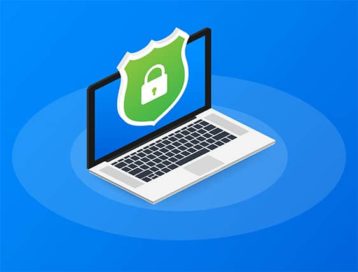
McAfee Total Protection can detect and remove viruses, spyware, trojans and phishing attempts. The antivirus included in the suite also prevents PUPs, ransomware and other kinds of malware from infecting the protected device. The anti-spam feature can detect and remove spam.
The downside of using McAfee Total Protection is a parental control component that does not offer many of the advanced features offered by other dedicated parental control apps. The user interface of the parental control component is also not easy to understand. The security questions are not complex enough to strengthen the encryption component. McAfee Total Protection has not had the best scores from independent labs recently. Also, McAfee Total Protection costs more than the industry average for internet security suites.
Apart from McAfee Total Protection, McAfee offers a wealth of other digital security products which include LiveSafe (which offers just the antivirus component), McAfee Safe Connect VPN (a standalone VPN program that protects online privacy and unblocks other websites), McAfee protection for iOS and Android (which are standalone protection apps for mobile devices), McAfee Small Business Security, DAT Reputation technology, Safe Family and Gamer Security in addition to McAfee Virus Removal Service and Identity Theft Protection.
3. Norton 360 Deluxe

Norton 360 Deluxe is a feature-rich security suite that offers strong protection tools against all cyberattacks in addition to identity and privacy protection options. Norton 360 Deluxe offers a ton of features including real-time threat protection, a smart firewall, cloud storage for backups, a browser extension for online threats, a password manager, the Norton Secure VPN service, PC Safe Cam for control over the device’s cameras and a monitoring tool that searches the dark web for stolen ID items such as addresses and emails. Norton 360 Deluxe also offers a parental control component for protecting children both offline and online.
Norton 360 Deluxe costs $104.99 per year and protects up to five devices. For the first year, users only have to pay $49.99. This is the only subscription package currently available for potential Norton 360 Deluxe customers.
Note:
The total Norton 360 file size is 300 MB. Other system requirements include Windows 10 (Norton 360 Deluxe also works with Windows 8 and Windows 7), a 1 GHz processor, 2 GB of RAM for Windows 10 and 1 GB of RAM for Windows 8 and Windows 7. Users who also want to use Norton Crypto, need to make sure to install a graphics card with at least 6 GB of memory.
Norton 360 Deluxe requires mainstream web browsers such as Microsoft Edge, Google Chrome, Mozilla Firefox and Internet Explorer 8 or higher to activate its online protection components. For email protection, the only requirement is that the email service should have POP3 compatibility. Users who want to take advantage of the AntiSpam feature have to fulfill the requirement of using Microsoft Outlook 2003 or higher. For macOS, Norton 360 Deluxe requires macOS 10.10.x or higher with a processor requirement of Intel Core 2 Duo or Xeon processor (Intel i3, i5 and i7 are also supported).
The major benefits of using Norton 360 Deluxe include 24/7 customer support, more security against spam emails, data security with an auto-backup feature, a safe online environment for children via the parental control component and more network resilience with a two-way firewall. The service also offers extra protection against expected damage done by a new or unknown virus via Norton Virus Removal Assurance and SONAR protection which can block viruses even if the database does not contain those viruses by monitoring the behavior of malicious files. The most important benefit of using Norton 360 Deluxe is protection from exploits, viruses, malware and various other online threats.
To use Norton 360 Deluxe, go to the Norton website, create an account, purchase a subscription package, either download or get a new key and then choose the device on which Norton 360 Deluxe protection is needed. Users can access the Download section via the My Norton portal on the website. Once the Download button is clicked, users need to click the Agree & Download button on the new window that opens up. Users who want to install Norton 360 Deluxe on another device from the current device should click the Send a Download Link option. After that, it is a matter of following the instructions on the screen.
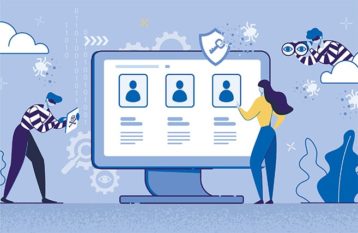
The main downside of using Norton 360 Deluxe is the restriction of the identity protection component to people living in the U.S. Moreover, the macOS version does not offer some of the extra components such as webcam protection, parental controls and cloud backup. Norton 360 Deluxe does not offer a file encryption feature or a file shredder. The antivirus suite also tends to slow down devices while performing complete scans. Lastly, Norton 360 Deluxe is fairly expensive when the user signs up for complete packages.
The unique sides of Norton 360 Deluxe are exceptionally strong protection against malware as well as a better online experience via extra features such as webcam protection, password manager, online storage and cloud backup. Users of Norton 360 Deluxe can use the VPN component without any limitations and the LifeLock identity protection component really puts Norton 360 Deluxe in a league of its own among antivirus suites. While not performing scans, Norton 360 Deluxe does not consume many resources which is also rare in the cybersecurity solutions industry.
Norton offers plenty of other services including Norton Security, Norton Security with Backup, Norton Tune-Up, Norton Online Backup, Norton Mobile Security and Norton Family Premier in addition to NortonLive Services, Virus Scan, Safe Web and a password generator.
4. Bitdefender Antivirus Plus

Bitdefender Antivirus Plus is an antivirus product from Bitdefender that offers basic antivirus protection. In terms of features, Bitdefender Antivirus Plus offers real-time data protection from various malicious threats and a vulnerability assessment that detects security vulnerabilities in the device. This antivirus product also comes with an online phishing protection tool to keep users safe while browsing. Bitdefender Antivirus Plus also has a Rescue Environment feature that enables advanced malware removal. Moreover, Bitdefender Antivirus Plus comes with a password manager, a file shredder, a VPN service and SafePay.
Bitdefender Antivirus Plus has three types of plans. The one-year plan protects one device for 12 months for $39.99 (users pay $19.99 for the first year). Users are allowed to increase the number of devices to three (which increases the price to $59.99 per year with $29.99 for the first year), five (which further increases the price to $69.99 per year) and 10 devices which brings the price to $79.99 per year. There is also the two-year plan which costs $69.99 for two years with a price of $48.99 for the first two years and protects one device. As before, users can increase the number of devices to three (which will take the cost to $89.99 per two years and $62.99 for the first two years), five (which raises the price to $109.99) and 10 (which costs $129.99 for two years). The three-year plan offers the biggest savings with the one-device version priced at $89.99 for three years and $62.99 for the first three years. The three-device version costs $119.99 with $83.99 for the first three years and the five-device version pushes the price to $149.99 for three years. Finally, the 10-device variant brings the price up to $179.99 for three years.
Note:
Bitdefender Antivirus Plus’ file size once the installation is finished is around 2.5 GB. Other system requirements include 2 GB RAM and Windows 10. Windows 8.1 and Windows 7 SP1 are also supported.
The primary benefit of using Bitdefender Antivirus Plus is access to advanced cybersecurity tools that protect devices from all cyber threats and preserve user privacy with tools such as Bitdefender SafePay and Bitdefender VPN. Another benefit is Bitdefender Antivirus Plus’ highly-rated antivirus engine that is counted among the best in the world. Bitdefender Antivirus Plus customers can also benefit from the simple user interface of the available apps and an easy installation process. One of the lesser-discussed benefits of using this antivirus product is low resource usage which leaves room for other apps to run alongside Bitdefender.
To use Bitdefender Antivirus Plus, users first have to go to the Bitdefender website and then sign up for one of the Bitdefender Antivirus Plus packages. From there, users will be required to create a Bitdefender Central account. Access the Bitdefender Central account and then go to the section labeled My Devices. After that, click on the option “+ Install Bitdefender Products on Your Devices”. From the new window, click on Security and then on This Device to install Bitdefender Antivirus Plus on the current device. Click the Email Link option to allow Bitdefender to send a download link to another device for installation.
Once the This Device option is clicked (or the Download Link on another device) a download will begin. Once the downloading process finishes, click on the downloaded file (for Windows it is a .exe file) which should be available either in the Downloads section of the web browser or whichever directory the browser uses to store downloaded files. The installation process shows a button indicating where the downloaded file is located to make it easier to find. Once the file is clicked, the installation process will first download any available updates and then launch the setup wizard. Once completed, choose the preferred language option and then hit Install. Once the installation process finishes, click on Start Device Assessment which will launch a scan. Allow the scan to complete and then hit the button that says Open Bitdefender Interface and then click Finish.
The main downsides of using Bitdefender Antivirus Plus are limited VPN usage, longer scan times, a slightly lengthier installation process and the lack of a firewall.

Bitdefender Antivirus Plus’ unique side is the antivirus’ near-perfect scores in various malware protection tests run by independent antivirus testing labs. Bitdefender Antivirus Plus also sets itself apart by offering a VPN component and a secure delete option in addition to tools to make online banking safer.
Bitdefender offers multiple other products such as Bitdefender Total Security for a completely safe online experience including a password manager, a parental control component and a full VPN for all major platforms. Bitdefender BOX is available for users to protect routers and IoT devices. There is a separate Bitdefender VPN offering as well. To guard against identity theft, Bitdefender also offers Bitdefender Digital Identity Protection.
5. Check Point ZoneAlarm Anti-Ransomware
Check Point ZoneAlarm Anti-Ransomware is a product that combines with antivirus products to monitor the protected device for suspicious activities and then blocks ransomware attacks if they are detected.
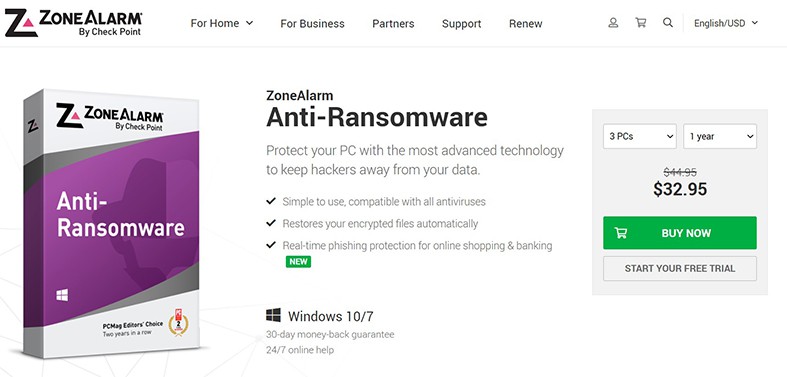
The main features of Check Point ZoneAlarm Anti-Ransomware include state-of-the-art protection against ransomware attacks, auto-file restoration that can restore the files hackers encrypt, a file protection feature that detects lesser-known ransomware attacks and PC Shield that protects against different types of online malware.
Check Point ZoneAlarm Anti-Ransomware has a one-year package that costs $25.95 and protects one device. For the protection of up to three devices, the price goes up to $32.95. Users can further increase the device limit to five PCs, which takes the price to $38.95 per year, and 10 PCs, which costs $74.95. There is also a two-year package which costs $39.95 for one PC. To increase support for up to three PCs, users have to pay $54.95 and for five PCs the price goes up to $69.95. Finally, for protecting up to 10 PCs, the two-year package costs $129.95.
Note:
Check Point ZoneAlarm Anti-Ransomware’s file size is around 1.2 GB when the installation process is finished. Other Check Point ZoneAlarm Anti-Ransomware system requirements include an internet connection (but not at all times), a 2 GHz processor and 2 GB of RAM. ZoneAlarm Anti-Ransomware only works with Windows 10 and Windows 7 SP1. For the browser extension, only Google Chrome is supported.
The main benefit of using ZoneAlarm Anti-Ransomware is access to the world’s best anti-ransomware tools. Other secondary benefits include protection from rare ransomware samples and the ability to repair damages caused by ransomware attacks. ZoneAlarm Anti-Ransomware can also get rid of ransom notes. Another benefit is ZoneAlarm Anti-Ransomware’s ability to work with all other antivirus products. Therefore, users do not have to change their antivirus products when simultaneously using ZoneAlarm Anti-Ransomware.
To use the CheckPoint ZoneAlarm Anti-Ransomware product, users first have to go to the ZoneAlarm website, click on the menu button in the top-right corner of the homepage, click For Home and then click on ZoneAlarm Anti-Ransomware under PC Protection. From the new screen, choose the preferred number of PCs to protect and the subscription package duration, and then click the Buy Now button. Then go to the anti-ransomware download page on the website and click the Download button. Once the download finishes, click the downloaded .exe file, wait for the installation process to finish and then check if the Anti-Ransomware icon has appeared in the System Tray on the bottom right-hand side of the Windows 10 screen.
The downsides of using ZoneAlarm Anti-Ransomware include paying a price (some good anti-ransomware products are free) and the fact that ZoneAlarm Anti-Ransomware tends to allow ransomware samples to encrypt files before catching the ransomware and reversing the encryption process. Another downside is that ZoneAlarm Anti-Ransomware only competently works for ransomware. For other cyber threats, users have to get a dedicated antivirus program.

The unique sides of ZoneAlarm Anti-Ransomware include protection against all ransomware samples including test samples and real-world samples. The application is simple to install and use. Currently, ZoneAlarm Anti-Ransomware is the only highly effective dedicated anti-ransomware tool from a reputed cybersecurity company.
Other ZoneAlarm services include ZoneAlarm Extreme Security NextGen, ZoneAlarm Extreme Security, ZoneAlarm Pro Antivirus + Firewall, ZoneAlarm Pro Firewall, ZoneAlarm Free Firewall, ZoneAlarm Free Antivirus and ZoneAlarm Mobile Security.
6. Webroot SecureAnywhere AntiVirus
Webroot SecureAnywhere AntiVirus is a full-scale antivirus solution from Webroot. Major features include protection from cyber threats on both Mac and Windows devices, fast scan times, identity protection and anti-ransomware mechanisms. Webroot SecureAnywhere AntiVirus also comes with a password manager, a file shredder, disk cleanup, cloud storage, a firewall, an identity shield, SafeStart sandbox and two-factor authentication.
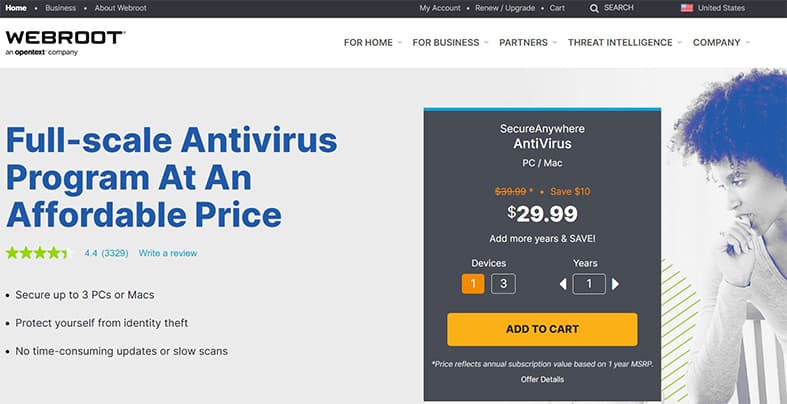
Webroot SecureAnywhere Antivirus costs $29.99 for a one-year package for one device. Increase the number of devices to three and the cost goes up to $37.49 per year. The two-year plan protects one device for $59.99 and three devices for $79.99. Finally, the three-year plan costs $89.99 to protect one device. Increasing the number of devices to three brings the cost up to $109.99 for three years.
Note:
After installation, the Webroot SecureAnywhere AntiVirus file size is 10 MB. Other system requirements include an Intel Pentium or Celeron processor or other compatible modern processors (AMD Duron/Athlon/D6 are also supported), 128 MB of RAM, an always-on internet connection as well as a mainstream browser such as Mozilla Firefox, Microsoft Edge, Internet Explorer, Google Chrome and Safari on Macs. For the Android platform, users must have Android 8 or later and at least 97 MB of disk space available. For the iOS platform, the device must support iOS 13 or later. For the Mac platform, Webroot requires devices with macOS 10.13 or later.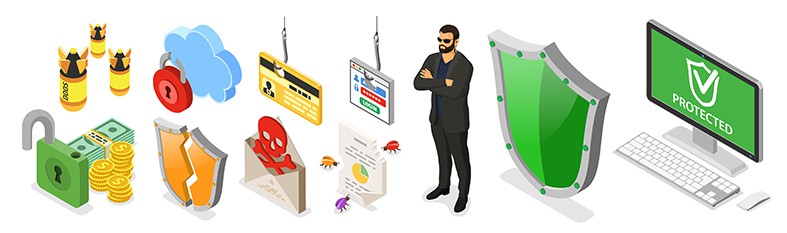
The main benefit of using Webroot SecureAnywhere AntiVirus is the near-perfect protection against phishing and malware attacks. SecureAnywhere AntiVirus also works great against malicious URLs. Other benefits include more security via two-factor authentication, affordability and quick scan times. Webroot Secure Anywhere consumes the least amount of disk space and resources to work in the background when compared to the other services on this list, which is great for users low on storage or who intend to use other apps simultaneously while scanning for viruses.
To use Webroot Secure Anywhere, first go to the Webroot website and then go to the download page for Webroot SecureAnywhere. Click the Download button and then click on the downloaded file once the download is finished after inputting the keycode and clicking Agree and Install. Click Yes when the Windows pop-up notification shows on the screen and then click Continue after entering an email address. For Mac, the process changes a bit as after downloading the relevant file from the website and launching the downloaded file, users have to go to System Preferences and then to Privacy to allow Full Disk Access to SecureAnywhere AntiVirus.

The downsides of using Webroot SecureAnywhere AntiVirus include a buggy firewall, an uncomfortable UI, the antivirus’ inability to score high enough on various independent antivirus lab tests and some difficulty in removing uncommon modified ransomware.
Webroot SecureAnywhere AntiVirus’ unique sides include an extremely small file size on the user’s device and quick scan times. This antivirus product consumes very little resources both while running in the background and when running a scan. Webroot SecureAnywhere is also very safe for carrying out banking transactions as labeled by MRG Effitas.
Other Webroot security products include Webroot Internet Security Plus, Internet Security Complete, Webroot Security for Chromebook and Antivirus for Gamers in addition to a VPN service called Webroot WiFi Security.
7. Malwarebytes

Malwarebytes is a premium multi-platform anti-malware and antivirus application that detects and removes many kinds of cyber threats. The primary features of Malwarebytes include a free scanner that can clean up an infected device, a real-time AI-enhanced protection component, an anti-scam component, a network protection component, customizable scans, the proprietary Malwarebytes Katana Engine for more detections with less of a performance hit and uninstall protection.
Malwarebytes Premium costs $3.33 per month, which is paid annually, to protect one device. Increasing the number of devices to five takes the price to $6.67 per month, paid annually.
Note:
Malwarebytes’ file size after installation is a minimum of 250 MB. Other minimum system requirements include 2 GB of RAM for 64-bit systems and 1 GB of RAM for 32-bit systems, a screen resolution of more than 1024 x 768, an internet connection, 800 MHz or faster processor with SSE2 technology (essentially all Intel x86 processors) and Windows 10. Windows 8.1, 8 and 7 SP1 are also supported.The major benefit of using Malwarebytes is protection from even advanced malware infections. Malwarebytes offers multiple layers of protection, the most important of which is the antivirus’ behavior-centric approach to preventing attacks which is still a novelty in the antivirus industry. Other benefits include Malwarebytes’ flawless record against the removal of malware and the service’s reputation as an antivirus product that works. Since so many users depend on Malwarebytes to keep away cyber threats, Malwarebytes has a ton of data to study and analyze to improve the company’s already great antivirus product. Malwarebytes is great at cleaning an infected device and the antivirus protects user identity and privacy. This antivirus protects files and documents as well. Another benefit of using Malwarebytes is protection against malware slowing down the target device.

To use Malwarebytes on Windows, first go to the Malwarebytes website and download Malwarebytes for Windows. Once the .exe file has been downloaded, double click on it to begin the installation process. Choose Personal Computer or Work Computer when the installation wizard asks and then hit the Agree and Install button. Users can change the installation directory by clicking on Advanced Options. Once the installation process is complete, click Get Started and then click either Activate Subscription (if there is a license key available) or Buy Now. There is also a trial option available.
The downsides of using Malwarebytes include the lack of a firewall, no live chat and the lack of real-time protection in the free version. Malwarebytes Premium also does not have the best scores on antivirus tests run by independent labs.
The unique side of MalwareBytes is minimum CPU usage. Apart from that, Malwarebytes is one of the fastest antivirus products when it comes to scanning the target device. Malwarebytes Premium’s multi-protection layer consisting of application hardening, exploit mitigation, application behavior protection, anomaly detection, payload analysis and behavior monitoring gives the antivirus the edge over even some of the best antivirus products available on the market today.
Other services that Malwarebytes offers include Malwarebytes Privacy VPN (a VPN service for online privacy protection and network anonymity), Malwarebytes Browser Guard (a free browser extension that protects privacy and offers other security tools to stop phishing and malware attacks via the web browser), Malwarebytes AdwCleaner (for removing adware and PUPs) and mobile Malwarebytes apps for iOS and Android.
8. Avast Antivirus

Avast Premium Security is a complete online security suite that offers a robust antivirus program along with multiple layers of security for added protection. The primary features of Avast Premium Security include an antivirus component, a tool to filter out malicious URLs, an anti-ransomware protection layer for files and documents and a network vulnerability scan for added protection. Extra features which are exclusive to Avast Premium Security include a firewall, webcam protection, a file deletion facility and an auto app updater. To securely run suspicious apps, Avast Premium Security offers Sandbox and for more DNS security, there is Real Site. To top things off, Avast Premium Security offers machine learning-enhanced virus protection, an analyzer for potentially harmful files, threat detection at the network level, network security tools, a password manager, a VPN, an anti-theft component, a data shield and a remote access shield.
Avast Premium Security costs $39.99 per year per Windows PC for the first year and then $69.99 per year afterward. For an all-encompassing subscription package supporting 10 devices across all major platforms, the price goes up to $49.99 for the first year and then to $89.99.
Note:
Once the installation process is finished, the Avast Premium Security file size is around 2 GB on Windows. Other system requirements include 1 GB of RAM and Windows 10 (8.1, 8, and 7 SP2 are also supported). On the Mac platform, the Avast Premium Security file size is around 750 MB. Avast works with macOS 10.10 or higher. For Android, the device must have Android 6 or later. On iOS, Avast requires iOS 12 or later.
As is the case with all reputable antivirus products, the main benefits of using Avast Premium Security are the antivirus’ reputation in the industry and a record of keeping devices safe from all cyber threats. Other benefits include a ton of extra features and easy-to-use apps on all major platforms. Avast Premium Security provides access to identity protection features that preserve the user’s online identity. Avast, via the VPN component, provides the benefit of having one’s data secured via encryption. Privacy is further enhanced via the Photo Vault where users can store photos with encryption. Avast Premium Security enhances app security via the App Locking feature which protects apps with an additional PIN code.
To install Avast Premium Security on Windows, first go to the Avast website and download the Avast Premium Security setup file. Once the setup file is downloaded, double click the .exe file which can usually be found in the Downloads folder. Run the .exe file as an administrator and then click on Yes if Windows 10 asks for confirmation. Once the installation wizard begins, choose the preferred language and then hit the Install button. Advanced users can change the installation directory by clicking Customize. When the setup finishes, click the Get Started button and then click Activate. Users can Activate either via an activation code or the username and password combination used when creating an account while purchasing a subscription package.
For Mac users, download Avast Premium Security for Mac from the Avast website, click on the downloaded .dmg file and then Allow the installation process to continue. Click on Continue in the new window and then click on Agree. Click Install, provide the Mac device’s login credentials and then click Install Software. macOS may block the installation of Avast Premium Security. In that case, go to System Preferences, then Security and Privacy and then General, click the lock icon and then provide credentials to click on Allow afterward. Similarly, give Avast Full Disk Access as well.
The downsides of using Avast Premium Security include a barebones iOS app, limited features on macOS, additional features requiring a separate subscription and a huge file size.

The unique sides of Avast Premium Security are the multitude of scans available for different objectives and the security features that are effective against ransomware. With the help of extra features, Avast Premium Security is able to cover all critical areas that can cause trouble in the online world. Lastly, the Android app is powerful and the firewall is effective.
Other Avast services include Avast Free Antivirus which is a competent antivirus in its own right and Avast Ultimate which comes with even more extra features. To protect privacy in the online world, Avast offers services such as SecureLine VPN, Anti Track, Secure Browser and BreachGuard. To boost PC performance, Avast provides products such as Battery Saver (for laptops), Driver Updater and Cleanup Premium.
9. Trend Micro Antivirus+ Security
Trend Micro Antivirus+ Security is an antivirus product that protects against complex cyber threats on the Windows platform. As for features, Trend Micro Antivirus+ Security offers anti-ransomware components such as Crypto-Ransomware Decryptor, Ransom Buster, security tools to block unsafe websites, file monitoring to look for fraud, parental controls, two-factor authentication and a link safety tool. There is also a password manager available in addition to the Identity Theft Protection feature on mobile devices. The HouseCall feature scans the device for viruses and RootkitBuster looks for rootkit infections. Dr.Cleaner works on Mac machines to free used disk space and Fraud Buster helps to identify email scams. Trend Micro Antivirus+ Security also offers AI-enabled network security tools such as phishing alerts and a folder shield. Pay Guard, another feature, is also present for financial transactions. On Mac devices, Trend Micro Antivirus+ Security offers parental controls and detection tools for scams taking place on social media platforms.
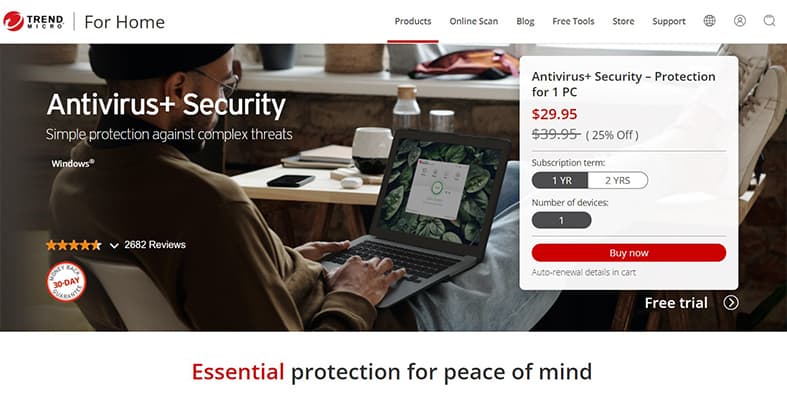
Trend Micro Antivirus+ Security costs $29.95 for one device on the one-year package. There is also a two-year package which costs $59.90 for one device.
Note:
Upon installation, Trend Micro Antivirus+ Security’s file size is around 1.3 GB. Other system requirements for Windows machines include 1 GB of memory, a 1 GHz processor and Windows 10 (8.1 and 7 are also supported). Trend Micro also requires a high-speed internet connection. For macOS, the memory requirement increases to 2 GB and the file size increases to 1.5 GB. Everything else remains the same. Mac machines must run macOS 10.13 or higher. On Android, the file size is 50 MB and Trend Micro Antivirus+ Security requires 40 MB memory with an internet connection and Android 5.0+. Apple devices must have iOS 11 or later to run this antivirus suite.
The main benefit of using Trend Micro Antivirus+ Security is protection from all major cyber threats including malicious URLs and phishing attempts. Other benefits include secure email communication via the Fraud Buster feature, increased security while carrying out financial transactions via the Secure Browser feature, protection from spam via the spam filter and higher performance via the Disk Cleanup feature. Since Trend Micro Antivirus+ offers a password manager, users gain the benefit of having an app generate strong passwords on demand to use with different accounts. The parental control feature helps users keep their children’s web experience appropriate and cross-platform support means users do not have to purchase different antivirus products for different devices.
To use Trend Micro Antivirus+ Security, go to the Trend Micro website and download the relevant file for the operating system. Once the installation file is downloaded completely, click the file to launch the installation wizard. Give the permissions the operating system requires and then wait for the installation wizard to request a serial number. A confirmation email message or the product box contains the serial number. Input the serial number and then click Next. Click Next on the data disclosure screen and then click Agree and Install on the license agreement screen. Users can choose the language and installation directory as well. When the installation process completes, click Yes, provide an email address for notifications and then click Next. Users can sign in with their Trend Micro account as well. After clicking Finish, provide account information and then press Next. Press Next again to confirm entries and then click Finish. Using Trend Micro is as easy as clicking the big Scan button in the middle of the security app’s main page.
The downsides of using Trend Micro Antivirus+ Security include a higher number of false positives, missing standard features in security suites, subscription packages not allowing volume licensing across different devices, inconsistent results on tests carried out by independent lab tests, and lower real-world performance compared to the best antivirus suites on the market.
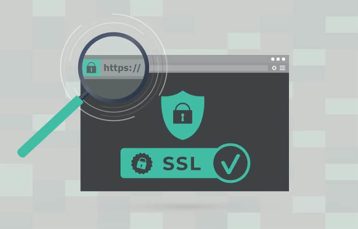
The unique sides of Trend Micro Antivirus+ Security include bonus features, Pay Guard for safer banking activities, multiple protection layers against ransomware and high scores against phishing and compromised URL attacks.
Other Trend Micro services include HouseCall, Mobile Security, Antivirus for Mac, Trend Micro Internet Security for multiple devices, Maxim Security for the full experience, Home Network Security for voice controls and IoT devices, Trend Micro ID Security, VPN Proxy One Pro, a standalone password manager and AdBlock One for blocking online ads. There are also Trend Micro Family, a standalone parental software, Trend Micro Check to protect against scams and Cleaner One Pro for increasing device performance.
10. Avira Free Security Suite
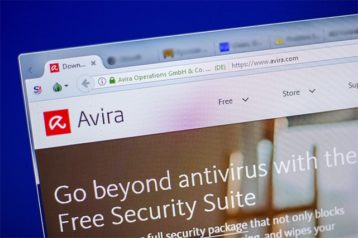
Avira Free Security Suite is an antivirus security suite from Avira that offers protection against cyber threats at no cost. The main Avira Free Security Suite features include an antivirus engine, a VPN, an ad blocker, a password manager, multiple types of scans, System Protection, Software Updater, Browser Safety, Safe Shopping, File Shredder, Privacy Shield, Driver Updater, Duplicate Finder, Battery Saver, Optimizer, System Speedup and Power Cleaner.
Note:
The Avira Free Security Suite file size is around 2 GB but Avira recommends more to keep track of quarantined and temporary files. Other system requirements include 2 GB of RAM and an Intel Pentium 4 processor. Avira also supports AMD Athlon 64 processors or newer. Avira also requires Microsoft Windows 7 or later to function properly.The main benefit of using Avira Free Security Suite is protection from cyber threats with help from an integrated system of security and privacy tools. The SpeedUp feature can improve device performance while the VPN protects user data when online. The driver updater saves time updating system drivers while Duplicate Finder can search for and remove disk space-consuming duplicate files. Further benefits include the adblocker feature and an easier time updating applications via the Software Updater feature. Several scan types allow the benefit of running low-resource or high-resource scans based on the current needs of the user while the password manager generates strong passwords. The File Shredder allows deletion of files forever and Safe Shopping provides the benefit of secure online transactions.

To use Avira Free Security Suite, users first have to go to the Avria website and then download Avira Free Security Suite from the relevant section. Once the file has been downloaded, double click the file, go through the installation process and launch the app. Users will have to click the Accept and Install button as usual. Once the app launches, Avira will give users the option of running a smart scan which users can avail by clicking the blue button. The app’s main page shows a Quick Scan button for users short on time. To further use Avira Free Security Suite, users can go to the Scan section in the left-side panel.
Avira Security Suite can detect and remove ransomware (after paying for an upgrade), real-time malware attacks, drive-by download attacks, phishing attacks and webcam hacks.
The downsides of Avira Security Suite include the lack of firewall components, increased time to copy files, several features requiring separate subscriptions and less than stellar scores on malware tests.
Other services that Avira offers include Avira Prime, Avira Internet Security, Avira Antivirus, Avira Software Updater, Phantom VPN, Avira Password Manager, Privacy Pal and Home Guard for IoT devices.
11. F-Secure SAFE

F-Secure SAFE is an antivirus security suite that works on all major devices and protects against various cyberattacks. The primary features of F-Secure SAFE include an antivirus component, a banking protection component, a parental control app and browser protection. Other features include URL filtering, mobile apps, DeepGuard for guarding against malicious applications and Web Traffic monitoring.
F-Secure SAFE costs $69.99 per year for up to three devices on the one-year package. Users can go up to 25 devices on the one-year package which takes the price up to $79.99. The two-year variant increases the cost to $119.99 per year for up to three devices and goes up to $369.99 for 25 devices.
Note:
The F-Secure SAFE file size is 600 MB on the Windows platform. Other system requirements include an Intel Pentium 4 or later, 1 GB of RAM and Windows 11 or 10 (8.1 and 7 SP1 are also supported). The F-Secure SAFE file size on macOS is 250 MB. An Intel processor, 1 GB of RAM and macOS 10.14 or higher are also a requirement. The F-Secure SAFE Android file size is 70 MB with the antivirus software requiring Android 6.0+. iOS devices must have iOS 13 or higher and at least 10 MB of free space.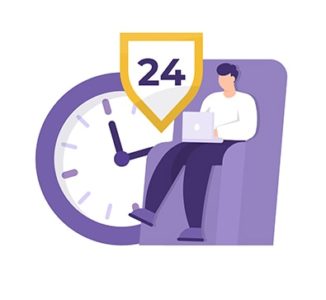
Benefits of F-Secure SAFE include real-time protection against malware on multiple devices, safer banking transactions, enhanced browser security and harmful website filtering. F-Secure SAFE also offers optimizations for better gaming and streaming experiences and the parental control component keeps children’s internet experience healthy.
To use F-Secure SAFE on Windows, first go to the F-Secure SAFE website and then subscribe to a subscription package which requires the user to create an account. Log in with that account and then click the option that says Add Device. Click on Continue after selecting the option This Computer to allow F-Secure SAFE to install the software on the current device. For a different device, click Send. Then click Download for Windows. Once the download is finished, launch the package, agree to the End User License Agreement and click the Scan button present on the main page of the F-Secure SAFE app.
The downsides of using F-Secure SAFE include restricted parental controls, the lack of security tools on iOS, less than stellar tab scores and some missed malware samples.

The unique sides of F-Secure SAFE include affordable subscription packages and comfortable app UIs. F-Secure SAFE has dedicated apps for all platforms and allows remote management. The antivirus’ protection for banking transactions is also unique.
Other F-Secure SAFE products include F-Secure Total for complete online protection including ID protection and a VPN, F-Secure FreeDome VPN, a standalone VPN product for online privacy and security, F-Secure IP Protection, a standalone app for securing identity and passwords, F-Secure Internet Security, F-Secure Anti-Virus, F-Secure Key (a password manager) and F-Secure SENSE (for routers).
12. SpyBot Search & Destroy
SpyBot Search & Destroy is an anti-spyware, anti-adware security product that protects users against various types of malware. SpyBot Search & Destroy’s main features include real-time antivirus, registry scan, auto virus scanning, USB scan and device tune-up. The paid version of this antivirus application also offers System Repair, File Shredder, Boot CD Creator, Repair Environment, Script Editor and mobile scan.
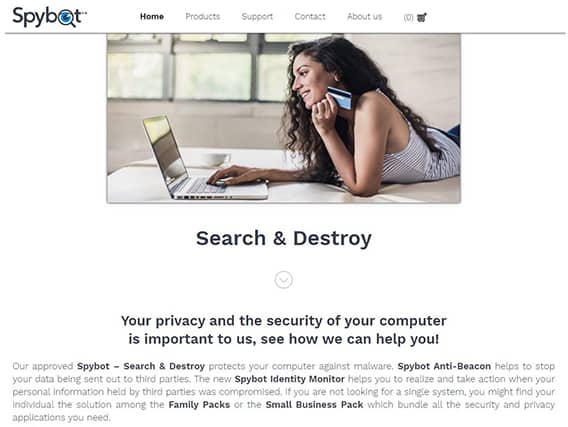
As for the price, Spybot Search & Destroy has a slightly confusing pricing structure. There is a free edition that offers basic protection, but it is difficult to find the link for the free edition without donating. The website mentions a package that costs $39.00 per year without mentioning how many devices are protected. Clicking the button for that package takes users to another page where the price changes to $27.99 for a one-year license, again, without mentioning the number of protected devices. The Home edition costs $15.99 per year. There is an Actions column present on the screen which has the text “1” written, changing this number to 2, 5 or 10 changes the final amount the user has to pay with some discounts. Overall, this is a confusing way to present subscription packages.
Note:
The SpyBot Search & Destroy file size is 200 MB for the free edition and 750 MB for the licensed edition. Other system requirements include 1 GB of RAM, an Intel Pentium 2.4 GHz processor (AMD64 processors are also supported) and Windows 10 (8.1, 8, and 7 are also supported).
The main benefits of using SpyBot Search and Destroy include preemptive malware protection, faster devices via the Startup Cleaner feature, customer support via a ticket system and limited access to a malware-infected device via Boot CD Creator for repair and recovery.
To use Spybot Search & Destroy, first go to the Spybot website, sign up for a package and go to the Downloads page. Download the required app for Windows then double click the downloaded .exe file to begin the installation process and keep hitting the Next button until the installation process is complete. Launch the Spybot app and go through the Get Started wizard, complete the updates and then click the option labeled Spybot S&D in the top left corner of the main app window. From there click on Check for Problems to start a scan and then click Fix Selected Problems to get rid of the found issues.
The downsides of using Spybot Search & Destroy include the lack of ability and consistency in removing threats, no advanced features, the lack of standard features, an outdated interface and no firewall.
The unique sides of Spybot Search & Destroy include a free edition (apparently with donations), browser cleanup, the ability to block standard malicious URLs and quick scan times (though some users have mentioned the opposite).
Other services that SpyBot Search & Destroy offers include SpyBot Anti-Beacon, SpyBot Identity Monitor, FileAlyzer, Spybot Professional Edition, Corporate Edition and Family Pack.
13. LifeLock

LifeLock offers monitoring tools and alert services to protect customers from financial fraud and online identity theft as well as suspicious account activity. The main features of LifeLock include comprehensive monitoring and alert services, identity monitoring, credit monitoring, financial monitoring and ID Restoration. Other features include the addition of Norton 360 Antivirus (and all Norton 360 Antivirus features) and a VPN. Depending on the package the user subscribes to, extra features can include a password manager, parental controls, virtual protection, cloud backup, a privacy monitor, SafeCam, ad-tracker blocker, file-sharing network searches, access to sex offender registry reports, alerts for 401k activity, savings account alerts, home title monitoring, phone takeover monitoring, identity lock, data breach notifications, dark web monitoring, USPS address verification, wallet protection and 24/7 customer support.
LifeLock offers three types of plans which then have their own sub-types. The first plan is the Individual plan (Select variant) which protects one adult and reimburses $25,000 in case of an identity theft incident. The Individual plan costs $99.48 for the first year and $149.99 per year afterward if the user pays annually. Users paying monthly are charged $9.99 per month for the first year and then $14.99 per month for subsequent years. Apart from the Select variant, the Individual plan also has Advantage and Ultimate Plus variants which increase the reimbursement amounts in the case of stolen funds and increase the number of devices the user can protect. Other types of subscription packages include the Family Plan for two adults and a third package also called Family Plan for two adults and five kids. Each of these plans has further sub-plans labeled Select Advantage and Ultimate Plus that are priced differently based on whether the user pays monthly or annually.
Note:
LifeLock is an identity theft protection system and does not have any file size. However, since Lifelock is usually bundled with Norton 360 Antivirus, the file size comes to 300 MB. Other system requirements include Windows 11 (10, 8, and 7 are also supported), a 1 GHz processor and 2 GB of RAM.
The benefits of LifeLock include alerts that the LifeLock service pushes out whenever there is a threat to the user’s identity. LifeLock also prevents hackers from tracking potential targets with the help of a VPN service and blocks the transfer of stolen information from the protected device. Another benefit is the availability of company agents from the U.S. who work with identity theft victims when an incident takes place. Finally, LifeLock reimburses any funds hackers steal from the user’s protected account.
To use LifeLock, users first have to launch Norton, go to My Norton, click Identity Theft Protection, hit Set Up, go to LifeLock Member Login and press the Sign In With Norton button. Provide the necessary credentials, go to My Norton, click ID Theft Protection and then View Dashboard. In the subsequent window, input all the personal information required for monitoring, set up some alerts and download the LifeLock app for iOS and Android to stay on top of things.

The downsides of using LifeLock include the identity protection product’s inability to thwart identity theft. LifeLock is also very expensive, especially at the higher tiers. Finally, almost all LifeLock features can be mimicked by customers on their own by accessing relevant websites.
The unique sides of Lifelock include the service reimbursing stolen funds, searching the dark web for stolen personal data, pushing notifications and alerts to the user when an incident occurs and an easier time monitoring and taking action when there are suspicions of identity theft.
Other LifeLock-related services that Norton offers include Norton Antivirus Plus, Norton 360 Deluxe, Norton 360 with LifeLock Select, Norton 360 with LifeLock Ultimate Plus, Norton Secure VPN and Norton for Gamers.
14. Comodo
Comodo Internet Security Pro is a reputable security product that protects against various cyber threats. The most important features of Comodo Internet Security Pro include app protection, auto-sandbox, email security, game mode, antivirus, a firewall, parental controls, Registry scan, auto-virus scanning and customer support.
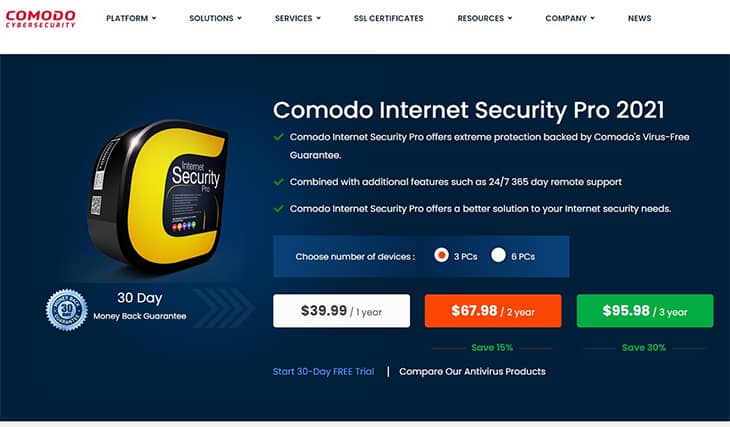
Comodo Internet Security Pro costs $29.99 per year for one PC. Users can increase the number of protected devices to three and pay $39.99 per year.
Note:
The Comodo Internet Security Pro file size after the installation process is around 210 MB. Other system requirements include 284 MB of RAM and Windows 10 (Windows 8, 7, and Vista are also supported).The main benefits of using Comodo Internet Security Pro are access to a free antivirus component and loads of customization options and features. With competent malware protection and a secure browser, Comodo can provide the benefits of a safe online experience while browsing. Comodo Internet Security also has a strong reputation for offering watertight security.
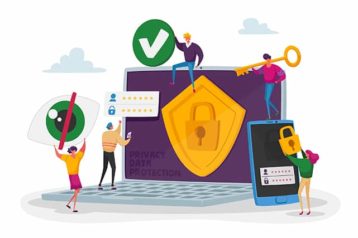
To use Comodo Internet Security, users first have to subscribe to a package on the Comodo website, download the .exe file for Windows, run the .exe file, install the Comodo Internet Security Pro app and then run the app. Then click the Scan button under General Tasks in the main app.
Comodo Internet Security can detect and remove viruses, zero-day attacks, spyware, worms, trojans, ransomware, rootkits, spam, phishing, adware, drive-by download attacks and other types of malware.
The major downsides of using Comodo Internet Security include features not working as intended, the lack of testing by independent antivirus testing labs, buggy software, an outdated user interface, false positives, no password manager or a file shredder and heavy resource consumption.
Other Comodo services include security tools for both end-users and corporations such as endpoint security with Dragon AEP and Dragon MDR, cloud security with Dragon XDR, incident management service, threat assessment services, proactive services such as strategic advice and technical success and red team/blue team services. For individual users, there are Comodo Antivirus, Mobile Security, Dragon Browser and various security plugins.
15. Vipre

Vipre Antivirus Plus is an entry-level antivirus product with some additional security features, for those willing to pay more, that protect against various kinds of cyberattacks. Features that customers can use via Vipre Antivirus Plus include real-time protection, modern apps, cloud-based protection, auto-updates, multiple types of scans, secure File Eraser and patch management.
Vipre Antivirus Plus costs $14.99 per year for five devices. Even though the website does not mention it near where the price is shown, the $14.99 price tag is likely just for the first year with the regular price of $54.99 continuing from the second year onwards. For a single device protection plan, Vipre charges $9.99 per year. Users can increase the number of devices up to 10 with price and discounts commensurating with the number of devices.
Note:
The Vipre Antivirus Plus file size is 2 GB after installation. Other system requirements include a minimum of 1 GB of RAM, the recommendation of a dual-core processor, a fast internet connection and Windows 11 (Windows 10, 8.1, and 7 are also supported).The main benefit of using Vipre Antivirus Plus is access to its proprietary Advanced Active protection that guards against all emerging threats such as ransomware and crypto attacks. Other benefits include standard performance on all antivirus metrics, a simple user interface and URL filtering.

To use Vipre Antivirus Plus, users need a license key that is available upon the purchase of a subscription package. This can be done by going to the Vipre website and then clicking on the download link available after the purchase. Once the download finishes, almost all web browsers will show the downloaded file near the bottom of the screen. Double click the downloaded file to launch the installation wizard. Windows users may see a screen for Windows User Account Control permission, click the button that says Yes. On the installation wizard’s first screen, users should input the license key, click Agree and Continue then keep clicking Next and Continue till the wizard finishes. After that, launch the app and click the Scan button on the app’s main page.
Vipre Antivirus Plus’ downsides include a lack of performance in customized malware tests and poor phishing protection in addition to the lack of advanced security features when compared to the present competition and no firewall.
Vipre offers lots of products and services for both home users and businesses. For home users, apart from Vipre Antivirus Plus, Vipre offers Vipre Advanced Security, Vipre Ultimate Security Bundle, a dedicated security solution for the Android platform as well as business solutions such as Core Defense and Edge Defense.
How Can Software Help to Detect and Remove Malware?

Security software applications offer various features such as scanners, firewalls, real-time network analysis and heuristic analysis to detect malware. Once the malware is detected, the same applications also come with removal tools to wipe the infected device clean. Knowing the right malware definition would do little if the user does not use software to detect and remove malware.
Security applications such as internet security suites and antivirus products come with a scanner and a library that contains information regarding all known viruses. Using that information, the security applications scan the protected device. Security applications regularly update databases to make sure all the latest virus signatures are present in the library.
Once a user initiates a scan, the security application starts to look through all the files present on the disk while checking for any suspicious activity or lines of code. By comparing the virus code with a given file’s code, the antivirus product is able to confirm if the file is infected or not.
If the file is infected, the antivirus product records it and presents the problem in the report to the user. Then the security application gives removal options to the user such as disinfection, deletion or quarantine. Disinfection happens when the antivirus product removes the virus from the infected file. The quarantine action initiates a process that blocks access to the infected file and keeps the infected file locked in a secure location. Finally, the deletion option deletes the file to remove the virus.
Does It Take a Long Time to Remove Malware?

No, it does not take a long time to remove malware. Modern antivirus products detect and remove malware very quickly thanks to more competent antivirus systems. With advanced tools such as real-time threat detection, powerful scan engines, the ability to adapt quickly to different software and hardware configurations, cloud support, constant updates, regular upgrades of the software itself and the ability to learn from past experiences, even free malware removal tools take an acceptable amount of time to remove malware. Of course, factors such as the extent of the malware infection, the operating system on the infected device, the hardware present and internet connection speed are some of the factors that can affect the time a malware removal tool can take to remove malware from an infected system.
Is There Undetected Malware?
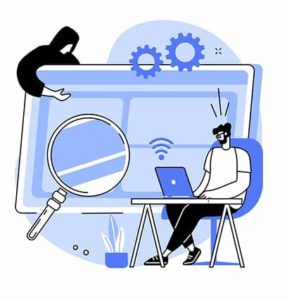
Yes, there is undetected malware in various infected devices and out in the wild. The first type of malware that is very good at staying undetected is fileless malware. A prime example of fileless malware is Astaroth. Fileless malware modifies native files on the infected operating system. This makes it hard for antivirus products to detect fileless malware.
A trojan is another kind of malware that tends to remain undetected. Trojans essentially present themselves to the target device as a legitimate application or piece of code. When users download a trojan on their device, the trojan can also hide in other software patches, apps and games. An example of trojan malware is Emotet which has caused millions of dollars worth of damages over the years.
A rootkit is another type of malware that often remains undetected for long periods of time. Due to the way rootkits operate in most infected devices, security programs often find removing rootkits difficult. Examples of rootkits include Adore and Rkit.
Note:
Apart from that, any malware that is too new for the antivirus product to have the malware’s signature in the signature database is going to stay undetected unless the security tool is updated.What Should Be Done for Undetected Malware?

For undetected malware, users should use AppLocker facilities. Microsoft Windows comes with AppLocker functionality that allows users to block infected apps manually. Advanced users can take advantage of PowerShell scripts to get rid of undetected malware. Disconnecting the infected device from the network and isolating it also stops undetected malware from spreading to other devices.
There are certain command-line tools that can run quick scans and do the required forensics in the case of an undetected infection. Other techniques that come in handy while trying to manage undetected malware include exploit protection, application guard and attack surface reduction.
This is important:
For undetected malware that simply does not go away, users must uninstall all apps and then reinstall them. If that does not get rid of undetected malware then the operating system should be re-installed. Sometimes even that is not of much help since some types of rootkits are able to infect the BIOS of the target device. In such cases, the user can either get the hardware repaired or purchase new hardware to make sure there is no malware on the system.
General steps to guard against undetected malware include limiting administrative rights as much as possible. Keeping credentials in secure locations is another handy tip to stop hackers from damaging networks and devices via undetected malware. For companies, moving towards a system where the corporation is using several microservices instead of a single large software and hardware infrastructure from the same developer is another way to be more resilient against undetected malware. Applications and services that have a smaller and more specialized working area are more difficult to hack into and take advantage of as such services normally do not have access to every component of the target organization’s digital infrastructure.
The cybersecurity market also offers applications with advanced vulnerability management functions. Companies can use such tools to keep tabs on malware-vulnerable applications and services. Sometimes an application is secure but some new development in the hacking community means the application suddenly has an exploit. Applications that keep track of such exploits in the wild are a must if companies want to stay informed about all the potential security vulnerabilities developing at any given time in the present or in the future. Using multiple antivirus services for multiple scan options is another way to detect and potentially remove undetected malware.
What Happens if Malware Isn’t Removed?
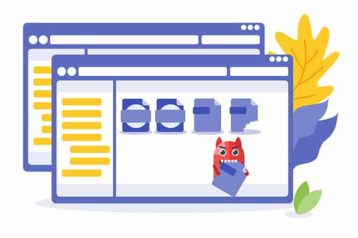
Malware can harm an infected device in multiple ways. The primary harm that most malware can cause is loss of privacy. Depending on the type of malware a hacker has used to infect the target device, personal information present on the device may be stolen, sensitive files and folders may be deleted and control of the infected device may be taken. After taking control of a device, hackers can either render the infected device useless or use it to launch subsequent cyberattacks while using the infected device as a proxy.
An increasing number of organizations being victimized by data breaches provides ample evidence that hackers are using malware to steal more information than ever before. Another harm is the slowdown of the infected device. Once malware infects the target device and the administrator does not take steps to remove malware, then over time the malware will continue to copy itself and keep consuming disk space as well as idle processor resources and will also eat up the device’s memory. Worms, a special type of malware, are known to replicate themselves quickly and without any remote input while consuming an ever-increasing amount of disk space. Eventually, when left alone, the infected device runs out of space for genuine programs. Moreover, the device’s performance is greatly reduced.
Unchecked malware can also block the user of the infected device from accessing certain parts of the device. This is especially true in the case of malware that starts deleting programs and critical system files the moment the target device is infected. Users who do not have auto backups enabled in some form cannot access data that the malware has corrupted. This leads to a loss of access to information. Ransomware is a type of malware that specializes in extorting money from computer owners after threatening to delete data.
Warning:
If the owner of the infected device does not quickly remove the malware, there is no guarantee that the malware will not spread to other devices on the same network. Rootkits and worms can bring business productivity down to a halt as a result of unchecked replication and weak network security configurations.Malware, or more specifically adware, can render the infected device useless by filling the screen with auto-play pop-up ads. Malware, if not removed, can cause frequent crashing and freezing as well. Lastly, if malware is not removed, contacts of the infected device’s owner may receive spam messages purportedly coming from the owner. This is how many types of phishing attacks are launched.

