Ransomware is a form of malware that encrypts a victim’s data, restricting access to applications, files, or databases. A ransom is then demanded from the victim to restore access to the victim’s data or files.
Ransomware is often targeted at databases and file servers which makes it a serious threat to organizations. Targets of ransomware are at risk of data and financial loss. Users can defend against ransomware by backing up data and securing backups, surfing only on trusted or secure networks, and using up-to-date ransomware protection tools.
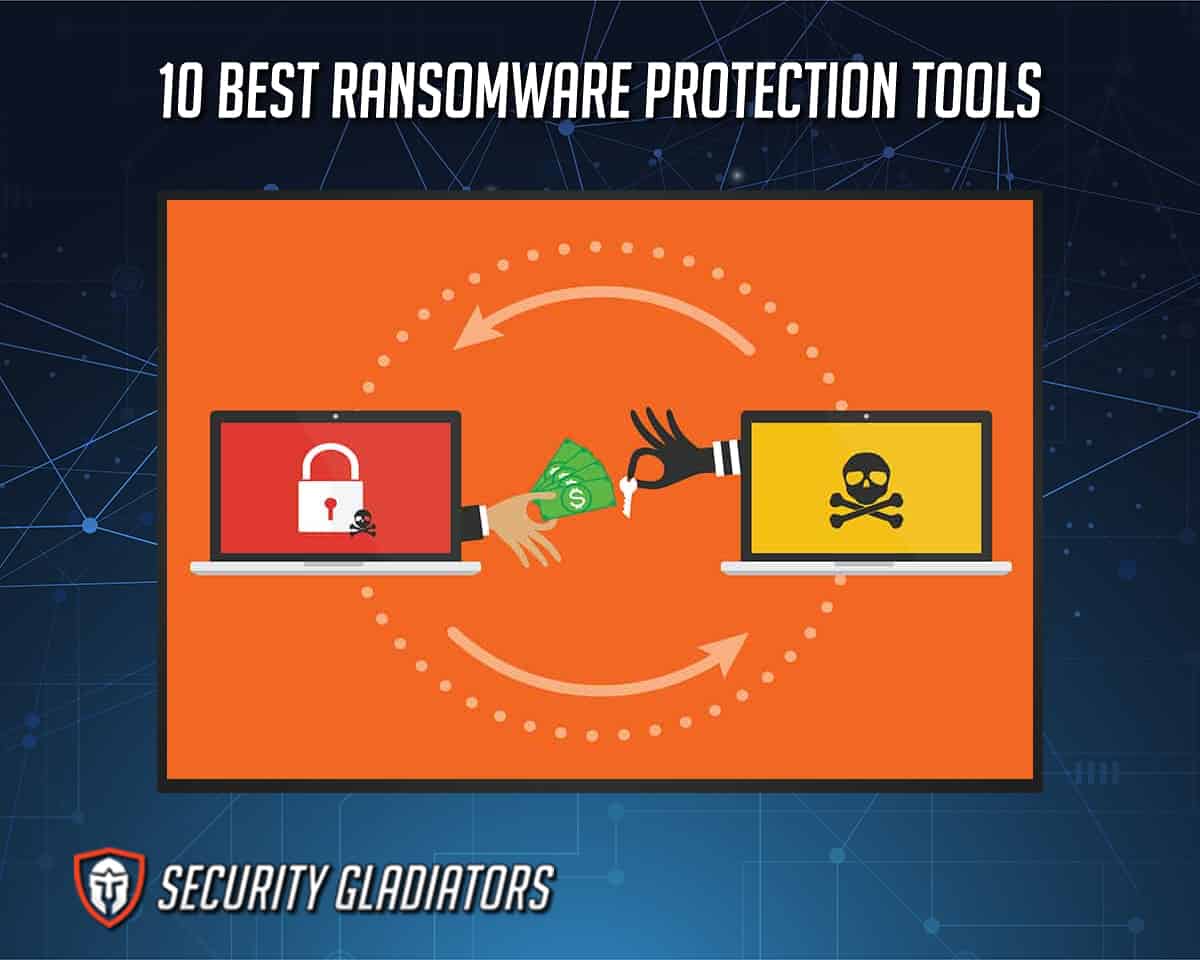
The 10 best ransomware protection tools are detailed below.
Table of Contents
1. Check Point ZoneAlarm Anti-Ransomware
Check Point ZoneAlarm Anti-Ransomware is a ransomware protection tool that analyzes suspicious activities on users’ systems to detect and block ransomware. This tool also restores immediate access to encrypted data or files.

ZoneAlarm offers features such as a PC shield that blocks ransomware attempts, auto file restoration which immediately restores access to encrypted files, and file protection to identify and block ransomware threats.
ZoneAlarm offers a free 30-day trial period after which users are charged $1.99/month for a single license and $2.99/month for three licenses.
Note:
ZoneAlarm set-up file size is about 4MB and is supported by Windows 7 SP1, 8, 8.1, and 10 with system requirements of: 2GB RAM, 2GHz or faster processor, and 1.2GB of free hard disk space.ZoneAlarm is easy to install and use, automatically restores encrypted files, and protects users against real ransomware attacks. This tool is also compatible with all antivirus programs and offers phishing protection for online banking and shopping.
However, ZoneAlarm has a couple of disadvantages which include: not being supported on macOS or Linux, not having a password manager, the user interface being outdated, and the tendency to occasionally permit and then reverse file encryption.
ZoneAlarm is pretty straightforward to use. The tool starts working immediately after installation by using bait files to detect ransomware activities. There are no logs or settings required. Users can simply minimize the program and get notified when a threat is detected.
2. Acronis True Image
Acronis True Image is a software program that provides data protection through backup or archive of disk images and files in the cloud.

Acronis True Image offers three protection plans: Essentials, Advanced, and Premium. Acronis True Image Essentials provides features such as ransomware protection, flexible backups, active disk cloning, and fast recovery. In addition to the features offered on the essential plan, the advanced plan offers antivirus and anti-malware protection, cloud and Microsoft 365 backups, and auto-replication of cloud data. The premium plan provides additional features of digital signing , blockchain certification of files, and up to 5TB more cloud storage than the advanced plan.
The Essentials plan costs $49.99/year to protect one computer, while users pay $79.99/year for 3 computers and $99.99/year for 5 computers. The Advanced plan is $89.99/year to protect one computer, while users pay $129.99/year for 3 computers and $189.99/year for 5 computers. The Premium plan costs $164.99/year for one computer, while users pay $229.99/year for 3 computers and $249.99 for 5 computers. These plans come with 1TB of free cloud storage. Users that desire higher cloud storage will have to pay more.Users that need to protect more than 5 computers will have to request a quote on Acronis’ website.
Note:
The installation file size of this tool is about 800MB and is supported on Windows and macOS with system requirements of 1GB RAM, 1GHz Pentium processor, 3.5GB of available space on hard disk, 600MB of free space on CD/DVD RW or USB drive, and a screen resolution of 1024 x 768. Acronis True Image is also available on iOS and Android.The benefits of using Acronis True Image include compromised URL and ransomware protection, local and cloud backup, file syncing, complete backup and restoration of the disk image, and a user-friendly desktop interface.
This ransomware protection tool, however, has some downsides which include slow upload during testing, a clumsy web interface, and some performance problems on iOS and Android.
To back up files using Acronis True Image, users simply select a folder, drive, or file, and then select a destination; Acronis Cloud is a popular option, but other options are local folders or external drives. After selecting the file or folder destination, users then click on the “back up now” button.
3. Bitdefender Antivirus Plus

Bitdefender Antivirus Plus is an award-winning antivirus program that provides multi-layered protection against online threats for Windows computers.
The features available on Bitdefender Antivirus Plus include advanced threat defense, web attack prevention, network threat prevention, full and real-time data protection, vulnerability analysis, multi-layer ransomware protection, and anti-phishing.
Prices start at $19.99/year for one device. There are also 2-year and 3-year plans at $48.99/device and $62.99/device, respectively.
Note:
The file size of Bitdefender Antivirus Plus is approximately 483MB and is supported on Windows only. The system requirements for installation are 2GB RAM, 1.6GHz processor, and 2.5GB of free hard disk space.Bitdefender Antivirus Plus is easy to use, provides advanced ransomware protection, and offers a free trial. Users also benefit from 24/7 tech support and a virtual private network (VPN) feature. However, Bitdefender Antivirus Plus requires a separate subscription before users can enjoy the VPN feature. The program is also high-priced with unimpressive offline security.
Bitdefender Antivirus Plus’ main window shows a dashboard with features on the main menu and left sidebar. To start using, simply select any of the features on the dashboard.
Bitdefender Antivirus Plus could qualify as a security suite as it has several excellent security features.
4. AVG Antivirus
AVG Antivirus is a software that offers free or full protection from viruses, ransomware, spyware, and other forms of malware or threats.

The free version of AVG Antivirus provides protection from viruses and ransomware, blocks malicious links, files, or downloads, and secures personal data and files. AVG Internet Security, the premium version, offers additional features such as real-time security updates, firewall protection, and protection against malicious websites.
AVG Internet Security costs $40.57/computer, annually.
Note:
AVG Antivirus has a file size of 3MB for 32-bit computers and a file size of 285MB for 64-bit computers. AVG Antivirus is supported on Windows, macOS, iOS, and Android. The minimum system requirements for installation and use are 1GB RAM, 2GB of free hard disk space, a 1.8GHz processor, and a screen resolution of 1024 x 768.Some of the benefits of AVG Antivirus include password, web, and email protection. The software program also has a user-friendly interface and protects users’ privacy. One downside of AVG Antivirus is how the tool sometimes slows down users’ PCs. Also, initial and boot-time scans can be slow.
To use AVG Antivirus, simply launch the app and click on “Run a smart scan”. Next, select the preferred scan type from the revealed menu and wait for the results.
5. Webroot Antivirus
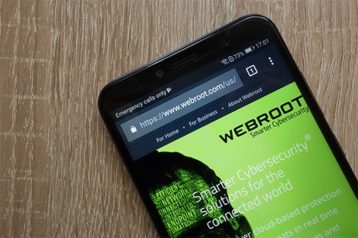
Webroot Antivirus is a cloud-based software program that combines WiFi security with virus protection to secure users’ devices and online connections by immediately identifying and blocking threats as they appear.
Webroot Antivirus offers features such as identity shielding, password protection, cloud storage, webcam protection, identity theft protection, and many others.
For home use, Webroot Antivirus prices start at $39.99/device, yearly. For businesses, prices start at $150.00 for 5 devices, yearly.
Note:
Webroot Antivirus’ file size is 15MB and is supported on macOS and Windows with minimum system requirements of 128MB RAM, 10MB of available hard disk space, and Intel Pentium/Celeron or Athlon/AMD K6/Duron processor.Webroot Antivirus takes just 20 seconds to scan a system for malware which is 60 times faster than some of its competitors. This ransomware protection tool requires little disk space and does a great job protecting users’ data from spyware and keyloggers.
One downside to using Webroot Antivirus is the absence of a safe browser feature. This tool might also be a bit difficult to use for first-timers and doesn’t feature a lot of customization options.
Using Webroot Antivirus is very easy. This tool starts working immediately after installation by taking a full scan of the system files and apps to identify any active malware. The tool also runs a full system scan every day minimizing work for users.
Webroot Antivirus is the fastest malware scanner in the market making this tool a great option for those who value speed.
6. NeuShield Data Sentinel

NeuShield Data Sentinel is an anti-ransomware software that identifies and protects against ransomware attacks. NeuShield Data Sentinel also helps users to recover infected data from ransomware attacks through mirror shielding.
Some of the features provided by NeuShield Data Sentinel include mirror shielding, single-click restore, data engrams, boot protection, file lockdown, disk protection, zero performance impact, and cloud drive protection.
NeuShield Data Sentinel has a free version that users can download. This tool also has two premium Home and Business plans. The home plan consists of a single license, multi-license, and family pack which costs $23.99/client, $59.99/client, and $79.99/client, respectively. Pricing for the Business plan can be obtained by requesting a free trial.
Note:
The installation file size of NeuShield Data Sentinel is about 21.8MB and can be installed only on Windows PCs with system requirements of 1GHz processor or faster, 1GB/2GB for 32-bit/64-bit, minimum free hard disk space of 50MB (but 10GBs is recommended), and a screen resolution of 1366 x 768.One major advantage of NeuShield Data Sentinel is the ability to recover infected files after a ransomware attack. This tool also stops the activities of disk-encrypting ransomware and allows users to restore operating system (OS) files and settings.
However, the disadvantages of this tool include its high price and slow recovery times. File recovery also discards the changes made on the day of the ransomware attack.
NeuShield Data Sentinel starts working immediately after the program is installed. The files in contacts, documents, desktop, videos, music, and pictures are protected first. The software also protects local folders of cloud services such as Google Drive, Dropbox, and OneDrive. Users can click “Anti-Ransomware” in the menu to reveal the list of protected files.
7. Emsisoft Anti-Malware

Emsisoft Anti-Malware combines antivirus and anti-malware features to scan, detect, and remove all types of malware including ransomware, Trojans, and keyloggers.
Emsisoft Anti-Malware provides protection features such as real-time file guards, web protection and browser security, anti-ransomware, and behavior blockers.
The Home plan starts at $19.99/device, yearly. The Business Security plan starts at $39.98/device, yearly, while the Enterprise Security plan starts at $59.98/device, yearly.
Note:
The file size of Emsisoft Anti-Malware is about 340MB. This anti-malware program is supported on Windows 10 (64-bit) and Windows 11 (64-bit) only. The system requirements for installation include 1GB RAM, 1024 x 768 screen resolution, 500MB of free hard disk space, and an Intel dual core processor.Some of the benefits of using Emsisoft Anti-Malware include blocking of malicious websites, complete remote management, blocking ransomware using behavior blockers, malware protection, reliable tech support and a money back guarantee.
However, Emsisoft Anti-Malware doesn’t have a password manager and webcam protection. This anti-malware program performs poorly in defending against malicious websites and is not supported on macOS.
To use Emsisoft Anti-Malware, users can simply click on the “Scan and clean” panel to run a quick scan, custom scan, or malware scan. The quick scan is useful in scanning active apps or programs while the malware scan checks locations malware are likely to infect. Selecting the custom scan will run a full scan on the hard drive.
A standout feature of Emsisoft Anti-Malware is the behavioral detection which does an excellent job detecting and stopping file-encrypting ransomware.
8. Panda Dome Advanced
Panda Dome Advanced is an antivirus program that uses Artificial Intelligence (AI) and Big Data to monitor active system applications in a bid to prevent, detect, or remove malicious activities before infecting the system.

Ransomware protection, firewall, and parental content filters are some of the features available on Panda Dome Advanced. Other features include data shielding, VPN, safe browsing, password management, identity protection, and WiFi protection.
Panda Dome Advanced offers 1-year, 2-year, and 3-year plans which cost $35.24/device, $65.09/device, and $90.99/device, respectively.
Note:
Panda Dome Advanced has a file size of 64MB and can be installed on Windows (7, 8/8.1, 10, Vista, and XP) with minimum system requirements of 256MB RAM, 240MB of free hard disk space, and a 300MHz processor or faster.The advantages of Panda Dome Advanced include effective ransomware protection, availability of an anti-theft alarm, user-friendly GUI, regular updates, USB vaccination, and easy installation.
This antivirus program, however, has a couple of downsides including high prices compared to competitors, the fact that the program is not supported on macOS, and that 24/7 tech support is only available to Panda Dome Premium subscribers.
To use Panda Dome Advanced, users can simply activate “Antivirus”, “Data shield”, or “VPN” from the dashboard, and then proceed to run a full scan, critical scan, or custom scan. The full scan option checks all system files and directories for potential risks while the critical scan option checks places malware usually attacks such as cookies or running programs. The custom scan is used to check selected files or folders.
9. Trend Micro RansomBuster
Trend Micro RansomBuster is a free ransomware protection tool used to defend systems against all forms of ransomware and includes an extra layer of protection to protect users’ data.
Folder Shield, behavior-based detection, and ransomware protection are some of the features offered by Trend Micro RansomBuster.
Note:
Trend Micro RansomBuster is available for free download with a file size of 130MB. RansomBuster can be installed on Windows (7, 8/8.1, 10) with system requirements of 256MB RAM, 300MHz Intel Pentium processor, and 200MB of hard disk space.RansomBuster successfully blocks malicious attempts to access protected documents, identifies encrypting ransomware activities in folders, updates automatically, and secures a backup of encrypted files after detecting potential threats. Despite these merits, there are a couple of downsides to using this tool such as the limitation of the folder shield to just two folders and the ineffectiveness of the behavior-based detection feature.

After installation, users can select folders to protect. Although only two folders can be protected at once and some are even selected by default. One way around this is to select the hard drive folder so all system documents, files, and directories can be protected. After selecting folders, the program runs in the background and requires no further action from users until a threat is detected.
10. Sophos Home Premium
Sophos Home Premium is a software used to protect personal information, files, or documents of users by removing ransomware, viruses, and other forms of malware.

Sophos Home Premium offers AI threat detection, privacy protection, real-time antivirus, web protection, malware scanning and removal, parental web filtering, and security management.
Users can install Sophos Home Premium on up to 10 computers for $44.99 on a 1-year plan, $74.99 on a 2-year plan, and $104.99 on a 3-year plan.
Note:
The installation file size of Sophos Home Premium is about 225MB and is supported on macOS and Windows with minimum system requirements of 4GB RAM, 1GB of free hard disk space for Windows and 4GB of free hard disk space for macOS, and an extra 3GB of free space for ransomware protection to function.Sophos Home Premium successfully protects against ransomware, exploits, and keyloggers. The program is very affordable and provides remote management for all systems installed. Despite these merits, the webcam protection and parental control have limited uses and the advanced functions are a bit difficult to use, especially for novices.
The dashboard of this program contains “Ransomware protection”, “Antivirus protection”, “Web protection”, and “Malicious traffic detection” panels. Users can easily click any of the panels to carry out the desired tests.
Why should Ransomware be Blocked?
Ransomware should be blocked to avoid data and financial loss. When ransomware attacks a system, the files on the infected system are immediately encrypted, restricting users from accessing such files. In some cases, the files are permanently erased, but in most cases, the attackers demand a ransom from the users to decrypt or restore access to the files.
Targets or victims of ransomware attacks are primarily at risk of losing files and money. Businesses or organizations may incur further financial losses due to losses in productivity, legal fees, and IT costs.
What are the Methods Used in Ransomware?
There are several attack vectors cybercriminals can use to infect users’ systems with ransomware. The 3 most common methods used to spread ransomware are given below:
- Phishing Emails: Attackers make use of email phishing to trick targets into clicking malicious links or downloading malicious attachments or files. The files can be in different formats such as ZIP files, PDFs, or Microsoft word documents. If an attacker uses Microsoft Word, for instance, the target will be tricked into “Enabling macros” when opening the document. If enabled, the attackers will then be able to run a script that installs and runs a malicious file (EXE) from an external web server to encrypt the files on the target’s system.
- Remote Desktop Protocol (RDP): RDP was designed to allow IT managers to have access and remotely configure users’ systems, but hackers now make use of this to spread ransomware. Hackers start by searching for systems running RDP over port 3389 since those systems are vulnerable. Once such systems are located, hackers brute-force the password to gain access and then log in as an IT administrator. Hackers will then have full control of such systems and can erase the backup files or disable security software to conveniently launch ransomware attacks.
- Drive-by downloads: Attackers make use of compromised websites to deploy drive-by downloads to visitors of such websites. Users are redirected to a malicious website with exploit kits that attackers use to find vulnerabilities in users’ systems. Once found, the malicious file will be downloaded in the background without the user’s knowledge or action. A notification will then be displayed, notifying the victims of the system infection and demanding ransom to decrypt the infected files.
How to Detect Ransomware Behavior
While not as efficient as using ransomware protection tools, users can still detect ransomware without using tools. This is mostly true for ransomware attempts through phishing emails. Ransomware attempts through RDP or drive-by download are mostly detected after the attempt has been successful.The first tip to detect ransomware behavior is to carefully check the content and addresses of received emails for misspellings or grammatical errors. For instance, attackers may use the numerical digit “1” to replace lowercase “l”, so users need to check carefully. Emails containing very few words with a link, file, or attachment from known or unknown senders should also be considered suspicious. Another way to detect ransomware behavior is by hovering the cursor over hyperlinks to see the real URLs.
What are the Statistics about Ransomware Attacks?
The statistics about Ransomware attacks are given in the table below.
| S/N | Source of ransomware attack | Success rate |
|---|---|---|
| 1. | Spam/phishing emails | 54% |
| 2. | Weak passwords | 21% |
| 3. | Report clickbait | 17% |
| 4. | Malicious websites/web ads | 14% |
| 5. | Stolen user credentials | 10% |
| 6. | Lack of cyber security training | 26% |
| 7. | Open RDP access | 20% |
| 8. | Lack of executive buy-in for adopting security solutions | 8% |
| 9. | User gullibility | 27% |
| 10. | Lack of funding for IT security solutions | 8% |
Should You Pay Ransomware?
The decision to pay ransomware or not can be difficult but should be made from a security perspective and not a business perspective. Paying ransomware will make victims appear vulnerable and may lead to further attacks. In 2021, 80% of organizations that paid ransomware attackers were victims of a second attack. At the same time, not paying could lead to huge financial losses, loss of data or even clients. Deciding to pay ransomware attackers also means trusting the attackers to keep their end of the bargain, which is risky.

Victims of ransomware are generally advised not to pay ransomware attack. Here’s what the FBI says, “The FBI does not support paying a ransom in response to a ransomware attack. Paying a ransom doesn’t guarantee you or your organization will get any data back. It also encourages perpetrators to target more victims and offers an incentive for others to get involved in this type of illegal activity.”
Individuals or organizations that pay ransomware actors may risk violating regulations of the Office of Foreign Assets Control (OFAC) as stated in the advisory released in October 2020; “Companies that facilitate ransomware payments to cyber actors on behalf of victims, including financial institutions, cyber insurance firms, and companies involved in digital forensics and incident response, not only encourage future ransomware payment demands but also may risk violating OFAC regulations.”
Does Insurance Pay Ransoms from Ransomware?
Yes, cyber insurance companies pay ransoms to ransomware attackers and may also cover losses caused by ransomware attacks. Terms and conditions vary depending on the cyber insurance company, but generally include the policy period, if the attack may leak trade secrets, the insurer’s definition of “extortion”, and many more.
Can Ransomware Spread through WIFI?
Yes, ransomware can spread through WiFi. When a user’s system gets infected, ransomware can replicate like a computer worm and spread to other computers on the same WiFi network as the infected system. Ransomware can also spread through USB drives and malvertising.

