Regardless of where you live, web censorship and geo-restriction is a reality of the 21st century. Countries, organizations and individuals alike have found ways to manipulate the openness of the internet. Internet freedom has enemies of it, all over the planet! Consequently, tools such as SmartDNS proxies, Web proxies and VPNS are increasingly being used to bypass internet restrictions and geo-restrictions in different parts of the world. In particular, VPNs are considered the most secure and surest way to dodge internet restrictions explaining their popularity.
In this article we will discuss how to use and setup a VPN on windows 8 PC or laptop.
Table of Contents
What is Virtual Private Network (VPN)?
Virtual Private Network (aka VPN) is an interconnection of computers forming a secure private network over a public network such as the internet. A VPN enables you to connect to the internet as if you were connected to a private network using an Ethernet cable. Most businesses use VPNs to allow employees to connect to the company intranet without compromising their security regardless of their geographical locations. The VPN gives an end-to-end encryption to your traffic allowing you to connect to the web safely and anonymously.
Why do I need a VPN for Windows?
- To download and Upload P2P Files in Total Anonymity – P2P services such as BitTorrent are illegal (and banned of course) in some countries and may attract heft fines to ISPs. In other cases, ISPs throttle internet speeds to discourage downloading and sharing of torrent files on their network. Connecting via a VPN scrambles your internet traffic allowing you to download and upload P2p files without your ISP knowing.
- To secure you on Public Wi-Fi – VPN provides your internet traffic with strong end-to end encryption, therefore eliminating man-in-the-middle (MITM) attacks and keeps off eavesdroppers from your private chats when you’re on a public wi-fi.
- To unblock restricted websites – Most schools and employers restrict access to social networking sites such as Facebook, Myspace and twitter during Class/work hours. A VPN anonymizes your internet traffic such that your School/work proxy sever cannot differentiate between bits for Facebook and those for Wikipedia and you as a result get to unblock such blocked sites.
- To bypass Geo-restriction and Location errors – Online video streaming sites such as Netflix, Hulu and HBO Go are only available to subscribers in US. Others like the BBC iPlayer won’t work outside UK. We discussed how to bypass geo-restrictions and location errors in one of our previous articles, VPN is listed one of the methods there too. So, a VPN fulfills your need of climbing over such restrictions and errors with ease!
- To bypass country’s Web Censorship – Countries like China, Iran, Syria and parts of Europe decide what their citizens can or cannot access on the web. This web censorship is in form of keyword filtering or blocking access to sites such as YouTube or Facebook. Connecting to a VPN encrypts your internet traffic allowing you to bypass all of the censorship filters.
How to set up a simple VPN with windows 8
Setting up a VPN client on Windows PC is pretty simple. Windows PCs have VPN support but you need to have the following before setting it up.
- VPN Username and Password – All VPNs require a unique username and Password. You can set up your own credentials or obtain the same from your VPN network administrator (the VPN provider you get to sign up with).
- VPN server Address – This is basically the IP address or a fully qualified Domain Name (aka FQDM) of the VPN server you wish to connect to. These detail can be obtained from your VPN provider. However, in case you’re running your own VPN server through windows, run the following command, “ipconfig” on command prompt to obtain your VPN server address.
Generally, connecting through a VPN involves setting up a VPN server and VPN client on windows. The VPN server is the stand alone through which other client computer connect to the Internet. Once a VPN is established, all client computers on the same network can securely and anonymously surf the internet. Below we’re going to get you through the complete process as to how you can set up VPN server on windows 8.
How to set up a simple VPN in Windows 8
- Right Click on Network Icon on the task bar and select/Open network sharing Center.
- Select set up a new connection or network.
- Click on Connect to a workplace then select No, create a new connection on the next screen as shown below.
- Click on Use my internet Connection VPN, then type your VPN server IP address in next screen as shown below. Finally click.
At this point your windows PC should be ready to connect to the VPN. Now Left click on the Network Icon in the task bar, a list of all available connections will appear, Select the VPN connection You Just Created, enter your VPN username and Password and click connect.
Note, you must configure your VPN router to allow for incoming connection from the internet. Normally, routers and Firewall block unspecified incoming connections. In this case configure your router to send the incoming connection to the VPN windows server IP address. To do this, log in into router control panel and configure to forward all traffic to port 1723 to the IP address of the VPN windows server as shown below.
Which are the Best VPN for Windows?
-
-
- IPVanish VPN is a total security package for your windows PC, with over 14,000 IP addresses and more than 135 servers in 60 countries to route your internet traffic. IPVanish VPN has mobile app for both android and Mac OS. It supports strong encryption protocols such as Layer 2 tunneling (L2TP), Point -to-Point tunneling (PTPT). In terms of Speed and reliability, IPVanish is the VPN to choose.
- ExpressVPN is another brilliant VPN service for windows, with a round-the-clock customer support, excellent download speeds and a user friendly VPN client software for windows. ExpressVPN has a foothold in over 70 countries with hundreds of servers to route your internet traffic. It has very secure encryption and supports your smartphone for no extra charge. To get Express VPN for Windows, , create an Account, download the client software and enjoy a 30-day money back guarantee period.
- HideMyAss VPN is a total workaround for windows PC. It is fast, reliable with a strong encryption that guarantees total security as you traverse the World Wide Web. In terms of coverage, HidemyAss has VPN servers in over 100 strategic Locations to help you unblock geo-restricted sites such as Netflix anywhere. HideMyAss has a user friendly VPN client software and a standby customer support. To get HideMyAss, Visit , download/install the VPN client software and you’d be all set to have a quality VPN being setup on your Windows 8 (they also are going to provide you with detailed instructions and tech support, if you find yourself stuck into anything – this actually remains true for all of the VPNs we’re going to list).
-
To sum it up, we have discussed the importance of using a VPN on windows and how to set up a simple VPN on your machine running windows 8. We have also reviewed some of the best VPN service to use on Windows PC. Note, the recommended VPNs are only the best among the many we have reviewed so far. We welcome recommendations for more reviews on the comment section. Better still, write to us for a more personalized guide in case you get stuck on the setup procedure.
Top/Featured Image: By Poakpong / Flickr

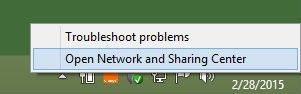
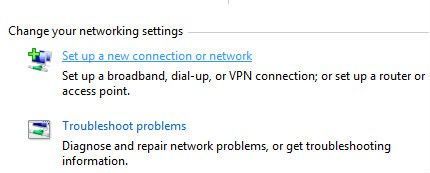
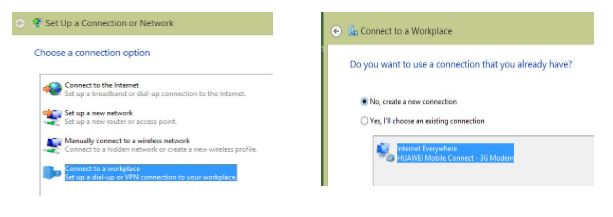
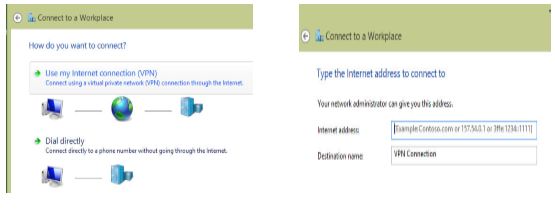
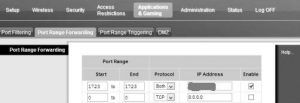

Very useful and informative article i am going to share with my friends. Also i have some more setup guides which will definitely help other vpn users here on more information related to windows vpn setup is available.