Amazon Prime Video consistently ranks amongst the most popular streaming services online. The service offers tons of movies and shows that online streamers are unlikely to find anywhere else. But Amazon Prime Video subscribers outside the U.S. cannot access the best content, which is a frustrating experience. To access the same content library in any country, a VPN must be used.
For the end user, VPNs are just simple apps that change the location so that Amazon Prime Video shows the best content library. VPNs enable access to any Amazon Prime Video content library, regardless of the actual location of the user. VPNs that work best with Amazon Prime Video usually have the massive network infrastructure to bypass georestrictions and minimize buffering issues that plague so many average VPNs. Surfshark is one VPN that reduces lag, unblocks Amazon Prime Video consistently, comes with a 30-day money-back guarantee and offers huge discounts so users do not have to take any risks.

The steps for unblocking Amazon Prime Video using Surfshark are given below.
- Join Surfshark’s VPN Service
- Install the Surfshark VPN App on Your Device by Downloading It
- Use Your Credentials to Access Your Surfshark Account
- Establish a Connection to the Desired Location, Such as a Server in the United States
- Watch Your Favorite Episodes Whenever and Wherever You Want by Visiting the Amazon Prime Website
Table of Contents
1. Join Surfshark’s VPN Service
The easiest way to join the Surfshark VPN service is to get a subscription package. Sign up by going to the official website of Surfshark VPN. Do not get Surfshark packages from third-party websites. Use any popular web browser like Chrome or Firefox to input the URL surfshark dot com and hit the enter button.
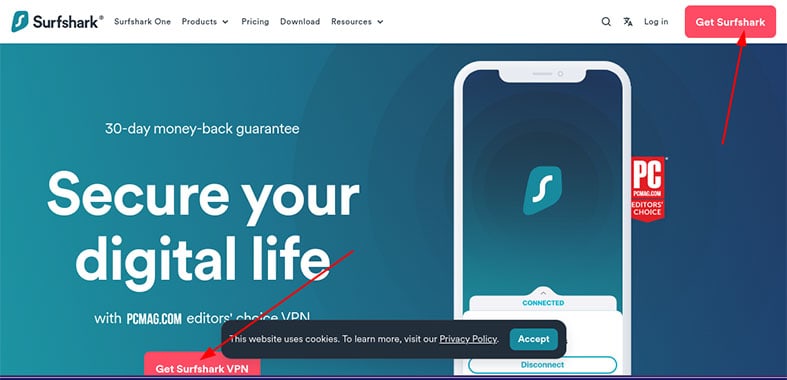
The next actions will depend on whether the user has stored payment information on the device. For desktop users, Surfshark will open up a new page with input fields for payment details once users click the “Get Surfshark” button on the homepage (users may also be required to click “Go to Checkout” and then “Checkout” and “Continue”). Different estimates will be shown according to the subscription package chosen and add-ons selected.
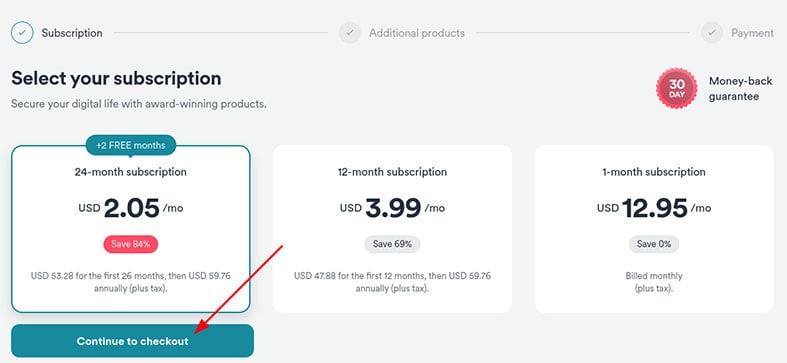
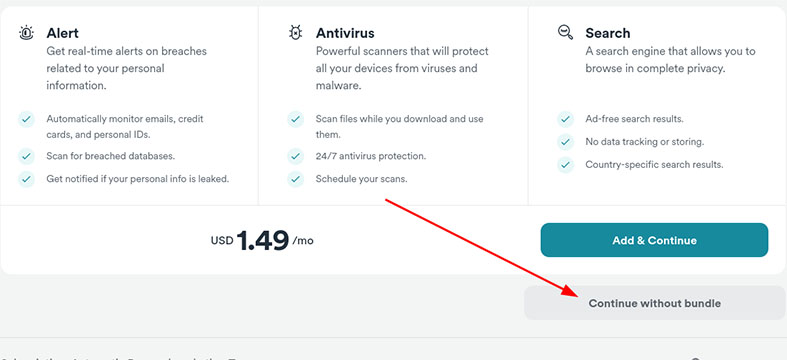
Android users will have to go to the Google Play Store, search for Surfshark, and then move forward. Similarly, iOS users should access the App Store and search for Surfshark. Devices on which users have already stored payment information will only ask for a fingerprint confirmation in the case of iOS (and some Androids), while most Android users will have to confirm by pressing the “OK” button. Mobile users will also get the “start free trial” option, after which account information will be created. To get the free trial, users must use a mobile device or a Mac and opt for the 12-month package. Otherwise, click the Surfshark image. Mobile users can also use a web browser to go to the official website of Surfshark and sign up for a subscription package and then move on to the next step.
This is important:
All legitimate VPN services require the user to first get a subscription package from the official website. Providing payment details and clicking the subscribe button is the standard way to purchase VPN services. Surfshark is no different.2. Install the Surfshark VPN App on Your Device by Downloading It
To install the Surfshark VPN app on any device, start by downloading the app. Desktop users on Windows will have to go to the official website and sign in with the username and password created during the registration process. After signing in, look at the top of the homepage for a “Download” button. Clicking the “Download” button will open a new page. Scroll down the new page until the Windows icon is visible. Find the “Download app” button and click. That should begin the download process. Next up, go to the Downloads folder and click on the .exe file downloaded from Surfshark. Modern web browsers like Chrome and Firefox show a download bar near the bottom of the page. Clicking the file from the download bar also launches the installation wizard.
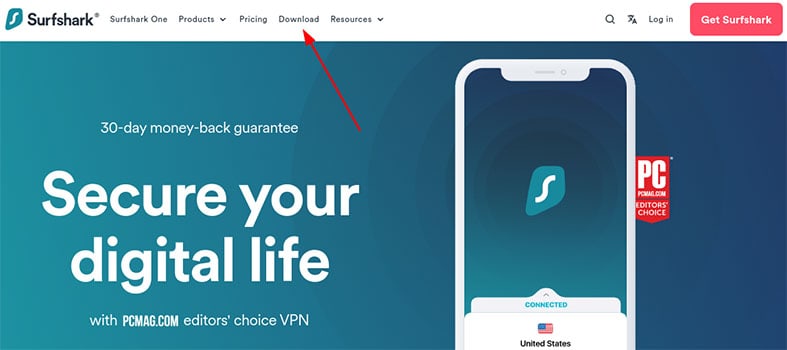

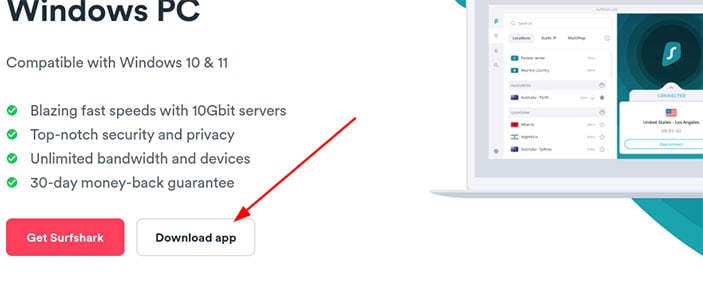
Going through the installation wizard is all about clicking the “Next” button until the “Finish” button appears.
For mobile users, the process is a bit different. To download and install Surfshark on Android, users have to open the Play Store app, search for Surfshark and click “Download.” Some users may see the button “Install” instead of “Download.” The downloading and installation process will begin instantly.
The App Store is the place where iOS users can search for Surfshark. Once found (make sure the developer of the Surfshark app is Surfshark as there are a lot of pretenders on app distribution platforms), click the button “GET.” Input the Apple ID password or Face ID or complete the fingerprint scan to confirm the download/installation process.
Users of macOS devices will also have to go to the App Store, search Surfshark, click “GET,” and allow the App Store to download and install the Surfshark app.
Note:
Almost all elite VPNs require the user to download the official app from Google Play Store or App Store or from the official website. Surfshark supports all major platforms and hence provides dedicated apps for all. Only after installing the application can the user access Surfshark services.3. Use Your Credentials to Access Your Surfshark Account
Launch the official Surfshark app after completing step two. In almost all cases, the main home screen of the device would show a Surfshark icon. Windows users will see an icon on the homepage and an item on the list of apps. Users of macOS devices will see Surfshark appear on the dock or in the applications menu.
Tapping or clicking the Surfshark icon should launch the app after which users should provide the correct username and password to sign in. First-time users may have to go through the Privacy Policy and click “Agree & Continue” before providing login credentials.
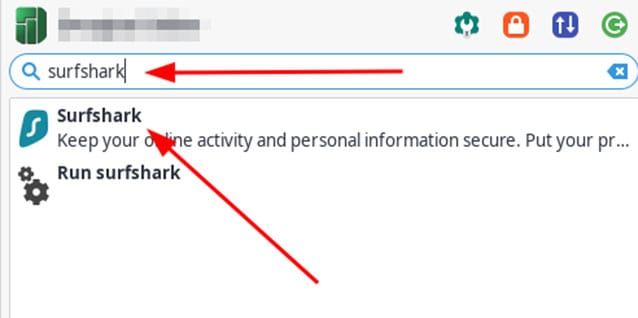
Surfshark VPN offers two options once the user launches the app, the “Existing User” option and the “Create Account” one. The “Create Account” option is for new users who do not have a subscription to Surfshark. Users who have followed the previous steps already have a subscription, so clicking the “Existing User” option makes the most sense.

Apart from free VPNs, all elite VPNs require the user to input login credentials to use the services on offer. Surfshark follows the standard procedures by requiring the email and password registered with the service during the signup process.
4. Establish a Connection to the Desired Location, Such as a Server in the United States
For the best results, the order of sub-steps here is important. Desktop users will have to clear the browser cache first. Chrome users can clear their cache by launching Chrome, clicking the three vertical dots in the top right corner of the screen, hitting the “More Settings” option and finally clicking the “Clear Browsing Data.” From the new screen, change the time range to “All Time” and check all three boxes present. Then click “Clear Data.”
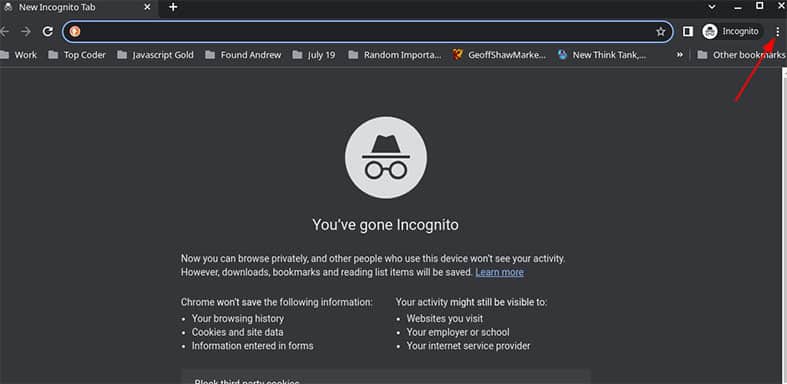
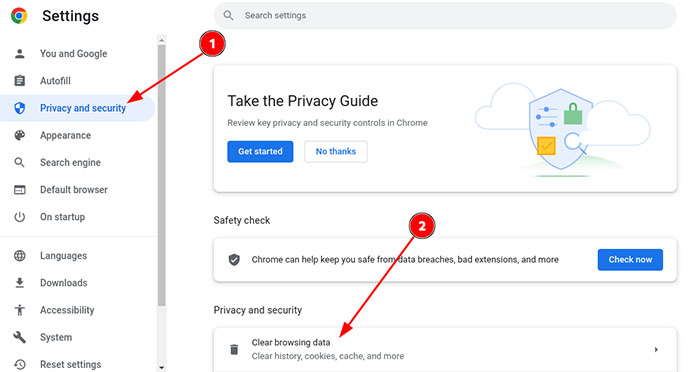
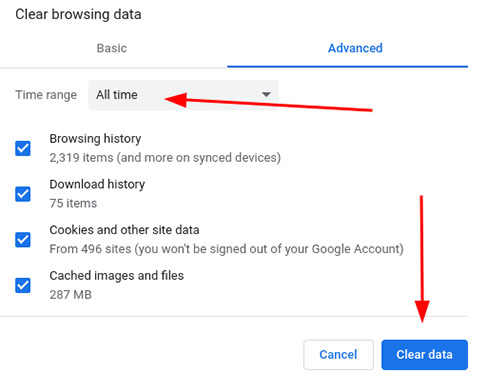
Firefox users on a desktop should follow the same procedure and click the three horizontal lines on top of each other in the top right corner of the web browser. Click “Options,” then “Privacy and Security,” then “Cookies and Site Data” and then “Clear Data.” Check the boxes beside all the available options and then hit the “Clear” button. Close the browser and launch again.
Note:
Mobile users have to clear the cache of Google Chrome or Firefox if Amazon Prime Video content is being streamed via the web browser. Otherwise, the user will have to clear the cache and data for the official Amazon Prime Video app. The steps for both are the same.First, open the Settings app and then go to “App management.” The exact option here depends on the make and model of the mobile device. Generally, try to go to the screen that lists all the apps. From the Apps list page, pick the Amazon Prime Video app or any other app, like Chrome or Firefox, that needs data and cache clearing. On the app-specific page of Amazon Prime Video first, click the “Force Stop” option. Then find the option that says “Clear Data” and/or “Clear Cache.” In some mobile versions, users first have to go to the Storage screen to get to the options mentioned just now.
Clearing the cache and stored data on iOS requires the user to go to the Settings app, scroll down to find the Prime Video or browser app, click on the app and from the new page, click “Reset cached content” (if the app supports such options).
And that’s it. Now is the time to connect to the proper server. So launch the Surfshark app. The Homepage of the Surfshark app on any platform (including on the browser extension) shows a “connection status” button in the middle and a “connect/quick-connect” button at the bottom. The “quick connect” button automatically picks the server that is closest to the user and has the lowest number of users. There is also a “VPN” button at the bottom of the main screen. To the right of the VPN button, there is the “Locations” button. Click the “Locations” button to go through all the available servers along with associated load and ping times. Pick a server that has a low ping time and a low load percentage. Once a server is selected, pressing the “Connect” button will form the connection, change the IP address of the device and encrypt user data. Since the focus here is to unblock Amazon Prime Video using Surfshark, a server in the U.S. should be selected. The U.S. content library of Amazon Prime Video is the largest and the most varied.
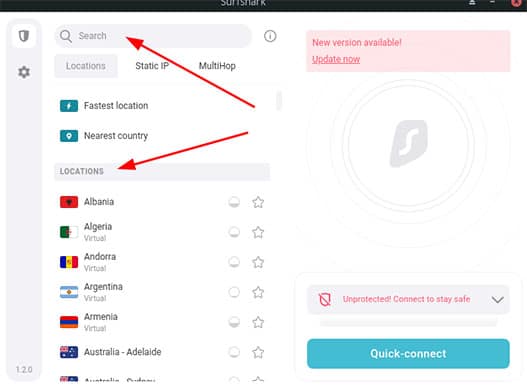
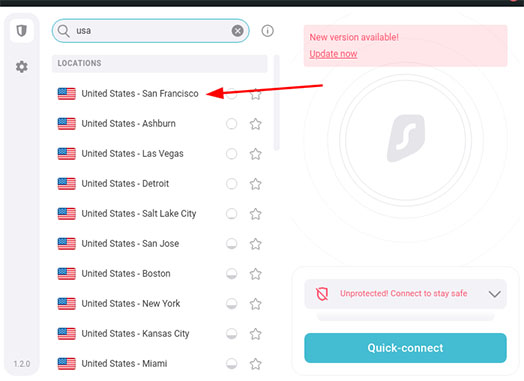
First-time users will have to provide proper permissions to Surfshark to add VPN configurations. All VPN services (that work) require such permissions. Luckily, Surfshark takes care of tasks such as creating and managing a VPN tunnel behind the scenes and only requires the user to press the “Allow” button when the prompt shows up to do so. This prompt will only show one time when the user first launches the app.
A successful connection will turn the Surfshark logo blue, and a green bar will appear near the middle of the screen saying “Connected.” The user’s internet connection is now protected.
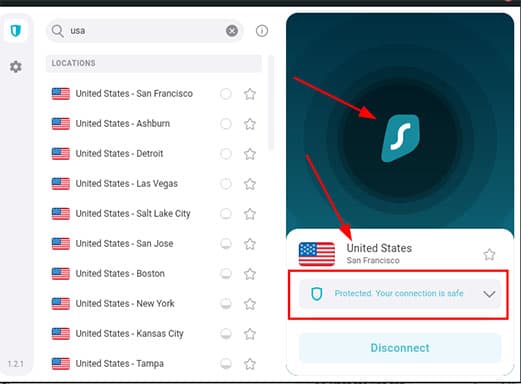
To see more connection options, users can click the arrow symbol right on top of where the Connected status text is written. Connection options include a kill switch, Secure Transfer of Data and IP address.
5. Watch Your Favorite Episodes Whenever and Wherever You Want by Visiting the Amazon Prime Website
To watch episodes of any show or movie go to the official website of Amazon Prime Video, which is www dot prime video dot com. Sign up the usual way by providing the Amazon Prime Video username and password and start streaming.
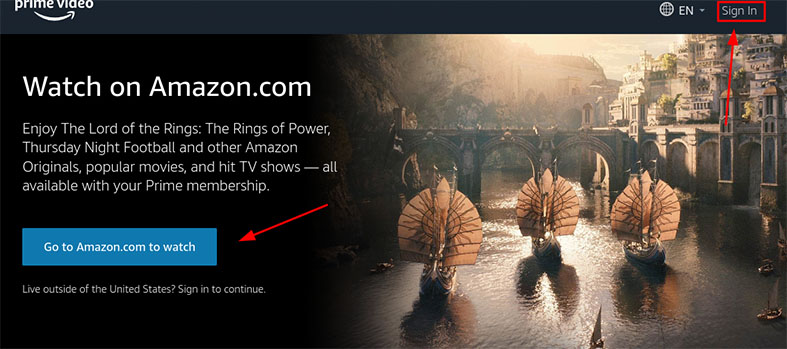
Mobile users will have to launch the Prime Video app and may have to provide the login credentials again. Clearing the cache and stored data usually logs the user out of the Amazon Prime Video account.
Most streaming services, like Netflix, Hulu and BBC iPlayer, have official websites for users to access from any mainstream browser and on any device that supports the said browser and an internet connection. More optimized streaming experiences can be had with the help of dedicated apps for different platforms, such as Android, iOS and Linux. Amazon Prime Video also offers apps for all mobile platforms and an official website for desktop users.
What Is VPN?
VPNs are tools that protect online privacy and make users anonymous online. VPNs do that by creating a private network. The private network allows the user’s IP address to be masked. As a result, no one can track the user. VPNs also establish secure connections by encrypting user traffic and the VPN tunnel. That results in even more protection. VPNs are the most popular and simple-to-use privacy tools available in the market today that hide online activity and also protect users from various types of cyberattacks.
Why Is a VPN Required for Amazon Prime?
A VPN is required for Amazon Prime Video because the service offers different content libraries to people living in different countries. Some countries simply do not offer any access to Amazon Prime Video. Such countries include names such as Syria, North Korea, Iran and China. Amazon Prime Video, of course, is not the only streaming service that uses georestrictions to keep content locked for certain regions. Netflix, Hulu, BBC iPlayer and many others follow the same procedure.

But how do streaming services like Amazon Prime Video and others know which user sees what type of content? Amazon Prime uses the IP address of the device accessing the website to know whether access should be granted. In places where Amazon Prime Video is not available, the user will see an error message instead of content.
VPNs can get around such problems not just on Amazon Prime Video but other content platforms as well. Users living in any country can access any content library on Amazon Prime Video with the help of a VPN. Surfshark is just one such VPN that consistently unblocks all Amazon Prime Video content libraries, depending on the location of the server.
A VPN may also be required for Amazon Prime Video if the internet service provider of the user engages in internet throttling. ISPs (internet service providers) regularly limit the streaming sessions of certain users once too much data has been consumed in too short a time. Internet throttling allows ISPs to detect what type of activity the user is engaging in, such as streaming content via Amazon Prime Video and then reducing the bandwidth available for that specific activity. A VPN can enable HD streaming without any buffering issues or disconnections as the user traffic gets encrypted, which hides Amazon Prime Video access from the ISP.
In countries where watching content after bypassing georestrictions may get the user in legal trouble, VPNs can prove very useful. Surfshark and other top VPNs offer facilities such as CleanWeb, MultiHop and kill switch to get rid of any traces of the user’s internet activity. Streaming services that show too many ads can also be held back via ad-blocking components of VPNs like Surfshark.
A VPN may also be required to access Amazon Prime Video in places where access to any streaming service or entertainment resource is forbidden. Such places include offices, university campuses, hospitals, libraries and schools. With the help of some advanced surveillance programs, such institutions (private and public) restrict access to services like Amazon Prime Video even if the user is in the U.S. To get around such restrictions, VPNs are the best tool.
Why Should You Use Surfshark With Amazon Prime?
Cord cutters and casual content consumers should use Surfshark Amazon Prime because Surfshark works with Amazon Prime Video without any issues. Many VPNs claim to work with Amazon Prime Video. But a lot do not. Even the VPNs that do work with Amazon Prime Video only do so for a certain period. Then there are VPNs that consistently work with Amazon Prime Video but cause so many buffering issues that degrade the overall quality of a given streaming session. Surfshark is one of the few elite VPNs that does not suffer from any of the problems mentioned above. Surfshark is a VPN tool that offers dedicated apps for all platforms on which a user could possibly want to stream Amazon Prime Video content. The service has tons of servers in the U.S., which means there is always a server available for connection. More servers also mean users are unlikely to find any server overcrowded and leading to buffering issues.

Surfshark should also be used with Amazon Prime Video because of the server infrastructure and available resources. Streaming services like Amazon Prime Video are always blocking server IP addresses of VPN services. Only VPN services with enough resources can continue to add new IP addresses and afford to let loose the older blacklisted IP addresses. That’s how Surfshark is able to unblock Amazon Prime Video content.
Another reason to use Surfshark with Amazon Prime Video is security. Surfshark encrypts all user connections with AES 256-bit encryption. Encryption keeps the user’s activities hidden from any snoopers. Surfshark also offers advanced security features such as the kill switch, double hop and split tunneling. The split tunneling feature enables the VPN only for Amazon Prime Video, while leaving the rest of the activities without VPN interference.
Surfshark offers huge discounts for users who sign up for the two-year package. There is also a free trial available for mobile users. Amazon Prime Video users who are not sure about which service to sign up for can easily try out Surfshark without incurring much cost. Surfshark comes with a 30-day money-back guarantee.
Users who want to stream content on multiple devices at the same time should go with Surfshark as the service supports unlimited devices per account. With unlimited bandwidth, no data caps, dedicated apps and special fast-streaming services, there is no reason to not use Surfshark with Amazon Prime Video.
How Does Surfshark Work?
Understanding how Surfshark works becomes much easier when considering the fact that Surfshark is a VPN. The term VPN stands for virtual private network. Essentially, Surfshark offers network connections. Network connections are used to transfer data from one place to another. Since Surfshark is a virtual private network, Surfshark makes the movement of data private. Having data moving privately keeps communications safe from hackers and other malicious third-party actors. The first part of the term virtual private network means Surfshark performs all the necessary functions virtually. More specifically, with the help of software. Users do not have to create physical private connections to safeguard data. Surfshark can protect millions of users at the same time leveraging software private network connections.
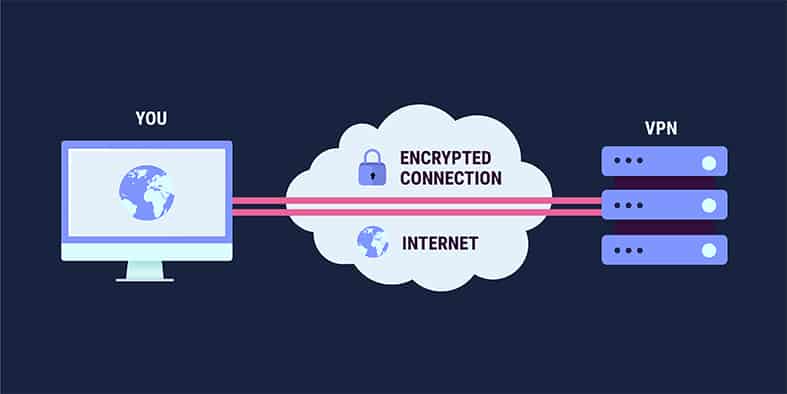
Surfshark also encrypts the data before the data leaves the user’s device and begins the journey over the internet to the final destination. Even more, protection is enabled when the encrypted data first goes to the server the user has connected to. Surfshark owns the servers and hence is able to decrypt the data. Then, the Surfshark server sends the decrypted data to the servers of the website/service the user has requested access to. Such websites could include Google, Netflix, YouTube or Security Gladiators. Since Surfshark has over 3,200 servers spread all over the world, there is always a server nearby ready for connection.
After receiving the data, the service’s servers respond to the user’s query. Surfshark servers take that data from that specific server via the internet, encrypt all the content when the data reaches Surfshark servers and then send the encrypted data back to the user’s device. Once the data reaches the user’s device, the Surfshark app helps in decryption.
This is how Surfshark is able to protect users against not only hackers, snoopers and spies but also dangerous hot spot connections found in hotels, schools, airports and libraries.
Note:
Surfshark also obfuscates the user’s real location. Using company-owned VPN servers, Surfshark uses the IP address of the server the device is connected to as the IP address of the user’s device for the outside digital world.For the end user, Surfshark works by first requiring the installation of the official VPN app, and a purchase of a valid subscription package. After that, Surfshark starts working once the user selects a VPN server and presses the “connect” button.
How Long Does Surfshark Take To Unblock Amazon Prime?
The time Surfshark takes to unblock Amazon Prime depends on the initial conditions. Assuming the user is starting from scratch, a web browser will have to be launched and Surfshark’s official website accessed. That can take about 15 to 20 seconds, depending on how fast the device is. Then a subscription package will need to be purchased while going through the registration process. The two activities mentioned just now can take five to 10 minutes. After that, a VPN app will have to be downloaded and installed. Such steps further add five to 10 minutes. Finally, the Surfshark VPN app will have to be launched and then the user will have to connect to a server after providing login credentials. That should take about one to three minutes. To check if Surfshark has unblocked Amazon Prime, a web browser will have to be launched and the Amazon Prime Video website accessed. That can take one to two minutes.
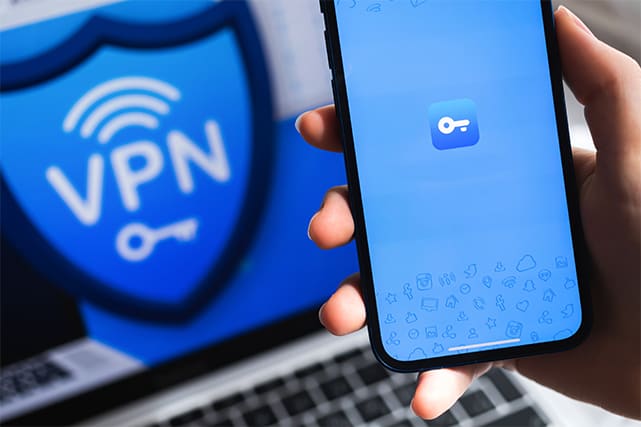
Adding all of that up, the maximum time Surfshark takes to unblock Amazon Prime is around 30 minutes. The least amount of time is 13 minutes.
But for situations where the user has already installed the Surfshark VPN app and signed in, Surfshark should unblock Amazon Prime within 30 seconds after the user presses the connect button.
Mobile users will probably see even lower times as, after connecting to a Surfshark server, Amazon Prime Video can be launched quickly with no need of opening a web browser first.
Users of Amazon FireStick will see the lowest times as connecting to a server in the U.S. via Surfshark changes the content available on FireStick’s homepage, thus showing that Amazon Prime Video has been unblocked.
How Do I Install Surfshark for Free?
There are two main methods to install Surfshark for free. The steps users need to take to install Surfshark for free via a mobile trial on iOSare given below.

- Grab an iOS device.
- Go to the App Store.
- Search for “Surfshark.”
- Scroll until the right option shows up (there might be some VPNs that look and sound like Surfshark but are not Surfshark).
- The right Surfshark search result on the App Store will have a button saying “Free Trial” right beside the words “Subscription-VPN Subscription.”
- Click the “Free Trial” button. While clicking, make sure to avoid clicking the Surfshark VPN image. That’s because clicking the image will download Surfshark the normal way without any free trial, and users will be shown the subscription packages offered.
- From the new window shown, click on “Install and Subscribe.” On iOS devices, Surfshark downloads and installs the Surfshark app at the same time. Once both processes are finished, there should be a “Done” button appearing near the top right corner of the screen. Click the “Done” button.
- Then hit the “Create Account” option. Input a valid email address and a difficult password.
- Completing the previous step will allow Surfshark to show a list of available subscription packages. To qualify for the seven-day free trial, users must select the 12-month package. Click the “subscribe” option after selecting the 12-month option.
- Now users can use Surfshark for free on iOS devices.
Note:
Set a reminder to cancel the subscription after six days. Canceling the subscription right away is a good way to not have to keep a reminder. The seven-day free trial will stand.The steps to install Surfshark for free on Android are given below.
- Get an Android device and launch the Google Play Store App.
- Search for “Surfshark.”
- Scroll to the correct result. The official Surfshark app must have lots of reviews, lots of downloads and Surfshark B.V. as the developer.
- Click “Install.”
- Once the download and installation process finishes, click “Open.”
- From the Surfshark home screen, click “Start Free Trial.”
- Input a valid email address and then a strong password.
- After creating and confirming the new account, click the 12-month plan option and then “Start.”
- Then “Subscribe.”
- As before, either cancel the subscription straight away or within six days to not get charged.
The second method to install Surfshark for free is to use the 30-day money-back guarantee as a free trial. Surfshark encourages users to take advantage of the 30-day money-back guarantee, take the VPN for a test drive and cancel subscription before the 30 days are up to get a full refund.
Mobile users have to go through the same set of steps as before. For desktop users, the steps to install Surfshark for free are given below.
- Open a web browser.
- Go to the official website of Surfshark.
- Click the button that says “Get Surfshark VPN.”
- Select a package of choice from the next screen and then click “Continue to Checkout.”
- Then click “Continue without a bundle.”
- From the next screen, input a valid email address and select a payment method. Provide all the payment details as necessary.
- Then click “Complete purchase.”
- Go to the official website of Surfshark again.
- Sign in by clicking the “Log in” button in the top right corner of the screen.
- Click the “Download” button in the top middle part of the screen.
- Scroll a bit from the new screen until the Windows Logo is visible along with other operating system symbols such as Linux, iOS, Android and macOS. Click the Windows logo.
- Then click “Download Windows app.” Users of macOS and/or Linux operating systems will have to click on associated symbols. Just keep an eye out for .exe files for Windows, .dmg files for macOS and .deb files for Linux.
- Go to the default Downloads folder. Locate the newly downloaded file. Double-click the file to launch the installation process. Alternatively, users can click the file-name item at the bottom of the web browser’s screen once the download is finished.
- After using Surfshark for 29 days, cancel the subscription by going to the official website, clicking the live chat option and making a request to cancel the subscription.
Is It Safe To Use Surfshark?
Yes, the Surfshark VPN is a safe VPN to use on any platform, including web browsers (via browser extensions). The number one reason why Surfshark is safe is the multiple number of public independent audit reports verifying Surfshark’s privacy claims. Surfshark has undergone multiple security audit reports from reputable organizations.
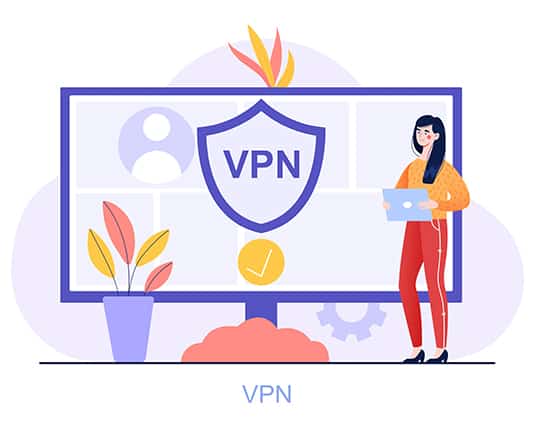
Another strong reason Surfshark is safe is encryption. Surfshark uses AES 256-bit encryption, which is top of the line industry-standard security mechanism. Hackers without access to quantum supercomputers cannot hack through such powerful encryption. Surfshark also offers tons of other advanced features such as the kill switch, forward secrecy and auto-connect.
Surfshark is also safe because of extra add-ons such as a secure search engine, ad blocker, malware-blocker, an antivirus component and dark web monitor. Using RAM-only servers makes Surfshark one of the safest VPNs. Running VPN servers on volatile memory makes sure that as soon as the VPN server is turned off or restarted, all the stored data is wiped off immediately.
The fact that Surfshark is one of the few VPNs that offers two-factor authentication for every account further cements the service’s security claims. Users can stop hackers from using brute force techniques and credential sniffing by requiring a special code to be provided every time there is an attempt to sign in. The special code is only available on the user’s app or registered email address.
Surfshark also offers IP leak protection and a private DNS for more security. Generally, the default DNS provider is an ISP-provided one. ISPs that operate DNS servers can access the user’s browsing history by looking at all the DNS queries made and responses received. Collecting the data means there is nothing stopping ISPs from selling such data. Surfshark’s private DNS ensures ISPs are blocked.
The official zero-log policy makes Surfshark even safer to use. Surfshark does not keep any information on customers, including used bandwidth, internet history, IP addresses, timestamps and/or network traffic. Surfshark is also based in the British Virgin Islands, which makes keeping zero logs a lot easier than VPNs that are in the U.S., E.U. or elsewhere.
With dedicated apps for all platforms, including Linux and a 30-day money-back guarantee, there is no safer VPN to use than Surfshark.
Is Surfshark Free?
No, Surfshark is not free. But there are ways to get Surfshark for free. Users can get Surfshark for free by taking advantage of the seven-day free trial on mobile platforms. Desktop users (and mobile users) can also use the 30-day money-back guarantee as a trial period. After 29 days, asking for a full refund means users get to use Surfshark for free for almost an entire month.
Note:
Other than that, there are no official ways to use Surfshark for free forever. Any website that claims to offer lifetime Surfshark VPN packages or free Surfshark packages is a fraudulent website. App repositories that offer cracked versions of the official Surfshark VPN are also troubled. Such apps are infected with malware that infect the device upon installation and then steal personal/financial data. Always make sure to download the official Surfshark app from the official website.For those on a tight budget, Surfshark packages can be bought for as low as $2.05 per month with an 84% discount. All users have to do is sign up for the two-year deal. There is no reason to turn to free VPNs and suffer all the associated disadvantages (including not working with Amazon Prime Video).
What Are the Best VPNs for Amazon Prime?
The best VPNs for Amazon Prime Video are given below.
- (Best Overall): Surfshark VPN is one of the best VPN tools for Amazon Prime Video. With massive discounts on longer packages, effective tools for unblocking not just Amazon Prime Video but also BBC iPlayer, Disney+ and Hulu, dedicated apps for all major platforms including gaming consoles and streaming sticks, 24/7 live chat support and unlimited simultaneous connections, Surfshark is simply the best VPN for Amazon Prime Video. The main advantages of Surfshark include user-friendly apps, lots of extra features and great value for money. Surfshark disadvantages include few disconnections on the Android platform and static IP addresses.
- (Best for Security): NordVPN is by far the most secure VPN for Amazon Prime Video. NordVPN unblocks all streaming services with great consistency and speed. NordVPN has great support for torrenting, advanced security tools such as multi-hop, Tor over VPN and kill switch along with a strict zero logs policy. With additions, such as a dedicated IP address, ad blocker, malicious link checker and dark web monitor, NordVPN stands at the top of the pile of secure VPNs. Reasons why NordVPN is not ranked over Surfshark for Amazon Prime Video include a few misconfigured iOS features, slower customer service, long app launch and VPN connection times.
- (Best for Privacy): ProtonVPN is a privacy-first VPN tool from scientists working in Switzerland. The service is best for unblocking Amazon Prime Video along with BBC iPlayer, Disney+ and Hulu. With dedicated apps for Linux, Apple TV, Chromecast, Amazon Fire TV, iOS, Windows and Android, users can stream with Amazon Prime on any device. The primary advantages of ProtonVPN include great speeds on all apps, a free tier (which does not work with Amazon Prime Video) and powerful privacy/security features. ProtonVPN could have ranked higher if not for the lack of huge discounts, limited chat support and occasional disconnections, especially on free servers.
- (Best for Speed): ExpressVPN is a fast VPN tool based in the British Virgin Islands, a place that has no dangerous data retention laws. For Amazon Prime Video watchers, ExpressVPN offers an all-around VPN service with servers in 94 locations, dedicated apps even for some routers, fast apps, a user-friendly interface and unique features such as MediaStreamer and Lightway. Other advantages of ExpressVPN include multiple independent third-party audits, RAM-only servers and the split tunneling feature that always works. ExpressVPN may not be a good choice for people who want big discounts on lengthier subscription packages, tons of extra features or proper implementation of the OpenVPN protocol.
- (Best for Newcomers): PrivateVPN is a relatively new entrant in the VPN market with less than 500 servers worldwide and over 60 locations. Each user can connect up to 10 devices to PrivateVPN per account. PrivateVPN works best with streaming services like Amazon Prime Video, YouTube TV, Vudu, BBC iPlayer and Netflix. The most prominent advantage of using PrivateVPN over other VPNs is the Stealth VPN protocol. PrivateVPN also has live chat support available 24/7 and has the network infrastructure to work even in countries with restrictive internet policies such as the UAE, Egypt and China. Other advantages of PrivateVPN include an easy setup process on all major platforms, native apps available on the Amazon App Store, fast servers both in the U.S. and the U.K. and huge discounts on the two-year deal. Some cons of PrivateVPN include a lack of independent security audit reports, some DNS leaks, a small server network and a lack of proper WireGuard implementation.

