Screen capture software tools allow users to quickly take screenshots of the computer screen, an entire window or a selected region on the screen. Screen capture has many benefits for users, including helping individuals show other people certain information displayed on a computer screen. Most screen recording tools are safe to use, especially if users purchase a screen capture license, which helps ensure the security of the screen capture software through frequent inspections and updates to clear bugs from the system. This article will break down the market’s best screen capture tools, including the features, benefits, prices, pros and cons of each.
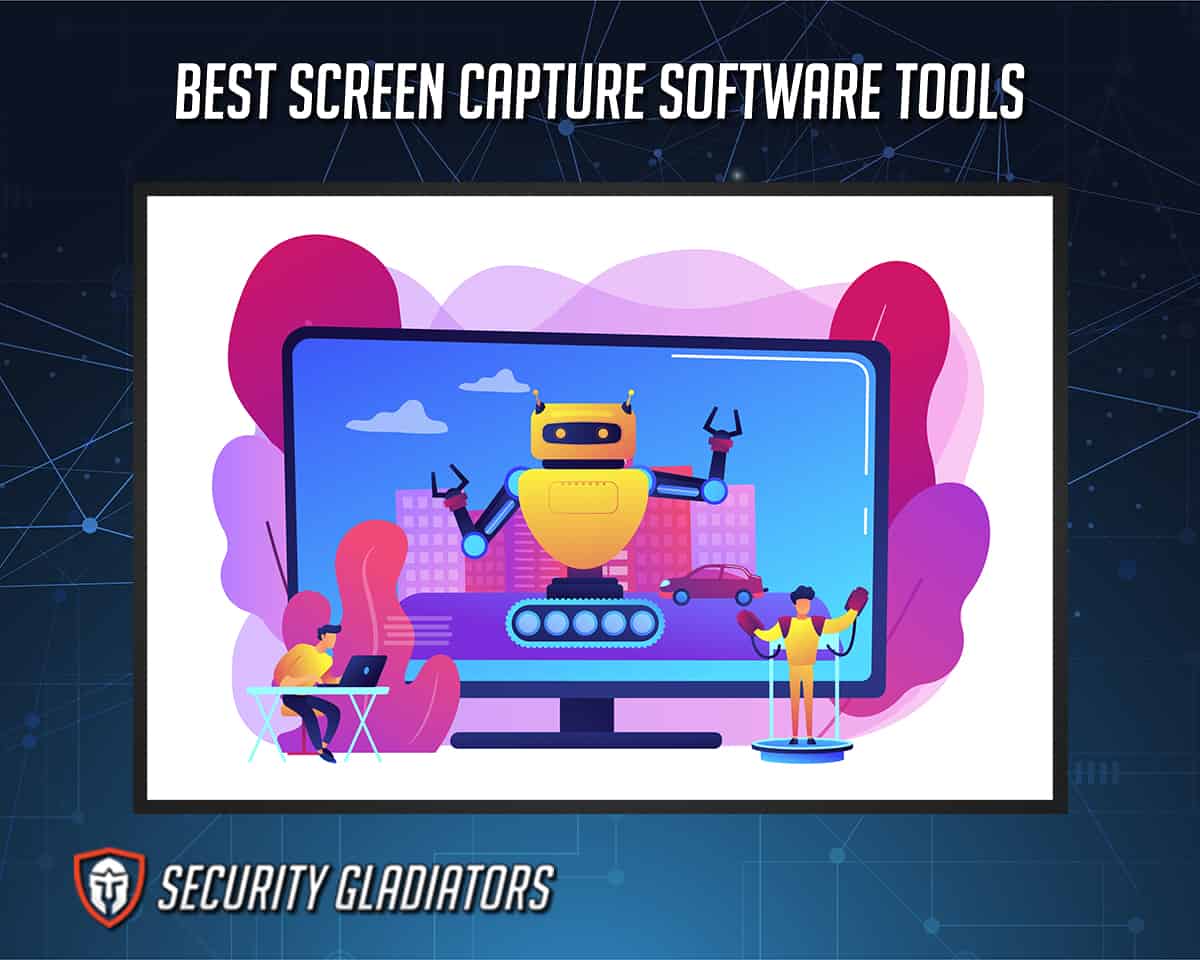
The best screen capture tools in 2023 are listed below. For detailed instructions on capturing screenshots on your PC, don’t miss our in-depth guide on how to take a screenshot on PC.
- FastStone Capture
- PassFab Screen Recorder
- Snagit
- Lightshot
- SnapDraw
- Screenpresso
- Snipping Tool
- Aiseesoft Screen Recorder
- Gadwin PrintScreen
- TinyTake
Table of Contents
1. FastStone Capture
FastStone Capture is a screen capture tool that individuals can use to capture a whole screen from various angles. The angles can be any fixed region that the user defines, including rectangular forms. The platform can also capture and annotate various parts of the screen, including the full screen, scrolling web pages, objects, windows and menus. Users can also record all screen activities, including audio from speakers, clicking into highly compressed video files, microphone speeches and on-screen changes.
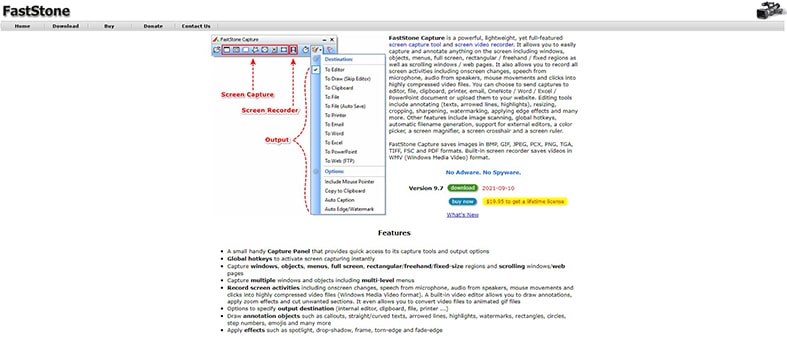
The images captured by FastStone are saved in PDF, BMP, TIFF, JPEG, GIF, PNG, FSC and PCX formats. The software saves videos in a WMV (Windows Media File) format. The user can then upload the captured images to various websites or social media platforms. Other places where the user can send the screen captures include the clipboard, emails, Microsoft Word, PowerPoint or Excel documents, or the editor.
Owned by the FastStone Corporation, the powerful-yet lightweight feature is this application’s strongest side. The notable features of FastStone Capture include a convenient capture panel that lets users access the output options and capture tools quickly, as well as the global hotkeys, which activate an instant screen capturing process. Also, the application enables users to capture multi-level menus, objects and multiple windows on the screen.
Pro Tip:
Users can also use this application to draw annotation objects, such as arrowed lines, circles, rectangles, emojis, watermarks and step numbers. Users can also apply special effects like a frame, spotlight, fade-edge, drop-shadow and torn-edge.[
One of the advantages of using the FastStone screen capture tool is the small file size, meaning the application doesn’t crowd a user’s computer space. Another plus is that the platform allows users to share files easily, making work easier and more reliable. The interactive editing tool also draws many users to the application because this function eliminates the struggle of editing and sending files to certain locations, including social media sites and websites. The only downside of this application is the limited help and support options. Therefore, users have to contact the support desk professionals only through email and not on the application.
FastStone is a free screen capture tool to some extent. Users can access the free version when on the 30-day trial to determine whether the application is suitable. After that, users can access the full version of the app after paying $19.95. The application is secure to download and use.
FastStone capture is available to users as a setup installer and a portable program. To use FastStone, users first download and launch the application. After launching, a small toolbar appears in the system tray along with an icon. Users can then choose the various screen recording options by clicking on the icon or the toolbar. The capturing options available include full screen, freehand selection, a selected region, window/control or a scrolling window. Then, the users can capture screenshots or record the screen and save the files in selected destinations.
2. PassFab Screen Recorder
PassFab Screen Recorder is a Windows 10 screen capture tool that individuals use to record screens, webcams and games with only one click. The application is easy to use and allows individuals to record things with sounds on the screen, which can be useful for YouTube videos, webinars, seminars and other applications.
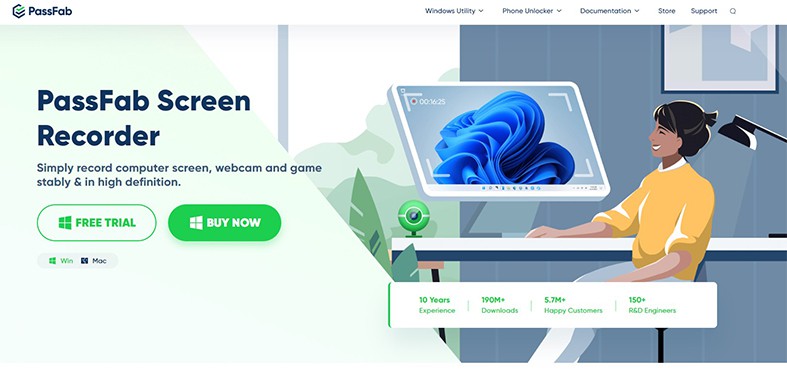
Businesses especially find PassFab useful because of the high-quality recordings of meetings and presentations. Individuals can also take advantage of the software’s increased functionality that allows making various marks and drawings while recording a desktop’s running applications. The application is owned by PassFab, one of the industry’s leading software providers.
One of the strongest sides of this application is the advanced screen recording features. The features are high-quality, giving users a smooth and premium screen recording experience. PassFab also has an easy-to-use interface and is free from annoying ads. Another unique feature is the voice-over screen control function using the application’s picture-in-picture mode. Individuals can also record from the webcam using the same mode. The app also empowers users to hasten common screen-recording tasks using shortcut keys. The application lets users launch scheduled recordings and save the taped videos in different formats.
PassFab Screen Recorder can be used to easily swap screen and webcam positions. The application also allows users to record the whole or part of a desktop screen and edit the output video. While recording the screen, users can add text, draw and mark certain areas.

PassFab Screen Recorder has many advantages, starting with the HD recording quality that enables users to download desktop screens with high quality. The users can also trim and edit the recorded videos. Another pro of this application is the picture-in-picture mode, allowing users to split the screen into two simultaneous sides—one on the main screen and the other on the inset Windows desktop. Therefore, the users can use the mode to navigate the two sides while screen recording. The only downside of PassFab is the watermark on the free version.
To use PassFab, a user should first download the application on a computer and follow the setup process. Then, the user should launch the app and select “Record Screen” on PassFab’s home interface. The third step is to resize the rectangular box on the screen. The user should ensure that the box fits the exact area to be recorded. After selecting the recording area, click “Start” on the top left corner of the desktop. The screen recording process begins and will go on until the user clicks “Stop” on the toolbar. Users can purchase the application’s one-month license for $14.99 and the year-long license for $49.99.
3. Snagit
Snagit is a Windows screen capture tool that lets users record the camera and screen and share videos, images or videos to any selected platform. A product of TechSmith Software Company, Snagit has built-in progressive options for users to screen-record and edit images, insert arrows and other shapes, and add comments on the captured screenshots.
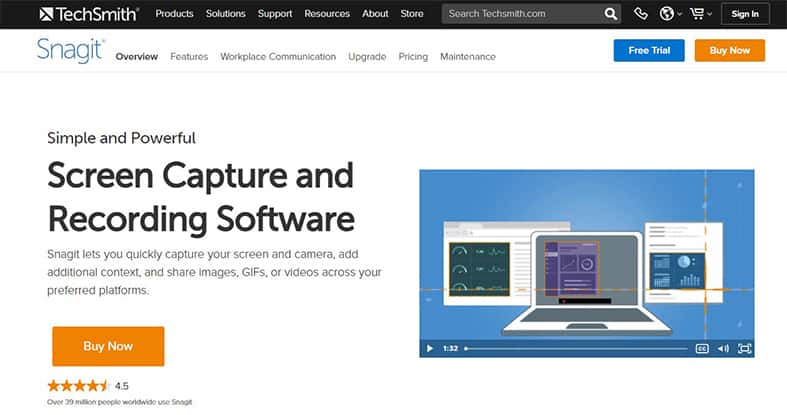
Snagit’s most popular selling point is the many editing features on the application. Many individuals love the platform for the ease of capturing and editing high-quality images. Snagit lets users capture any image beyond the screen and within the desired parameters. For instance, the user controls the type of screenshot, including the full-screen, region and window, while adjusting the margins.
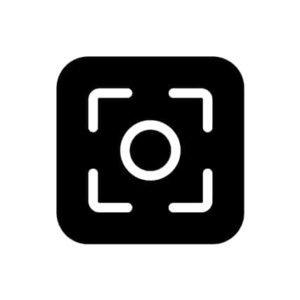
The application lets users take screenshots of content scrolling through a screen, including seemingly never-ending web pages. Users can also utilize Snagit’s features to capture panoramic constituents beyond the computer screen on vertical and horizontal sides. Snagit helps users record difficult-to-capture aspects like uniquely-shaped images, online maps and nested tables in Excel.
Other features include a preview window showing a zoomed image where a cursor is hovering. Also, there is a quick toolbar that users access to conduct a screen recording process speedily. The application supports Mac and Windows operating systems and is available in Korean, English, German and Japanese.
Snagit is also a reliable video screen recording platform, enabling users to record videos on screens and switch between a webcam and a screen. Individuals can also use Snagit to edit undesirable parts of the screen-recorded videos. Moreover, Snagit can take a video’s still frames and enable users to make animated GIFs from short video clips.
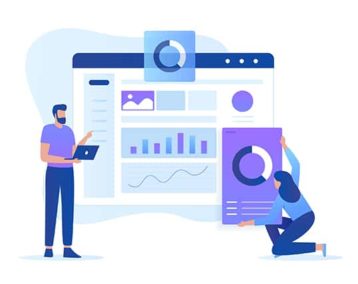
One of the advantages of Snagit is that the application places the users in complete control of the screen capturing process. The user can easily edit the screenshots, add comments and notes, and directly type on the image. The app also allows users to point out certain aspects of the screenshot with stamps and arrows.
Another Snagit pro is how the application enables individuals to blur out undesirable features on the captured image. Users can make many more adjustments on the platform, including creating images from scratch, adjusting colors and cropping/resizing the captured images.
Note:
Also, Snagit is the go-to application for users to document workflows and steps easily. The screen recorder provides high-quality images and videos for work purposes, including sharing ideas, communicating with colleagues and giving feedback.Snagit has downsides, too, such as limited video editing functionality. Another con is that the platform doesn’t support Linux machines, locking out Linux users from using the application. Also, Snagit is prone to occasional crashing when users try to capture a screenshot, and the scrolling capture feature is also prone to stability issues.
Snagit is sold in three categories: The “Individual” category costs $49.99, “Education” costs $29.99, and “Government & Non-profit” costs $42.99. All prices are a one-time fee per user. There is no setup fee, nor is there a free trial or a free version of the Snagit application. Snagit is a safe-to-use platform that doesn’t interact with a user’s file system except when saving the screen captures.
4. Lightshot
Lightshot is a macOS screen capture tool that individuals use to take and customize screenshots quickly. The tool is easy to use and enables users to take screenshots of a particular area and move or resize the screenshots. All this takes is a simple click of a button to save any screen image on the computer’s hard drive.
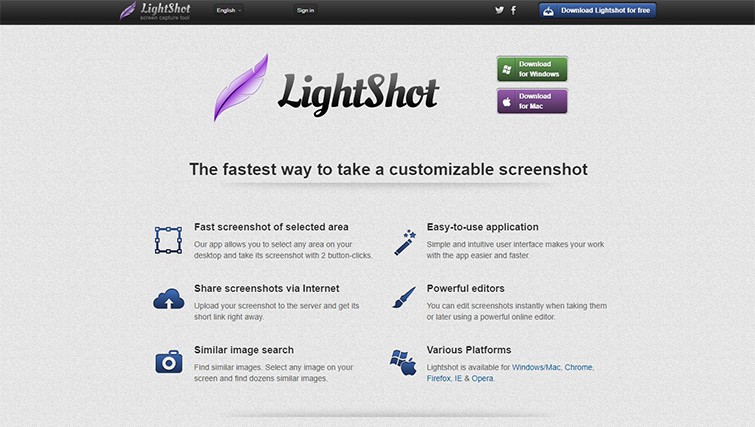
One of the standout features of this application is the LightShot server, a free platform where the application’s users can save any image on the screen. The server acts as a substitute for the computer’s hard drive. Another feature that users find useful is the option to edit the captured images online. This feature puts Lightshot above other competing screen capture tools. The application has various editing features similar to the popular Adobe Photoshop platform, including filters, layers, brushes and corrections. Also, users can edit and upload the screen-captured images to the cloud easily.
Lightshot is a free-to-use screen capture tool that supports various browsers and operating systems, including Internet Explorer, Firefox, Chrome, Opera, Mac and Windows. Plus, the platform uses a few system resources when running on a computer’s background. The application is owned by Skillbrains, a popular software development company.

Also, Lightshot has a screenshot history feature. Users can keep a trail of all the captured screenshots from the Lightshot account. Signing up for the account means users can access previous screenshots from a gallery, remove unwanted images and add captions to the screenshots. Also, users can perform various tasks quickly by using keyboard shortcuts. The hotkeys make using Lightshot much faster.
Lightshot has various advantages, starting with how simple and easy the tool is to use. Users can take screenshots at any place and time with a simple click. Also, Lightshot is a light application with the necessary settings or basic commands that users find convenient and comfortable to use. The application also gives users the freedom to capture the screen as much as necessary and within the preferred parameters. The only con associated with Lightshot is that various devices have different keys for screen capturing purposes, hence confusing users.
Lightshot has some security challenges that place users at risk of losing valuable information. Anyone on the internet can see the user’s published screenshots, even without a Lightshot account. The lack of authentication for anybody to access the images makes the platform less secure to use.
5. SnapDraw
SnapDraw is the best screen capture tool for Windows 10. The application has powerful editing tools that enable users to apply special effects to the captured images, such as borders, backgrounds, and fading reflections. SnapDraw helps individuals edit and crop images directly on the screen with the built-in editor. Therefore, users don’t have to do the editing separately. The application also allows users to take screenshots from the computer’s webcam. After capturing the images, SnapDraw immediately uploads these images to emails and FTP (File Transfer Protocol) servers. Users who need high-quality images, 3D rotation and special effects turn to SnapDraw for these services.
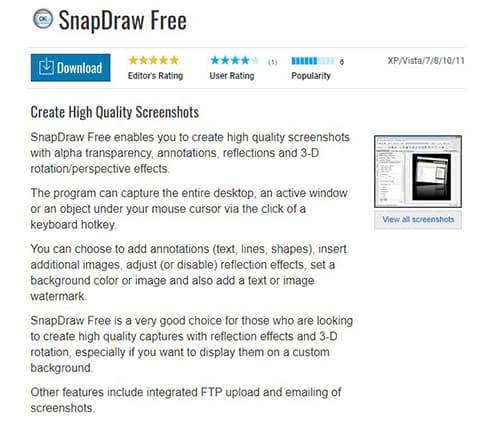
One of the strongest sides of SnapDraw is the app’s reputation as one of the few screen capture tools that can record translucency/transparency. These are effects on the Windows Aero desktop theme. The platform can also capture transparencies in Windows XP, including custom shapes and rounded sides.

SnapDraw also has an annotation feature that lets users add shadow effects on the screenshots and highlight important aspects using transparent shapes and contour geometric primitives. The application also enables users to describe the captured images using numbers and pointing arrows.
Another great feature of SnapDraw is the archive and share functions, which allow users to save the captured screenshot compositions as complete images with adjustable parts. The resulting images are saved in various forms, including JNG, JPEG (with transparency), BMP or PNG. Users can copy the screenshots to the clipboard and send to email or FTP.
SnapDraw also avails effects like reflection and magnifier lens, which are essential for individuals to adjust and focus on the important aspects of the screen. The magnifier lens adds an attractive look to the magnified screenshot and also helps users focus on the most important aspects. The reflection effect automatically adjusts to the constraints and the user’s screen size. The reflection size is part of the resulting image.
SnapDraw, which was developed by MicroInvention, has an easy aspect ratio. The platform provides an automated aspect ratio alignment, helping users create proper-sized final images that aren’t influenced by resulting pixel size dimensions. Users can define the desired aspect ratios or choose the typical formats, such as 4:3, 3:2 and 16:9. SnapDraw also lets users select from the standard output image sizes, including standardized sizes for advertising internet banners.

SnapDraw’s main advantage is the ease of use. All the complex annotation graphics are available as in-built features that are easy for individuals to use. The users simply point and click to accomplish the editing tasks within a short time while generating high-quality output. Another SnapDraw pro is that users can save unfinished work to edit the captured screenshots later. Finally, the tool is completely free to download and use.
SnapDraw has some downsides, too, starting with the inability for users to automatically upload screen captures to image hosting platforms. Also, SnapDraw cannot capture high-resolution game screenshots, a disadvantage for the application’s gaming fans. Some SnapDraw users also find the platform’s interface complicated.
To use SnapDraw, users first need to download and install the software. After installing, users should set up a “Capture key” in the dropdown menu and properly name the menu for ease of identification. Then, the user should click on the “Activate” option, which starts the screen capturing process automatically.
6. Screenpresso
Screenpresso is a free capture tool for Mac and Windows that helps users capture images for various uses, including documenting evidence or training. This simple and standard screen capture application is owned by Learnpulse SAS, a French software editing and developing company. The platform also has a premium version that costs $89 per user.
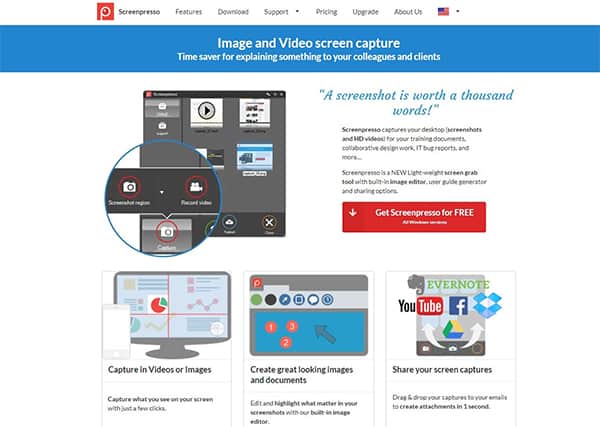
The application helps users capture images in various modes, including user-defined areas, full screen and scrolling window capture. Screenpresso also allows users to save the screen captures in different formats and keep the recent screen recording history.
Screenpresso is a lightweight application with a built-in image editor. The platform helps users highlight and edit the screen captures with text boxes, arrows, ellipses and colorful bubbles. Users can convert the captured images into PDF, HTML or Microsoft Word files using a document generator. Converting the images allows individuals to generate training materials, user manuals, reviews and other work-related content quickly and easily.

Screenpresso maintains all the history of captured images, placing the user at the advantage of easily accessing the images. Individuals can also use Screenpresso to import media files from other devices like Mac/Windows laptops or desktops and iPhones. All the screen captures on Screenpresso are automatically published to approximately 13 online services by the platform. Also, Screenpresso supports all 64-bit Windows versions, including Windows 10, Windows 8.1, Windows 8 and Windows 7.
Another Screenpresso advantage is the app’s simple nature. Many users find the platform easy to use when taking accurate screenshots and capturing video parts. Screenpresso’s editing tools allow users to make quick fixes on the screen captures before sharing or saving.
Like any other application in the market, Screenpresso is also prone to some downsides. Some users experience trouble when trying the full page screen capture option. Also, the application mutes devices’ audio when taking screen recordings. The final Screenpresso downside is the low frames per second (fps) even though the screen captures are high-quality.
Screenpresso works in three easy steps when recording a screen. Before that, users have to download and install the free or paid versions of the application. Then, the user should press the prt sc (PrintScreen) key to activate a screen capture process. Then, the user can edit the screen capture with Screenpresso’s powerful built-in editor. The final step is publishing the capture.
7. Snipping Tool
Snipping Tool is a Microsoft-owned screenshot application that supports Windows Vista and all the following Windows versions. This utility enables users to take still screenshots of an open tab on a computer screen. Depending on the user’s needs, the application can capture the entire screen, a free-form part and rectangular areas. Snipping Tool is safe and secure to use.
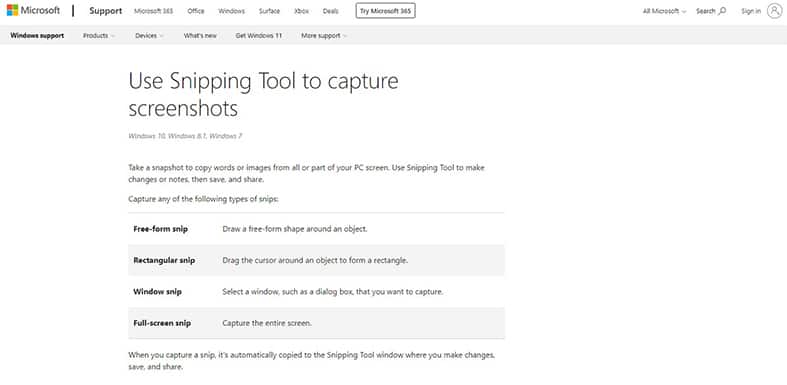
When taking a screen capture, a user can delay the Snipping Tool for a few seconds if needed. Then, the user can annotate the snips using a tablet or a mouse, then store as an image file or send these snips via email. Users can use JPEG, PNG and GIF formats to store images. Also, there are basic editing tools that individuals can use to fine-tune the screen captures on the platform.
Snipping Tool is a simple and free-to-use screen capture tool available on the Windows operating system by default. Users can take screen captures on the application in four modes: rectangular snip, full-screen snip, free-form snip and window snip.

The free-form snip entails users drawing a free form around the intended object, while the rectangular snip helps users to drag the cursor around an object on the screen to form a rectangle. The window snip entails selecting the window with the screen users want to capture. Finally, the full-screen snip involves users taking screenshots of the entire screen. The snip modes are the most outstanding features of this application.
Snipping Tool’s advantages are that the app is simple and free to use. Snipping Tool also comes pre-installed on Windows, so individuals don’t have to go through the trouble of downloading and installing the app on a device.
Snipping Tool isn’t devoid of disadvantages, though. One of the downsides of this tool is the lack of export options. Therefore, users have no option but to save to a local disk. Another con is the lack of a multi-capture option, as the platform only supports selective image captures.
Pro Tip:
Users need to learn how to capture full-screen images with Snipping Tool. The process is simple and starts with users launching Snipping Tool and opening the menu from which the screen capture will come. Then, press the Ctrl + PrtScn keys to capture the full screen, including the open menu.To capture a snip of the menu, the user should select “Mode” on the application. In older Windows versions, users start the process by selecting the arrow next to the “New” button. Then, the users can choose the preferred snip and the area to capture.
8. Aiseesoft Screen Recorder
Aiseesoft Screen Recorder is a screen capture tool for Windows and Mac operating systems. The tool can capture music, online videos and lectures, screencast webcam videos, record games and take snapshots. Users can easily access the application’s features via one-click recording, shortcuts and setting hotkeys to start or stop the recording process.
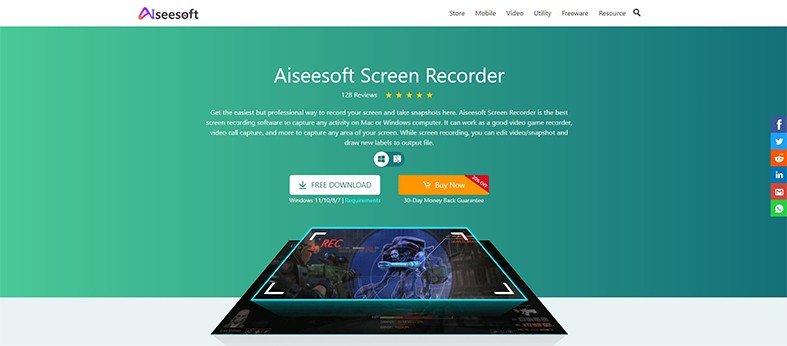
The application is a product of Aiseesoft, a software developer. Users love the ease and convenience of using the platform to capture a screen. While capturing the screen, users can highlight the cursor movement to make tracking easy. An outstanding feature of the application is the HD video encoding technology, which enables users to encode videos in real-time and produce excellent sound and image quality.

The lock window capture feature is also present on the Aiseesoft screen recording tool. The feature allows users to keep recording screen activity on a particular window so that the ongoing operations in another window aren’t interrupted. The tool saves captured videos in various formats, including MP4, MOV, GIF, WMV, TS and AVI, enabling easy video-sharing and playback.
Aiseesoft also lets users record voices from the microphone. The only voice the screen recording tool can record is the computer’s internal audio. The function captures sounds after users first conduct an audio test. Testing the audio allows users to record from the microphone or speaker for a better user experience.
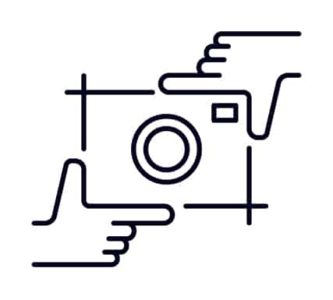
Aiseesoft also has powerful editing features enabling users to take control of the output images. Users can edit videos while recording to get the preferred quality. Individuals can use the application’s editor to add ellipses, text, rectangles, lines and arrows while capturing the video or audio clip. Also, users can trim the recorded files and only save the useful parts.
Taking snapshots is made easy, faster and more convenient using the Aiseesoft tool. Users can utilize the platform daily to save important information quickly. This screen capturing tool also works as an efficient snapshot app to help users capture anything on a phone or computer screen and save the result as an image. Users can enjoy these features for a one-month license for $20, a lifetime license for $47.20 or a business license for $99.
The ability to make high-quality video recordings is the main advantage of using Aiseesoft. The platform doesn’t add watermarks to the user’s images, leaving the original ones intact. Also, users can easily record specific areas following the cursor’s actions and optimize sound recordings to improve audio quality. The only downside of using Aiseesoft is that the speed is relatively slower than other screen capturing tools on the market.
To use Aiseesoft, users should first download and install the application, then open the app and select the editing feature of the video. Click on “Add File” to add the desired video to the Aiseesoft program. Finally, use the editing features to fine-tune the video, and the program will save the file in the user’s preferred format.
9. Gadwin PrintScreen
Gadwin PrintScreen is a free-to-download screen capture tool for Windows 7. The platform helps individuals create screenshots suitable for printing or saving. The screen captures obtained from this application are also useful for showing off products on the internet or enhancing sales or technical documents that can be embedded into work presentations.
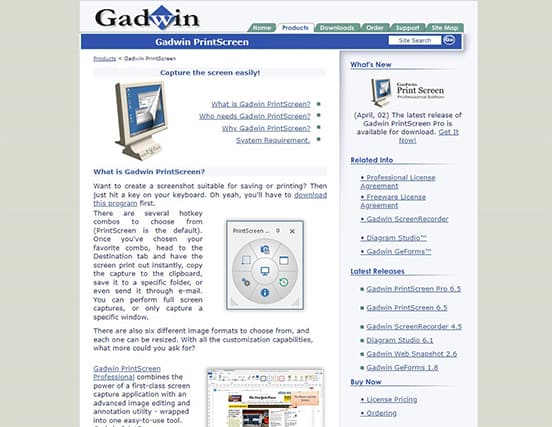
Gadwin PrintScreen has many features that attract users to perform screen recording functions on the platform. The application, owned by Gadwin ltd., combines the potential of a high-quality screen application with a progressive image editing and annotating tool. The software comes with many functions and is very easy to use.
Another feature, called Gadwin Web Snapshot, helps users take screenshots of entire website pages. The application has a button on the Internet Explorer toolbar for users to easily access screen recording options. Therefore, Gadwin Web Snapshot users can take, edit and annotate the snapshots without quitting the internet browser.

Gadwin PrintScreen is a free application with various advantages that users enjoy. For instance, computer users usually put full-screen data on the clipboard by pressing the keyboard’s prt sc (Print Screen) key. The users have to open an image editing application, paste the data and save the file. Gadwin PrintScreen aligns and eases this whole process for users. The application sits in a computer’s System Tray, and users can set numerous options when hitting the Print Screen option or any specified button. Users can choose to save only a window or a specific screen area.
Gadwin PrintScreen also gives users the preference to send the screen capture to any desired destination, including an email. Moreover, the platform also automatically resizes images to predetermined dimensions, and users can select the image type to save. Many individuals choose Gadwin PrintScreen as the go-to screen capturing platform because of the convenience that this tool offers users. The only disadvantage users may encounter is the somewhat confusing user interface.
Users should first download and install the application to access these services. Gadwin PrintScreen requires Microsoft Windows XP or later Windows versions. These operating systems, coupled with a Windows-compatible mouse or pointing tools, mean that there are necessary platforms to run this application. Gadwin PrintScreen is virus-free, meaning the platform is safe for users to download and use.
10. TinyTake
TinyTake is a free screen capture tool like Snagit that captures any screen per a user-defined area. Developed by MangoApps, TinyTake enables users to take and highlight screen captures quickly and conveniently. The application has editing and highlighting features, including picture captions, a colored pen, a text box and arrows.
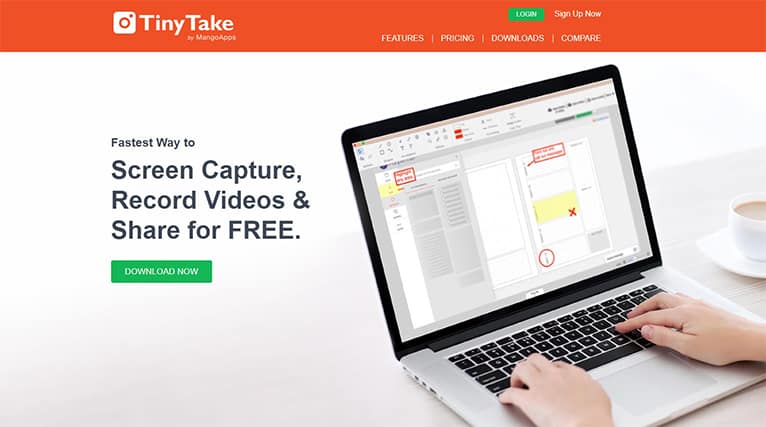
One of TinyTake’s key features is the capture and annotate function, which lets users capture screenshots of a full screen, a selected region or a window. Users can also capture images from computers’ webcams or use the annotation tool to highlight certain image aspects or blur unwanted parts. The capture and annotation feature lets users drag and drop any picture from a computer’s local drive for editing and sharing.
Another key TinyTake feature is the one-click sharing function, which enables users to share the captured screenshots in several ways: Users can copy, save to a file, attach to an email or send the screen captures.

Also, TinyTake has a bulk file-sharing feature to enable users to send huge files at once. For instance, individuals can share up to 2 GB of files in one go. The platform provides one of the quickest ways users can take to share files: dragging the files to the TinyTake files tab. The users can drag an entire folder hierarchy, and the application will automatically zip and load the folder to the cloud. If there are multiple folders and files, each will have a URL to enable users to share the files publicly.
TinyTake also has a built-in viewer for standard file categories. The file viewer lets users view any document type and play videos, audio or music. The platform’s video player comes optimized to work on mobile devices efficiently. The video player gives users a smooth and fast streaming experience by streaming large files. Also, an online zip viewer enables individuals to view and browse zipped content as the application opens the content from the inside.
The application also allows users to publish the captured content to platforms that audiences can access easily, including YouTube. TinyTake has a logical and built-in YouTube uploader, enabling users to upload the annotated videos seamlessly.

Some of TinyTake’s pros include the fact that capturing videos and images on the platform is very easy. The application also enables individuals to share files through YouTube or links. Users also enjoy the platform’s annotation feature to edit and highlight certain aspects of images and videos. Another plus is that TinyTake offers users cloud storage.
TinyTake also has limitations, including that some of the platform’s features aren’t available on Mac. The recording time is restricted to only one hour, which prevents users with longer content from taking screen captures. Also, TinyTake’s free version has a lot of limitations that hinder the user from enjoying all the premium features fully.
TinyTake also has paid versions offering premium features. The “Standard” version goes for $29.95, while “Plus” costs $59.95 and “Jumbo” costs $99.95.
Users can download and install the free or paid version of TinyTake, then right-click on the TinyTake icon from the system tray. After that, select “Capture Region,” “Capture Window” or “Capture FullScreen,” depending on what the user needs to screen capture. Individuals can also use short keys configured in TinyTake’s settings to capture screenshots. The users can find the settings under the “Hot Keys” tab. The last step is to launch the application and click “Capture.” The user is then presented with various capture options to select.
What are the Benefits of Using Screen Capture Software?

There are various benefits that users can get when using screen capture software programs. One is that such tools help business owners and employers to review employee performance at work, which is especially useful in customer service fields. Screen capturing or recording provides employers with detailed insights into how the employees interact with customers while working.
Another benefit is that screen recording tools can be used to save content for future use. The resulting images or videos are of high quality, assuring users that the content will remain uncompromised for a long time.
Screen captures are also beneficial for simplifying explanations of certain problems and solutions. For instance, teachers can take screen recordings detailing how to perform certain technical actions. That way, students can visualize details in the step-by-step process and retain the knowledge longer.

Screen capture software also helps users create a powerful knowledge database. Users need to store screen capture videos in a cloud drive. This tip is very helpful for users to create informative content and share knowledge with audiences. Consistently sharing informative content on various platforms, including YouTube, helps users grow audiences and earn an income. Sharing the content wouldn’t be possible if users didn’t utilize screen capturing tools.
Using free tools to capture screen videos also provides businesses with cost-effective training avenues. Workshops and training seminars don’t come cheap. This problem can be solved by simply employing screen capturing software to show employees how to perform work-related tasks. Using screen captures to train employees is a good way for businesses to cut training costs.
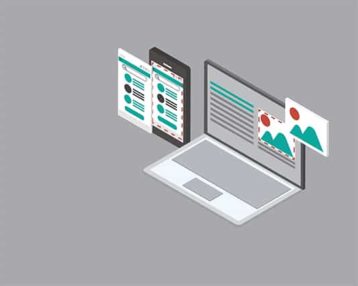
Also, using screen recording software is an efficient way for enterprises to share information quickly without requiring physical meetings. For instance, during the COVID-19 pandemic, screen capturing apps can help record important information. Through online recordings, colleagues can share information that would have otherwise required members to meet in a physical location. This allows companies to follow social distancing rules while promoting employee teamwork.
There are various tips to implement to get the best quality out of screen captures. First, users should use the best quality screen capture apps or tools for the image quality to be top-notch. Another tip is to ensure the screen where the user will take the screen capture has a high pixel density. The higher the Pixels Per Inch (PPI) on the screen, the better the screen capture will appear.
Note:
Also, individuals should capture screen recordings in the same size or aspect ratio the image is required for use. If the user wants to enlarge a smaller image, the original image quality degrades due to the pixels stretching.The final tip users should consider is the format to save the screen captures. PNG and JPEG are the most preferred image formats people like to use. Screen captures look better when users save them in the PNG format, but the image file size will be considerably larger than when users save images in the JPEG format.
What is the Fastest Screen Capture Tool?

Individuals can use many screen capturing tools to capture videos and images quickly. Lightshot is arguably the fastest screen capture tool in the market today. Individuals can use Lightshot as a high-resolution screen capture tool for macOS devices. The application allows users to take and resize screenshots and save the images with a simple click.
Apart from the screen capture apps, there are other methods individuals can use to take screenshots. For instance, Windows 10 and 11 have efficient shortcuts that can allow users to take screenshots. One shortcut is Snip & Sketch, allowing users to capture, share and annotate windows on a computer desktop.
Also, there is the PrtSc (Print Screen) and the Windows key on computers’ keyboards. Computer users can take screenshots of entire screens by pressing the two keys simultaneously. The screenshot is automatically saved in the pictures/screenshots folder.
Finally, pressing Windows and G keys simultaneously opens the game bar and triggers the computer to snap a screenshot. Individuals can set the game bar screenshot shortcut by going to the computer’s settings menu, then to “Gaming” and then to “Game bar.” To ensure the game bar is fully enabled, individuals should toggle on the screenshots, record game clips and broadcast options.
What is the Easiest Screen Capture Tool?
Snagit is arguably the easiest Windows 10 screen capture video and image tool. This application is easy to use when capturing and editing high-quality images. Snagit’s many editing features enable individuals to take control of the resulting images or videos.
Pro Tip:
There are other efficient methods individuals can use to take screenshots, such as the Snipping Tool and Snip & Sketch features available on Windows devices. Alt+ PrtSc and Windows + G are also easy screen capturing methods.Is Using Screen Capture Software Secure?

Screen capture software is generally safe and secure to download, install and use. The safety of these applications comes from the fact that screen recording is a process that involves grabbing and encoding desktop movements. The software only comes close to risking a computer’s safety if the platform connects with other online things and attracts risky malware, spyware, viruses and Trojans. Users should be wary of using unsecured tools that may have security vulnerabilities.
The best screen capture tools for Windows 7 and other operating systems only handle and upload a screen capture to a cloud server. Alternatively, the application should provide a safe launcher tool instead of forcing users to download suspicious elements to computers.
If there is a security threat to a computer, individuals should invest in the most reliable security tools to protect the devices. Such tools include firewalls, anti-spy software, password management software and antivirus software. These tools act as the first line of defense against any security threats that may arise when downloading and installing screen capture software.

