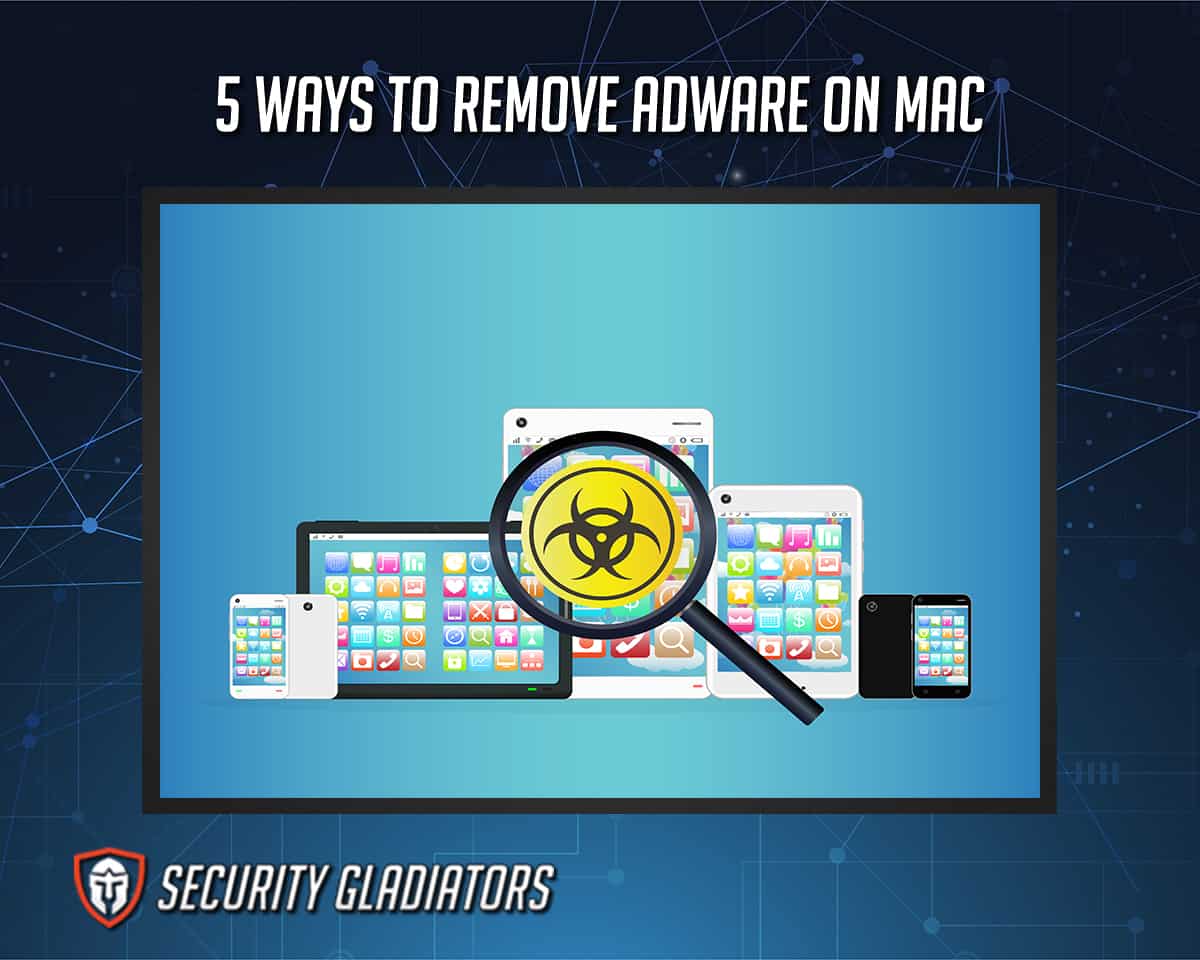
Below are five ways users can use to remove adware on Mac.
- Uninstall Any Suspicious Apps
- Delete All .plist Files
- Look For Login Items
- Remove Any Unwanted Browser Add-ons
- Use an Adware Removal Tool To Scan Your Mac
Table of Contents
1. Uninstall Any Suspicious Apps
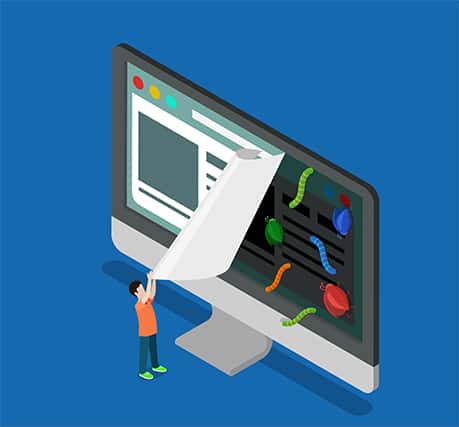
The user needs to examine and learn about every installed program to see if there are any suspicious applications. By performing a Google search, the user will discover if the software is helpful or just a front for spyware. Software should be trustworthy if the program can be found in the official App Store with good reviews.
Using an uninstaller, such as PowerMyMac’s App Uninstaller, is one effective technique to get rid of suspicious programs. There are several difficult-to-remove harmful software and using an uninstaller may be the only option.
This is important:
The device and private data are vulnerable to theft and exploitation if the user fails to take precautions against adware. Getting rid of all suspicious applications is one of the best ways of removing adware from the devices, as some apps are on the devices for malicious purposes.2. Delete All .plist Files

Property list file is the full name for .plist files. The configuration and properties settings for many programs are contained in these XML-formatted files. The property list file is also used to store application arguments for starting daemons and management systems in the application bundle and is the default format for preference files.
Using .plist files is essential to the user’s devices. However, most old files will start to malfunction and cause issues for the user. Most troubleshooting techniques advise to delete the .plist files for that particular program to resolve the issue. Deleting preference .plist files that are likely associated with adware is acceptable and safe. However, not every .plist file needs to be handled the same way regarding the application preferences.
3. Look For Login Items

Login items consist of applications that launch automatically when the user logs in or starts up the Mac. Sometimes, login items could show a blue screen or bring other issues when starting the Mac. The user can test login items to determine if the programs are causing any problems. A program that launches as a login item often runs in the background each time the user connects to the Mac and is usually harmless software. These might be elementary functions like Dropbox, Google Drive, Cloud Sync or software that lets the user set up unique local keyboard shortcuts.
Pro Tip:
Sometimes login information is unnecessary and contains adware. Some programs even hide malicious code using login items, such as bitcoin miners. Users should remove or disable suspicious login items to protect the device from adware. This practice protects important information from getting to a third party.4. Remove Any Unwanted Browser Add-ons
The purpose of browser extensions is to enhance the web browsing experience. Extensions may assist the operator in customizing the browser by providing additional features, such as blocking, interface changes and cookie management.
Extensions are useful, but that does not automatically imply that all are beneficial. Some adware poses as browser add-ons to collect data, use the victim’s resources for bitcoin mining and eavesdrop on the user’s actions. Having a lot of add-ons results in Mac underperforming or freezing. Different browsers such as Mozilla Firefox, Safari, Chrome and Opera Mini have different ways of removing add-ons. Cleaning these add-ons prevents the risks of adware on the user’s device.
5. Use an Adware Removal Tool To Scan Your Mac
Mac adware scanner tools are software programs that eliminate intrusive adverts and other types of viruses that covertly invade the Mac. Mac adware scanners do not erase crucial files, keeping the data safe. These tools detect and remove viruses, adware and malware from computers. Such tools include CleanMyMac X, Avira Free Antivirus for Mac, Malwarebytes for Mac, Intego Mac Internet Security X9, Kaspersky Internet Security, Avast Security for Mac, BitDefender, Sophos Home Premium, Eset Cyber Security and Trend Micro Antivirus for Mac.
What Is Adware?
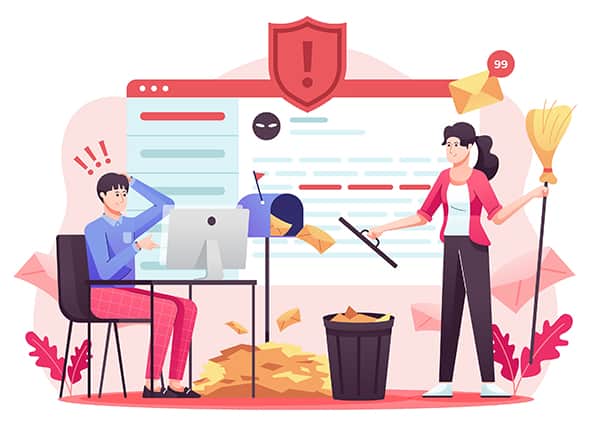
Adware is software that shows unwanted adverts on computers. Another name for adware is advertising-supported software. Some characteristics of adware programs include pop-up adverts, a modified browser home page, the addition of malware and constant advertisements. Adware is not exactly a virus and the program might not be as maliciously evident as other dangerous malware on the internet. However, adware must be removed from computers. The program may not only be extremely inconvenient but adware may also harm the system.
Adware collects the user’s online surfing history via the browser, which is then used to “target” ads that seem relevant to the user. The programs bombard the operator with pop-up advertisements which can significantly slow down and burden the internet experience. Adware is most frequently used to gather information about the user so that advertisers may benefit from the user’s profile. These programs will probably slow down computers and increase the likelihood of crashing and exposing personal information to a third party.
Why Should We Remove Adware on Mac?
The main purpose of adware is to gather the victim’s information to generate money. Adware operates by discreetly self-installing on devices hoping the user clicks on an advertisement that pops up, whether or not on purpose. Adware producers and distributors can receive payment from third parties in three ways: Pay-per-click (PPC), Pay-per-install (PPI) and Pay-per-view (PPV). To show relevant advertising to the operator, adware can keep track of the user’s browsing activities. The developer can earn more money by selling the victim’s location and browsing history to third parties. The most dangerous end of the spectrum is when the adware poses a malware threat to the user’s cybersecurity.
What Are the Signs of Mac Adware?
There are several signs of adware on Mac, as given below.
- Pop-ups: Adware may cause many pop-up windows to open at once. Additionally, the program can make some advertisements or windows appear more frequently than normal or in fast succession.
- More Commercials: If the Mac has adware, the user will see more adverts than normal. These could show up in search results, banner ads or even in the text of websites.
- Redirection: By clicking on an adware-infected link, the user risks being sent to unanticipated websites. These websites most likely include dubious offerings or advertisements.
- Different Home Page: The web browser home page may change if adware is installed on the Mac.
- New Toolbars and Extensions: Tools can also be added to the web browser without the user’s permission. These tools may lead to the download of further malicious programs.
- Performance Issues: The device could be infected if the user’s Mac or web browser seems to be operating more slowly than usual or failing.
- Automatic Installs: Be wary of any unwelcome or unauthorized software installations that might be more adware or malware.
Note:
Even if weak performance isn’t always one sign that the Mac is infected with adware, the presence of the other signs on this list may indicate that the machine has been infected.What Are the Best Adware Removal Tools for Mac?
1. Norton 360 (Best Overall): One of the best adware removal tools for Mac is Norton 360. The app can remove all suspicious pop-up advertising components. Norton 360 is compatible with Android phones, Macs and Windows computers.
2. PurifyMyMac X: This program can help the user eliminate various dangerous dangers and undetected ad scripts. The adware remover has a straightforward interface and functions. The tool can clean many files at once. This utility makes sure that the operating system on the Mac performs excellently. PurifyMyMac X assists in finding all hidden files that aren’t accessible. Also, the software terminates all programs using needless storage capacity on Macs.
3. Iobit MacBooster 8: Iobit MacBooster 8 speeds up the Mac by helping remove anything that uses up space. There may be large files, duplicates and other items. The user interface for this software is easy to use and has enhanced security and privacy features. The privacy protection tool in MacBooster 8 ensures that everything necessary, including recent files, browser history and application history, are deleted, preventing scammers from searching through the system for critical data.
Is Adware Safe for Mac?
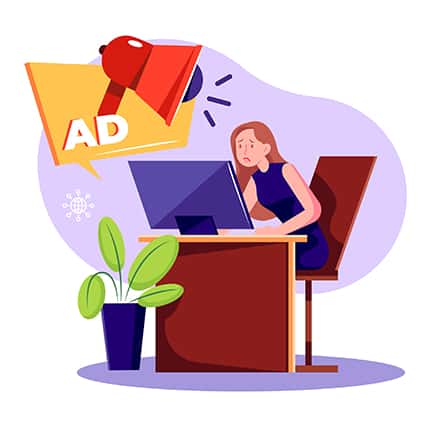
No, adware is unsafe for Mac as the programs may completely disrupt the browsing experience by opening pages the user didn’t plan to visit and continuously displaying advertisements. The computer may be at risk and could even sell the user’s data to outside parties. A new configuration profile might be installed on the system by the Mac adware to achieve persistence. In an ideal system, this capability assists corporate network managers in monitoring employee behavior to guarantee that company policies are being followed. Cybercriminals frequently abuse the system to provide dubious preferences in Mozilla Firefox, Safari or Google Chrome and prohibit the victim from changing them. When a system becomes infected, there are techniques the user can apply to get rid of adware on Mac.
The most typical method for adware infecting a Mac machine is bundling. In this instance, the danger is concealed behind an installer that seems to make setting up one or more free apps easier. The attack succeeds as long as the user chooses the default installation option. Once inside the system, the adware switches out the user-defined parameters for web browsing with something unrelated. This unethical behavior creates a browser redirect scheme by forcing hits to ad-filled search engine imposters. Adware frequently alters DNS settings to display false advertising on website users’ visits. Malware can request permission to display online push alerts on the desktop.

