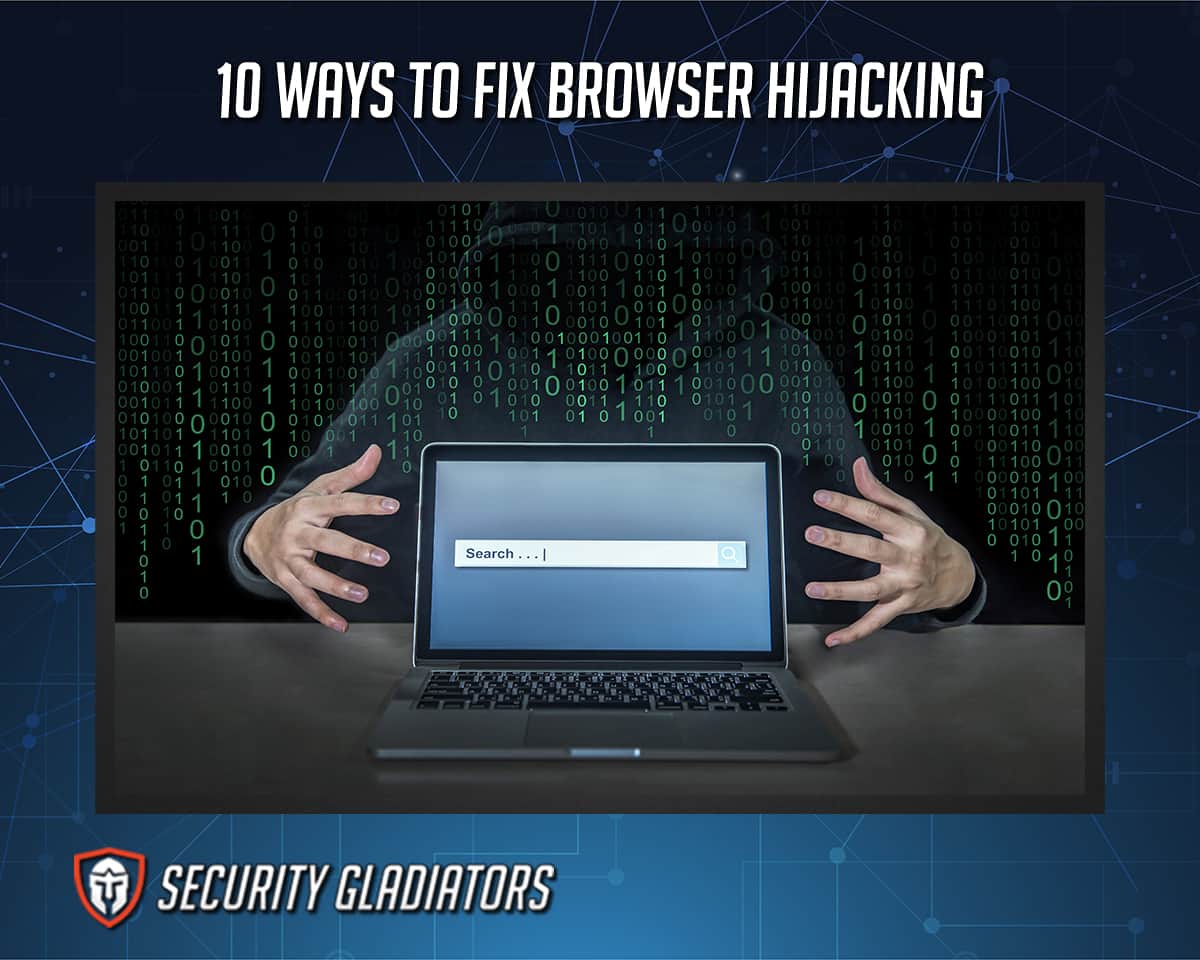
Table of Contents
1. Download Norton Power Eraser
Downloading the Norton Power Eraser helps locate and eliminate malware threats that a computer’s current antivirus software cannot get rid of by utilizing algorithms from NortonLifeLock, one of the top brands in antivirus protection. Norton Power Eraser is a free virus removal tool and can only be downloaded to limited computers. Computers cannot download Norton Power Eraser with systems running on WinPE, macOS X, Android and iOS devices. However, Norton Power Eraser works more aggressively than other antivirus applications, and the download duration takes up to two minutes.
The steps on how to download Norton Power Eraser are given below.
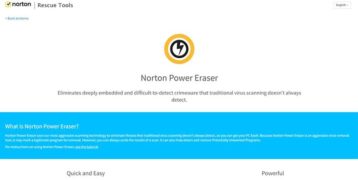
- Go to the my.norton.com Website: To download Norton Power Eraser, visit the my.norton.com website and sign in with the username or account email address and password. Make sure the account has a security license before downloading. If there are multiple accounts, select the account to link to the window, then click continue. Enter the code received and click to verify if two-factor authentication is set up.
- Click the ‘Download’ Option: After a successful login, the Norton Power Eraser is ready to be downloaded. Go to the “Get Started” page, find and click “agree,” and download the software. Then, press Ctrl + J to monitor the download process and get easier access once the download is done.
- Select the ‘Get from Microsoft’ Option: Microsoft is a download manager for Windows. When installing applications on Windows, the perfect way to get the apps is through the Microsoft Store. To download applications, click the “Start” button and then find and select the Microsoft Store. Visit the applications, search for Norton Power Eraser, then click “get.” The antivirus app will download automatically.
2. Click Save

Saving the downloaded application secures the app. After installing the Norton Power Eraser, make sure to save the file because once the installation fails, the Norton Power Eraser will not run and detect unwanted programs as the app should. Also, cybercriminals are trying to trick users into downloading suspicious files. Make sure to double-check and save the file the user intends to download. Saving the file guarantees that the correct application is installed.
The steps on how to save downloaded files are given below.
- Click on the download link.
- Press right-click or control-click.
- Click on “save.”
3. Select the Location as Desktop, and then Click Save
The desktop is the location that displays files and folders in the whole screen area of the computer. The desktop also serves as the shortcut for any important files. Placing the files into the desktop location provides organized and easy access. Users can organize the items on the desktop in any way, and files can be seen easily even after signing in to the account.
The steps for changing the file’s location to the desktop folder are listed below.
- Go to the download folder and locate the file.
- Right-click the file and select copy or the press-and-hold control.
- Go to the folder where the file will be transferred.
- Right-click on the empty area of the folder, then press the paste item to place the file.
- Click “Save.”
4. To Run Norton Power Eraser, Double-click the NPE.exe File
The NPE.exe is an effective exe file developed by well-known software provider Symantec and serves as the Norton Power Eraser software component. “Exe” comes from the word executable, which means some files can affect the computer, but are not viruses or malicious software. The NPE.exe manages to track and record keyboard and mouse inputs, applications and other programs. Included in the programs is the Norton Power Eraser, which is run by the NPE.exe with Norton Internet Security. To run the Norton Power Eraser, double-click the NPE.exe option.
5. If the User Account Control Window Prompts, Click ‘Yes’ or ‘Continue’

User Account Control (UAC) helps manage desktops and avoid any harm caused by malicious software. UAC enables users to sign in with a quality user account on the computer. Also, UAC can prevent unintentional changes to system settings by blocking automated downloads from unauthorized applications. The prompts appearing in the User Account Control protect the computer from any malicious software that is downloaded silently.
6. Read the License Agreement, and Click ‘Accept’
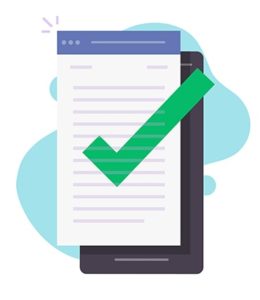
A license agreement is a legal contract agreed upon by the property owner and the user. The licensor is the property owner that offers the user access or rights to utilize the product, patent and trademark. The licensee is the user or consented party that accepts the right and access to the property consented by the licensor. License agreements contain data about the usage conditions that both parties should agree on, typically used by the licensor to promote the brand and gain profit. Some applications pay a royalty fee as one of the terms for having the right to access and use the licensor’s properties. In exchange, the licensor protects the data of the product and user. Other tools or applications are free but come with specific terms and conditions; if the licensee fails to meet the conditions, the licensor can sue for damages or discontinue the agreement. To accept a license agreement, the licensee must read the terms agreement to know what the conditions are. Select “view” to read, then click “accept” to proceed.
7. In the Norton Power Eraser Window, Click the Unwanted Application Scan Icon
Unwanted applications are automatically downloaded without the user’s knowledge and consent. Unwanted applications harm the computer’s data and automatically block other running applications. The Norton Power Eraser has an unwanted application scan icon that scans computers to remove programs that risk the user’s data and prevent any unwanted actions to the system. Press the unwanted scan icon of the Norton Power Eraser app to start scanning.
8. When the Norton Power Eraser Scan is Complete, the Results are Shown in the ‘Unwanted Apps Scan Complete’ Window
The “Unwanted Apps Scan Complete” window is where unwanted applications will be placed after scanning. The user can review the unwanted applications scanned by the Norton Power Eraser before uninstalling files completely. This allows the user to confirm whether to keep or delete the application on the computer.
9. In the ‘Unwanted Apps Scan Complete’ Window, Next to the Unwanted Application or Toolbar, click ‘Uninstall’
After reviewing and deciding what application will be uninstalled, the user should click “Uninstall” in the “Unwanted Apps Scan Complete” window next to the unwanted application or toolbar. Uninstalling unwanted applications removes programs that harm the device and risk the user’s data. Uninstalling unwanted applications can completely remove malicious software that redirects users to unwanted sites and reduce the computer’s function from slowing or delaying.
10. Follow the On-screen Instructions
Next, follow the on-screen instructions in the Norton Power Eraser tool to begin detecting malicious software. The on-screen instructions are visualized and easy to follow, providing a proper and effective execution of the process.
Why is My Browser being Hacked?

Sometimes, a browser may be hacked to serve a cybercriminal’s personal or financial gain, while in other cases, the computer could contain important information attackers want to access. The browser is also being hacked because the user accidentally installed software or visited a website leading to an attacker’s access. Then, attackers use the opportunity to gather sensitive information that can be used for fraud, identity theft or other purposes. Browser hijacking occurs because of weak computer/software security and a lack of antivirus and spyware removers on the target’s system. Users should always use antivirus software and avoid clicking suspicious links, fake messages or attachments.
How do Browser Hijackers Infect Computers if Not Resolved?
Hijackers infect computers by installing malicious software to take over the personal information of the target computer/network. Once the malware is installed, attackers can access passwords and sensitive data and monitor activities and any information that can invade the system. The attackers also use port scanning software and the computer’s IP address to forcefully run down exposed port computers. If not resolved, there will be an increase in pop-up advertisements. The browser will function slower than usual, always redirect to suspicious or unknown sites or advertisements, and there will be downloaded toolbars that the user is unaware of. The settings, homepage and search engine may also change.
Who is Capable of Hacking a Browser?
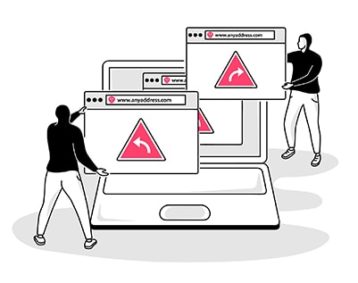
Hackers who are capable of hacking a browser possess great knowledge about hacking tools and the best hacking browsers. Some attackers only rely on browsers to hack other browsers. With the help of hacking tools and browsers, attackers will surely succeed in hacking someone’s computer without even having enough skills. The Tor Browser, Opera, Mozilla Firefox and Brave are some of the best browsers for hackers. But, Mozilla Firefox and Opera are preferable to hackers because Firefox has well-to-do features compared to other browsers and extension tools that are efficient for hackers, especially in testing. Meanwhile, Opera is the second most chosen browser by hackers because of the service that initializes the browser’s data and various platform settings of the user. Also, Opera is slightly different from Opera Mini since Opera is available on many devices and desktops, while Opera Mini is only limited to some devices.
Is it Simple to Fix a Hacked Browser?
Yes, fixing a hacked browser is simple but takes a lot of processes. Fixing hacked browsers comes in two options, installing antivirus software or utilizing a clean window install. Installing antivirus programs such as the Norton Power Eraser can distinguish viruses or software that hijacks the computer. Meanwhile, a clean installation of Windows involves the old data that has been removed. Having a backup file is also essential, and ensuring that the file is created before the site is hacked can help restore and secure the data. But before trying to fix the browser, users should have a basic knowledge of how to fix a hacked browser to run the antivirus application successfully without affecting other files or data.

