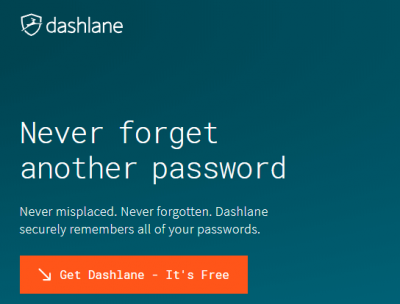
Pros
- Has dedicated apps for Mac, Android, PC, and iOS
- Offers advanced features such as two-factor authentication
- Provides users with its special report on password strength.
- Has a standalone and effective browser extension which works on all platforms
- Has secure sharing
- Can capture receipts for online shopping
- Password inheritance
- Can change passwords on its own automatically
Cons
- Doesn’t have a lot of support for older browsers such as Internet Explorer
- Struggles a little bit when it comes to handling logins which are non-standard
Table of Contents
Bottom Line
Dashlane is one of the few smart password managers that execute their core functions very well.
Moreover, it has a great design.
It is so easy to use that it makes managing one’s passwords a breeze.
Apart from that, Dashlane browser extension which works as a standalone product and on all major platforms is something to behold.
With the browser extension, users can utilize Dashlane features on any platform.
They don’t have to worry about compatibility issues with Dashlane browser extension.
Dashlane Full review
Modern users don’t use the internet today as older users.
To put it another way, modern users have so many different passwords that it is simply not possible to have proper security without the use of a good password manager.
Password management utilities enable users to have a unique and strong password for each and every website they have to log into.
But password managers are different from other types of security software applications.
They are different in the sense that it is absolutely vital for a password manager to perform all password management tasks and other basic functions without a single fault.
You may be able to get away without taking any damage if your antivirus product lets one or two viruses slip through your defenses.
But if a hacker takes control of even one of your passwords then the chances of you suffering a lot increase exponentially.
Good password managers take care of their core duties very well.
Apart from doing that, they are also very good at going about their business in a smooth fashion.
That is very important as well.
There are many password managers that work fine enough.
But they interfere with the user’s normal flow a bit.
And that’s why some of the users just try to keep away from password managers.
Some install password managers and then stop using them because of the annoyance of having to set them up properly before they can start saving the user some time.
Fortunately, Dashlane is not that kind of password manager.
It has the ability to handle all password management related tasks without a problem.
And it takes care of additional tasks with a good bit of flair as well.
Currently, the latest version is Dashlane 5.
The only real difference from the previous version is that Dashlane has streamlined its user interface to a greater extent.
As mentioned at the top as well, Dashlane has also introduced a new standalone and beautiful browser extension.
Users can download the browser extension for all major web browsers such as,
- Microsoft Edge
- Mozilla Firefox
- Google Chrome
In other words, users will not have a problem in using Dashlane on any given platform.
Price
As a password manager, Dashlane is free.
That is, free to use.
Except that users have to use it under one condition:
The user has to use Dashlane on one single machine.
That machine could be a desktop machine or a mobile machine.
Dashlane doesn’t care.
The free version of Dashlane does not come with extra features such as the ability to sync data between devices.
So if you have stored all your passwords on your desktop computer then you can’t do much in order to transfer all of that information to your tablet and/or mobile phone.
The same goes for all other types of devices as well.
Some may find it reasonable, but our research shows that Dashlane’s condition puts some strong limitations on what users can do with the product.
In fact, some believe that no one should consider Dashlane a free product.
Why?
Because its free version is so limited that users will either quit using it or start paying up for the premium version.
Hence, Dashlane isn’t really a free password manager.
Especially when one compares it to other free password managers such as LastPass.
LastPass, even on the free version, allows users to sync their data to any number of their devices.
Then there is the LogMeOnce password manager (or more specifically its Password Management Suite Premium).
This password manager is free.
And does not come with any of the limitations that Dashlane free comes with.
The Paid Version of Dashlane
If you want to use Dashlane with all its features when you will have to sign up for the paid edition.
Dashlane paid edition costs users around $39.99 every year.
This subscription package enables users to install and then sync all of their passwords to all of their devices.
We have already talked a little about LogMeOnce and its Password Management Suite Premium.
But LogMeOnce also offers another version of the same product.
It is called Password Management Suite Ultimate.
It costs users around $39.99 every 12 months.
Not a bad deal at all.
But it isn’t great either.
Other password managers don’t charge users this amount of money even though they offer more or less the same password manager.
For example, there is LastPass Premium.
It increased its annual subscription package price from $12 every twelve months to $24.
That brought LastPass Premium price closer to Sticky Password Premium which costs users $29.99 per 12 months.
As far as support for different and multiple languages go, Dashlane has improved on it by increasing the number of languages it supports.
Version 4 of Dashlane only offered users two languages:
Spanish and English.
Version 5 improved that to a total of 11 languages.
That’s is right.
Dashlane version 5 offers support for 11 languages.
Users who have used Dashlane before would notice that in the newer version the company has updated its user interface.
Dashlane has also updated its applications icons and the company logo.
Features
So how do you access Dashlane?
The company provides users with a total of three ways to access its password management tools.
The majority of the time users will have to use the small menu that they will have to pull down from their web browser’s toolbar button.
And that should be sufficient.
But advanced users, who want to engage in some uncommon activities via Dashlane will need to open up the password manager’s full user interface.
The third method is to use the company’s standalone web browser extension.
More especially, the extension fullscreen view.
The Dashlane application automatically helps users to capture various credentials.
It does that as the user is logged in.
After that, Dashlane offers replay options when the user revisits the given site.
And this is what we expect from a good password manager.
Good password managers do their job and then get out of the way.
Just like some other good password managers such as Keeper’s Password Manager and Digital Vault, both the premium and free version of Dashlane put their user-interface related elements directly where the users would want them.
For example, if the user wants to sign up for any new website, then Dashlane would show the user a password generator on the screen right under the website’s password entry field.
Dashlane also works well for users who routinely have to handle more than a single set of login credentials for a given website.
When it recognizes that the user has multiple login credentials for the same site, it just pops up another menu that allows users to choose from that menu.
With that said, it is also true that user may come across a website, but only occasionally, where the login screen has such a weird layout that Dashlane has a hard time in recognizing it.
And by hard time, we mean it doesn’t recognize the login screen.
Password managers such as Stick Password (the premium version), RoboForm and LastPass have no problems in handling such problems.
All that these password managers do is to enable users to manually request the password manager to save all the shown data fields.
Unfortunately, Dashlane has no way to offer such a feature to users.
Even though this manual capture feature is rarely needed, it should be there.
Installation
The installation process is simple enough.
Go to the official website and download the application.
After the installation though, users should know that Dashlane will offer them the very important option of importing passwords that they might have stored in Internet Explorer, Mozilla Firefox and/or Google Chrome.
On a side note, users should know that many security experts believe that web browsers don’t store user passwords in a secure manner.
With Dashlane users have the option of importing all their password by selecting relevant options from the Dashlane application’s main menu.
So for users who are thinking about jumping ship from another password manager, this is great news.
Dashlane allows users to import data from LastPass premium as well as RoboForm.
It is constantly increasing the list of supported password managers (which also happen to be Dashlane competitors).
Compared to other password managers, LastPass Premium is a bit more welcoming for new users.
Why do we say that?
We say that because LastPass offers users the ability to import from a lot more password managers than Dashlane.
Remember, this is a generous feature since all of these password managers are each other’s competitors.
Users who happen to have a ton of saved usernames and passwords, would find the option of viewing all of them by category very handy.
All that the user has to do is switch to the category view and then collapse all the unneeded categories.
And that is it.
With Dashlane users can just open the category they want to access.
This reduces clutter.
And allows the user to focus on the password that he/she wants to focus on.
How to access passwords in Dashlane?
There are many ways.
But the simplest is to simply access the Dashlane search box and then type the username or website name in there to view the password.
As the user is typing up, Dashlane password will show a list of items it has found and narrows the options until it can just show the user the items that match the text.
Users also have the option of launching a website directly from Dashlane’s found items list.
Another method is to open up the full Dashlane menu to view all the actions that Dashlane allows users to take for any given item.
The main menu enables users to not only edit the saved information but also see all of the users’ password history.
The same menu enables users to share any item they want to.
There are several other options but we’ll talk more about them and the sharing tool in later sections.
Our research shows that launching Dashlane’s full dashboard is a very snappy process.
Especially if the user makes use of the company’s web browser extension.
Once opened, users should see a left-rail menu.
This menu offers users exclusive access to several features.
Dashlane divides these features into three groups.
One of these groups is the Passwords group.
This is where users can view and/or add secure notes.
The second group is the Wallet group.
This group contains the user’s personal data that the user can use to fill out forms.
There is a separate section for information on IDs and credit cards.
Apart from that, Dashlane also happens to have a spot for accessing online shopping receipts.
In other words, Dashlane can save online shopping receipts as well.
The third and final category is the Contacts category.
This is where users have the facility to managing and security their password sharing.
The Contacts section also provides options for emergency access to the user’s account.
Let’s explain more of these features in a bit more detail.
More Features
Dashlane’s new version allows users to make use of the company’s web browser extension via the standalone mode.
What does that mean for the end user?
It means that users can, if they want to, use Dashlane password manager from any and every platform that can run the list of Dashlane supported web browsers.
To take an example, a user could use Dashlane on his/her Chromebook.
That is perfectly fine.
The user can run Dashlane from a Linux box as well.
Dashlane’s official web browser extension is available for multiple web browsers such as,
- Microsoft Edge
- Mozilla Firefox
- Google Chrome
For iOS devices, Dashlane provides an exclusive Safari extension.
And no, Dashlane does not have any Safari extensions for Mac machines.
Dashlane web browser extension enables users to do lots of things.
It allows users to edit and view,
- Credit card details
- Secure notes
- Passwords
Dashlane also provides lots of advanced features.
These features include the ability to set up emergency access and sharing.
But these two features are only accessible via the official Dashlane app.
Other password managers such as Intuitive Password (in their older versions) used to heavily rely on bookmarklets.
What are bookmarklets?
These are tiny little Java scripts (and not JavaScript) which were contained entirely inside a bookmark.
Intuitive Password used bookmarklets to fill out forms for users.
However, Intuitive Password has gotten rid of this technique in the latest edition of its password management service.
It has now switched to making use of web browser extensions.
This is exactly what Dashlane does.
However, Intuitive Password does not have extensions for Edge.
In other words, it only supports Google Chrome and Mozilla Firefox.
Moreover, users can’t use Intuitive Password with its official web browser extension.
And that’s not all.
Intuitive Password also does not have the ability to capture user credentials at login time.
Intuitive Password, unlike Dashlane, does not have a standalone web browser extension for web browsers such as the Internet Explorer.
It has a simple internet explorer extension and it does a decent job of handing in-browser online tasks.
We’re talking about tracks such as,
- Capturing passwords
- Replaying passwords
- Offering users with a password generator when they need it
If users want to carry out any other type of activity (such as launching and finding save login credentials), then he/she will have to use the official Windows app.
How To Protect All Of Your Passwords?
Users must know, that they have to take steps to ensure that their passwords have enough protection.
There are a lot of hackers out there and you don’t when one is going to try and hit you.
That is the reason why we always recommend to users that they should use a strong password as their master password.
Password managers such as Dashlane require users to go with at the least eight password characters.
This eight-character length password must include one lowercase letter, one uppercase letter and at the very least one digit.
But for more security, users should go beyond the minimum length of the password.
We strongly advise users to go with a master password that is at least 12 characters long.
Moreover, users should all types of character sets and not just one.
Users who want added security should know that they can leverage features such as two-factor authentication.
Dashlane provides users with the option of selecting whether they want the password manager to require the second authentication factor on each and every login or not.
There is an option available where Dashlane will only ask for two-factor authentication when it detects that the user (or undesirably someone other than the user) makes an attempt to log in via a previously unused device.
Dashlane, as a password manager, specifically supports services such as Google Authenticator.
It also supports other work-alikes including Twilio Authy and Duo Mobile, both of which come for free.
All that the user has to do in order to use two-authentication factor is to snap the Dashlane-generated and Dashlane-provided QR code that it displays with his/her authenticator application in order to form a connection with the password manager.
Users can also take advantage of options where Dashlane provides Touch ID for authentication purposes on Apple iOS devices.
Dashlane also has support for facial authentication if the user is on the new iPhone X.
Once the user has gone through the work of setting up his/her smartphone-based Dashlane two-factor authentication, then the user is free to register single or even multiple Universal 2nd Factor or U2F security keys.
And if the user manages to accomplish that simple step, he/she is free to log in using his/her master password.
After providing the master password, the user can simply insert the Universal 2nd Factor key.
If the user has registered a Nano form-factor key, then the user only has to touch his/her U2F key.
Remember that these Nano Form-Factor keys are keys which stay connected to the user’s device via the device’s USB slots.
Since U2F keys require the user’s presence for successful login, these security keys foil many kinds of remote attacks.
Hackers base most of these remote attacks by taking into account the user’s master password only.
Once the user has started to use U2F keys, the smartphone-based two-factor authentication only serves as a good backup option.
If the user manages to lose his/her U2F keys then, of course, the smartphone-based authentication will come into play.
A password manager that goes by the name of LastPass (the free edition) supports also supports smartphone-based two-factor authentication.
That is what, as described above, Dashlane does as well.
But LastPass also includes another option.
This option enables users to authenticate with the use of a wallet-sized printed grid.
If users sign up for LastPass Premium then the service also adds another authentication option:
YubiKey.
Moreover, it also adds authentication via,
- Uniquely configured USB stick
- Fingerprint reader
LastPass premium does not support U2F security keys.
RoboForm and Stick Password both support options such as fingerprint authentication.
There is also True Key which centers its core functionality on a multi-factor authentication process.
Some of these multiple-factor authentication options include,
- Facial recognition
- Fingerprint authentication
- A trusted device’s possession
This is also the perfect time to mention that, if the user has sufficient multiple authentication factors in place, then True Key allows the user to reset his/her master password even.
Such a feature is genuinely rare in the password management product industry.
Details About The Password Generator
If at any point, Dashlane detects that the user has clicked on a password field in order to create a new user account and/or modify an existing password entry, it simply pops up a, kind of, offer for the user to allow Dashlane to generate a new and secure password ready for use.
This “new password” option usually appears directly below the already-present password field.
What we mean to say is that users will find it very easy to click and use.
With that said, users should know that Dashlane will not give them the opportunity to access and/or configure the Dashlane password manager while they are stuck at this point.
Users who want to have more control as far as how their password manager works, can click the web browser’s toolbar button.
After that, they can just look for the password generator button and then click it.
After clicking the button, Dashlane will give users the option to set the yet-to-be generated password’s actual length.
Users will also have the option of choosing from a total of four character sets including,
- Symbols
- Lowercase letters
- Uppercase letters
- Digits
If the user does not want to mess around with these options then Dashlane will simply default to a new password that is 12-characters long and makes use of all available character sets.
You don’t need us to tell you that such a process is actually decidedly better and more efficient than what Ascendo DataVault (another password manager) offers.
By default, Ascendo DataVault generates a password that is eight characters long.
Moreover, the generated password only contains alphabets.
We would like to mention here, again, that users should try to raise the length of their generated password to as high a value as they can.
At least try for 16 characters.
If you really think about it, what’s the point of going for short passwords anyway?
You have a password manager, so you don’t really have to make a mental note of all the generated passwords.
So go for more.
The other thing users should note here is that True Key offers a default password of 16-characters and its passwords make use of all character sets.
1Password and Password Boss (its Premium version) have a default setting of 20-character length passwords.
There is also Myki that defaults to a pretty impressive 30-character length password.
A Bit More On Security Dashboard
Want to know what would be a great first step?
Just transfer all your passwords to the official Dashlane password manager.
Of course, you should not just stop there.
You just can’t.
Password managers such as Dashlane give you so much more.
So after transferring all of the passwords, we suggest to users that they should begin to clean up all of their passwords.
By that we mean they should fix any weak password and also replace the ones that users have used on more than one website.
The good thing about using Dashlane is that, they don’t have to worry about all such stuff.
Dashlane is a good password manager precisely because it takes care of such issues in a simple manner.
So to fix all problems related to passwords, the user should first click on the item that says Security Dashboard.
This option is present in the menu that appears on the left-hand side of the Dashlane application.
After clicking the option of Security Dashboard, Dashlane should show users a quick percentage rating of the user’s password security level.
Users who have used LastPass should think of Security Dashboard as LastPass’ Security Challenge.
One particular thing that we like about Dashlane in this respect is that it always manages to offer the user multiple quick wins in order to increase the user’s overall score.
Dashlane may also help users to identify a given password that is weak.
It may also help users by pointing out that they could actually gain (in terms of percentage points) by fixing the problem that Dashlane has highlighted.
However, Dashlane only starts to take meaningful action when the user decides to click the option that allows the user to view Dashlane’s detailed password strength analysis.
This is where the user is free to view the complete list of all of his/her passwords.
The user can also limit the list to show just the,
- Weak ones
- Compromised ones
- Reused ones
And just like LastPass, Dashlane allows users to list out all of the user’s old passwords.
These are passwords that the user has not taken the time to change for a really long time.
The other thing users need to take note of here is that Dashlane employs a particular metric to judge whether a password is old or not.
It starts its measurement of labeling a password as old as soon as the user adds the password to his/her Dashlane account.
So, users who have just migrated to Dashlane will probably not see any kind of old passwords unless and until they have used Dashlane for a longer period of time.
Our research shows that the most beneficial view makes its way to the screen only when the user clicks on the option which sorts the given list by password safety level.
This is where Dashlane lists out passwords with the help of a safety percentage indicator.
The safety percentage appears beside each password.
Dashlane also shows a color-coded password strength description.
It comes with labels such as,
- Super safe
- Safe
- Not very safe
- Unsafe
- Very unsafe
Users are free to go ahead and point to any and all items in order to view the details on how Dashlane rated them.
To take an example, a user may find that Dashlane has included a perfectly strong and complex password on its unsafe list.
Before thinking of Dashlane as broken, the user should check if he/she has used the password of more than a single website.
Because if Dashlane detects that the user indeed has, then it will label the password as weak no matter how strong it looks.
We’ll admit the fact that fixing reused and weak password can turn into a brutal slog.
However, that should not stop anyone from completing this step.
There are many techniques to make the process easier.
One technique is to simply pick six or seven of the absolute worst password and then click the option Replace, which is shown as a button, for each of the weak passwords.
Performing such as action will take the user to the given password’s connected website.
Once there, the user should make his/her way to the password change dialog.
After that Dashlane would automatically create and then save the new, and stronger, password for the user.
The Password Changer Tool
Users should not have a hard time noticing that Dashlane has placed a button right next to where it says weak passwords.
This small button has a title that says Auto-replace.
There is a difference between Auto-replace and just Replace.
What we mean to say here is that if users click the button then Dashlane will invoke the automatic Password Changer in Dashlane password manager.
Users who want the full and comprehensive automated experience, they should take the better option of performing a click on the Password Changer link that appears right at the top.
It is just above the main list of passwords.
Our research indicates that Dashlane has paid a lot of money to tech experts in order to have them analyze tens and hundreds of well-visited websites in order to devise some scripts which can automate the process of password changing.
As a result, Dashlane now has the ability to perform a completely hands-off user password update for all of the sites that Dashlane supports.
That may sound restrictive but know that Dashlane currently supports more than 500 popular websites.
Take a look at Dashlane Password Changer application window.
Here users have the option of checking off any and all of the websites that Dashlane supports.
Moreover, if the user clicks just one button, Dashlane will immediately change all passwords.
When we say immediately, we mean that Dashlane will begin the process of changing passwords immediately.
While doing that it will also show the user a progress indicator.
Each item will be shown on the progress indicator.
And the progress indicator will advance as soon as Dashlane password manager logs into the given website, manages to navigate to the website’s password change windows and then updates the user’s old password.
The previously mentioned LastPass has a similar password changing feature.
But it only supports around 80 different sites.
Moreover, LastPass requires the user to allow it to launch a separate web browser tab for each given website.
Moreover, it also gives a warning to users that they should leave the opened tabs alone.
Automatic password changers are gaining more and more following during the last couple of months.
The other thing users need to understand here is that Dashlane has the ability to remember all of the user’s passwords.
Hence, users really don’t have any solid reason to try and have an involvement in the whole process.
It is all automated.
With that said, we would like to mention some exceptions here.
There are some passwords that users will just have to make the effort of typing themselves.
We’re talking about passwords such as Microsoft ID.
Yes, the same password that users have to use in order to log in to all newer and modern versions of Windows operating system.
Moreover, there are more than a few sites which have a requirement of how the user should format his/her password.
This is something that the Dashlane official Password Generator cannot really fulfill.
However, for the majority of the sites, it will work and will do a fantastic job.
The Secure Sharing Feature
There are times when one of your buddies will ask you for one of your passwords to some specific website.
The reason your buddy might give is that he/she wants to “check” something out.
When that happens, most users know what their answer should sound like.
It should sound like a resounding NO.
At other times, a need may arise where the user genuinely has to share his/her login credentials with one of his partners and/or colleagues.
The official Dashlane password manager covers users on that front as well.
All that the user has to do is to point to the current item and then perform a click on the menu icon.
After that, it is just a matter of the user choosing the Share item/option.
When that is done, users need to provide Dashlane the recipient’s email address.
After that, users have to specific to Dashlane the extent of the access that they want to offer to the recipient.
Users have the option of limiting the access to the shared password.
If the user does so then the recipient of the shared information can only use the shared information.
The recipient will not have the option of viewing, editing or sharing it further.
If the user decides to give the recipient full access rights to the item that the user shared, then the recipient could easily edit, view and share it.
The recipient can even revoke access from all other users who have shared the information and that includes the user (the sender) itself.
Dashlane allows users to type out a personal message of sorts before they actually go ahead and press the send button on the request.
LastPass has a lot of common features with Dashlane.
Keeping that into context, Dashlane will send the recipient of the shared item an official notification via the Dashlane Sharing Center as well as an email.
What if the recipient doesn’t have Dashlane?
Well, in that case, the recipient will have to install Dashlane and will have to first set up Dashlane free account before accepting the share.
Once Dashlane knows that the recipient has accepted the shared item, it will automatically change the status of the shared item in the user’s Sharing Center from Pending to Limited Right or Full Rights.
Of course, the actual status will depend on the type of rights the user selected for the recipient.
Users will get the option of clicking a small wrench icon if they want to change the sharing rights status from limited to full or vice versa.
Dashlane also allows users to revoke share access if they just click the icon that comes in the form of a minus sign.
Emergency Contacts
What would happen to all of the user’s data if come tomorrow a self-driving car decides to run him/her over?
We expect the user’s heirs to not only tear their real hair out but also try very hard in order to figure out a way to access the user’s accounts.
For such cases, Dashlane offers the emergency contact feature.
This feature basically makes sure that users have an easy time passing along their digital information and/or legacy to their trusted contacts after their demise.
Moreover, the emergency contact feature does not come with the requirement of probate.
So how does one set up a Dashlane emergency contact?
Well, the process is really as simple as the user sharing a single password.
In order for someone to inherit the user’s passwords, the user first has to understand one vital difference between sharing a password and selecting an emergency contact.
For emergency contact, the user has to set a waiting time if the user wants the emergency contact to have full access.
Let’s say the user sets an emergency contact.
But that supposedly emergency contact makes an attempt to get the user’s login credentials before the user has had a chance to shuffle off the mortal coils, Dashlane provides the user with the facility to respond to the Dashlane notification email.
And then deny the emergency contact any access.
Of course, after doing that the user should go out and look for a far more reliable emergency contact.
Let’s compare that with LastPass.
LastPass also has a similar feature.
But it has developed a lot in the latest version of LastPass.
Still, Dashlane emergency contact feature is better because it goes a step further.
How?
Well, we have already told you that Dashlane can allow users to define their heir for their entire password stash.
Additionally, Dashlane also enables users to only provide access to a small subset of that user password stash.
To take an example, the user could make his/her boss the sole recipient of his/her passwords which are related to work.
There is where Zoho Vault is so good.
It manages to separate business and personal password entries.
Thus, it allows a given administrator to just seize control of the user’s business-related password collection.
Form- Filling Advanced Functions
Dashlane is just like all the other good password managers in the sense that it too offers users a lot of assistance when it comes to filling personal data via all the online web forms.
However, again, Dashlane goes where very few of its competitors dare to go as far as the original concept is concerned.
There is another password manager by the name of RoboForm Everywhere.
It costs around 15 British pounds per year.
And it offers perhaps the most flexibility in the form filling area.
So it isn’t exactly surprising that RoboForm Everywhere actually started out its life as a genuine online form-filler.
RoboForm enables users to record lots of different types of personal,
- Data
- Bank accounts
- Email addresses
- Names
And much more.
RoboForm also has support for more than one entry for every given field.
Password managers such as LastPass allow users to define any given number of full and comprehensive personal profiles.
LastPass also provides the facility of creating credit-card only online profiles.
What does Dashlane do?
It divides all the user’s personal information into,
- Name
- Website
- Company
- Address where are all the snail mail is supposed to go
Users are free to add and/or remove any given number of information of each type.
What happens when Dashlane manages to detect an online web form?
Well, Dashlane shows a small impala icon.
The icon appears in each and every input field.
Users can click the icon in any field in order to select their wanted data entry from the given popup menu.
Dashlane, at this stage of the process, also tries to fill in all the shown fields by only making use of the selected entry.
However, users have the option of changing any of the filled entries with just another click.
To take an example again, the user may want to fill the field related to the phone number item first.
After that, the user may want to click just one of the many given address fields in order to choose a different related address.
As mentioned before as well, Dashlane likes to handle user payment information a bit differently and separately.
Perhaps we might also add gorgeously.
Users have to use the Dashlane main interface in order to set up as many PayPal account, bank accounts, and credit cards as they like.
After doing that, Dashlane will require them to specify a color for each credit card and the related issuing bank.
Then, when the user clicks the credit card input field on a given online web form, Dashlane will show the user the images of all the credit cards.
Each credit card image will come with the user-defined color and the related issuing bank’s official logo.
Users who have more affinity with visual orientation will appreciate this feature greatly.
Dashlane also has no trouble in handing driver licenses, passports and other kinds of IDs in pretty much similar fashion.
The user’s passport field will also show up on the screen when required.
And it will come with the style and color of the user’s pre-selected country.
Moreover, the user’s driver license card would actually look like a real/actual driver license.
In other words, Dashlane will display the licenses’ state clearly.
The Receipt Capture Feature
Dashlane can also come in while the user goes to those shopping sites.
It can help users to fill out web forms not just when they are banking.
Dashlane keeps working even after the user has filled in the web form with all of his/her personal data.
How?
Well, it provides an opportunity for the user to capture Dashlane’s own copy of the receipt for the user’s online transaction.
It captures the full amount and, if available, the complete list of items that the user has purchased.
Dashlane even has the capacity to snap the transactions’ screenshot.
Sometimes it may take several ones.
It does that so that it can help the user in case the user turns into some trouble with any given merchant.
In such cases, users usually need to show the merchant some good old added proof.
Dashlane can provide that proof.
Of course, there is always the possibility that a password manager would malfunction and not capture the given item’s name.
Dashlane is not invulnerable to that.
But Dashlane allows users to edit the shopping entry before actually moving to save it.
Users can then go to the main Dashlane interface and start viewing their complete list of all receipts.
They are also free to dig into them to find out more details about them.
Dashlane gives them the ability to view all the associated screenshots for all the items on the list.
In short, Dashlane provides a handy record of all of the user’s online shopping history.
Dashlane For iPhone And Android
Dashlane has apps for both iOS and Android.
The company focuses on making them both as identical to its Windows edition as is practically possible.
Needless to say, there are some subtle differences.
To take an example, Dashlane mobile versions do not have the ability to capture user receipts for all of their purchases.
Moreover, if the user is on the iOS platform, then Dashlane can only manage app passwords for those applications that have made the effort of supporting the official DashLane App Web Browser Extension.
The app password capture feature has been around the block for quite a while now.
But only recently has it started to gain its due traction.
Now, there are more than 180 applications that support such a feature.
And most of these applications are big names such as,
- Uber
- Tumblr
- eBay
We have already noted the fact that iPhone X users should face no hiccups when trying to log into the official Dashlane app via facial recognition.
If the user is on an iPad, then the user can simply drag and then drop user credentials into related and appropriate input fields.
Dashlane version 5 comes with even more features.
The latest version has the ability to take the place of the official Google Authenticator app itself.
It can do for all equivalent apps for the majority of the websites that make use of the rapidly spreading two-factor authentication feature.
To use the two-factor authentication, the user should first open up the given website’s entry in his/her official Dashlane application.
Then the user has to find the related Security Code line.
After that, the user has to tap the button that says Generate with Dashlane.
When that is done, it is just a matter of the user scanning the given website’s two-factor QR code.
Once the scanning is done, it will automatically complete the authentication setup.
And that is basically it.
Now the user would be able to find an existing and current security code right where the entry it.
Dashlane will update it after every 30 seconds.
There is also the Password Manager and Authenticator from Myki.
As its name suggests, it can serve both as a replacement for Google Authenticator and password manager.
Myki successfully stores the user’s passwords on the user’s smartphone device locally.
It does not make use of any cloud storage.
None whatsoever.
Let’s talk a bit about the Android edition.
The Dashlane app for Android supports features such as auto-login for all applications.
Before doing that, it requires the user to give the Dashlane app some Accessibility permissions.
Only then can it log in successfully to any given application.
Otherwise, it will require the user to make use of the special application extension.
The iOS and Android both provide users with the company’s own web browser.
This web browser has the ability to automatically fill user passwords and online web forms.
Moreover, users can configure both mobile versions to fill required passwords in the device’s default web browser.
Dashlane Password Manager Conclusion
Users should thank Dashlane for introducing the new standalone password management browser extension.
Why?
Because now users have the freedom of using Dashlane on any given platform that is compatible with major web browsers like Firefox, Chrome, and Edge.
Moreover, the company offers native applications for iOS, Android, Mac OS and Windows.
Dashlane has some really advanced features such as,
- U2F authentication
- Password inheritance
- Secure sharing
Then we come to the really juicy features such as the unique feature for capturing online receipts that users have to deal with while shopping online.
Dashlane manages to do all of that with the help of a slick user interface.
The user interface itself is easy to use and very attractive.
Our research shows that it is entirely possible that Keeper (a digital Vault as well as a password manager) may offer a slicker user interface than Dashlane.
Keeper also does more than a reasonable job of providing users with a consistent user interface across multiple different operating systems and platforms.
So now we know that Keeper and Dashlane are good managers.
There are many others as well.
There is LogMeOnce and its Password Management Suite Ultimate.
This one is completely teeming with extra features.
But that makes its user interface a bit too busy.
Stick Password (the premium version) and LogMeOnce also offer some really great options.
On the other hand, Dashlane can hold its own against all password managers with a user interface that is very user-friendly and easy on the eyes.
Until the next time we review other password managers, Dashlane has earned the right to be near the very top of the best password manager pile.

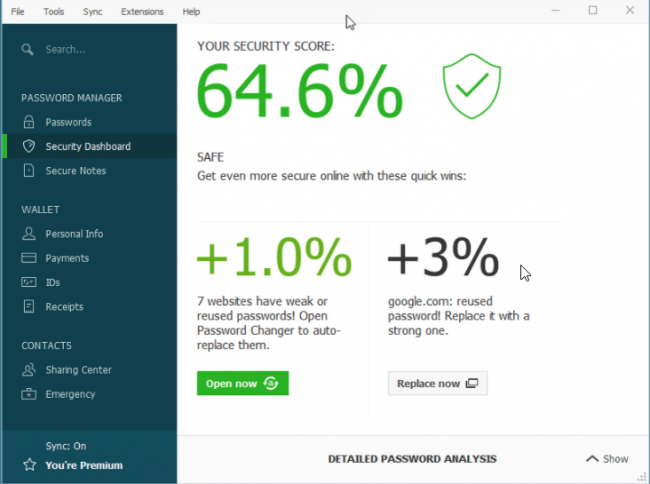
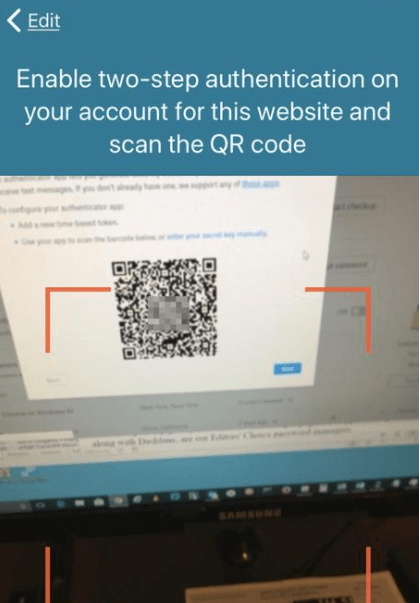
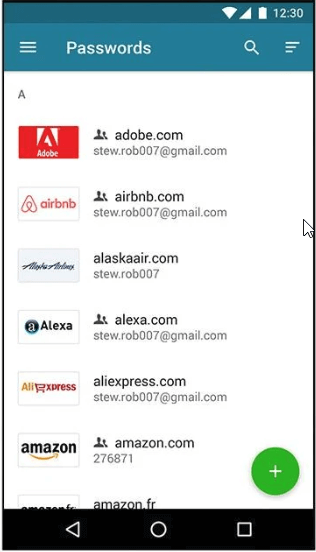
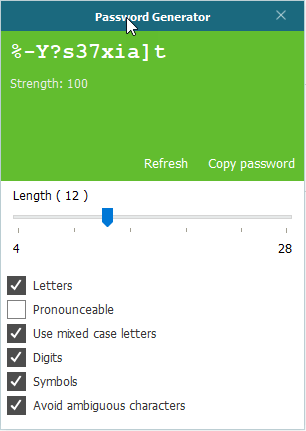
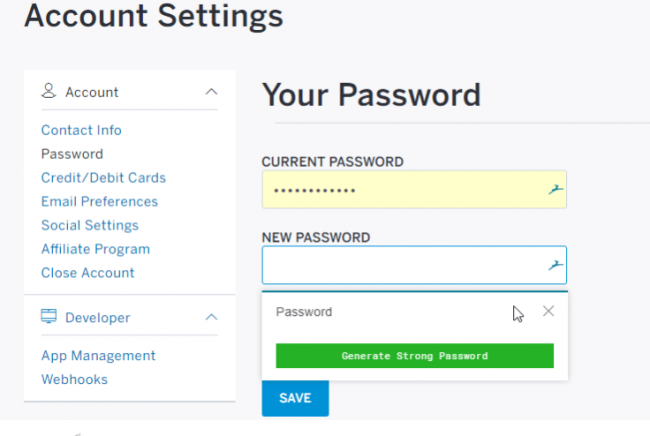
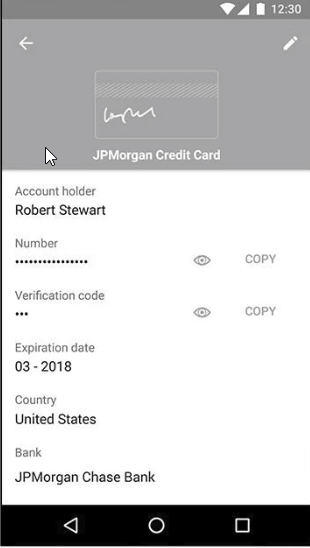
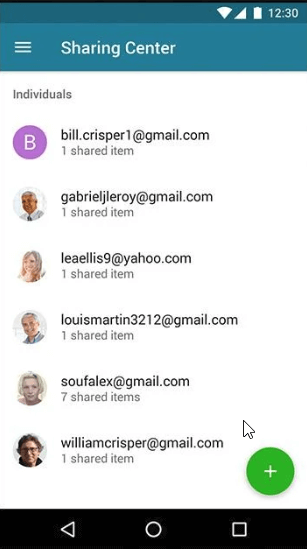
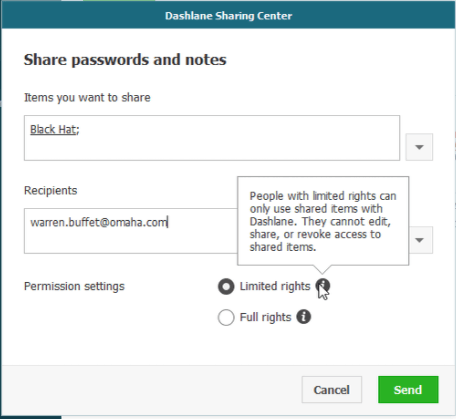

Dashlane has lots and lots of shocking reviews, their website before purchase tells you absolutely nothing about the product. That makes me think, they are placing a fortune into advertising.
Hi Juanita,
First of all thanks for the comment.
That seems strange.
If you go to the official website, they seem to have everything in place.