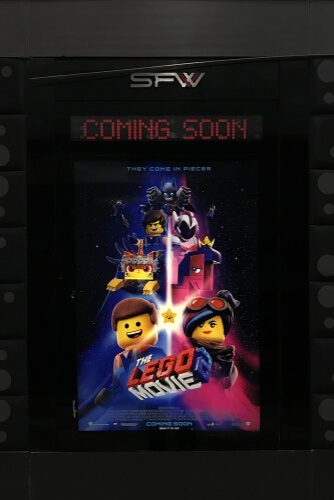We can all agree that if you ask Kodi users what they like most about Kodi they would not have a hard time telling you that the thing they enjoy the most about Kodi is Kodi add-ons.
Indeed that is the best feature of this open source application.
Not only that, most Kodi users would be happy to point you towards some of the most popular Kodi add-on available in the market right now.
Among them is Nemesis.
Generally speaking, Kodi users do not really need to make use of Kodi add-ons if they happen to have a sizeable collection of locally stored media.
With that said, it is also true that most Kodi users would not want to miss out on an opportunity to stream as much media as is possible.
We are about to show you here that Kodi offers Kodi users pretty much thousands of working Kodi add-ons from different sources spread all over the web.
Our research has shown that Kodi add-ons essentially do the work of online shoppers in the sense that they bring users streamable media right in their living rooms for free.
Additionally, Kodi add-ons, or at least the best Kodi add-ons, tend to focus on certain kinds of online content.
To take an example, there are live TV add-ons and there are also some movie add-ons.
It stands to reason that a good portion of Kodi add-ons bring high-quality and premium content for free to all those who dare to take the plunge.
Table of Contents
Things you should know about the Nemesis Kodi add-on for streaming in 2019
Our research shows that if you are out in the market looking for a mega-solution to all your video streaming needs then you should end your search on the latest Kodi add-on that we have found for you in the form of Nemesis.
This Nemesis Kodi addon does a terrific job of offering Kodi users a vast collection of different kinds of content that Kodi users would surely be dreaming about on a regular basis.
We don’t speak for anyone else but we are more or less sure that Nemesis is the Kodi add-on that you need for situations where you have come back from work and have a long weekend ahead of you.
If you eventually decide to give this Kodi add-on a good go then you need to make use of our Nemesis Kodi addon guide to make your experience as streamlined as possible.
Towards your journey to streaming freedom, you need to note down one important thing first.
Prior to going ahead and installing the Nemesis Kodi add on in 2019, it is advisable to first make sure that your installation supports third-party and unofficial Kodi add-ons.
Some of you may find it surprising that this isn’t actually the case with Kodi by default.
So just to take it as a security measure that you need to make in order to modify your Kodi settings and eventually enable any and all Kodi add-ons to be in working order.
Generally speaking, what we want you to do is to go to your Kodi Settings menu from the main menu and then enable the option that says Unknown Sources.
That will help your Kodi to deal with third-party and unofficial Kodi add-ons such as Nemesis.
The process itself is very short and very quickly and we are more than confident that you’ll definitely manage it with competence.
If not just search for it on the internet.
We’re going to stick with the critical information here.
How to install Nemesis Kodi addon on Kodi in 2019
The first thing you should know is that you cannot really find the Nemesis Kodi add-on in any given official Kodi repository.
So what we will do is that we will try to access it and then stream content from it via the Stream Army repository.
That is the place where this Kodi add-on is located.
Here is the step-by-step guide on how to install the Nemesis Kodi add-on on your Kodi device.
- First, open Kodi and then make your way to the Settings menu.
- You have to use the gear icon which is located in the top left corner of your Kodi screen.
- For more reference, look just below the Kodi application logo and you should find it there.
- Then you need to click the File Manager option that appears on the screen.
- After that, simply perform a double-click on the option that says Add Source which appears slightly on the left side of the window.
- Now, Kodi should show you a pop-up that is named Add file source.
- You need to perform a double click on the option that says <None>.
- After that Kodi will ask you for the related URL.
- Proceed forward by clicking on the URL and then entering the following text exactly as we have shown you here: http://streamarmy.co.uk/repo.
- Then you need to the button that says OK.
- When you give your new source a new name, make sure that it is something memorable since we will come back to it in a couple of steps time.
- You can use any name but we recommend that you go with Stream Army.
- This will ensure that you have an easier time following this guide.
- Once done, click the OK button.
- Now you should have no problems in seeing a new folder that is named Stream Army.
- If you see this message it means that you have managed to add the new source to Kodi.
- However, before you can use it you need to install the new source.
- What you need to do now is to go back to the official Kodi home screen and then choose the option that says Add-ons.
- It is actually a button on the main menu to pay attention.
- Then you need to click on the icon that is in the shape of an open box an appears on the top left corner of the screen. You should see this once you open up the Kodi add-ons page.
- Once you locate this icon you should click it.
- Then from the next screen, you should have no problems in choosing the option that says Install from zip file.
- Now you should see a new pop up opening in front of you.
- Once it does, navigate from Kodi to Stream Army option.
- Upon seeing it you need to click it in order to open it.
- The next step is to double-click on the option or rather the file that is named repository.streamarmy-x.x.zip.
- Now you need to wait for a bit in order to let Kodi do its thing. Once Kodi is finished installing the repository, it should pop up a new message indicating that it has successfully installed the repository.
- After that, you must install the new Nemesis Kodi add-on.
- All you have to do in order to get started on that is to click the option that says Install from repository.
- Now you should see a list of all the Kodi repositories that you have installed.
- Open the folder that says Stream Army.
- And then click the option that says Video add-ons folder.
- Now, when you are in the Video Add-ons folder you should search for the option Nemesis.
- Once you have found it you should click the item that says its name.
- After that, you should see Kodi showing you an overview of the new add-on.
- In this step, you need to click the button that says Install which appears in the bottom-right portion of the screen.
- This is the time when you need to show a bit of patience and allow for Kodi to make you wait up to a minute in order to download and install all the add-on files.
- Also, note that if this is the first time that you are installing the Kodi add-on then Kodi might take longer to complete the whole process.
- Once Kodi has finished though you should have no problems in seeing another successful installation notification which is present in the top-right corner of the Kodi window.
And that is mostly it.
We hope that you have managed to follow this guide easily and have installed the great Nemesis Kodi addon.
All you have to do now is to go back to your official Kodi home screen and then open up the Kodi add-ons section.
Kodi should show you the new Kodi add-on.
Click its shown icon in order to actually launch it.
Disclaimer
Throughout this guide, we will only talk about the software that someone else has developed for Kodi.
Kodi software is based on Kodi code and Kodi code is completely open source.
However, it is also true that some of the unofficial third-party Kodi add-ons are available for free and offer high-quality content for free.
Security Gladiators makes no attempt to claim any kind of responsibility for the way someone uses the application that we know as Kodi.
Readers should also note that Security Gladiators in no way condones or shares pirate content.
We also do not support copyright infringement activities.
Security Gladiators is not, in any way, affiliated with the software applications that are available here.
Also, take note that Security Gladiators does not develop or has any partnership with the software that is mentioned in the guide.
It is on the readers to ensure that they carefully read and then apply the information that we have mentioned here.
While doing that they should also make sure they use the software responsibly.
Warning: Always use a VPN service with Kodi to stay out of trouble
What do we mean by that?
What we mean is this.
There is no doubt about the fact that using Kodi without a VPN service is dangerous.
The same goes for Kodi add-ons.
What we have come to know from our research is that a lot of online consumers install Kodi in order to install Kodi add-ons to consume illegal content.
And when they do that on their computer systems, they put themselves at risk.
We are aware that unofficial Kodi add-ons offer all the latest audio content, video, movies, documentaries, movies and everything else.
They do that at no cost as well.
And that probably keeps people away from all the legal Kodi add-ons that also offer good content.
But how is one supposed to know if he or she is consuming illegal content?
Well, you shouldn’t.
What you should do is you should take all the precautions necessary and then let loose.
Most of the content that third-party Kodi add-ons offer you is illegal because it is scrapped from sources that have copyrights on them.
If any Kodi users try to access that content with the help of Kodi then all of their activities become visible to others.
And that is the exact opportunity internet service providers and copyright holder groups thrive on.
Apparently, internet service providers have become very good at tracking people via their IP addresses.
Moreover, now many countries have introduced laws where they require internet service providers to store information regarding the activities of their users and then hand it to government agencies or any other companies provided they have the legal clearance for it.
That can potentially land you in a lot of trouble.
In order to stay away from all such nonsense, all that you really need to do is to sign up for a good VPN service.
A VPN service will help you to hide your online identity.
Not only that, it will keep on rotating your current IP address while you are busy streaming content from Kodi.
If you want to keep safe from any and all prying eyes then you need to make use of a VPN service.
Using a VPN service is also a great idea for those Kodi users who would like to bypass various geo-restrictions.
Most of our readers would presumably know that there are some official Kodi add-ons such as Hulu, NBC Sports, BBC iPlayer and others along with IceFilms that have put geo-restrictions on their content.
If you want to have a chance of viewing the content that they provide you will have to find a way to get past those geo-restrictions.
Do take note that this problem is also present with add-ons such as Acestream that provide users with premium content by fetching it from various torrent sites on the internet.
Again, use a VPN service and you can kiss all these Kodi problems goodbye forever.
What we have mentioned above are the reasons why we always recommend that users should make use of a VPN when they are streaming content from Kodi.
Kodi with a VPN is safe streaming, in other words.
In fact, our research shows that a good Kodi VPN can do a lot of other stuff for you that you might have never even thought of before.
We won’t go into the details of that here though.
What we will tell you is that from the research that we have done, we have come to the conclusion that the best VPN for Kodi is indeed IPVanish.
IPVanish is the one-stop solution for all Kodi geo-restrictions.
It is the top-rated Kodi VPN on our site.
And we do not see any other VPN service challenging it in that regard.
to sign up for IPVanish right now from the official website and at a discount.What does Nemesis Kodi add-on offer you?
Well, if you have read this far it obviously means that you have managed to download and install the latest Nemesis Kodi add-on.
If so then it is perhaps a legitimate question that what does Nemesis offer you?
Well, first let’s have a short look at what Nemesis offers you.
Nemesis essentially takes the unique approach of offering users content that is neatly organized into different zones.
Sports Zone
This is the zone for those Kodi users who like to make use of several different sources to supply them the content.
Our research shows that in the vast majority of the situations, Kodi users will find that the Infinity Sports supplier suffices them for an infinite amount of time.
Not only that, Nemesis Kodi add-on also offers users some sections which are dedicated to content such as soccer or football.
Scanner Zone
This is the zone that brings people live streams of law enforcement dispatch feeds.
Or more like police videos.
That is exactly what makes this section not only unique but also very interesting.
We do not know of many Kodi add-ons that have such a section.
All you need to do here is to choose your preferred state and then check out the list of the most popular content.
Movies zone
As the name suggests this is the zone that you need to be at, preferably after work and taking out the trash, if you want a nice selection of different movie.
This zone further divided movies into various categories.
Nemesis Kodi addon is actually one of the very few Kodi add-ons that bring users 3D and 4K movies on Kodi.
TV Zone
Again, the name of the zone should give it away.
TV zone comes with a great selection of different Live TV channels.
They are of a different variety as they come from all corners of the globe.
Additionally, you also have the option of tuning into a good number of CCTV video/camera feeds.
Conspiracy zone
This is the zone that you should probably stay away from if you know that you have to work hard to not take everything you see and read seriously.
Most of the content in this category is of the documentary-type.
On the other hand, perhaps you will be better off watching content here than either in movies or TV zones.
Just note that our research shows some Kodi users have faced problems in the past in streaming the content that is available in this section.
Some of the documentaries that you will find in this section will work while others won’t.
Be prepared for that.
Audiobooks.
This is perhaps the most interesting zone since none of the Kodi add-ons that we have come across till now offers this category of zones.
The Audiobooks zone allows users to filter down their content search with the help of different topics.
Air traffic control zone
Our research shows that this zone usually has content that is broken.
Of course, that can change in the future.
We would like to believe that some Kodi users may find it very exciting to listen to various air traffic control communications.
If you want to consume content from this zone you have little choice but to wait for developers of Nemesis Kodi add-on to fix it.
Anime Zone
We agree with you.
The majority of the content that is available right now on all anime streaming sites is not only junk but also a complete waste of time.
However, if you search for it hard enough you will find that this zone has pretty much anything and everything for people who enjoy Japanese anime content.
We would also like to mention here that the actual collection is sizeable so don’t be afraid to search around instead of settling for the mindless anime shows that populate most ‘best anime of all time’ lists on the internet.
Kids Zone
Perhaps the most relatable zone for most Kodi users.
This zone offers users a collection of both new and old cartoons.
However, there is no other option for Kodi users to search this zone via letters.
We think that this is not the most intuitive search filter that any Kodi add-on /has ever used.
So you will probably have to spend a bit of time looking for content in this zone.
Request zone
In this zone, Nemesis offers Kodi users content that is used for testing purposes only.
So better not get into it.