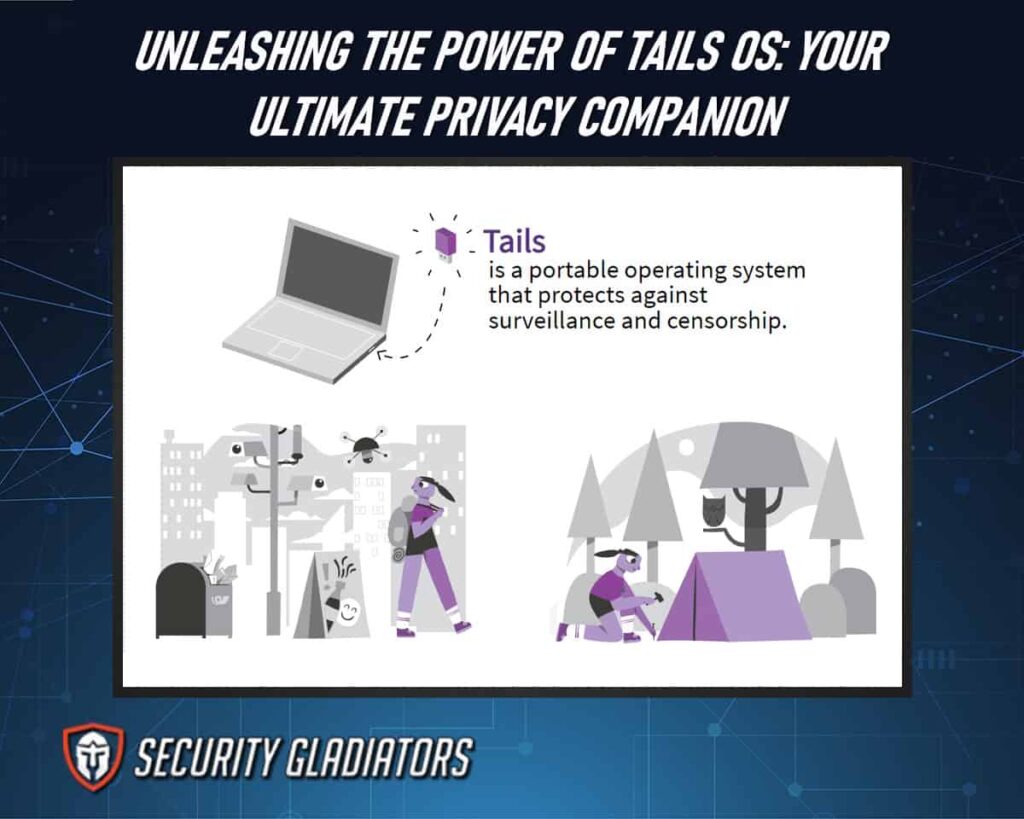
Table of Contents
What Is Tails OS?
Tails OS is a powerful and robust operating system designed for privacy-conscious users. It provides an amnesic incognito live system that allows users to run from a Tails USB stick, DVD, or SD card without installing the software on their computer.
The Tor network is pre-configured in Tails OS, so all traffic is routed through this anonymous network while browsing the internet. Tails OS also has persistent storage capabilities, allowing users to save sessions between sessions. This means any changes made while using Tails are saved and can be accessed again when it’s restarted. On the welcome screen at startup, various applications such as web browsers, chat programs and email clients have been specifically configured with security settings already enabled.
Tails OS Features
- Built-in Tor functionality
- Pre-configured security and privacy settings
- Persistent encrypted storage
- Secure erasure of volatile memory (RAM)
- Automatic data encryption and decryption
- No trace of activity is left on the computer
- Compatible with Windows, macOS, and Linux systems
- Free and open-source software
- Portable and can be run from a USB drive
- Includes a range of pre-installed privacy and security tools.
How To Install Tails OS
Tails OS is a live operating system that runs on Linux. It can be installed and used on any computer, regardless of its operating system. Installing Tails OS requires the user to download an ISO file from the official website and either burn it onto a DVD or use other methods, such as USB sticks or external hard drives to boot it up. You can learn how to create a Bootable USB Drive to install or boot an OS without needing a DVD. The installation process involves setting up passwords for encryption, configuring network connections, selecting language preferences and keyboard layouts, and adjusting display parameters. The steps below can help you easily download and install Tails OS:
- Download the Tails OS image from the official Tails website.
- Verify the Tails OS image to ensure its authenticity and integrity.
- Create a Tails USB drive using the Tails Installer tool.
- Restart your computer and boot from the Tails USB drive.
- Follow the on-screen instructions to set up Tails OS on your computer.
Benefits of Using Tails OS
There are several benefits associated with using Tails OS:
Security
Tails OS is built with security in mind. It comes with built-in encryption tools that can help protect your data from unauthorized access. It also uses the Tor network to anonymize your internet traffic and prevent tracking.
Privacy
Tails OS is designed to protect your privacy. It leaves no trace of your activity on the computer that you’re using, so you can browse the internet anonymously. It also comes with pre-installed privacy-enhancing tools, such as the Tor Browser and the HTTPS Everywhere browser extension.
Portable
Tails OS is a portable operating system that can run from a USB drive, so you can take it anywhere. This makes it ideal for people who want to use a secure operating system on public computers or in Internet cafes.
Free and Open-Source
Tails OS is free and open-source software, meaning anyone can use, modify, and distribute it. This makes it a great choice for people who want to take control of their digital lives and protect their privacy.

Easy To Use
Tails OS is designed to be easy to use, even for people without experience with Linux or command-line interfaces. It has a user-friendly interface and pre-installed applications make it easy to start.
Upgrading Tails OS
Tails OS follows a well-defined schedule that is published on its website. Typically, updates are released every six weeks, although emergency releases may be made available sooner for critical fixes. The Tails Upgrader provides both automatic and manual upgrades for users. When an update is available, the user will be prompted to download and install it. Multiple updates are applied in the release order, ensuring the system is fully current.
Note:
However, if the user is running an older version of Tails OS, the automatic upgrade process may not work. In this case, the user can manually upgrade their system using the detailed instructions provided on the Tails website. Upgrading manually may take a little longer than the automatic process, but it is still a relatively straightforward process that can be completed in less than 15 minutes.Configuring Tails OS
To configure Tails OS, there are a few steps you need to follow:
- First, you need to download the Tails OS image from the official website and verify the downloaded file integrity using the provided signature. Then, you can create a bootable USB stick using a tool like Rufus or Etcher. Select the correct USB stick and format it before flashing the image.
- Next, you can configure some of the basic settings in Tails OS. For example, you can set up a persistent volume to store your files and settings across sessions. You can also configure the network settings, such as connecting to Wi-Fi or using Tor. It is also recommended to configure the security settings in Tails OS. You can enable the MAC address spoofing to hide your network activity, and you can also enable automatic upgrades to stay up-to-date with the latest security patches.
- Finally, you can customize the appearance and behavior of Tails OS to your liking. You can change the desktop background, install additional software packages, and configure the keyboard layout.
Tails OS Desktop Overview
The desktop environment for Tails OS is based on the GNOME Desktop, which is built upon components from the Linux kernel as well as features like virtual machines that can be used to download, install and configure Tails OS onto any boot device. Furthermore, users will find it much easier to access their files while using the operating system due to its intuitive user interface and easy-to-use tools. In addition to this, there are many customization options available with Tails OS, such as themes, color schemes and more, allowing users to customize their experience according to their needs. All these features make Tails OS one of the most popular operating systems among privacy-conscious users who want maximum security when working online.
Changes to the PC or Mac Needed To Run Tails on USB
To run TAILS on a USB drive, you need to make some changes to your PC or Mac’s settings. Here are the two primary changes you need to make:
Change the Boot Device Priority in the BIOS
The BIOS (Basic Input/Output System) is the firmware that runs before your operating system starts. You need to access your computer’s BIOS and change the boot device priority so that the computer boots from the USB drive first. This is because TAILS is designed to run from a USB drive and not from the computer’s hard drive. The process of accessing the BIOS and changing the boot device priority can vary depending on the computer’s manufacturer, but it usually involves pressing a specific key during startup, such as F2 or Delete. Once you are in the BIOS, look for the Boot menu or tab and set the USB drive as the first boot device.
Disable Secure Boot
Some newer computers come with a security feature called Secure Boot, which is designed to prevent unauthorized software from running during the boot process. However, TAILS is not signed by Microsoft, so it will not run if Secure Boot is enabled. To disable Secure Boot, you need to access the BIOS and look for the Security menu or tab. Find the Secure Boot option and disable it. Again, the process of accessing the BIOS and disabling Secure Boot can vary depending on the computer’s manufacturer.
This is important:
It’s important to note that these changes can vary depending on the computer’s manufacturer and BIOS version. If you are not familiar with making changes to the BIOS, it’s recommended to consult the computer’s manual or contact the manufacturer’s support team for assistance.Essential Tails OS Tools
Tails OS (The Amnesic Incognito Live System) is a privacy-focused operating system that includes several essential tools to help users protect their online privacy and security. Here are some of the essential Tails OS tools:
Tor Browser
The Tor browser is a pre-installed web browser that allows users to browse the internet anonymously by routing their traffic through the Tor network. This makes it difficult for websites and online services to track users’ online activity.
Pidgin
Pidgin is a pre-installed instant messaging client that supports encrypted chat protocols like OTR (Off-the-Record Messaging) and OMEMO. This makes it possible for users to communicate securely and privately with others.
VeraCrypt
VeraCrypt is a pre-installed encryption tool allowing users to encrypt files and folders and create encrypted volumes. This helps protect users’ data from unauthorized access and theft.
KeePassXC
KeePassXC is a pre-installed password manager that allows users to store their passwords and login information securely. This helps users avoid using weak or easily guessable passwords, which can be a significant security risk.
Electrum
Electrum is a pre-installed Bitcoin wallet that allows users to send and receive Bitcoins securely and privately. This allows users to transact with Bitcoin while maintaining their privacy and anonymity.
MAC Address Spoofing
Tails OS includes a built-in MAC address spoofing feature that allows users to hide their network activity using a different MAC address than their hardware MAC address.
Firewall
Tails OS includes a built-in firewall that blocks incoming connections to protect users’ privacy and security.
Tips and Tricks for Optimizing Tails OS
One way to maximize Tails OS’s potential is by ensuring all security patches are up-to-date. Keeping the software current ensures any known vulnerabilities have been addressed with fixes provided by the developers. Here are some additional tips for optimizing Tails OS:
Enable MAC Address Spoofing
By default, Tails OS will randomize your MAC address each time you boot up. This can help prevent tracking and improve your privacy. However, you can also enable MAC address spoofing to further disguise your identity.
Use Bridges To Bypass Censorship
If you are in a region with heavy internet censorship, you may need to use bridges to access the Tor network. Bridges are private relays that are not listed in the public Tor directory and can help bypass censorship.
Create a Strong Password
Users should create a strong password in Tails is important because it helps to protect your sensitive data and prevents unauthorized access to your Tails system and any data you have stored on it.
Use the Unsafe Browser Sparingly
The Unsafe Browser is a separate web browser included in Tails OS designed for accessing sites that may be blocked by Tor or require additional plugins. However, because the Unsafe Browser runs outside the Tails OS sandbox, it can pose a security risk. Use it sparingly and only when necessary.
Use a VPN for Additional Security
While the Tor network is highly secure, using a VPN with Tails OS can provide additional security. Choose a reputable VPN provider that does not keep logs of your activity.
Disable JavaScript
Disabling JavaScript can improve your privacy and security by preventing certain attacks, such as cross-site scripting (XSS) and clickjacking. However, this may also break some websites, so use caution.
Maintaining Privacy and Anonymity With Tails OS
When using Tails OS is one of the most secure operating systems, it is important to understand how to maintain privacy and anonymity while browsing online. One way of doing this is by ensuring your computer’s MAC address isn’t visible on the network – which can be done through various settings changes within Tails OS. Additionally, traffic analysis techniques should be avoided as they can reveal who you are accessing websites from, even if you connect via an anonymous network like Tor or I2P. Finally, SSH keys can also help protect user identities when sending data over an unsecured connection like FTP or Telnet.
Securely Browsing the Web With Tails OS
Tails OS is designed to run from a USB drive, which can be booted on any computer without leaving any trace of your activities on the host system. One of the key features of Tails OS is its use of the Tor network, which encrypts all internet traffic and routes it through a series of servers to hide the user’s IP address and location. This gives users a high level of anonymity while using an internet connection, making it difficult for websites to track user activity and collect personal information.
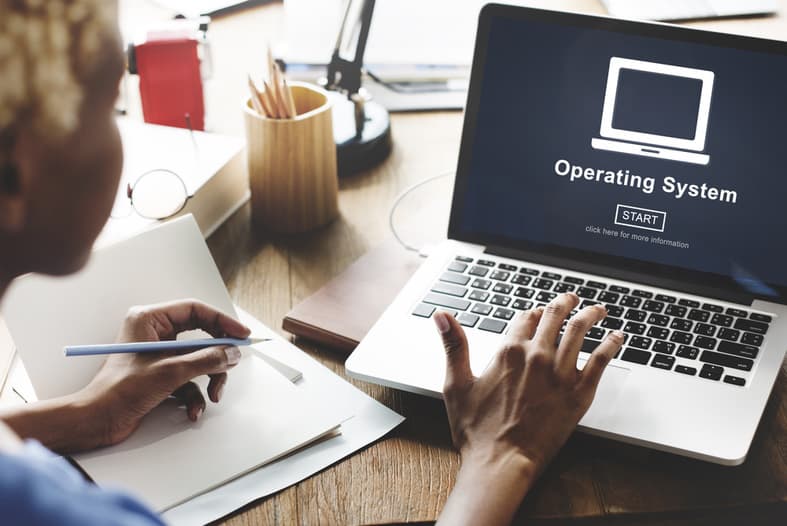
Tails OS also includes a number of security and privacy-focused tools, including the Tor Browser, which is configured to maximize privacy and security, and the Pidgin messaging client, which supports encrypted messaging protocols such as OTR (Off-the-Record Messaging) to protect user communications.
Additionally, Tails OS includes tools for securely storing and encrypting files and data, including the VeraCrypt encryption software, which allows users to create encrypted volumes that can only be accessed with a password or keyfile to ensure you have the most secure laptop. Tails OS also includes the KeePassXC password manager, which securely stores login credentials and other sensitive information.
Potential Problems With Tails OS
One potential issue with Tails OS is its reliance on the Tor network. While the Tor network provides a high degree of anonymity and privacy, it can also be slow and unreliable. This can result in slow browsing speeds and difficulty accessing certain websites. Additionally, some websites may block access from Tor exit nodes, making accessing certain content while using Tails OS difficult or impossible.
Another potential problem with Tails OS is that it may not be suitable for all users. Tails OS is designed for advanced users who have a basic understanding of computer security and privacy. Users unfamiliar with computer security and privacy may have difficulty using Tails OS effectively and may be more vulnerable to cyber threats. Also, there might be persistent storage fails due to file system errors, encryption issues, hardware failure and user error. Finally, Tails OS is not completely foolproof and may still be vulnerable to cyber threats like hacking, phishing, and identity theft. Users should still exercise caution when browsing the web and interacting with unknown or untrusted websites.
Frequently Asked Questions
Can Tails OS Be Used on Mac or Linux Operating Systems?
Yes, Tails OS can be used on Mac or Linux operating systems. Tails OS is designed to be compatible with a wide range of hardware and can be run from a USB drive on most computers. To use Tails OS on a Mac or Linux operating system, users can download the Tails OS ISO image file from the Tails website and then create a bootable USB drive using a tool such as Rufus or Etcher. Once the USB drive has been created, users can insert it into their Mac or Linux computer and boot from the USB drive to access Tails OS.
Is Tails OS Free To Use?
Yes, Tails OS is free to use. It is an open-source operating system that was designed with privacy and security in mind.
What Is the Minimum Ram Requirement for Tails OS?
The minimum RAM requirement for Tails OS is 2 GB. However, the Tails website recommends at least 4 GB of RAM to ensure optimal performance and to run multiple applications simultaneously.
Is Tails OS Compatible With Certain Applications?
Tails system is compatible with certain applications, particularly those that are optimized for privacy and security. Still, it may not be compatible with all applications due to its live mode and specific system requirements.
Is Tails OS Compatible With Certain Hardware?
Tails OS is designed to be compatible with a wide range of hardware, but there may be some limitations based on the specific hardware configuration.
Conclusion
In summary, TAILS OS is an operating system designed to provide maximum privacy and security for users. It can be used on both Mac and Linux systems, though certain hardware requirements must be met for it to run properly. The RAM requirement is minimal, making it a viable choice even with older computers. While the basic version of TAILS OS is free, several applications may not be compatible. Overall, TAILS OS offers many advantages over other operating systems regarding privacy and security concerns. With its easy installation process and minimal hardware requirements, anyone looking for a secure way to surf the web or keep data private should try TAILS OS.

