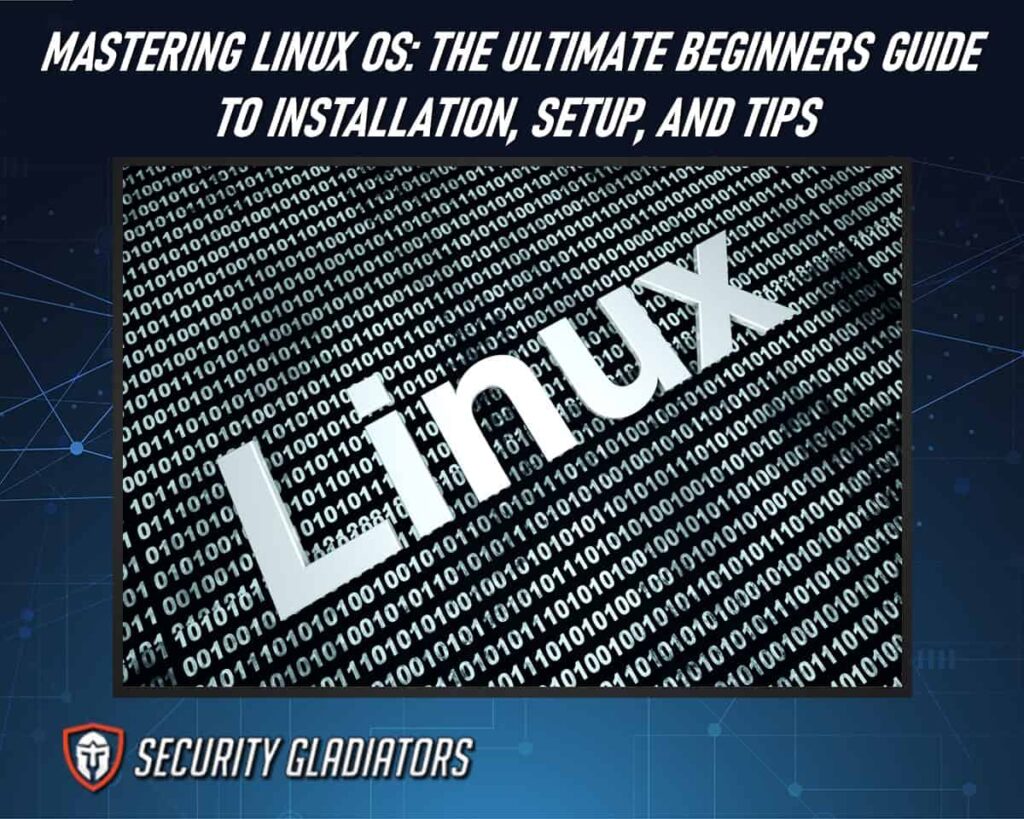
Table of Contents
What Is Linux OS?
Linux is a free and open-source operating system that provides users access to various powerful tools. It is based on the Linux kernel, first released in 1991 by Finnish software engineer Linus Torvalds. Linux distributions are collections of software packages, including the Linux Kernel and various additional programs such as libraries, user interfaces, desktop environments, text editors, and other system utilities.
To install a Linux operating system, obtain the distribution of your choice, such as Ubuntu, Fedora, or Debian. Next, create a bootable USB or DVD using the downloaded ISO file. Learn how to create a bootable USB drive from security gladiators. Finally, boot your computer from the USB or DVD, follow the on-screen instructions to initiate the installation, and configure the necessary settings to complete the Linux installation.
Open Source Benefits of Linux
Open-source software provides numerous advantages, including cost savings and improved security. One of the most prominent benefits of open source is that it is free. Linux distributions like Ubuntu or Fedora can be freely downloaded from their respective websites. At the same time, many other applications can be found online in packages that are ready to install.
Another advantage of open-source software is its enhanced security compared to closed-source alternatives. As the code is freely available for anyone to review and modify, it can be updated quickly when vulnerabilities or bugs are discovered. Additionally, since no one company controls the development process, there’s less risk of malicious actors attempting to insert malicious code into the project –– something which has happened with proprietary products in the past. Creating a strong password for your OS can help improve the security of the software.
Using open-source software like Linux instead of proprietary solutions such as Windows or macOS, users support a community and ecosystem dedicated to providing an operating system that meets everyone’s needs without compromising user privacy or freedom. The ability to customize nearly every aspect of your system makes it possible for users who want more control over their digital experience than what’s offered by traditional vendors –– making Linux an attractive choice for many people worldwide.
Selecting a Distribution
Choosing the right Linux distribution (version) is essential in getting the most out of open-source software. Many Linux distributions offer various levels of customization, from a basic command line interface to a complete desktop environment with built-in applications. The choice of the operating system depends on factors such as user experience and level of expertise. Beginners should look for distributions with graphical tools and resources to simplify installation and configuration processes, while experts may prefer more complex options that allow greater control over hardware configurations. Here is a list of some popular Linux distributions:
- Ubuntu
- Fedora
- Debian
- CentOS
- Arch Linux
- openSUSE
- Linux Mint
- Kali Linux
- Manjaro
- Elementary OS
Each has its own advantages and disadvantages; for example, some provide greater stability by using long-term support versions or are optimized for performance purposes. Furthermore, each distribution offers different software packages that might be suitable depending on the user’s needs; these include web browsers, office suites, and media players. It is important to consider features and user-friendliness when selecting a Linux OS, including aspects such as ease of use and access to documentation or community support forums.
System Requirements
When selecting a Linux operating system, it is important to consider the necessary system requirements for optimal performance. Depending on the type of Linux distribution, the hardware requirements may differ. Most Linux distributions such as Red Hat Enterprise Linux and Ubuntu require at least an Intel/AMD processor with 1GHz or faster clock speed, 1GB RAM or higher, and 10GB free hard disk space.

A computer running a supported Linux system should have certain utilities installed to maximize its functionality. The most important system utilities are drivers for keyboards, mice, displays, and other input/output devices, network drivers for Ethernet cards, and sound card drivers. Additionally, some packages, such as compilers or interpreters for programming languages, will need to be installed to write programs in that language.
The kernel mode of a computer running any version of Linux should also be considered when setting up a system: 32-bit kernels can address lower amounts of RAM than 64-bit ones. At the same time, 64-bit kernels can handle more complex tasks like CPU virtualization and symmetric multiprocessing (SMP). It is also recommended to use the latest available stable version of the kernel whenever possible due to security reasons.
Downloading and Installing Linux OS
To download and install a Linux distribution, follow these general steps:
- Select the distribution that best suits your needs from the wide range of options available. Consider factors like ease of use, community support, software availability, and hardware compatibility.
- Visit the official website of your chosen Linux distribution and navigate to the download section. Look for the appropriate ISO file for your system architecture (32-bit or 64-bit).
- Burn the downloaded ISO file to a DVD or create a bootable USB drive using software like Rufus, Etcher, or Unetbootin. This will allow you to boot and install Linux from the media you created.
- Insert the DVD or connect the USB drive to your computer and restart it. Access the BIOS or UEFI settings and configure the boot order to prioritize the installation media. Save the changes and restart the computer.
- Once the computer boots from the installation media, you’ll be presented with the Linux distribution’s installation process. Follow the on-screen instructions, which typically include selecting the language, keyboard layout, partitioning the disk, and creating a user account. You may also have the option to dual-boot with an existing operating system or erase the entire disk to perform a clean installation.
- After having Linux installed, you’ll be prompted to configure additional settings such as time zone, network connection, and software packages. Follow the prompts to set up your Linux system according to your preferences.
- After the initial setup, updating your system to ensure you have the latest security patches and software updates is recommended. You can customize your Linux distribution by installing additional software, configuring desktop environments, and personalizing settings.
This is important:
It’s important to note that these steps provide a general overview of the installation process, and the specific steps and options may vary depending on the Linux distribution you choose. Always refer to the official documentation and installation guides provided by the distribution for detailed instructions specific to that distribution.Linux OS Basics
Understanding the basics of software management and usage is essential for any user of a Linux operating system. Essential components include:
- Command line – The command line provides users access to various functions, such as creating files, editing text, executing programs, etc.
- Source Code – Source code is the programming language used to create applications and software that run on Linux systems.
- Programming Languages – Programming languages like C++, Java, and Python are used to develop software for Linux operating systems.
- Open Source Software – Open source software is freely available and can be modified by anyone with the right knowledge. Examples include Firefox, LibreOffice, Apache web server, etc.
- Kernel – The kernel is the core component of any Linux system which manages memory and hardware resources like hard disks or network connections. It also serves as an interface between user space applications and hardware devices.
To properly manage all these components, it’s important to understand how they interact to ensure optimal performance while using a Linux OS. This requires analyzing each component individually and then looking at how they fit together to understand the overall system architecture better. Additionally, knowing different programming languages can help users customize their experience or troubleshoot any issues that may arise from time to time when dealing with a Linux OS environment.
Linux OS Terminal Commands
The terminal commands available to Linux users offer a powerful suite of tools for controlling the operating system, allowing users to manipulate and customize their system environment precisely. Users can use the command line to manage files on their hard drive, configure servers, interact with networks and distributions, and enhance security features.
As many tasks in Linux require knowledge of command line operations, it is important that users become familiar with which commands are available and how they can be used. One key benefit of using terminal commands is that scripting can automate useful functions. This makes it possible for complex operations to be performed quickly and easily without manually entering each command. Additionally, terminal commands allow for more interaction between different parts of the OS than what could be achieved through graphical user interfaces (GUIs). This enables administrators to make changes more efficiently while ensuring greater control over their system’s configuration.
Moreover, many popular distributions provide access to repositories containing additional packages that extend the functionality of their OS beyond what is provided by default. With these resources at hand, users have access to a wide array of options that allow them to tailor their system environment according to their needs without manually compiling code from source files or other external sources.
Customizing the Desktop
Customizing the desktop offers users a unique opportunity to create an environment tailored to their needs and preferences. This includes changing the background, fonts, colors, and hardware layout. It also involves installing programs providing additional features or free-up system resources. Here are some key points for customizing the desktop:
- Choose a theme that is visually appealing and suits your tastes
- Install programs that will add functionality to your desktop
- Use widgets to customize your environment with useful information such as time, weather forecasts, etc.
- Organize files into folders on the hard drive for easy access
Customizing the desktop requires careful planning to maximize efficiency and performance. Many popular programs have options for customization, so it’s important to read through all documentation before making any changes. Additionally, many websites are offering free themes and other software downloads which could be used in conjunction with existing settings.
Securing Your Linux System
Ensuring the security of one’s system is a crucial step in having the most secure operating systems. Installing appropriate security measures can help protect data, servers, and user accounts from malicious intrusions. Security tools are available to protect against malware, viruses, unauthorized access, and other threats that can compromise system integrity. Secure installations should be used when setting up a Linux operating system and applying regular updates to ensure the latest security patches have been applied.
When configuring additional services or applications on the machine, it is important to review their default settings for any potential security issues arising from their use. Access controls should also be established to ensure users are only granted permission levels necessary to perform their assigned tasks. Additionally, logging systems should be enabled so that any suspicious activity or attempted breaches can be detected quickly and addressed appropriately.
Regularly auditing log files is essential in identifying any potential security issues. Regularly reviewing current permissions and settings is also advisable to ensure they remain within acceptable limits according to organizational policies or industry standards such as PCI-DSS or HIPAA compliance requirements. By taking proactive steps towards ensuring system security, businesses can reduce the risk of data loss due to malicious activities while providing users with protection for sensitive data stored on their machines.
Linux System Maintenance
Having successfully secured the Linux system, it is important to perform regular maintenance to keep the system running smoothly. Maintenance should be done on a regular basis, but when it comes to Linux, some additional tasks need to be performed periodically. System services, hardware resources, peripheral devices, and additional software all require attention from time to time. System services refer to the various processes that run in the background and provide essential functionality for applications within the operating system. It is important to ensure that these services are up-to-date and running efficiently so as not to cause any performance issues or security risks by using outdated software versions. Additionally, any unnecessary services should be disabled or removed from the system altogether.
Hardware resources must also be maintained regularly to ensure the proper operation of peripherals such as printers, scanners, and other devices connected via USB or Wi-Fi networks. Regular updates on firmware may also need to be installed for certain hardware pieces while ensuring drivers are compatible with open-source Linux distributions can help you have the most secure laptop by reducing potential compatibility problems between different components of a laptop setup. Additional software may need periodic updates or uninstalling if no longer required or needed, depending on user preferences and needs for specific functions within their environment.
Maintenance must be done regularly to prevent any issues related to incorrect configurations or incompatibilities, which could lead to serious performance degradation or even security risks for users who rely heavily on their Linux systems for everyday tasks. Keeping an eye out for new developments in terms of hardware and software can help maintain a healthy efficiency level when using open-source Linux distributions over extended periods.
Updating Linux OS Packages
Regularly updating packages on a Linux system is essential for ensuring optimal performance and security. While users can manually update their operating system, many distributions offer desktop apps that simplify downloading and installing updates. These apps are typically available as part of the OS or through a provider’s software repository. Depending on the distribution, these apps may even be configured to download and install updates when available automatically. This eliminates any manual intervention from the user, allowing them to ensure that their OS is always up-to-date without any effort.
Updating packages ensures that users can access current versions with bug fixes and other improvements and minimizes potential security issues caused by outdated applications and libraries being used by desktops and apps. By regularly keeping their systems updated, users can ensure that their Linux OS remains secure and functions optimally on servers and desktops.
Using Package Managers
Package managers are an important tool for managing packages and ensuring their efficient installation, update, and removal on a Linux system. Package managers provide the user with a centralized source of software from which they can make selections to install, update, or remove packages.
These package managers include:
- Debian’s Advanced Packaging Tool (APT)
- Fedora’s Yellowdog Updater Modified (YUM)
- KDE Software Compilation (KDE SC).
Each package manager includes its own set of features and functions that make it suitable for certain tasks. For example, APT is used mainly for administrating Debian-based distributions, while YUM is used mainly in Fedora-based systems. Similarly, KDE SC enables users to easily manage and install open-source applications licensed under GPLv2 or later GNU General Public License (GPL) versions. Package managers allow users to keep track of installed packages and those available in regularly updated repositories so that users can access the latest version releases without any hassle.
Networking and VPNs
Networking and virtual private networks (VPNs) offer users efficient ways to securely connect and access resources over a public or private network. The Linux operating system is fundamentally designed for networking, providing a comprehensive set of tools to configure, manage, and monitor the hardware components associated with a computer network. This includes wired and wireless routers, switches, laptops, tablets, and other devices connected to the Internet.
In addition to these hardware components, software protocols such as TCP/IP and various VPN technologies also play an important role in networking on Unix systems. The primary benefit of setting up a VPN on a laptop or desktop running the Unix operating system is enhanced security when accessing remote resources over the Internet. A VPN connection provides an encrypted data tunnel between two endpoints so that all communications between them remain confidential and secure from unauthorized access. This prevents attackers from monitoring data transmissions sent across the public network while protecting sensitive information stored on local machines from being accessed by malicious actors or software vulnerabilities.
For organizations that need to control user access to their internal network infrastructure or protect clients’ communication with web servers hosted on their premises, deploying a VPN solution is essential for ensuring an optimal level of security without compromising performance or reliability. Additionally, deploying secure connections using standard protocols such as IPSec ensures compatibility with most existing server hardware configurations currently available in the market today.
Multimedia Support
As one of the oldest and most popular operating systems in use today, Linux offers users a wide variety of options when it comes to manipulating audio and video files:
Audio
- Embedding audio into applications
- Recording sound with command-line utilities
- Editing music with GUI editors such as Audacity
Video
- Capturing and encoding video from cameras or TV cards
- Creating animations with graphical animation software
- Streaming video over the Internet using various protocols
What Is the Best Security Practice for Linux Systems?
Security is an important consideration for Linux systems, and the best security practice involves following a set of basic precautions. These include:
- Using strong passwords that are difficult to guess
- Enabling two-factor authentication when available
- Regularly updating the system and installed applications
- Employing a firewall to restrict network access
- Disabling unneeded services and accounts
- Monitoring logs for suspicious activity
- Making regular backups
Additionally, avoiding unknown software sources and downloading programs only from trusted developers can help reduce the risk of malicious code entering the system.
Troubleshooting Linux OS
While the open-source model provides more robust support for enterprise-level computer systems than other operating systems, Linux distributions come in various forms that often require different approaches to troubleshooting. In addition, the wide variety of applications available on Linux requires users to be able to identify and diagnose problems with their system’s hardware or software components. For novice users, troubleshooting a Linux system can seem daunting due to the lack of information available compared to other operating systems. Here’s a list of troubleshooting steps for Linux OS:
- Check hardware connections.
- Restart the system.
- Check system logs for error messages.
- Verify network connectivity.
- Check disk space.
- Update the system and software packages.
- Reinstall or update problematic drivers.
- Run system diagnostics tools.
- Disable unnecessary services or applications.
Frequently Asked Questions
How Do You Access the Linux Command Line?
To access the Linux command line, open a terminal emulator, which provides a text-based interface to interact with the operating system. The terminal emulator can be found in the applications menu or launched using a keyboard shortcut, depending on your Linux distribution. Once the terminal emulator is open, you will see a command prompt where you can type commands. The command prompt typically displays information such as the current directory and the username. You can start executing commands by typing them directly at the prompt and pressing Enter.
How Can You Customize the Look and Feel of Your Linux Desktop?
Customizing the look and feel of a Linux desktop can be achieved through graphical user interfaces (GUIs) and other window managers. Desktop environments like KDE Plasma, GNOME, Xfce, and LXDE are available. These GUIs allow for users to alter their background image, color schemes, themes, widgets, icons, fonts and other visual elements. Additionally, users can personalize their workspace by configuring features like window placement and taskbar position. A user can create an aesthetically pleasing desktop with all desired features enabled with proper configuration settings within the GUI environment or via a command-line interface (CLI).
How Do You Install Additional Software Packages on Your Linux System?
To install additional software packages on a Linux system, you can use the package manager specific to your distribution, such as APT, DNF, or Pacman. Use the package manager’s command-line interface to search for the desired software package and install it with a single command. Alternatively, you can install software from the source code by downloading the source, configuring the installation options, compiling, and then installing it manually. Some Linux distributions also support third-party package managers like Snap, Flatpak, or AppImage, which offer alternative ways to install software packages not available in official repositories.

Conclusion
Linux is a free operating system with various distributions, each with strengths and weaknesses. Its feature-rich nature makes it suitable for both novice and advanced users. It can be installed on any machine meeting the required specifications. Package managers make the installation and updating of applications quick and easy. Networking features such as VPNs enable users to connect securely over the internet. Multimedia support allows Linux users to access content from various sources without compatibility issues. Troubleshooting tools help resolve problems quickly to ensure optimum performance. Linux provides the ultimate user experience that can easily be customized to suit individual needs, making it one of the most powerful operating systems available today.

