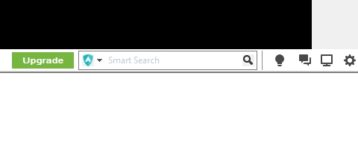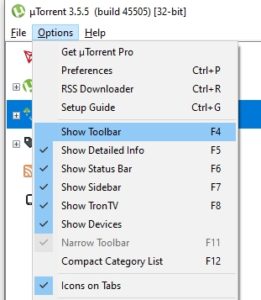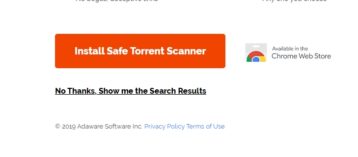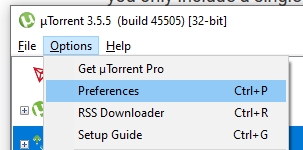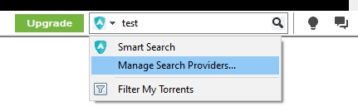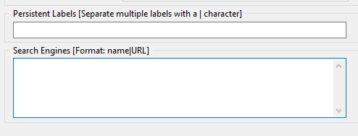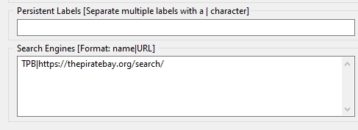In this guide, we’ll take a look at how uTorrent search works.
We have been using uTorrent and its various offshoots for long enough to know that uTorrent isn’t just great for downloading torrent files. It’s also useful for searching for torrents on the internet.
Having search functionality is something that sets torrent clients apart and further expands their usefulness beyond the minimum requirements of a torrent client.
Let’s take a look at how you can start using uTorrent search.
uTorrent and Its Search Engine
In some of the older versions of uTorrent, there was a search bar in the top right corner of the app’s main window just below the ad.
The search bar allowed you to search for individual torrent sites and their available files through your web browser.
The bar is still there but its functionality has changed a little bit.
As mentioned before, in order to use uTorrent’s search engine you should turn your attention to the top right corner of the app’s main window.
Assuming you’re using the free version and not the paid version, which doesn’t have any ads, you should see the search bar just below the ad at the top of the page.
There’s a chance you might not see anything there at all. In that case, we suspect you may have inadvertently disabled the toolbar.
While this is a possibility, there could be an unknown culprit as well.
Some users have reported not having a search bar despite the fact that they had never altered the settings.
No matter your situation, what you need to do is to click Options just below the title bar of the app in the top left corner.
From there, click on Toolbar if there’s no checkmark beside it.
While you’re at it, make sure that there’s a checkmark alongside other items on this list such as Show Sidebar and Show Status bar.
If you’re using an older version of uTorrent then you may have the Show Category List option available as well.
Put a checkmark next to this option if it’s available.
Note:
You can also use keyboard keys in order to enable and disable some of these options.For example, if you want to enable or disable the Show Sidebar option you can press F7. To enable or disable the Toolbar option you should press F4 on your keyboard.
This should bring up the search engine bar in the top right-hand side of the screen just below the ad.
In order to launch a search, all you need to do is to type your search terms in the search box and then press Enter or click the magnifying glass in front of the search box.
In some of the older versions of uTorrent, there was an arrow icon in front of the magnifying glass which could be pressed to change the site that was searched.
Once you press the Enter button or the magnifying glass, uTorrent will open your default web browser and show you the search results.
It may also show you a page that allows you to install a Chrome extension that can help you choose the best possible torrent results.
We recommend staying away from installing anything on your web browser that you don’t know much about. If you’re familiar with the extension, feel free to install it to take advantage of its features.
Once uTorrent opens your web browser, click the option that says No Thanks, Take Me To Search Results.
The default search engine that uTorrent uses is Google.
As you’ll be able to tell after doing your first search, this has a huge downside in that Google will usually show you many irrelevant search results despite being the world’s premier search engine. If you only include a single site to search in the configuration menu you will likely get too few results.
Therefore, the best option is to add in your own search engines.
How to Add a Torrent Search Engine in uTorrent
To add a search engine in uTorrent, you should first go to Options and then to Preferences.
From there click on Advanced and then click UI Extras. Another option is to go back to the main app window and click the button next to the torrent search box. Once you click it you should see an option called Manage Search Engines.
Click this option.
Once on the new page, you should see a text box with the heading Search Engines [Format: name|URL].
You are free to add or delete any search engine here.
Some experienced torrentors suggest deleting everything present in the box by default and then inputting your own search engines.
We don’t have an opinion on this, so we’ll leave it up to you to decide as the choice is dependent on your own preferences.
Now, let’s go through an example to help you add a search engine of your choice to uTorrent.
This is important:
Remember, you have to use the format name|URL.Assuming you want uTorrent to look for your search terms on The Pirate Bay, you will go to The Pirate Bay website and input a search term.
Let’s use the search term Linux ISO.
Type this search term in the search bar and then copy the entire URL from the URL bar.
From here remove the part that comes after “search/.” You should be left with https://thepiratebay.org/search.
You need to take that URL to the page we mentioned above where uTorrent allows you to add search engines.
First, you need to write down the name of the search engine. Since you want to add The Pirate Bay you should write “The Pirate Bay” or “TPB.”
Then type the symbol called pipe or “|” after the name of the search engine. If you’re using The Pirate Bay, it should now read “TPB|.”
Now you can add the URL you copied from your browser. This should give you the final string “TPB|https://thepiratebay.org/search.”
You should now be able to search only The Pirate Bay using the uTorrent app.
You can repeat this process for any torrent search engine you’d like to use. This method allows you to have complete control over which search engines are sifted through to reach the torrent you’re trying to find.
Keep in mind that torrenting is made exponentially safer by using a VPN.
Note:
We’ve compiled a list of the top 10 best VPNs that you can use to help you find one that’s right for you.