Want to know how to stop uTorrent from automatically opening on startup in Windows 10?
We’ve looked into this problem to find the best way to fix it.
Below we’ll outline a few methods you can use to easily and quickly block uTorrent from starting when you restart your Windows 10 computer.
Let’s get right into it:
Checking Your IP Address...
IP Address
Location
Browser
Screen Resolution
WARNING Torrent Users:
If you torrent files without using protection then you may end up in serious trouble. Your IP address is available to all that want to see it which (see tool above) discloses your location and then whoever is watching can see who you are and what you are downloading and uploading (including torrent files).If you protect yourself with a VPN, then your information will be encrypted, your identity hidden and your location spoofed to somewhere else.
Don’t let others (hackers, ISP, government) know what you are doing, protect your privacy with a VPN.
You can find the best VPN’s for torrenting here.
Method 1: Adjust Your Preferences
- Run uTorrent. (If you don’t know where it’s installed, click here.)
- Click on Options.
- Then click on Preferences (or press P and Ctrl).
- Once the Preferences window opens, go to General.
- Click on Start uTorrent When Windows Starts and make sure it is unchecked.
That should do the trick. With that said, we’re aware that some users have mentioned that this method doesn’t work for them. If you’re still having issues, try this alternative method for changing your Windows settings:
- Press R + Windows.
- From RUN, type msconfig.
- Then click Startup.
- Now go to Task Manager. Press Ctrl Shift Esc simultaneously.
- Head to start up.
- Disable uTorrent.
To get to the root of the issue, there are a few reasons why you might be having startup problems. It could happen due to a bad Windows update, or perhaps uTorrent is intentionally disabling you from turning it off once your computer starts up.
Method 2: Change Versions
If the first method above doesn’t work for you, try downgrading to uTorrent 3.5.5. You can do so by downloading this version of the app from sites like FileHippo and MajorGeeks.
Method 3: Change Your Windows Settings
- Click the small Windows logo in the bottom-left corner of your screen.
- Type Settings.
- Click Settings.
- Click Apps.
- Click Startup.
- Choose uTorrent from the shown list.
- Click off or on.
Method 4: Remove uTorrent From the Startup Directory
- Go to C.
- Enable Show Hidden Files.
- Click the folder ProgramData.
- Hit Microsoft.
- Click on Windows.
- Then click on Start Menu.
- Select Programs.
- Click Startup.
- Click on the uTorrent folder.
- Delete everything inside.
Method 5: Untick These Options
Try disabling these two options:
- Click Options.
- Click Preferences.
- Untick the Close to Tray option.
- Untick the Start Minimize option.
Method 6: Allow uTorrent to Shut Down Before Turning off Your Computer
You may be tempted to simply force your Windows 10 computer to shut down completely.
Our suggestion is to resist the urge to do that, as uTorrent can sometimes take a minute or two to shut down. And if it does not shut down properly, then there is a greater chance that it will boot up again with your computer assuming you’ve disabled uTorrent’s auto-start options.
So, the best thing to do is to allow the uTorrent app to completely shut down before turning off your computer.
Pro Tip:
Make your torrenting a breeze by using a SeedBox.Possible Solution 1
Sometimes you need to click the hidden icons symbol in the bottom-right corner of your screen and close all instances of uTorrent.
For reasons unknown to us, uTorrent will often initiate more than a single instance of itself.
Some users end up quitting the first instance, assuming that uTorrent would shut down automatically, just like any other application would do. But this doesn’t work since uTorrent can be running multiple instances on your system.
So click the icon and look for any extra instance. If you see one (or more), simply quit the instance(s).
Possible Solution 2
Some users have reported that simply quitting uTorrent by clicking on File and then Quit/Close solves all problems with uTorrent automatically starting up. You can try that if nothing else seems to work for you.
Whether or not any of the above-mentioned solutions work for you, it is clear that for the vast majority of Windows 10 users, the problem started to happen once they had applied the latest Windows 10 update.
The other thing we noticed in comments on forums and social media is that for a lot of users, uTorrent didn’t have any automatic startup problems before the Windows 10 update.
It only started to malfunction once they had updated to the latest version. That gives us some indication that the uTorrent team may not be entirely at fault here.
At the same time, many users are choosing to stop updating uTorrent whenever a new version is available. The developers behind the app operate on an advertisement-based business model.
Note:
If users are concerned about getting more ads in new updates, they will often stop updating the app all-together. This could be another underlying reason behind the startup issues.Conclusion
In summary, fixing this problem is a matter of following the right steps. Try the methods above and feel free to comment if you have any questions or feedback.
And if uTorrent isn’t your cup of tea, there are many other torrent clients you can use instead. And remember, always use a VPN to protect your privacy and security when downloading torrent files online.
DISCLAIMER:
Security Gladiators in no way encourages or condones any kind of copyright violation or circumvention of restrictions. That includes torrenting or downloading illegal content. Torrenting is a great way to access and share all kinds of content on the internet and there are plenty of opportunities there to engage in legal and safe online torrenting. You need to do your own research to see if these services and torrents are legal in your own country. We suggest to always use a VPN while torrenting.
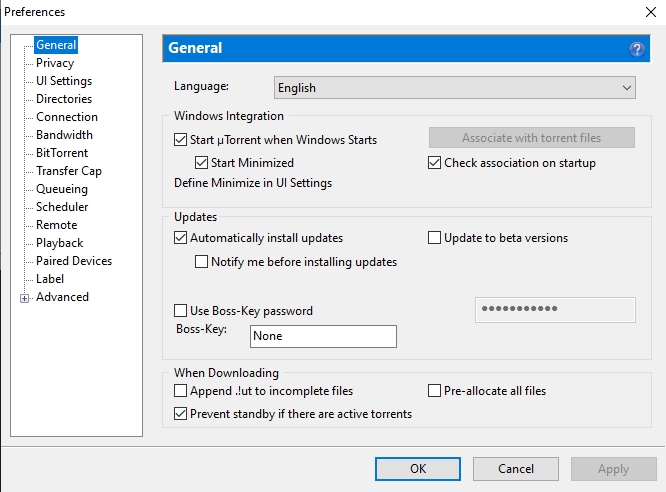
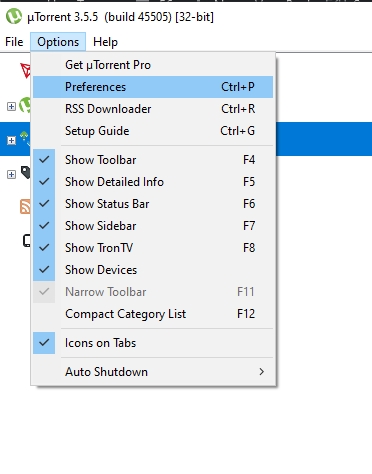
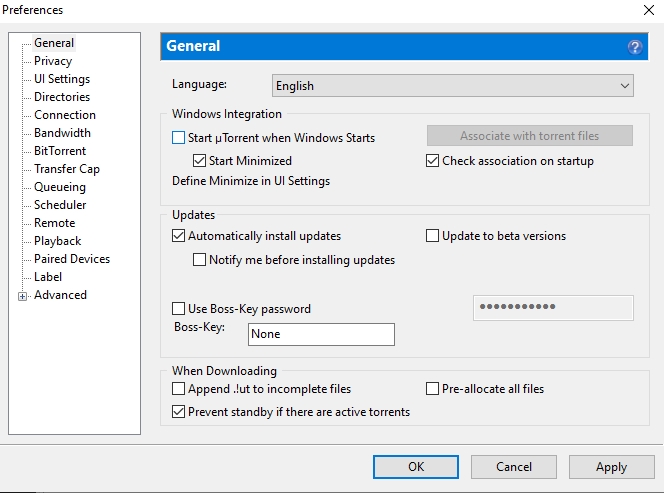
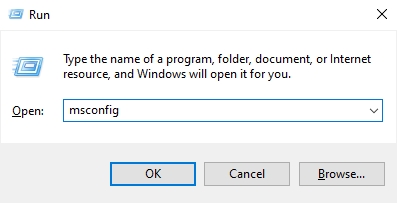
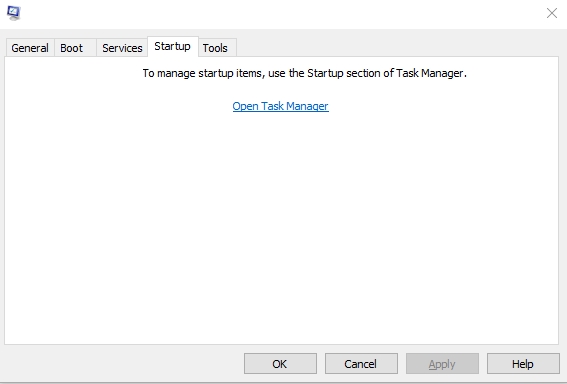
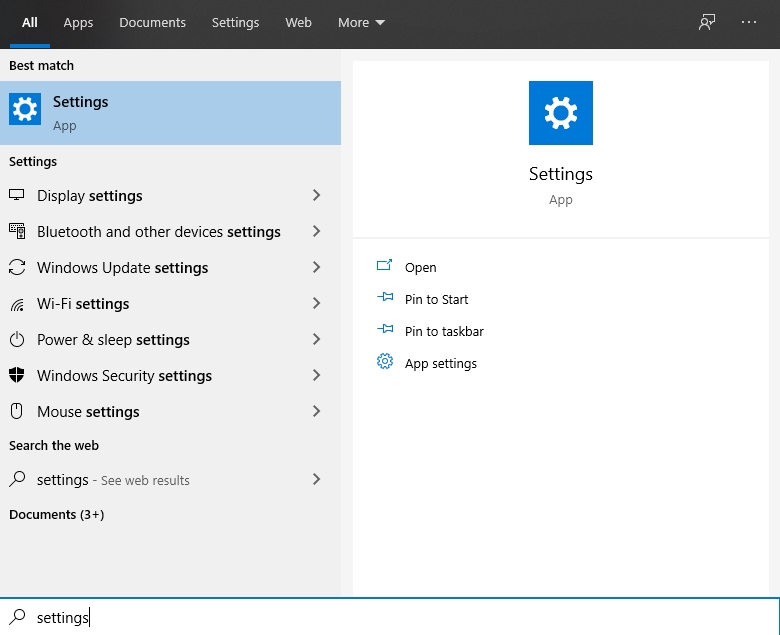
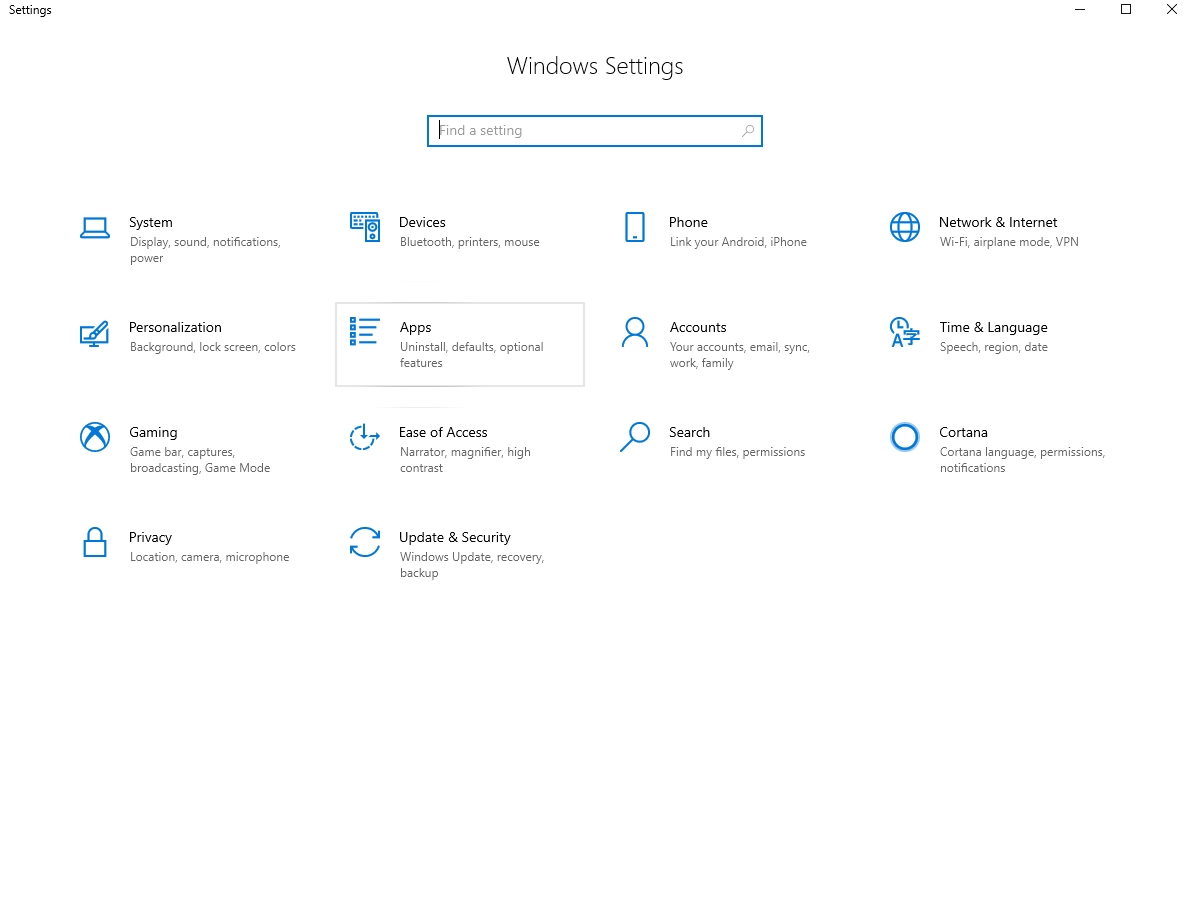
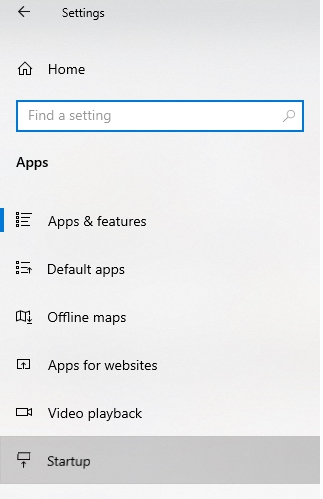

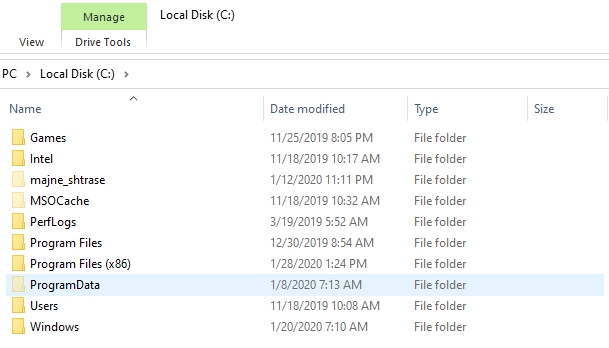






Same problem with BitTorrent [same company, produces uTorrent?]
“Possible Solution 2”, selecting File/Exit when closing, works.
If you close using X in top right corner, uTorrent remains in background processes [listed in Task Manager] & program launches after Windows Startup.
Method 5, unticking all options in UI/Tray settings seems to cure the problem if closing using X in top right corner