The Amazon FireStick is one of the most popular ultra-portable online streaming devices that can stream content from any streaming service. However, FireStick users who travel a lot or live in a country that falls under various geo-restriction programs lose out on a ton of content. To unlock blocked content, FireStick users regularly install VPN services.
In this guide, the best VPNs for FireStick will be discussed along with their related advantages and disadvantages. General steps on how to install a FireStick VPN and the limitations of these VPNs will also be mentioned. By the end, readers will know how to easily unblock sports content, video content, U.S. Netflix and other geo-restricted content.
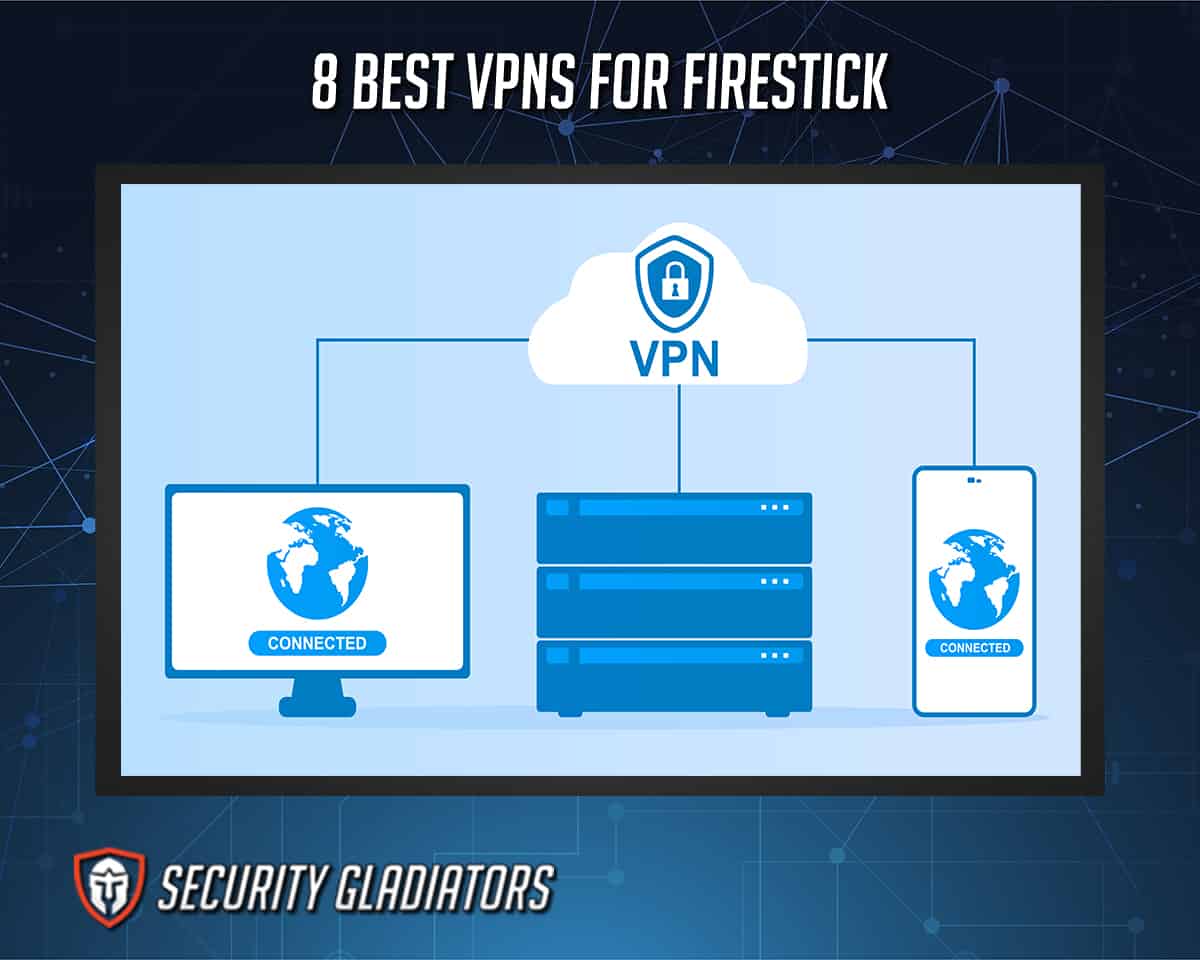
Table of Contents
1. ExpressVPN
ExpressVPN is the leading premium VPN service for unblocking content and changing location. The main advantages of ExpressVPN include fast VPN apps, responsive customer support, intuitive design and a wide and varied server network with lots of locations and servers. The main disadvantages of ExpressVPN are higher prices when compared to other elite VPNs in the industry, and lack of support for older OS versions, particularly on Android.
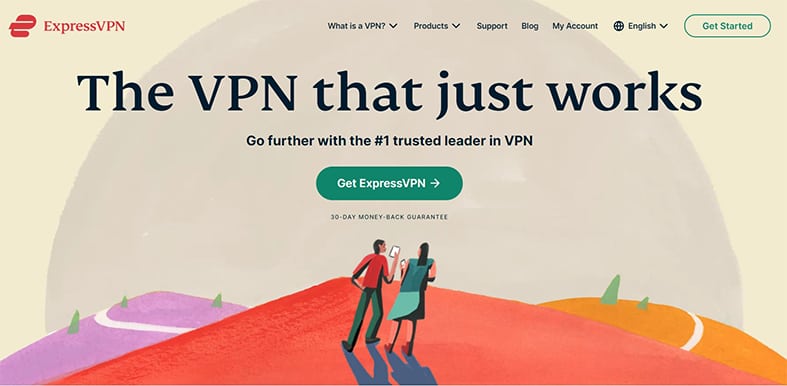
ExpressVPN costs $8.32 per month on the one-year package (users are charged $99.95 for one year), $9.99 per month on the six-month package (users have to pay $59.96 for six months) and $12.95 per month on the one-month package.
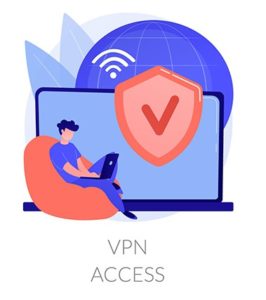
To use ExpressVPN on FireStick, either go to the Amazon App Store, search for ExpressVPN and install or sideload the app via the Downloader app. Once installed, simply launch the ExpressVPN app, input the login credentials, pick a server, hit Connect and start streaming on any streaming app installed on the FireStick.
ExpressVPN helps FireStick users access geo-restricted content like the shows and movies found on streaming apps like Netflix, Amazon Prime Video, IMDb TV, Tubi and Crackle. ExpressVPN also hides the user’s online activity and any streaming record so that ISPs, governments and apps cannot record the user’s habits and use that information to serve hyper-targeted ads.
There are very few risks in using a trusted VPN service like ExpressVPN but as is the case with any application on FireStick, ExpressVPN can malfunction and freeze the FireStick. Sometimes, ExpressVPN may slow down internet connection speeds which may lead to buffering.
2. CyberGhost
CyberGhost is an up-and-coming VPN service that offers security, privacy and access to blocked content for FireStick users. CyberGhost’s advantages include a huge server network spread all over the globe, special features to help with streaming on devices like FireStick and fast connection speeds. Some disadvantages associated with CyberGhost are the lack of the ability to unblock streaming sites like BBC iPlayer and an uncomfortable user interface.
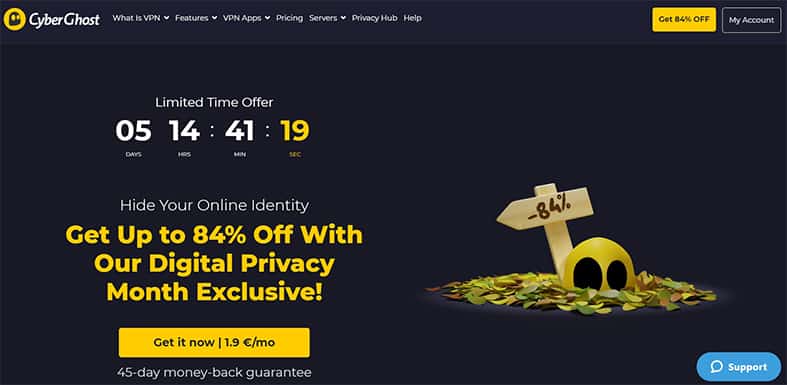
CyberGhost charges $2.25 per month with an additional two months free on its two-year package. The six-month plan costs $6.39 per month while the one-month package costs $12.99.

FireStick users can start using CyberGhost VPN by going to the Amazon App Store and searching for CyberGhost VPN. Users should then hit the Get button and launch the CyberGhost app once the download and installation process is finished. After that, the user should accept the Terms and Conditions and then provide the login credentials. The user should then input the PIN code provided on the screen into the input field provided via the shown URL. Once the VPN app opens, the user should select the preferred server and click the slider button present in the middle of the main screen.
CyberGhost helps FireStick users in a variety of different ways including unblocking content from various streaming sites such as Netflix, Amazon, Hulu, Disney+, Hotstar and YouTube. As is the case with other elite VPN providers, CyberGhost encrypts the user’s internet traffic and keeps it safe from prying eyes. The dedicated FireStick app means FireStick users do not have to go through a lengthy process of getting a third-party VPN app or installing the official app via the sideload method.
A risk that is always present, not just with CyberGhost VPN but also with other VPNs, is a loss of credentials which would mean the user not being able to protect their FireStick information or unblock geo-restricted content. FireStick apps can freeze FireStick devices if not properly taken care of and CyberGhost VPN may sometimes underperform either due to network conditions or internal problems.
3. NordVPN
NordVPN is a top-of-the-line VPN service provider that has maintained its status as an industry leader when it comes to providing security and privacy features to users who are extra conscious about their online data. The primary advantages of using NordVPN include economical packages, a big server network, fast VPN connections, tons of extra security tools, live chat always available, a dedicated FireStick app and a Smart DNS facility. NordVPN’s disadvantages include a lack of a free trial and a lack of router solutions. The interface for the apps may not suit everyone and can present a slightly unpolished experience on mobile devices including FireStick. The NordVPN website is terribly slow to navigate and some of the help pages never respond.
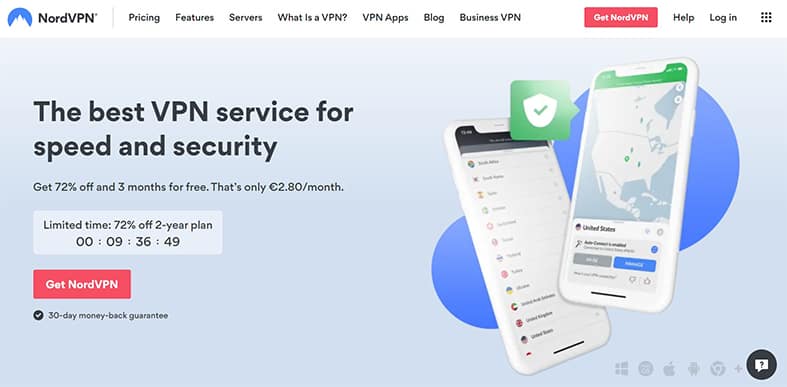
NordVPN offers unblocking and security services via three packages. The two-year package costs $3.67 per month (customers have to pay the lump-sum amount upfront and then pay again after every two years). The one-year package costs $4.92 per month and the one-month package costs $11.95.

Using NordVPN on FireStick is as easy as going to the Amazon App Store and searching for the NordVPN app for FireStick. Once users find the app, hit the Get button, allow the FireStick to install the app and then a NordVPN app button should appear on the FireStick homepage. Users can access new apps from Settings and then Manage Installed Applications if the NordVPN app does not appear on the homepage. After launching the NordVPN app, users have to log in with the right login credentials which the company should have provided during the registration and purchase process. Sometimes, NordVPN asks the user to input a PIN code shown on the screen by going to the URL provided on the same screen. Once confirmed, the NordVPN app should have the Connect Now button on the homepage which the users should click if there is no preferred server location. Otherwise, the full list of available servers can be accessed by scrolling down the homepage of the VPN app.
NordVPN helps Firestick users protect their privacy while streaming content from various streaming apps. This VPN also helps to unlock different content libraries that streaming services offer to users of different regions. VPNs like NordVPN offer tools to access bonus content as well.
The risks involved with using NordVPN include a slower internet connection if there is lots of traffic on a given server, a malfunctioning FireStick app and the possibility of NordVPN leaking private user data.
4. Windscribe
Windscribe is a trustworthy and reliable VPN for FireStick to get privacy and access to tools for evading geo-restrictions. The main advantages of Windscribe include effective tools to unblock content even in countries such as China and Iran, streaming-specific servers, fast VPN connections and a dedicated FireStick app. Windscribe’s disadvantages include a lack of live chat support, a slightly limited FireStick app and the fact that not all servers work with services like U.S. Netflix on FireStick.
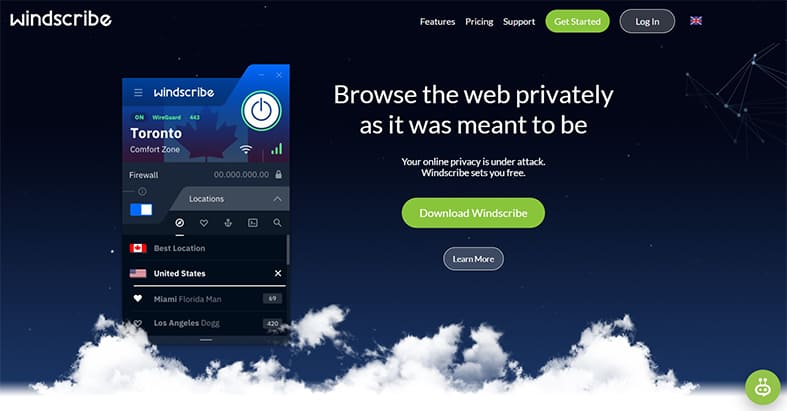
As for price, Windscribe charges $9.00 per month for the one-month package, $4.08 per month for the one-year package (users have to pay $49 at the end of every 12-month cycle) in addition to custom plans.

To use Windscribe, users need to go to the Amazon App Store, search for Windscribe and press the Get/Download button. Once the process is finished, launch the Windscribe app on FireStick, input the login credentials and then proceed to connect to a server by pressing the connect button.
Windscribe can help users protect their data on FireStick and their streaming habits. Just like any other elite VPN service, Windscribe can unblock major streaming services such as U.S. Netflix and IMDb TV. This VPN can also keep FireStick users safe from potential botnet attacks (similar to other VPN services that effectively protect user devices).
The risks include a short money-back guarantee and the tendency of some servers to not unblock streaming services like Netflix. The free edition does not have many servers which means users run the risk of having buffering issues while streaming HD content or visiting media-heavy websites on FireStick.
5. ProtonVPN
ProtonVPN is one of the few truly secure and trustworthy VPN services for not just FireStick but other platforms as well. The main advantages of using ProtonVPN include a reliable administrative team working behind the scenes, a free tier with no limitations, decent speeds on paid plans, a good logging policy and a nice interface. No VPN service is perfect and the downsides of using ProtonVPN include the lack of a dedicated FireStick app, the inability to block all Netflix editions, no support for torrenting on the free tier, slower performance on the free tier and few servers.
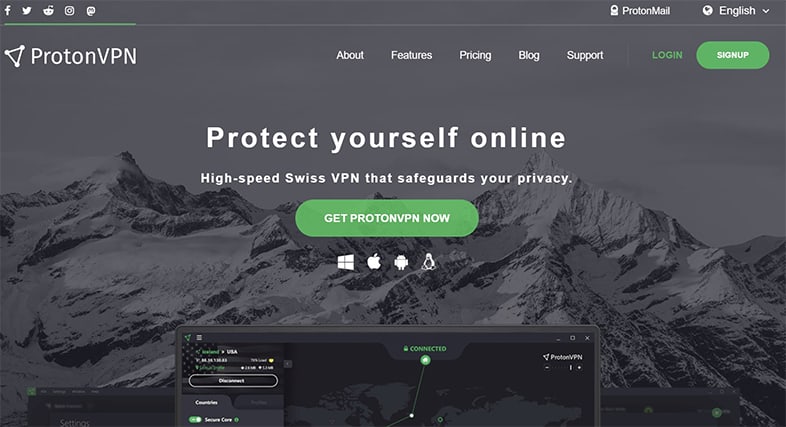
ProtonVPN has a free plan, a Basic plan which costs $4 per month (users have to pay $48 at the end of every 12-month cycle), a Plus package which costs $8 per month (charged as $96 per year) and a Visionary plan which costs $24 per month (users are charged $288 per year).

Since ProtonVPN does not have a native FireStick app, users have to install the ProtonVPN Android TV app. To do that, users first have to download and install the Downloader app from the Amazon App Store and then go to the Settings menu of the FireStick. From there, go to Device and Software and click on Developer Options. From there, enable Apps from Unknown Sources and then launch the Downloader App. Input github.com/ProtonVPN/android-app/releases/latest in the provided URL bar and then go to Assets from the window that opens and select ProtonVPN-xxxx.apk. Doing so will allow the Downloader app to download the file for ProtonVPN. Then hit the Install button (when it appears on the screen) and then press the OPEN button (once it appears). The final steps to using ProtonVPN include launching the VPN app, inputting the login credentials and connecting to a server to start streaming content on FireStick. Sometimes, based on the user’s location, ProtonVPN may show a code on the screen the first time the ProtonVPN app is launched. Users need to input that code by going to a URL (the URL is provided right beside the code) from a different device.
ProtonVPN helps FireStick users gain privacy and anonymity online for free, but the paid version is a lot better. Additionally, ProtonVPN has some very trustworthy parties working behind the scenes (the About page of the ProtonVPN website mentions the founding team working at CERN in the past. That means FireStick users do not have to worry about all the nasty things less scrupulous VPN services may do with sensitive data and private information.
The biggest risk that comes with using ProtonVPN on FireStick is incompatibility and bugs. Since ProtonVPN does not have a dedicated FireStick app (users have to sideload the ProtonVPN Android TV app), that could lead to issues with the update process and user interface. Another big risk with using ProtonVPN as a FireStick VPN is that ProtonVPN is not known to reliably get rid of geo-restrictions for any of the major streaming sites including BBC iPlayer, Hulu, Amazon Prime Video and U.S. Netflix.
6. Hotspot Shield
HotSpot Shield is another popular VPN for Firestick that provides various security features and facilities for online users to protect their data and unblock content. The primary advantages of using Hotspot Shield include multiple security tools, unblocking abilities, great apps and fast servers. Hotspot Shield’s disadvantages include the lack of customization options, a free tier that only offers U.S. servers, a less-than-ideal history of showing users advertisements and not being transparent about the use of collected data.
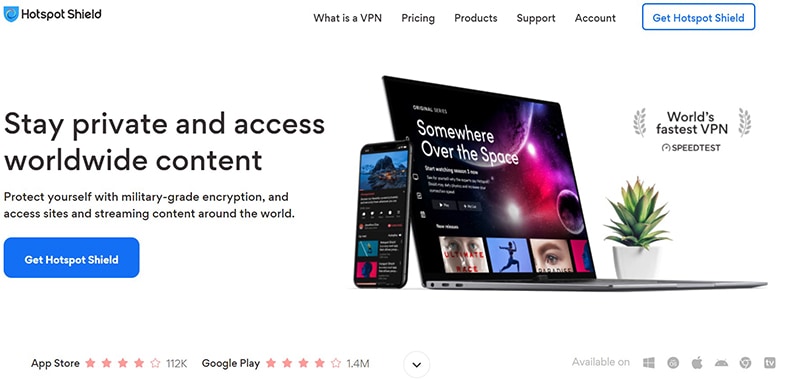
Hotspot Shield has a free plan, a Premium plan which costs $9.31 per month on the yearly package and $15.15 per month on the monthly package. There is also a Premium Family plan which costs $14.00 per month on the yearly plan and $23.00 per month on the monthly plan.
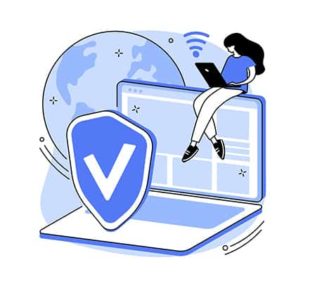
To use Hotspot Shield on FireStick, users should first search for HotSpot Shield on the Amazon App Store. Once the option appears, users should hit the Get/Download button and allow the download process to finish after which the FireStick will automatically install the Hotspot Shield VPN app. Then, assuming users have already signed up for a premium package via the HotSpot Shield website, users should launch the Hotspot Shield app for FireStick and input the login credentials that HotSpot Shield should have provided either during the registration process or the payment stage. Then it is all a matter of selecting the desired VPN server location, hitting the Connect button and streaming blocked content.
Hotspot Shield helps FireStick users specifically by providing a dedicated Hotspot Shield VPN app for FireStick, speedy servers which make the streaming experience better and the lack of a bandwidth limit that FireStick streamers always require because of heavy video content consumption.
The risks include slower internet speed on the free tier, inability to unblock content for streaming services outside the U.S. on the free tier and a lack of transparency on how much data is collected and what is done with the collected data when compared to other elite VPN services.
7. VyprVPN
VyprVPN is a VPN service that specializes in keeping user connections safe and allowing content access from any corner of the globe. The major advantages of using VyprVPN on FireStick are access to user-friendly apps that make connecting to servers and changing location very streamlined, good server performance, economical packages, lots of locations, ownership of all infrastructure, access to an advanced DNS component and unblocking U.S. Netflix. Disadvantages usually associated with using VyprVPN include variable server speeds, servers taking longer to establish a connection, slightly difficult installation process, low server count and the lack of a dedicated FireStick app.
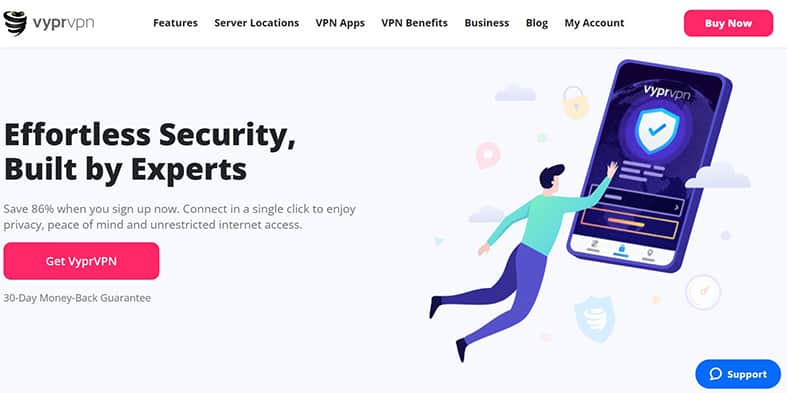
VyprVPN has three plans, the 36-month plan costs $1.81 per month billed as $65.00 every three years. The 18-month plan costs $2.50 per month billed as $45.00 every 18 months and, finally, the two-month package costs $6.47 per month billed as $12.95 every two months.
Using VyprVPN on FireStick is a bit complicated. Once users have signed up for a subscription package, instead of searching for the app on the Amazon App Store, go to Settings and then to Device and Software (depending on the version of the FireStick device, this option may also be under My Fire TV or Device). Then go to Developer Options and enable Apps From Unknown Sources and ADB Debugging. After that, download the Downloader app from the Amazon App Store, launch the Downloader app, choose the option that says Browser on the left side of the screen, go to the URL https://www.vyprvpn.com/downloads/vyprvpn/mobile/android/production/4.0.3.11260/VyprVpn-4.0.3.11260.apk and click Go. After that, click Install when the option pops up and then hit Open when the installation process is finished. Then it is a matter of launching the VyprVPN app, inputting the correct login credentials, selecting a preferred server and hitting the Connect button to finally start streaming content or browsing the web.
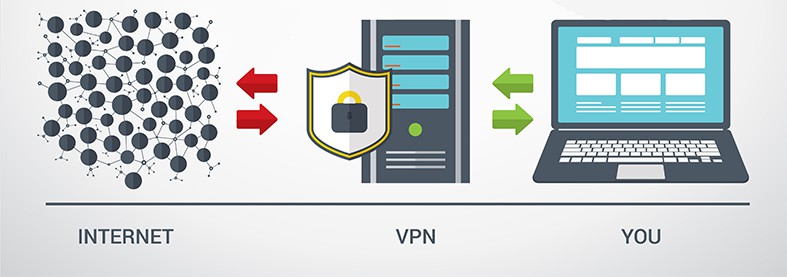
VyprVPN helps FireStick users by providing security and anonymity via the service’s proprietary Chameleon protocol that can unblock all types of content even in countries with very restrictive censorship policies. With help from features such as VyprDNS and VyprVPN Cloud, VyprVPN keeps FireStick users safe from man-in-the-middle attacks and data logging.
The risks of using VyprVPN include bugs and update problems as there is no dedicated FireStick VyprVPN app. VyprVPN may slow down internet connections because the company’s server network is not huge when compared to other elite VPNs. Other risks include the Chameleon protocol which is not open source.
8. Speedify
Speedify is a VPN service that offers privacy and security to online users looking for an anonymous internet experience. The main advantages of using Speedify on FireStick include stable VPN connections, a money-back guarantee, five simultaneous device connections, a kill switch and torrenting. The disadvantages of using Speedify include the service’s inability to work in China or unblock U.S. Netflix, a lack of servers in some regions, basic customer support and the fact that the service operates from the U.S.
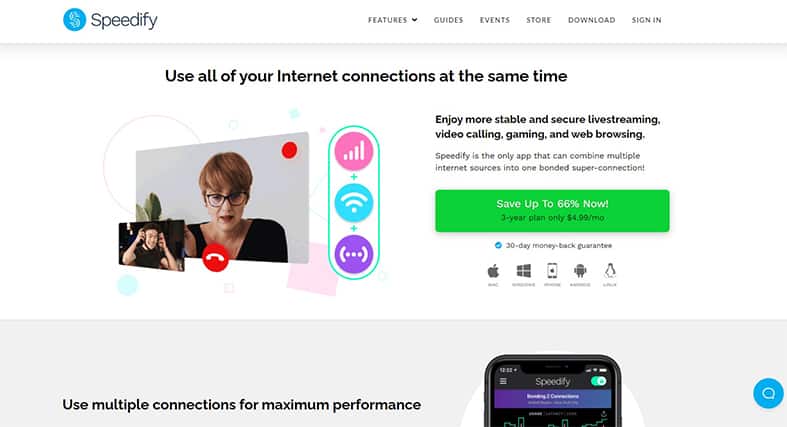
Speedify has three types of plans that have their own sub-plans. There is the Individuals plan which costs $4.99 per month when users go for the three-year variant (Speedify bills $179.99 every three years). The one-year variant costs $7.49 per month (users have to pay $89.99 every 12 months) and the one-month variant costs $14.99 per month. The next subscription plan type is Families where the three-year plan costs $7.50 per month (billed as $270 every three years), the one-year plan costs $11.25 per month (users are charged $135 every 12 months) and the one-month plan which costs $22.50 per month. Finally, the Teams subscription plan charges customers based on the number of users needing protection among other customization options.

Speedify does not have a dedicated FireStick app available on the Amazon App Store. Just as with some of the other VPNs on this list, users first have to enable Apps From Unknown Sources from the Settings menu and then get the link for the APK file from the Speedify website. Then use the Downloader app (available from the Amazon App Store) URL input field to copy and paste or type the Speedify APK URL and then hit the Go button. After the Downloader app has finished downloading and installing the Speedify app, click the Install button and then the Open button to finally launch the Speedify Android app on FireStick. Once launched (assuming the user has already signed up for a VPN package via the Speedify website), input the login credentials, pick a server and hit the Connect button to start unblocking content from various streaming services.
Speedify helps FireStick users gain privacy and anonymity via a simple VPN app. This VPN service also helps streamline the online video consumption medium as Speedify can deliver great speeds. The service helps FireStick users on a budget by offering a limited free plan. FireStick users can not only protect FireStick devices but other devices running on Windows, macOS and Android as well with help from Speedify’s dedicated apps.
The risks of using the Speedify app for FireStick include compatibility issues since Firestick users have to sideload the Speedify app and not having access to tools for unblocking common streaming services such as Netflix or Amazon Prime. FireStick users may find it hard to download files via torrenting on FireStick with Speedify.
What Are the Uses of a FireStick?

FireStick is an online content streaming device developed by Amazon. The purpose of a FireStick is to allow users to consume various types of content on any device that supports an HDMI connection such as smart TVs and monitors. The FireStick helps users watch TV shows and movies via the internet.
The main feature of any FireStick is to allow users to have access to major streaming services such as YouTube, HBO Max, Disney+ and Netflix. FireStick devices are very portable and come jam-packed with apps that make any streaming experience better. Depending on the model of the FireStick in question, FireStick features can include 4K UHD playback, HDR10+, Dolby Vision, HDR, Alexa voice controls, Dolby Atmos, hundreds of channels and free streaming services. Standard features include WiFi, Bluetooth, Fire TV apps and storage.
How to Install a VPN on FireStick
The steps to install a VPN on Firestick are given below.

- Purchase a subscription package from a good VPN service. Users can do that by first reading some reviews and then visiting the websites of the shortlisted VPNs. Then purchase a subscription package of a VPN that has a good reputation and delivers on promises.
- Turn on the FireStick and, from the homepage, click on Find and then on Search.
- Search for the VPN’s app. Most elite VPNs offer dedicated FireStick apps which can be easily found on the Amazon App Store. The Search feature on FireStick can search the Amazon App Store. Input the desired VPN’s name on the screen and click the most relevant result. If there is no VPN app on the Amazon App Store, follow the second method given below.
- Click the Get button or the Download button once the VPN app is found.
- Launch the app. Launching an app (if the newly installed app does not appear on the home screen) is all about going to the Settings menu, clicking on Applications and then on Manage Installed Applications.
- Input the login credentials.
- Pick a server and click the button that says Connect.
- Give the app the permissions if the app asks for them.
This second method is for users who cannot find the VPN app on the Amazon App Store.
- Go to the Amazon App Store and download the Downloader app.
- Launch the Downloader app.
- From the homepage of the Downloader app, paste the direct download URL of the desired VPN app’s APK (available from the website of the desired VPN) into the URL bar.
- Once the Downloader app has downloaded and installed the VPN app, click Open.
- Go to Settings, then to Applications and then to Manage Installed Applications to find the newly installed VPN app.
- Input the login credentials.
- Connect to the desired server.
What Is the Function of a VPN for FireStick?

VPNs are security tools that come in the form of apps to protect user privacy and anonymity with the help of a private encrypted network. Once a user understands the proper VPN definition, it should be clear that the primary function of a VPN for FireStick is to protect the user’s data, guard the user’s privacy and unblock content from various streaming services such as Netflix and Amazon Prime Video. VPN services accomplish all three tasks (safeguarding privacy, protecting data and unblocking content) by rerouting the user’s IP address (and all the data the Firestick device generates) through a server that is located in a country of the user’s choosing. The third-party server is secure and completely remote to hide the user’s IP address, encrypt data and change the user’s location. This is how users can take advantage of a VPN on FireStick to watch content not available to users without VPNs in any given country.
What Are the Limitations of a Free VPN for FireStick?
The limitations of a free VPN for Firestick include data restrictions (users can only watch a certain number of movies per month) and a lack of transparency in how the free VPN collects and processes user data. Most free VPNs sell users’ data or show users ads to generate revenue. This is a big problem for privacy. Other limitations include the lack of advanced anonymity features, IP leaks, slow servers, IP bans, risk of phishing and malware attacks, inability to unblock streaming services, low number of servers, lack of server locations and clunky VPN apps with no customer support.
What Is the Netflix Error Code When Streaming With a Free VPN on FireStick?

The Netflix Error Code when streaming with a free VPN on FireStick occurs when Netflix manages to detect if a user is employing a VPN or proxy server to access a video. The Netflix Error Code message can come in a variety of different forms but ultimately it is all down to Netflix detecting VPN usage.
To fix the Netflix Error Code, users should sign up for a premium VPN service and change servers to change Netflix region. This usually gets rid of the Netflix Error Code. Other solutions include uninstalling and reinstalling both Netflix and the VPN app on the FireStick. Rebooting the Firestick helps too. Force stopping both Netflix and VPN apps and then clearing the cache of both before launching both apps again also helps. After clearing the cache, it is considered best practice to first launch the VPN app, sign out and then launch the VPN app again. Connect to the desired server and then go back to the Netflix app (switch profiles if possible) and then sign in to start streaming again.
What Are the Differences Between a Free VPN and a Paid VPN?

The main difference between a free VPN and a paid VPN is data restrictions. Paid VPNs have free unlimited bandwidth while free VPNs limit the bandwidth that a user may consume. Free VPNs are slower than paid VPNs. Paid VPNs generate revenue via subscription fees while free VPNs generate either via donations, selling user data or showing ads.
Another important factor in the free VPN vs paid VPN comparison is transparency. Free VPNs usually are not transparent about how revenue is generated and which logs are kept if any. Paid VPNs usually are upfront about the logs kept or lack thereof and revenue generation methods. Free VPNs have fewer locations and servers which makes the user’s internet connection slow. Paid VPNs have no such problems since paid VPNs can afford lots of servers and locations. Similarly, free VPNs compared to paid VPNs have lower encryption standards which make the data less safe while traveling and in storage. Paid VPNs are able to unblock streaming services while no free VPN can reliably unblock streaming services such as Netflix and Amazon Prime Video.
Which Free VPNs Don’t Work on FireStick?
The vast majority of free VPNs do not work on FireStick. VPNs like HideMyAss, Facebook Onavo VPN, Opera VPN, Zenmate, PureVPN (not free but has a 7-day free trial) do not have a history of reliably working on FireStick. The reason free VPNs like these do not work on FireStick is that such VPNs do not have the necessary infrastructure to protect user data and privacy. Though there are many ways to define a VPN that is not working, if a VPN is supposed to protect user privacy, keep user data safe and unblock content then the VPNs mentioned above do not work.
What Are the Free VPNs to Avoid for FireStick?

Free VPNs that Firestick users should avoid are Hola VPN, Buffered VPN, ibVPN, Master VPN and Windscribe. The reason that FireStick users should avoid the VPNs mentioned above is that, apart from Windscribe (free tier), none of these VPNs are credible or effective. Users risk allowing these VPNs to collect and sell data if installed on a FireStick. As for Windscribe Free Edition, this VPN used to be good but now is painfully slow and does not always unblock streaming services such as Amazon Prime Video or Netflix. VPNs such as Master VPN and Hola VPN have mediocre reviews even on the Amazon App Store and should be avoided more than others.

