Some of the content accessible through Kodi may not be available due to geo-blocked add-ons, and that’s why users need VPNs. VPNs help users unblock geo-restricted content on platforms users would like to access through Kodi. Since Kodi is a free service, a free VPN would be preferable over a premium service.
When used with Kodi, some of the benefits of free VPNs include hiding users’ real IP addresses, allowing users to access or unblock geo-restricted content, bypassing blackout restrictions and ISP throttling, and providing users with access to new releases.

However, there are some risks attached to using free VPNs with Kodi. Most free VPNs do not offer optimum security for users’ privacy and data, so that data could be at risk of being sold to third parties. Users may also experience slow speeds and annoying ads. However, there are still some safe free VPNs that users can use with Kodi—the 14 free VPNs for Kodi in 2023 are detailed below.
- TunnelBear
- CyberGhost
- ExpressVPN
- hide me
- ProtonVPN
- Speedify
- IPVanish
- Zenmate
- Private Tunnel
- Hotspot Shield
- Turbo VPN
- UrbanVPN
- Betternet
- Surfshark
Table of Contents
1. TunnelBear
TunnelBear is a free VPN service that allows users to surf the internet anonymously. The VPN protects users’ online activities by encrypting internet connections.
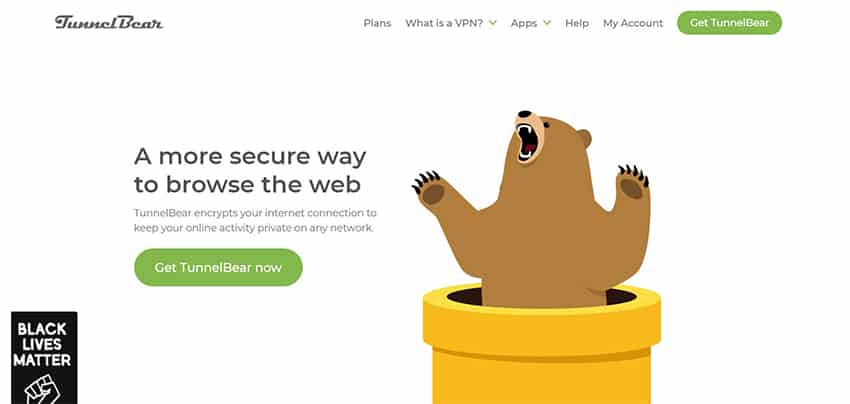
Some of the advantages of using TunnelBear include available server locations in 47 countries, protection against IP tracking, and prevention of data or password theft. TunnelBear provides fast streaming or browsing without buffering and helps users bypass local censorship. TunnelBear VPN also uses strong AES 256-bit encryption and is supported on Windows, macOS, iOS and Android.
One downside to using TunnelBear is that the tool offers limited advanced features. For instance, WireGuard is not supported. This VPN service also has limited available servers compared to other VPN services and provides limited functions on the iOS version. Another con is that users can’t exceed 500MB of data monthly.
TunnelBear also offers premium plans. The “Unlimited” plan costs $9.99 per month for the monthly plan, $4.99 per month for the yearly plan, and $3.33 per month for the three-year plan. Users can connect up to five devices on the Unlimited plan. The Teams plan costs $5.75 per user, monthly, and each user can connect up to five devices.
To use TunnelBear, install and launch the app on a supported device, and then select a country from the available servers. Toggle on the switch to connect. Once connected, the app starts running in the background. Proceed to launch the Kodi app and select “Add-ons” from the left menu. Scroll down and click “Download,” then select “Program Add-ons.” After that, locate and choose the “DNS Leak Test” add-on. Install that add-on and click on “Ok.” Open the DNS leak test add-on and run a DNS leak test. If DNS is secure or “DNS is not leaking,” that means users can now access geo-blocked content on Kodi with TunnelBear.

Installing TunnelBear is easy. To install on Windows, for example, download the app from TunnelBear’s website and open the “downloads” folder on the PC. Double-click the file and select “Install.” After installation is complete, launch the app and create an account with a valid email address and strong password, or log in to an existing account. Next, verify the email and connect. iOS and Android users can connect by visiting respective app stores, searching for “TunnelBear” and clicking “Download.” However, iOS users will also need to install a VPN profile by following the app’s prompts.
TunnelBear offers a free version with 500MB data monthly and a seven-day free trial for the Teams plan.
The last audit of TunnelBear revealed two critical, four high and one medium-security issues, which have since been patched up. Other than that, there are no known security risks attached to using TunnelBear.
2. CyberGhost
CyberGhost is a VPN service that uses encryption and VPN protocols to ensure users stay anonymous during online activities.
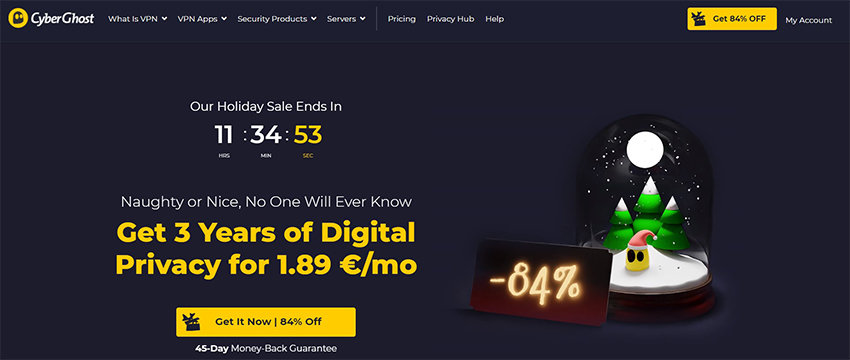
Users of CyberGhost benefit from unlimited data or bandwidth and access to over 7,100 servers in 91 countries to stream, torrent or game at lightning speeds and in full HD. CyberGhost uses reliable protocols and military-grade AES 256-bit encryption to protect users’ online activities when using public WiFi or any unsecured network. This VPN protects against DNS leaks, keeps no logs on users’ activities, and provides 24/7 client support. CyberGhost can be used on up to seven devices simultaneously and is supported on macOS, Windows, iOS, Android, Apple TV, Fire TV and other smart TVs.
Despite these benefits, CyberGhost is expensive compared to other VPNs, doesn’t support P2P on mobile apps and doesn’t work on routers. This VPN also doesn’t accept Bitcoin payments. CyberGhost’s privacy policies are unclear, and the company has no external audit.
CyberGhost offers a monthly plan at $12.99 with a 14-day money-back guarantee. The six-month plan goes for $6.39 per month with a 45-day money-back guarantee, and the two-year plan costs $2.25 per month with a 45-day money-back guarantee, plus two months free.
To use CyberGhost, download and install the app on a supported device. Next, sign in (for existing users) or sign up to create a new account. Click on the “Power” button, and the app will connect to the best server suitable for the user’s location. CyberGhost starts running in the background, and users can then access geo-blocked content on services accessed through Kodi.

After downloading the installation file, users can install CyberGhost by double-clicking on the downloaded file. The installation will take a while; when the app is installed, click on “Agree and Continue” to agree to data sharing or “I want to opt-out” to decline. The app launches automatically after installation is complete, and users can then log in or create a new account.
CyberGhost faced privacy issues in the past when an upgrade included a root certificate that reportedly could be used to monitor users’ activities. The company has since cleared up this issue, and there are no recent risks attached to using this VPN.
3. ExpressVPN
ExpressVPN is a security and privacy software program that hides users’ real IP addresses and encrypts web traffic.
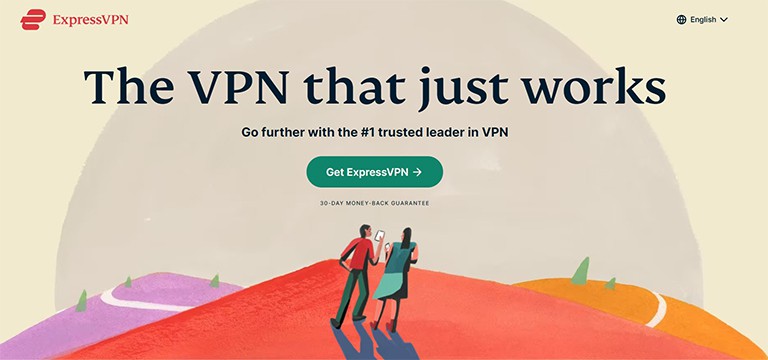
The pros of using ExpressVPN include unlimited data and fast streaming speeds, secure and high-quality connections, the choice of 160 server locations in 94 different countries, and compatibility on any device. ExpressVPN also has a user-friendly interface, allows up to five device connections simultaneously, and is supported on macOS, Windows, Linux, Android, iOS, router, Apple TV and other devices.
Despite those merits, ExpressVPN is a bit pricey compared to other VPNs and doesn’t offer a free version. Phone support is not available to customers, only 24/7 live chat or email support. Users also can’t customize app settings.
ExpressVPN offers a monthly plan at $12.95, a six-month plan at $59.95 or $9.99 per month, and a 12-month plan at $99.95 or $8.32 per month.
To use ExpressVPN, subscribe to a plan and download and install the application on a computer or mobile device. Next, set up the device. There are different ways to do this, depending on the type of operating system. Users should visit ExpressVPN’s website to see how to set up the respective device. To install ExpressVPN, sign in or create a new account. Click the “Download” button to get the app. The activation code displayed will be needed for setting up the app, so keep that window open. After the app has been downloaded, follow the prompts to set up the VPN.

After setup, users can connect to any of the 160 server locations to stream Netflix from anywhere worldwide. After connecting, users can minimize ExpressVPN to run in the background and start the Kodi app. ExpressVPN establishes an encrypted tunnel between a user’s device and the Kodi app. Traffic still goes through the user’s internet service provider (ISP), but the ISP won’t be able to read, monitor or log the user’s traffic or see the final location because the data is encrypted with AES-256.
ExpressVPN offers a “test drive” on premium plans for the first 30 days. If not satisfied with the service, users will be completely refunded.
One security risk of using ExpressVPN is the lack of a multihop connection, which routes users’ traffic through two servers so that privacy is maintained even if one server is compromised.
4. hide.me
hide.me is a VPN service that protects users’ internet connections through encryption, enabling private browsing by hiding users’ real IP addresses.
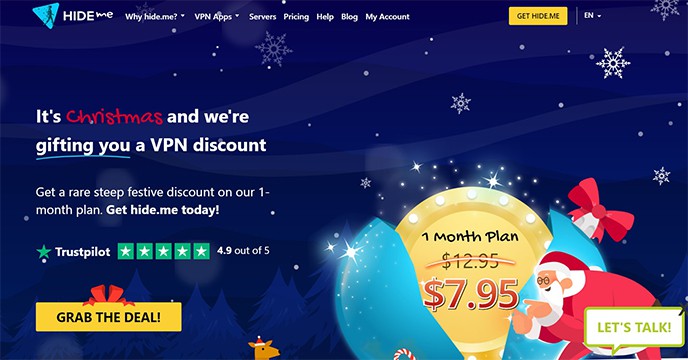
The merits of using hide.me include the availability of advanced features such as IPv6 support, split tunneling, WireGuard, stealth guard and advanced IP leak protection. Likewise, hide.me has over 2,000 servers in more than 75 countries, offers fast speeds and doesn’t keep logs of users’ activities. hide.me allows users to connect up to 10 devices and is supported on multiple operating systems, including Windows, macOS, Linux, iOS and Android.
Despite those merits, the free version of hide.me only has five servers with 10GB of data monthly and just one connection allowed. Also, the premium version is expensive compared to other VPNs and the kill switch feature sometimes doesn’t work.
hide.me costs $12.95 per month for the monthly plan, $6.65 per month for the six-month plan and $2.91 per month for the two-year plan with a free 2TB of cloud storage.
The hide.me app is easy to use. Users simply have to sign in or sign up on hide.me’s website and then download the installation file. The app launches immediately after installing, and users can then sign in again and click “Enable VPN” to connect. A new IP address will be displayed on the dashboard to show the user has connected successfully. Users can then launch the Kodi app and start streaming geo-blocked content. hide.me uses encryption to protect users’ data and identity, ensuring that the activities of Kodi users are not monitored or tracked by ISPs or other third parties.
hide.me has specific installation files for each supported operating system, so to install hide.me, users must download the installation file for the respective system and then double-click on the file to install. Installation takes just a minute, and the app launches right after.
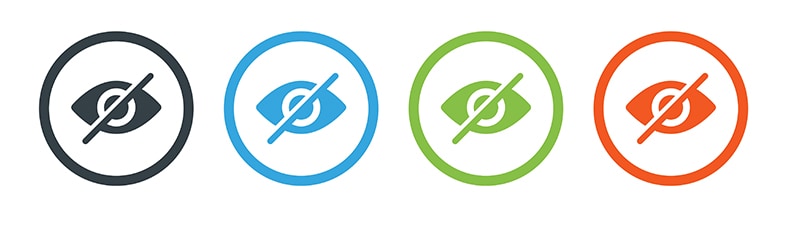
hide.me offers a free plan that allows a single connection to five servers with 10GB of data per month. hide.me doesn’t offer free trials for premium plans, but gives a refund if customers are unsatisfied with the service within the first 30 days of subscribing.
5. ProtonVPN
ProtonVPN hides users’ real IP addresses and unlocks websites and streaming services. Users’ privacy is protected using encryption tunnels and other advanced security features.
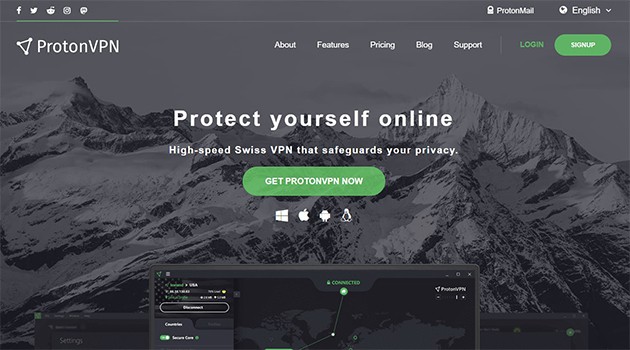
ProtonVPN users enjoy benefits such as access to 1,426 servers in 60 countries, unlimited data and speed, and free app versions. ProtonVPN also uses AES-256 encryption, strong protocols such as WireGuard and OpenVPN, DNS leak prevention, and doesn’t keep log records on users. Users can connect up to 10 devices and enjoy a fast connection of up to 10Gbps. The app supports Windows, macOS, Linux, iOS and Android devices.
However, ProtonVPN’s client support is only via email, which is not even 24/7. ProtonVPN also has fewer servers compared to other VPNs, doesn’t accept cryptocurrency payments, has limited customization options, and doesn’t support unlimited torrenting.
ProtonVPN offers a basic plan for $4 per month, a plus plan for $8 per month, and a “visionary” plan for $24 per month.

To install ProtonVPN, download the app, locate the installation file in the download folder, and then double-click to start the installation. If a pop-up message that says, “Do you want this app to make changes to your device?” shows, click “Yes.” For first-time installations, the “OpenVPN TAP adapter installation” will show; click “Next.” Now, click “I Agree,” then “Next” and then “Install.” The app will launch automatically upon installation. ProtonVPN uses the Secure Core function to hide users’ IP addresses by routing internet traffic through several servers before being sent from the VPN service’s network.
To use ProtonVPN on an iOS device, users have to download the app and configuration file of the server the user would like to connect to. The configuration file should then be opened using OpenVPN. Users should then add the OpenVPN connection to the app and enable a VPN connection by tapping “Yes” from the pop-up notification. After that, users should input the username and password and click “Add” in the top-right corner. Users should then select “Allow” on the pop-up notification and choose a server to connect to ProtonVPN. After connecting successfully, launch the Kodi app and run a DNS leak test. If the DNS is not leaking, that means the user is connected to ProtonVPN and can start streaming restricted content privately and securely on Kodi.
ProtonVPN offers a free plan with an average speed and 23 servers in three countries. Users can also test the premium plans with the 30-day money-back guarantee and get a 100% refund if unsatisfied with the service.
6. Speedify
Speedify is a VPN app that is designed primarily for streaming on music or video streaming platforms. Speedify uses channel bonding technology to combine several internet sources to give users more bandwidth and a more stable, secure and faster connection.
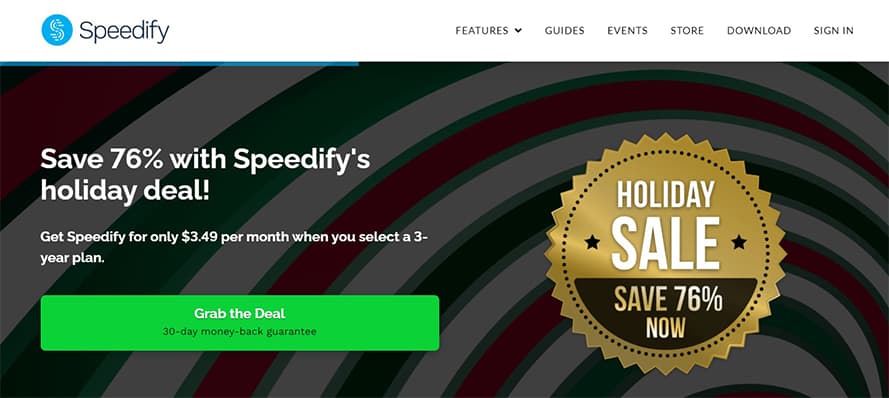
Speedify’s benefits include the availability of 56 servers in 37 countries, modifying network conditions to provide fast and smooth streaming, browsing or gaming without buffering, and working on multiple platforms such as macOS, Windows, Linux, iOS and Android. Speedify uses bank-grade encryption to protect users’ privacy, and each user account can connect up to five devices simultaneously.
One major downside of Speedify is the limited number of servers available. Also, connecting to P2P servers can sometimes be difficult. There’s no live support available, so tickets are opened for clients on emails when clients lodge complaints or ask questions.

Speedify offers three payment plans with different packages: The “Individuals” plan costs $14.99 for one month, $7.49 per month for a one-year plan, and $4.99 per month for a three-year plan. The “Families” plan costs $22.50 monthly, $11.25 per month for a one-year plan and $7.50 per month for a three-year plan. The “Teams” plan costs $14.99 per month for one user and $7.49 per month for one user on a one-year plan.
Users can use Speedify by first installing the app or software on a supported device. When the app launches, users can connect by selecting a server or toggling on the switch next to Speedify or the top-right corner of the main menu. Users can also connect to multiple networks before connecting to Speedify. Once connected, users can launch Kodi and start streaming privately. Speedify uses bank-grade encryption to protect users’ privacy from ISPs or malicious WiFi networks.
To install Speedify, download the installation file on a supported device. Double-click the file. A launch page will appear with a Speedify icon and an “Application” folder. Drag the icon into the folder and double-click on the icon. Users will be prompted to install a helper tool. Enter the PC username and password, then click on “Install helper.” Once installation is completed, Speedify will launch automatically.
Speedify offers a free plan with 1GB of data monthly. Speedify doesn’t come with a free trial, but users can take advantage of the 30-day money-back guarantee to try the VPN risk-free.
7. IPVanish
IPVanish is a VPN tool that hides users’ real IP addresses and protects users’ internet traffic and connection using advanced security features.
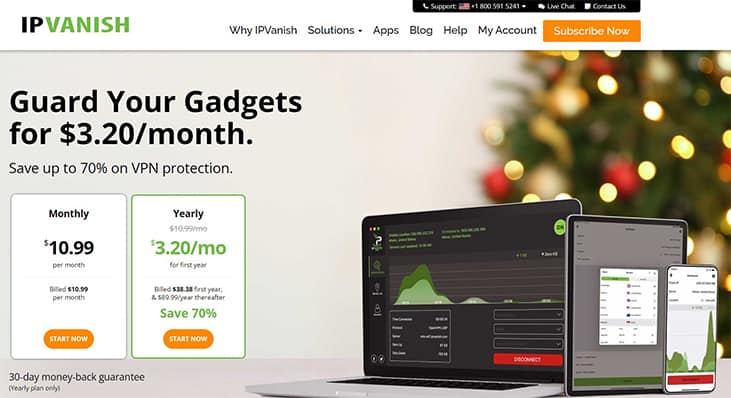
IPVanish provides users with the luxury of choosing from 40,000 IP addresses from more than 1,900 servers in over 75 locations. IPVanish provides unthrottled browsing or streaming, a secure connection through 256-bit AES encryption, and doesn’t keep logs on users’ traffic data. IPVanish also makes use of VPN protocols such as OpenVPN, IKEv2 and L2TP/IPsec to further protect users’ data. IPVanish users can connect an unlimited number of devices. The app supports macOS, Windows, Linux, Android and iOS platforms.
However, IPVanish is flawed in some areas. The interface is not user-friendly, and ads are displayed. IPVanish accepts limited payment options—for instance, cryptocurrency is not allowed.
IPVanish offers a monthly plan at $10.99, a yearly plan at $4.50 per month, and a two-year plan at $3.96 per month.
IPVanish is easy to use. Users have to first sign up or sign in, then click on “Connect.” Users can also manually select a country by tapping the “Server List” tab on the left-side menu and then clicking on the “List” tab on the main screen to reveal a list of available servers. Users can then double-click the country name to connect to the VPN server allocated to that country. Once connected, users can start using Kodi while IPVanish runs in the background. IPVanish blocks ISPs from collecting users’ data while streaming on Kodi. IPVanish masks users’ real IP addresses to prevent ISPs or third parties from tracking online activities. This VPN also utilizes 256-bit AES encryption to secure users’ internet connections.

To install IPVanish, download the installation file from the company’s website. Locate the file and double-click to run the file. Select a file location by choosing “Default” or “Browse” to pick a preferred location on PC. After doing that, click on “Install” and tap “Yes” on the pop-up message. Immediately after installation is complete, IPVanish starts automatically, and then users can sign in.
IPVanish provides a free VPN plan available on Apple, Windows, Amazon and Android devices. While IPVanish doesn’t offer a free trial, the service extends a 30-day money-back guarantee on one-year and two-year plans.
IPVanish responds to valid data requests from law enforcement agencies. The VPN service has also never been audited externally, but the company performs internal audits. Asides from that, there are no known risks to using this VPN service.
8. Zenmate
Zenmate is a VPN software program that masks users’ IP addresses and uses military-grade encryption to protect users’ data and connections.
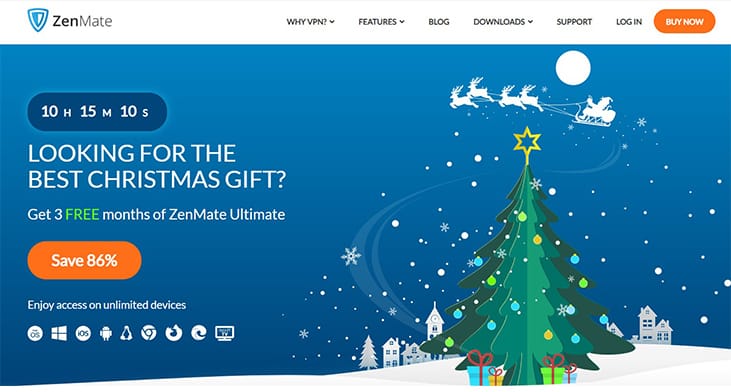
Some of the pros of using Zenmate include 4,100 available servers in 80 countries with specialized streaming servers, an unlimited number of connected devices, and fast browsing or streaming speeds. In addition to 256-AES military-grade encryption, Zenmate uses multiple VPN protocols such as OpenVPN, iKEv2 and L2TP/IPsec. Zenmate is supported on macOS, iOS, Windows, Android, Linux, smart TVs and routers.
Despite these pros, Zenmate is not as customizable as some premium VPN services. Zenmate accepts limited payment options, customer support is not great, and Apple devices use only the iKEv2 protocol.
The “Zenmate Pro” plan costs $7.99 per month, $3.19 per month for six months, and $1.99 per month for a year (plus two months free). The “Zenmate Ultimate” plan costs $10.99 per month, $4.49 per month for a year and $1.64 per month for three years.
To use Zenmate, open the app and click on the main button in the center of the screen. Users will automatically be connected after clicking that button. To select servers manually, tap “Best server location” to reveal a list of popular servers to pick from. Once connected, users can access the geo-restricted content on platforms accessed through Kodi.
To install Zenmate on a PC, sign up or log in to an existing Zenmate account. Click on “My devices” on the left-side menu and select “Desktop.” Two download options for Windows and Mac will be displayed; click on one. Locate the downloaded file on PC and double-click to install.
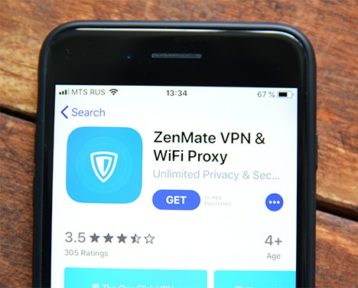
Zenmate offers a free download and a seven-day trial for browser extensions for Firefox, Chrome and Opera, with four country servers and one device connection.
Other benefits of Zenmate include an anti-log policy, a kill switch function, P2P support and browser extensions. There’s also a “whitelist” feature that allows users to disconnect the VPN while visiting certain websites. Zenmate is safe to use.
9. Private Tunnel
Private Tunnel is a VPN tool that hides users’ real IP addresses and encrypts connections over private or public networks.
Some of the benefits of Private Tunnel include access to over 50 servers in 23 regions and 12 countries, AES encryption, use of the OpenVPN protocol, 24/7 tech support and protection for hotspot connections. Private Tunnel also allows connection of up to three devices, with the option of increasing to 100, and is supported on macOS, Windows, iOS, Android and Amazon Fire TV.
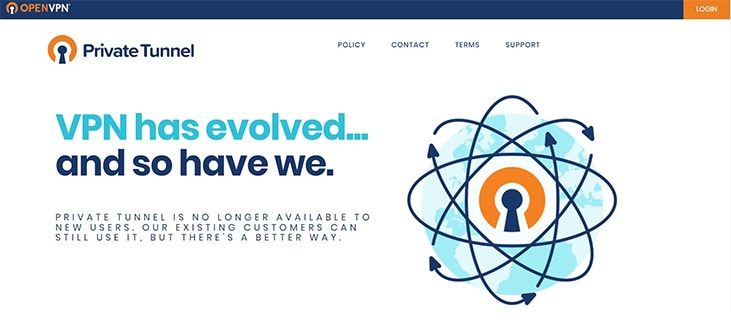
However, Private Tunnel has a very small server network with a limited number of locations compared to other VPN services. This VPN doesn’t have a kill switch feature and the live chat support can sometimes be unresponsive. Also, Private Tunnel logs the bandwidth used by users and the time spent connected to the VPN. The service also doesn’t support torrenting.
Private Tunnel costs $6 per month and $36 per year with no limits on data usage. Private Tunnel offers a seven-day free trial on premium plans.
To use Private Tunnel, launch the app, select any of the available servers, and click “Connect.” Once connected, users can open Kodi and start streaming previously restricted content.
To install Private Tunnel, visit the company’s website and sign up with a valid email address. Click on the activation link received via email, which will redirect to the account page. At the top of the page, click the download button and choose a supported platform. Locate the downloaded file and double-click to install. Private Tunnel will open after installation is complete, and users can then sign in to connect to a server and start using the VPN.
10. Hotspot Shield
Hotspot Shield is a VPN service that grants users access to websites and streaming services to download, game or stream at super-fast speeds. Users are protected with military-grade encryption.
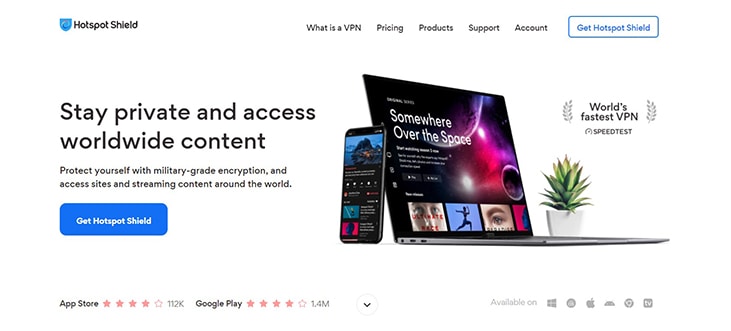
Hotspot Shield has over 3,200 servers in more than 80 countries worldwide and is one of the fastest VPNs in the world. Users enjoy uninterrupted streams on Kodi in HD quality and fast speeds through the Hydra protocol. Other benefits include AES-256 encryption and kill switch features, unlimited streaming data, a free version, 24/7 customer support, the ability to connect up to five devices, and compatibility with macOS, Windows, iOS and Android.
Despite these merits, Hotspot Shield is expensive and doesn’t offer a Firefox extension. The free version is filled with targeted ads, cannot be used for streaming or gaming, and can’t be installed on routers. Hotspot Shield’s WireGuard support is limited, and there’s no external infrastructure audit.
Hotspot Shield offers a monthly plan at $12.99, a one-year plan at $95.88 or $7.99 per month, and a two-year plan billed at $6.99 per month.
To use Hotspot Shield, download and install the application on a PC or mobile device. Open the app and click “Connect.” After connecting successfully, users can access geo-blocked content on Kodi. After connecting to Hotspot Shield, a user’s web traffic is routed through secure VPN servers, where the traffic is then encrypted. This serves as a “tunnel” for data to be transmitted, protecting the user’s privacy by hiding the actual IP address and preventing ISP throttling.
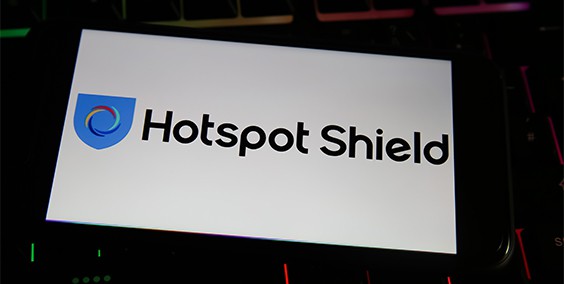
To install Hotspot Shield, sign in on the company’s website and click on the “Hotspot Shield” tab. Scroll down to the bottom of the page and click “Download now.” Locate the installation file and double-click to install. Follow the remaining prompts to finish the installation. Once installation is complete, Hotspot Shield opens and updates automatically.
Hotspot Shield offers a free plan with one device connection and 500MB of data daily. Hotspot Shield also offers a seven-day trial and a 45-day money-back guarantee on all premium plans.
11. Turbo VPN
Turbo VPN is an app that unblocks restricted content and bypasses local censorship by giving users new IP addresses. This VPN also offers unlimited streaming without geo-restrictions.
Using Turbo VPN has advantages which include protection of users’ data while on public WiFi and blocking IP-based tracking. Turbo VPN boasts over 21,000 servers across more than 45 countries and allows users to connect up to five devices. This VPN app also makes use of bank-grade encryption with IPSec and OpenVPN protocols to protect users’ privacy.
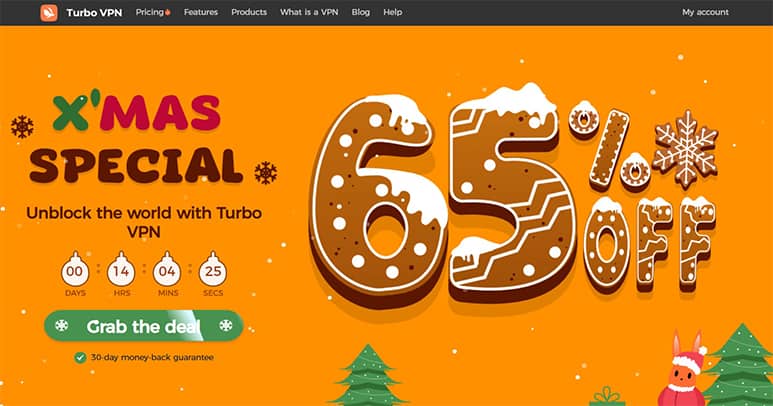
However, Turbo VPN has some disadvantages, namely that there’s limited information about the features and services of the app. Turbo VPN doesn’t allow BitTorrent, displays ads, and lacks advanced or unique features.
Turbo VPN costs $11.99 for the monthly plan. $6.67 per month for the six-month plan, $5 per month for the annual plan, and $4.17 per month for the two-year plan.
To use Turbo VPN, launch the app and locate the world icon in the top-right corner. This reveals a list of available country servers. Select any of the servers to connect to Turbo VPN. Users can start streaming on Kodi once successfully connected to Turbo VPN.
Turbo VPN collects several data points on users, which include IP address, ISP, platform timestamp and other information. Also, advertisers on the free plan can gather information from users’ devices. This raises concerns about the safety of the Turbo VPN app.
12. Urban VPN
Urban VPN gives users virtual, anonymous IP addresses and protects the identity, information and internet connection of users through encryption.
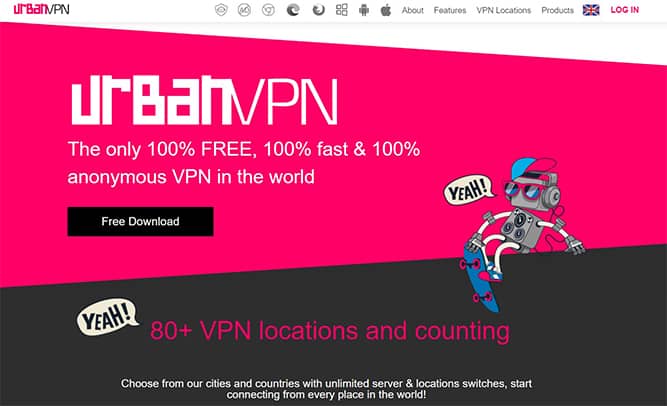
The pros of using Urban VPN include unlimited bandwidth, fast streaming or browsing speeds, over 80 available VPN locations and DNS/IPv6 leak protection. Urban VPN prevents ISP throttling, and users can connect an unlimited number of devices. This VPN doesn’t keep logs of user data. Urban VPN is supported on Windows, macOS, iOS and Android.
Urban VPN has some notable cons, such as the absence of a kill switch and split tunneling features. Urban VPN uses a P2P model, which can sometimes be unstable. The company doesn’t support torrents, and client support is not provided.
Urban VPN is completely free. To use Urban VPN, open the app and right-click on the taskbar icon. Select a preferred location to connect. Once successfully connected, users will be able to access geo-blocked content on Kodi.
Urban VPN can be downloaded and installed on iOS and Android via the Apple App Store and Google Play Store. To install on PC, download the installation file from Urban VPN’s website and double-click the file to start the installation.

Urban VPN provides more benefits which include browser extensions for Chrome, Firefox and Edge. This VPN also provides a feature that blocks ads and protects against malware and compromised WiFi networks.
Note:
Urban VPN’s logging policy is vague, it’s unclear how user data is encrypted, and there’s little information on how safe the P2P system is. Also, the lack of a kill switch feature means users’ actual IP addresses and any unencrypted data will be vulnerable if the VPN stops working or the connection fluctuates.13. Betternet
Betternet is a VPN tool that allows users to browse, stream or game privately and securely using military-grade encryption.
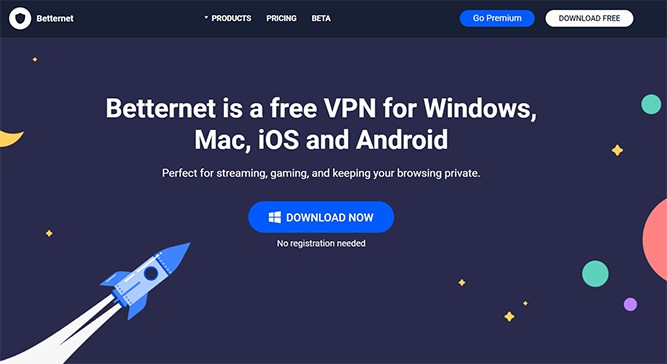
The merits of using Betternet include secure internet traffic, fast streaming and protection via OpenVPN encryption. Betternet is available on macOS, iOS, Windows and Android.
Still, Betternet has some demerits, including a poor privacy policy, targeted ads on the free version, no kill switch function and DNS leaks. Betternet has servers in only 10 countries, which is a huge drawback. Also, free plan users only have access to U.S. servers.
Betternet costs $12.99 per month and $5.99 per month for one year.
To use Betternet, open the app and click the “Connect” button. To change or select a preferred country, click the U.S. flag (default location) to reveal other country servers. Tap on any location to connect. Once connected to Betternet, users can launch Kodi and gain access to restricted content.
To install Betternet on iOS and Android, download the app from the Apple App Store or Google Play Store. To install on PC, download the installation file from Betternet’s website and double-click the file to start the installation.
A study released in 2016 revealed Betternet sells data of the free plan users to third-party advertisers. Likewise, Betternet doesn’t offer a kill switch function, which means users’ data may be exposed if the connection drops.
14. Surfshark
Surfshark is a VPN tool that ensures users’ protection by encrypting and routing internet traffic to a remote server.
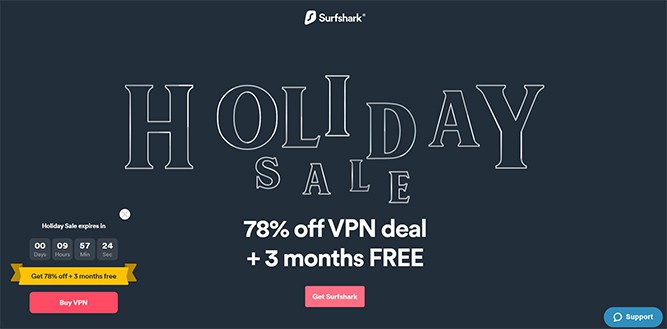
Some of the advantages of using Surfshark include access to over 3,200 servers in 65 countries, strong AES 256 GCM encryption, and private DNS and leak protection. Surfshark also unlocks 30 Netflix libraries, blocks ads to prevent malware or phishing attempts, and is compatible with Windows, macOS, Linux, iOS, Android, Firefox, Chrome and Fire TV. Users also benefit from unlimited simultaneous connections, multihop connections, split tunneling and 24/7 customer support.
However, Surfshark has a few drawbacks, such as high subscription costs and no free version available. Also, Surfshark’s peer-to-peer servers are restricted, and there’s no split tunneling feature on iOS devices.
Surfshark offers a monthly plan at $12.95, a six-month plan at $38.94 or $6.49 per month, and a 12-month plan at $59.76 or $4.98 per month. Extra charges may apply due to taxes, depending on the subscriber’s location.
To use Surfshark, subscribe to a plan and download and install the application on a computer or mobile device. Open the app and create an account (for new users) or log in (for existing users). Click “connect” to start using Surfshark. Users can connect to the fastest server or use the search function to find and connect to the nearest country’s VPN server. Once connected, users will have access to geo-restricted content on Kodi. When users connect to Surfshark, the application creates a secure connection to any of Surfshark’s VPN servers through tunneling and encryption. Data sent and received by users while browsing or streaming will be encrypted to make the information unreadable to third parties. The encrypted data is then forwarded to a VPN server, which decodes and sends the data to the destination. The user’s location is then replaced with the server’s IP address.
To install Surfshark on a PC, download and locate the installation file. Double-click the file and click “Yes” when asked, “Do you want to allow this app to make changes to your device?” The program will launch automatically when installation is complete.

Surfshark offers a seven-day free trial on iOS, macOS and Android devices. A 30-day money-back guarantee is available for all premium plans.
Other benefits provided by Surfshark include the use of RAM-only servers, blocking ads and malware, allowing websites or apps selected by users to bypass VPN, and preventing websites or hackers from tracking users. There are no known security risks to using Surfshark.
Why Kodi Needs a VPN?
Kodi needs a VPN for privacy and increased access to content. The content available on Kodi is limited, but a VPN enables users to access a wide range of video titles and provides an added layer of anonymity and security. VPNs allow users to access content that is restricted to their region by virtually replacing users’ original addresses to those of unrestricted regions, thereby granting users access to such content. VPN is also necessary to properly mask users’ identities and locations, protect personal data such as contact information, and block tracking, especially when using Kodi add-ons.
For more information, refer to our guide on what is Kodi?
Is Kodi Better with a VPN?
Yes, Kodi is better with a VPN because users get to achieve more. Aside from streaming content anonymously, users can access copyrighted content outside of the privacy agreement. Since this is illegal in many countries, a VPN helps users hide from organizations that own such content. Also, because Kodi is open-source, the authentication of add-ons is not strong, which exposes users to certain risks. However, by using VPN with Kodi, users can enjoy a level of protection against such attacks, though not every VPN is capable of this.
How Do I Get a VPN on Kodi?
There are three ways to get a VPN on Kodi. The steps for each method are given below.
- Using a VPN app: A VPN can be used on Kodi by installing a VPN application that is compatible with Kodi. For this method, the VPN application must be downloaded on the device that’s being used to access Kodi. Once downloaded, the VPN has to be signed in to and properly set up. After that, the user can connect to a VPN server, and the traffic would be encrypted automatically. For more detailed steps, refer to our guide on how to install and use a VPN on Kodi.
- Using a Kodi VPN Add-on: A Kodi VPN add-on can be used to set up a VPN on Kodi. To do this, Kodi needs to be installed on a device, and then a VPN that provides an add-on setup for Kodi should be installed. After installing both, the user would be required to open Kodi and navigate to the add-on option in settings, and then configure the VPN by installing the application as a zip file on Kodi.
- Installing a VPN on a router: Using a VPN on Kodi can also be achieved by installing a VPN on a router. In this method, the user can either manually configure a router or purchase a pre-configured one. Once the router is properly configured with the VPN, Kodi can be installed on the device and automatically connected to the VPN.
Do Free VPNs Work Well with Kodi?
Yes, free VPNs work well with Kodi. This type of VPN offers all the services that most paid providers offer, except that free VPNs have a higher chance of exposing users’ privacy and data, among other risks. Verified free VPNs can provide a smooth experience when used with Kodi, giving access to restricted content and an anonymous online presence. Some features of free VPNs include fast streaming speeds, the connection of up to five devices, encryption capabilities and advanced VPN protocols.
Is Using a VPN for Kodi Legal?
Yes, using a VPN for Kodi is legal. However, the legality of using a VPN for Kodi only extends as far as using a VPN for the entitled features and content on Kodi. For instance, using a VPN to stream content that’s pirated or restricted is generally illegal in most countries. Some legal regulations for using a VPN with Kodi are listed below.
- Users are not permitted to stream any video or copyrighted music without the owner’s permission, either on software or hardware, including on Kodi.
- Add-ons that provide access to restricted content are illicit and used at the user’s risk.
- Add-ons that allow editing default settings on Kodi to permit installation from unknown sources, or gain access to pirated content, are illicit.
What Are the Risks of Using a Free VPN for Kodi?
There are some risks attached to using free VPNs for Kodi, but a distinction must be made: Are VPNs legal? Yes. The risks that are being referred to here are security-related. Some of the risks of using a free VPN are listed and explained below.
- Data Logging
- Privacy Vulnerability
- Activity Tracking
- Malware and Phishing Risk
- Data and bandwidth Breach
1. Data Logging
Data logging is a process referring to the collation and storage of a user’s data for some time, usually to identify patterns or behaviors. Free VPNs pose this risk because the business model involves compiling data that can be sold to third parties such as advertisers, researchers and analysts. Some other free VPNs log users’ data not for personal or financial gain, but due to the laws of the country the VPN provider is based in, although this is not common. Efficiently preventing data logging by free VPNs is almost impossible, but some tips to reduce the risk of data logging are given below.
- Turn off the VPN after use.
- Connect to the closest VPN server.
- Employ security protocols with the lowest number of security features because such protocols will use less data.
- Increasing the level of encryption if such a feature is offered by the free VPN.
- Make use of free VPNs that offer DNS servers.
This is important:
Exposed data can be exploited in many ways, thus why anti-logging policies are put in place. Users should make sure the VPN service provider has a strict no-logs policy.2. Privacy Vulnerability

Privacy vulnerability refers to a high level of weakness in data protection against third parties or the exposure risk in a network. This risk is mainly associated with free VPNs because although such VPNs claim to offer anonymity to users, this anonymity comes with a great risk of exposure to third-party companies as well as snoopers or hackers. The level of data privacy provided by free VPNs is very low because such VPNs are built without adequate resources and technology. While this cannot be ultimately prevented, users are advised to make use of strong passwords for different online activities to reduce vulnerability to hackers and other nefarious actors. Another way to prevent this is by clearing the browser history and cache to reduce the amount of personal data available. Users of free VPNs need to take extra privacy measures by being careful about password security, putting information online, accepting cookies and storing cache data.
3. Activity Tracking
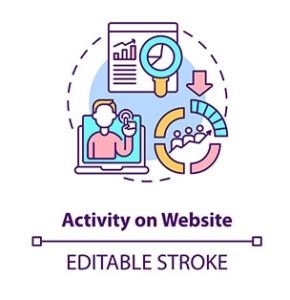
Activity tracking is a process of monitoring and recording the data and behavior of a user on the internet, mostly for selling to a third party. Activity tracking usually involves tracking the websites visited by a user, the IP address, personal information, details shared on the internet, time of connection, size of data used, and more. Free VPNs do track these activities for one major reason: to sell the data to third-party companies for analytics, advertising or tracking purposes, which is how such VPNs generate revenue. A study showed that 72% of free VPNs have third-party trackers encoded in the software. Most Free VPNs for Kodi vaguely state this in the agreement terms, making it impossible to refrain from tracking users’ online activities. However, the amount of activity tracked can be reduced by clearing the browsing history immediately and disabling the VPN after using the application.
4. Malware and Phishing Risk
Malware is any type of malicious file or software used by hackers to steal data or gain illegal access to a system. That’s the basic malware definition.

The most common phishing definition involves the injection of harmful material into a system or network through malicious attempts, such as sending fraudulent links to retrieve data or accessing unauthorized information that could be exploited. A study by CSIRO showed that 40% of Android free VPNs contain malware, and this is because the presence of malware is the only way certain information can be extracted, which would eventually be used to generate revenue. Users can reduce the risk involved by avoiding links and ads that pop up while using free VPNs. Users should also avoid visiting sites that are not secure when connected to free VPNs. Users of free VPNs have to pay extra care when entering sensitive information such as credit card details or Social Security numbers while connected to a free VPN service.
5. Data and Bandwidth Breach

A data breach is a cyberattack where a user’s data is disclosed or stolen without the knowledge of the owner. A bandwidth breach occurs when a user’s network has been overwhelmed and broken down due to a flood of external packets. The user’s network then begins to drop traffic and becomes like a server through which other parties can connect to the internet while the network is made unavailable to the user. This is done to reduce costs for the service provider and generate revenue through the sales of selling bandwidth data to third parties. Some free VPNs include access to bandwidth and data in their terms and conditions, making such a practice hard to prevent. Therefore, to adequately combat this risk, users need to carefully read through the terms and conditions and ensure to avoid such services. In cases where a user must use a free VPN, the user should exercise caution about the type of VPN provider used and research for the most reliable VPNs for data and bandwidth protection.

