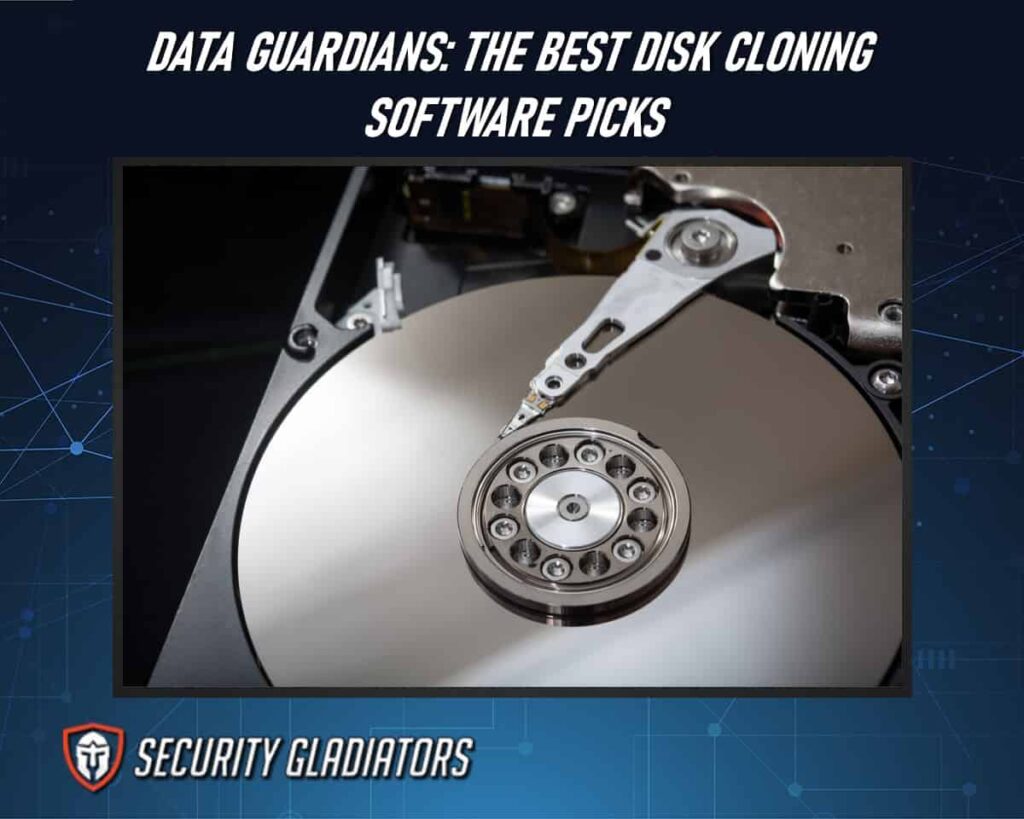
Table of Contents
What Is Disk Cloning Software?
Disk cloning software is a powerful tool that replicates the entire contents of a hard drive, including the operating system, applications, and data, creating an exact ‘clone’ that can be transferred to another storage device. Disk cloning software enables users to create identical copies of their hard drives quickly and efficiently. The disk cloning process involves creating a bit-by-bit copy of all the data on a hard drive and transferring it onto another storage device. This includes not only files and folders but also hidden system files, boot records, and even the operating system itself. By replicating everything on the original hard drive, disk cloning software ensures that the cloned drive is an exact replica of the source drive. This makes it useful for various purposes such as backing up important data or migrating to a new computer without losing any settings or installed programs. Disk cloning software offers advanced features like scheduling regular backups, incremental backups (only copying changes since the last backup), and even encrypting data for added security during transfer or storage.
Top Disk Cloning Software
When it comes to selecting the best disk cloning software, several options rise to the top:
1. 4DDiG Partition Manager
The DDiG Partition Manager offers a comprehensive solution for managing and organizing disk partitions, providing users with efficient tools to optimize storage space and enhance data organization. With its intuitive interface, the software allows users to easily create, resize, merge, split, and format partitions on their hard drives. This makes it an ideal choice for individuals who need to manage multiple partitions or want to allocate storage space more effectively.
One of the key features of the DDiG Partition Manager is its ability to clone disks and partitions. Users can create an exact copy of their entire hard drive or specific partitions using the disk cloning feature. This is particularly useful when migrating from one hard drive to another or when upgrading to a larger capacity drive. Additionally, the software supports both system cloning and partition cloning options, giving users flexibility in choosing which type of clone they need. Furthermore, the DDiG Partition Manager also includes a disk image backup feature that allows users to create an image file of their entire hard drive or selected partitions. This image file serves as a complete backup of all data on the disk or partition and can be used for disaster recovery purposes. The software also enables users to restore these image backups whenever needed.
DDiG Partition Manager Pricing
DDiG Partition Manager has three pricing plans:
- One Month License for $9.90
- One Year License for $40.95
- Lifetime License for $59.95
Pros
- User-friendly interface
- Comprehensive partition management features
- Support for various file systems
- Disk cloning and backup options
- Robust data recovery tools
Cons
- Limited free version capabilities
- Steeper learning curve for advanced features
- Lack of real-time resizing for active partitions
- Not compatible with Mac
2. Clonezilla
Clonezilla software is a tool that assists in duplicating and safeguarding entire computer systems. Clonezilla comes in distinct versions tailored for specific tasks. Clonezilla Live serves as a means to back up and recover individual machines, whereas Clonezilla Lite server and Clonezilla SE are specifically engineered for extensive deployments, enabling the simultaneous cloning of multiple computers.
This software boasts compatibility with diverse file systems and extends its utility to various operating systems, including Windows, Linux, Mac OS, and more. Its array of features encompasses unattended mode, encryption, and multicast support to enhance the efficiency of the cloning process. Furthermore, Clonezilla offers different cloning modes such as device-to-device mode for directly cloning one disk to another and image-to-disk mode for restoring an image onto a target disk. These options provide users with flexibility in choosing the most suitable method based on their specific needs. Clonezilla also serves as reliable backup software due to its ability to create image backups of entire disks or partitions. By creating regular backups using Clonezilla’s imaging feature, users can ensure that they have a copy of their data stored securely in case of any hardware failure or data loss event.
Clonezilla Pricing
This is an open-source, meaning it is free.
Pros
- Versatile bootable functionality
- Supports various boot media
- Based on the Debian OS
- Free and open-source
Cons
- Reliability issues due to open-source nature
- A confusing user interface for source disk selection
- Unclear program documentation, potential for data loss
3. Macrium Reflect
Macrium Reflect is a highly regarded disk cloning software that offers users a reliable and efficient solution for disk imaging and cloning. One of the key strengths of Macrium Reflect is its ability to clone disks, allowing users to replicate the entire contents of one disk onto another. This feature is particularly useful when upgrading to a larger hard drive or migrating from an HDD to an SSD. The software ensures that all files, folders, and even the operating system are accurately copied over, resulting in a seamless transition without any data loss or compatibility issues.
In addition to its cloning capabilities, Macrium Reflect also excels in providing comprehensive data backup solutions. Users can schedule regular backups to ensure continuous protection of their important files and folders. The software employs differential and incremental backup methods, which only capture changes since the last full backup, optimizing storage space usage while maintaining data integrity. This software has a 30-day free trial whereby users can access data encryption, direct disk cloning, and ransomware protection. Additionally, it provides viBoot, a feature that simplifies image management through VirtualBox and Hyper-V, allowing for immediate virtualization.
Macrium Reflect Pricing
Macrium Reflect has two versions:
Macrium Reflect Home Edition
- This version has two subscription plans: an Annual for $49.99 and One Time Purchase plan for $79.99
Macrium Reflect Standalone Business Products
- This Version has three subscription plans: Workstation for $135, Server for $540, and Server Plus for 1,080
Pros
- Intuitive user interface for easy operation
- Extensive backup choices for comprehensive data protection
- Swift and effective backup procedures
- Offers a 30-day free trial
- Speedy recovery capabilities
Cons
- The free edition of Macrium Reflect comes with restrictions
- Certain advanced Macrium Reflect features may necessitate some learning for those new to backup software
- It may be perceived as a pricier option when compared to other available alternatives
4. Acronis Cyber Protect
Acronis Cyber Protect is a comprehensive software that combines data protection and cybersecurity features to provide users with a holistic solution for safeguarding their systems against potential threats and ensuring the integrity of their valuable data. As an Acronis backup and disk cloning application, Acronis Cyber Protect offers advanced capabilities for creating exact replicas of hard drives or partitions. This enables users to easily migrate their entire operating system, applications, files, and settings to a new storage device without any data loss or system downtime.

One of the standout features of Acronis Cyber Protect is its integration with Acronis True Image, a renowned disk cloning software known for its reliability and efficiency. With this integration, users can take advantage of Acronis True Image’s powerful disk imaging technology to create byte-by-byte copies of their disks or partitions. This ensures that every bit of data is accurately replicated, guaranteeing the integrity and consistency of the cloned drive.

In addition to its robust disk cloning capabilities, Acronis Cyber Protect places a strong emphasis on data security. The software incorporates cutting-edge cybersecurity features such as AI-based anti-malware protection, vulnerability assessments, URL filtering, and ransomware protection. These features work together to protect against various cyber threats and ensure that the cloned system remains secure from potential attacks.
Acronis Cyber Protect Pricing
Acronis Cyber Protect has three pricing plans:
- Essentials for $49.99 per year
- Advanced for $89.99 per year
- Premium for $124.99 per year and comes with more advanced features
Pros
- Comprehensive cybersecurity and data protection suite
- Includes secure backup and disaster recovery options
- Support for multi-platform environments
- Centralized management for ease of administration
Cons
- Cost may be relatively high for small businesses or individuals
- Complexity in configuration and deployment for novice users
- Resource-intensive on some systems, impacting performance
- Some users may find the user interface less intuitive
5. Paragon Hard Disk Manager
Paragon Hard Disk Manager is a comprehensive software solution that offers advanced features for managing and optimizing hard disk drives, providing users with a versatile toolset to handle various disk-related tasks efficiently. This disk cloning software stands out among the best options available for users who want to clone their disks like professionals. With its powerful capabilities, Paragon Hard Disk Manager enables users to create an exact copy of their entire hard drive or specific partitions with ease.
Paragon Hard Disk Manager provides a range of partitioning tools that allow users to resize, merge, split, and redistribute disk space as needed. These tools ensure efficient utilization of storage capacity and help optimize system performance. Users can rely on Paragon Hard Disk Manager for reliable backup and recovery solutions. The software allows for scheduled and incremental backups, protecting data against unexpected system failures or loss. Paragon Hard Disk Manager offers advanced cloning options that enable users to clone their disks at the sector level, ensuring an exact replica of the original drive. Additionally, it supports differential backup technology that saves time by only copying changes made since the last backup.
Paragon Hard Disk Manager Pricing
This Cloning software has two versions:
- The Home Version at $79.95 for a Lifetime license and works for up to three PC
- The Business Version costs $90 and comes with a 30-day trial
Pros
- Facilitates the configuration of dual boot options
- User-friendly interface for a straightforward experience
- Capable of managing intricate and large datasets effectively
Cons
- Cons of Paragon Hard Disk Manager
- Relatively high licensing costs compared to other cloning solutions
- Limited support resources
- Occasional glitches and bugs may affect functionality
- Provides less support for older OS
6. DriveImage XML
DriveImage XML employs Microsoft VSS for image creation, delivering a level of reliability that might surprise you for a free utility. It allows you to generate “live” images from a currently active hard disk. These images are stored in XML format, enabling access via compatible third-party software. Furthermore, DriveImage XML offers the capability to restore an image to a system without necessitating a reboot.
With DriveImage XML, users can easily create image files of their entire hard drives or specific partitions. These images can then be restored onto another drive or used as virtual machines in virtualization software. Additionally, the software allows for scheduled backups, ensuring that data is regularly backed up without requiring manual intervention.
DriveImage XML Pricing
The Pricing of DriveImage XML starts at $100 per year.
Pros
- User-friendly interface
- Backup and restore functionality
- Image compression for reduced storage usage
- Scheduled backups
- Support for Windows Volume Shadow Copy Service (VSS)
Cons
- DriveImage XML Cons
- Windows-only software
- Limited support for advanced features like incremental backups
- Lack of built-in disk cloning capabilities
- No official support for newer Windows versions beyond Windows 7
- Slower performance compared to some commercial alternatives
7. EaseUS Todo Backup
EaseUS Todo Backup is a comprehensive disk imaging and backup software that offers a wide range of features to efficiently manage and safeguard hard disk drives. This free disk cloning software provides users with the capability to clone their entire source disk, including the operating system, files, and applications, to another destination drive.
EaseUS Todo Backup ensures that all data and settings are preserved during the cloning process by creating an exact copy of the source disk. One of the key features of EaseUS Todo Backup is its ability to create backups on a regular basis. This enables users to have multiple copies of their data at different points in time, reducing the risk of data loss due to hardware failure or accidental deletion. Additionally, this software allows for incremental backups, which only save changes made since the last full backup. This feature can significantly reduce storage space requirements and improve backup efficiency.
EaseUS Todo Backup Pricing
EaseUS Todo Backup has different subscriptions for different versions:
a) For Home Users
- Home-For Windows: For one year at $29.95, for two years at $39.95, and Lifetime Upgrade at $59.00
- Home-For Mac: $29.95
b) For Business Users
- Workstation: For one year at $39, two years at $49, and Lifetime Upgrades at $79
- Server: For one year at $199, two years at $299, and Lifetime Upgrades at $359
- Advanced Server: For one year at $299, two years at 419, and Lifetime Upgrades at $459
Pros
- User-friendly interface
- Comprehensive backup options
- Disk cloning and system migration features
- Incremental and differential backup support
- Pre/post-backup scripts
Cons
- Limited free edition features
- Some advanced features may require a paid version
- The Mac version has fewer features compared to Windows
- Occasional performance issues
Factors To Consider When Choosing the Best Disk Cloning Software
Choosing the right disk cloning software is essential for a smooth and successful cloning process.

Here are several factors to consider when selecting disk cloning software:
Compatibility
Ensure that the software is compatible with your operating system and the types of disks you want to clone. Some software may only work with specific versions of Windows, macOS, or Linux, and may have limitations regarding the type of storage media it supports (HDDs, SSDs, NVMe drives, etc.).
User-Friendliness
The software should have an intuitive user interface that makes the cloning process easy to understand and navigate, even for those with limited technical expertise. Look for software with clear step-by-step instructions.
Cloning Methods
Check if the software offers various cloning methods, such as disk-to-disk cloning, disk-to-image cloning, or partition-to-partition cloning. The ability to clone specific partitions can be useful in some scenarios.
Speed and Performance
Consider the speed of the cloning process. Some software may offer faster cloning through features like sector-by-sector cloning, which may not be necessary for all situations. Balance speed with the need for data integrity.
Data Integrity
Ensure that the software has features to maintain data integrity during the cloning process. It should check for and handle bad sectors, errors, and file system inconsistencies appropriately.
Data Compression and Encryption
If you need to save disk space or protect sensitive data, look for cloning software that offers data compression and encryption options.
Frequently Asked Questions
Can I Clone My Entire Hard Drive, Including the Operating System and All Installed Programs?
Yes, it is possible to clone the entire hard drive, including the operating system and all installed programs. Disk cloning software allows for a complete replication of the data and settings present on the source drive.
What Is the Difference Between Disk Cloning and Disk Imaging?
Disk cloning involves creating an exact replica of a hard drive, including its partitions and data. On the other hand, disk imaging refers to the process of creating a compressed file containing the entire contents of a hard drive for backup or restoration purposes.
Will Disk Cloning Software Allow Me to Clone a Larger Hard Drive Onto a Smaller One?
Yes, some disk cloning software tools are designed to clone a larger hard drive onto a smaller one, provided that the data on the source drive can fit within the available space on the target drive. These tools often have advanced features to automatically resize partitions during the cloning process to accommodate the smaller target drive. Be sure to choose software that explicitly supports this feature and follow any instructions or prompts during the cloning process to ensure a successful transfer.
Can I Use Disk Cloning Software to Clone a Specific Partition or Only the Entire Disk?
Most disk cloning software allows you to clone either the entire disk or specific partitions, giving you flexibility in what you want to clone. This means you can choose to clone just one partition, a selection of partitions, or the entire disk, depending on your needs. When using such software, you can usually select the source and target partitions or disks during the cloning process, making it easy to clone only the data you require.
Conclusion
Selecting the best disk cloning software is essential for ensuring a smooth and efficient data migration or backup process. Whether you’re upgrading your hardware, safeguarding your data, or simply looking for a reliable tool, the options mentioned in this guide offer a range of features to suit your needs. Remember to consider factors like ease of use, compatibility, and the specific requirements of your project when making your choice. By utilizing one of these top-notch hard drive cloning software, you can clone like a pro and keep your data safe and accessible whenever you need it.

